How to securely store files in OneDrive’s “Personal Vault”
Lock your docs down
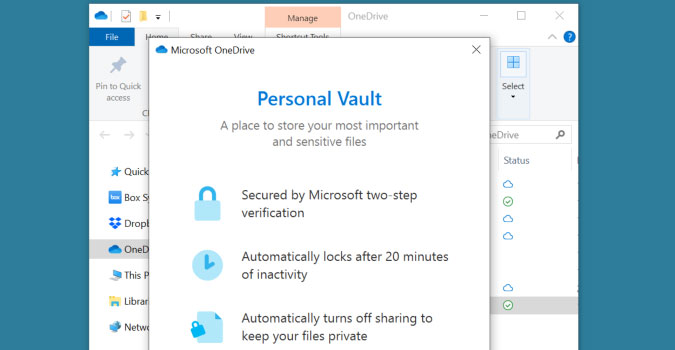
Personal Vault is a secure area inside OneDrive. Microsoft encourages users to store their personal critical documents such as your driver's license, copies of passports, and bank statements in the Personal Vault. It is available to anyone who has a Microsoft 365 account.
1) In the OneDrive folder in the File Explorer, click Personal Vault.
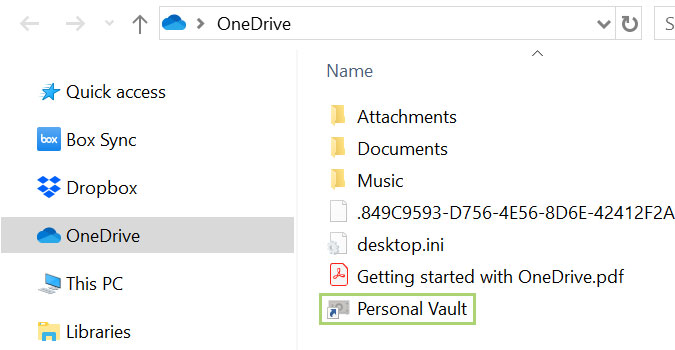
2) Click Next on the Personal Vault pop-up.
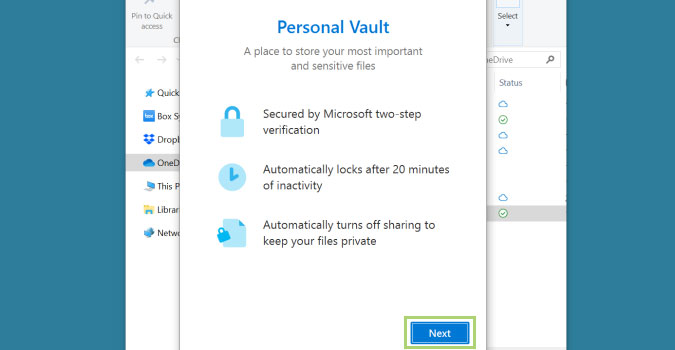
3) Click Allow to complete Personal Vault setup.
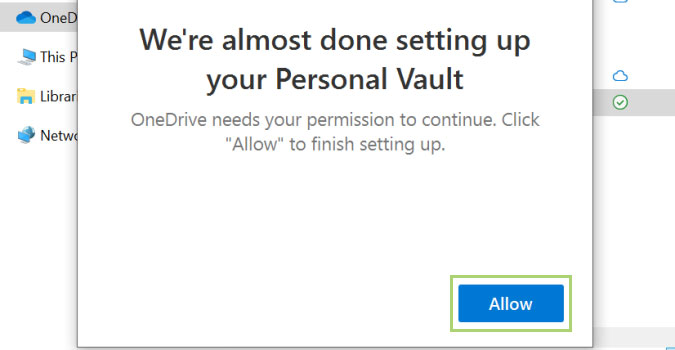
4) Select one of the communication methods - email or phone number - to verify your identity.
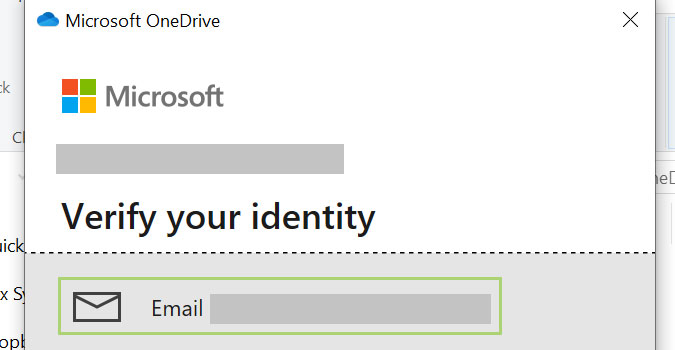
5) Enter the code you received on the communication method.
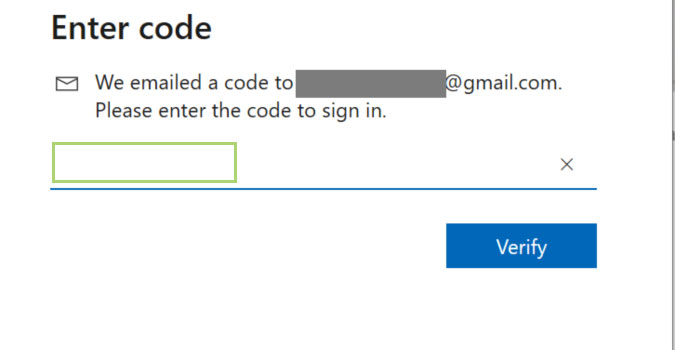
6) Click Verify to complete setup and open the vault.
Sign up to receive The Snapshot, a free special dispatch from Laptop Mag, in your inbox.
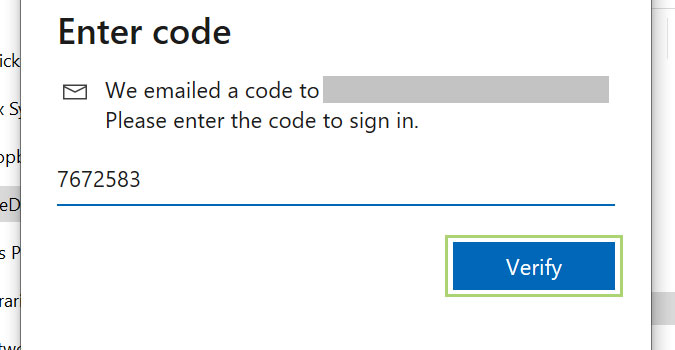
7) Add files to the Personal Vault folder as you would in any other folder.
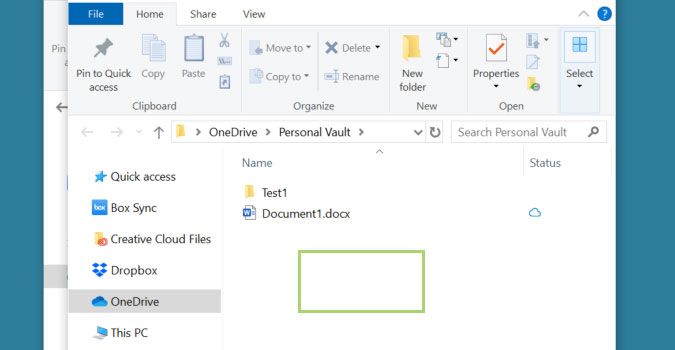
8) To lock the Personal Vault click on the Personal Vault icon on the Taskbar.
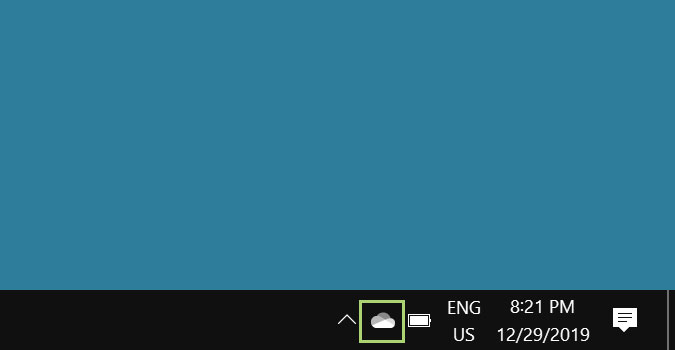
9) Click Lock Personal Vault.
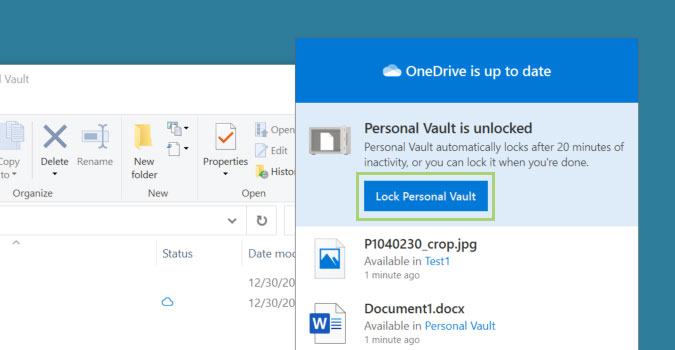
Bryan covers everything you need to know about Windows, social media, and the internet at large for Laptop Mag. Thanks to his extensive knowledge of operating systems and some of the most popular software out there, Bryan has written hundreds of helpful guides, including tips related to Windows 11 drivers, upgrading to a newer version of the OS, editing in Microsoft Photos, or rearranging pages in Google Docs.
