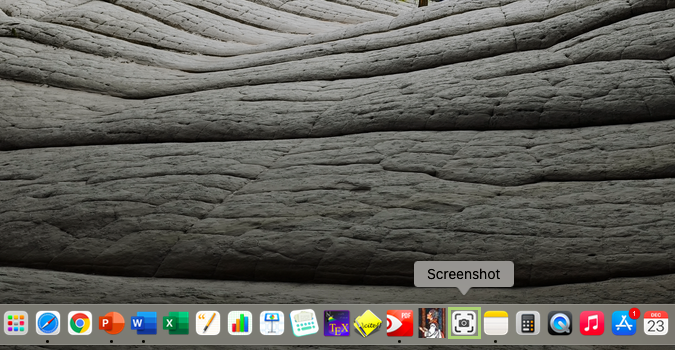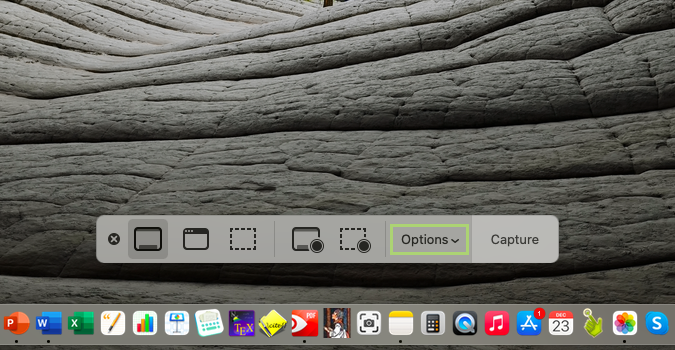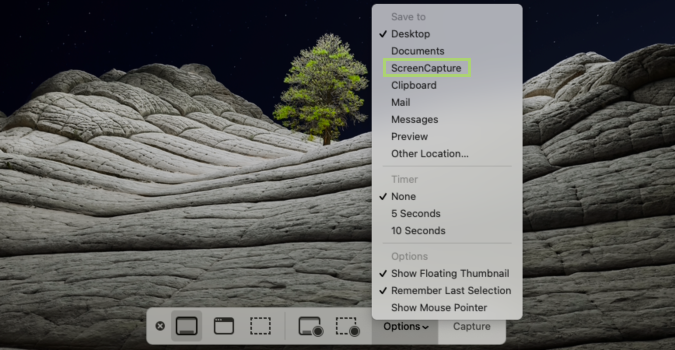macOS Big Sur: How to change the default location where screenshots are saved
Tired of a desktop littered with screenshots? Here’s your fix.
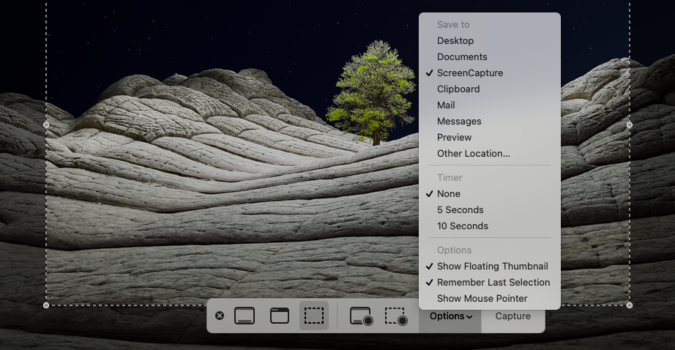
In previous versions of macOS, screenshots were saved on the desktop and unless you wanted to play around in Terminal, there wasn’t much you could do about it. But not anymore.
New in macOS is a built-in tool that captures the screen in an intuitive and accessible way. You can easily access it from the Dock, or use the keyboard shortcuts you’ve grown accustomed to over the years.
Using the Screenshot app we can now change the folder, without any of the confusing and anxiety-inducing Terminal edits. In fact, you could change the location in minutes, and then change it back when you’re done; it’s that easy.
1) Click on the Screenshot app in the Dock, or open it from the Applications folder.
2) On the floating menu bar, click Options.
3) In the menu that opens, under Save to options, select the folder where you want to save the screenshot. It will now default to this folder until you change it back, if ever.
Sign up to receive The Snapshot, a free special dispatch from Laptop Mag, in your inbox.
Bryan covers everything you need to know about Windows, social media, and the internet at large for Laptop Mag. Thanks to his extensive knowledge of operating systems and some of the most popular software out there, Bryan has written hundreds of helpful guides, including tips related to Windows 11 drivers, upgrading to a newer version of the OS, editing in Microsoft Photos, or rearranging pages in Google Docs.