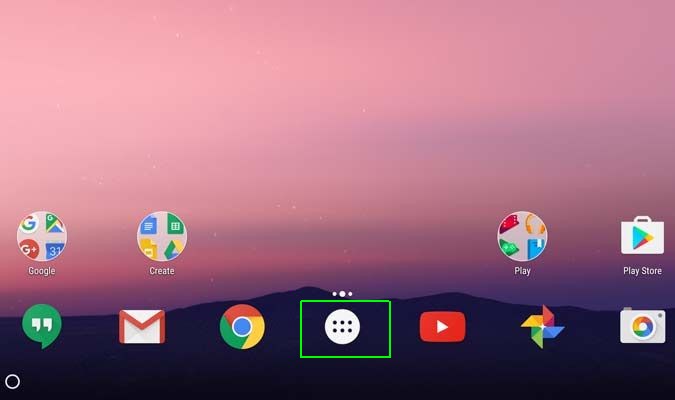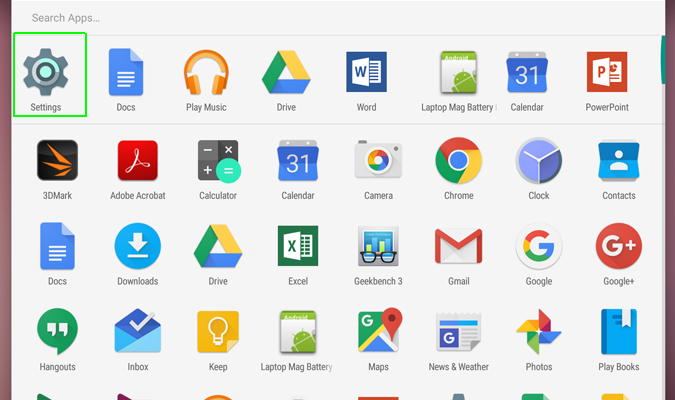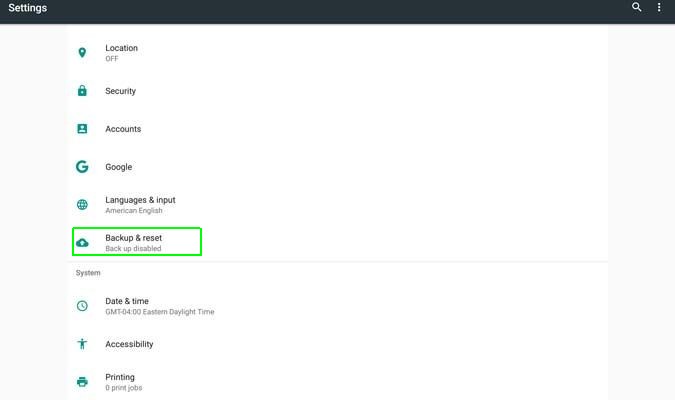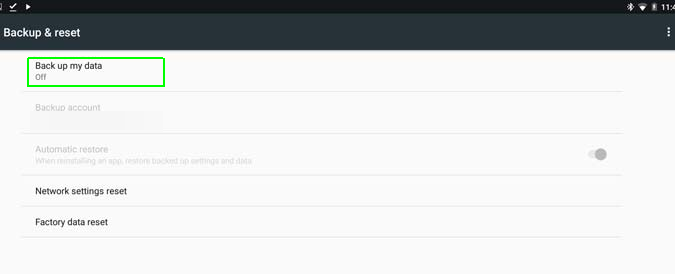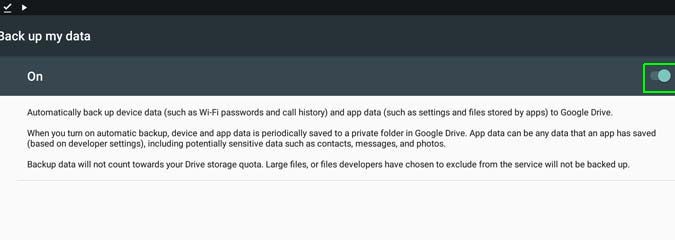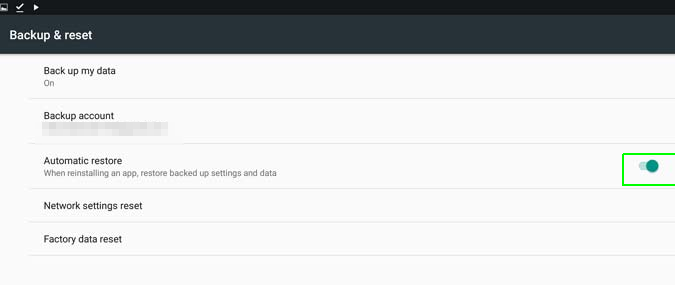How to Enable Automatic Restore on Android (to Recover Deleted Data)
When you install an app that you have previously removed from your Android device, you don't get your data back. If you were playing a game or writing documents, they may be gone forever. However, if you dig into Android's settings, you can turn on "Automatic Restore," which will back up app data (as long as the app uses the Android Backup Service). When you reinstall the app, the data will be right back where it originally was.
Here's how to turn on Automatic Restore.
1. Open the app drawer.
2. Open Settings.
3. Scroll down and choose "Backup & reset"
4. Tap "back up my data."
5. Switch the toggle to turn data backup on.
Sign up to receive The Snapshot, a free special dispatch from Laptop Mag, in your inbox.
This will back up your data to Google Drive for your entire device. You can't turn on Automatic Restore without this step.
6. Toggle the switch next to Automatic Restore so that it is green.
This may occur by default when you turn on data backup. Apps using the Android Backup Service will now maintain your data, even if you delete them and reinstall them.
Data Recovery Tips
- Back Up Files with File History in Windows 10
- Restore Deleted Dropbox Files
- Restore Previous Versions of Dropbox Files
- How to Back Up Your Mac With Time Machine
- How to Restore Chrome OS
- How to Restore Microsoft Office Files
- Restore OneDrive Files
- Backup and Restore an iPad with iCloud and iTunes
Andrew is a contributing writer at Laptop Mag. His main focus lies in helpful how-to guides and laptop reviews, including Asus, Microsoft Surface, Samsung Chromebook, and Dell. He has also dabbled in peripherals, including webcams and docking stations. His work has also appeared in Tom's Hardware, Tom's Guide, PCMag, Kotaku, and Complex. He fondly remembers his first computer: a Gateway that still lives in a spare room in his parents' home, albeit without an internet connection. When he’s not writing about tech, you can find him playing video games, checking social media and waiting for the next Marvel movie.