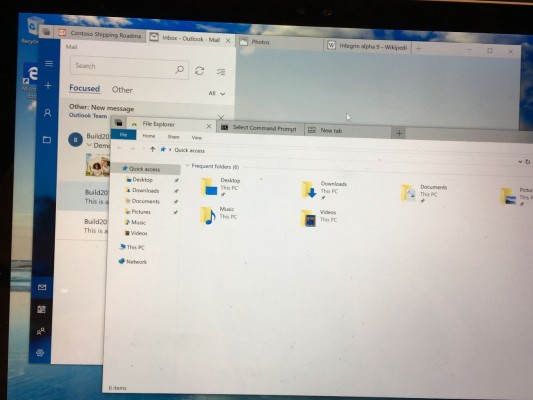Windows 10 Sets Is How Windows Always Should Have Been
SEATTLE — Sets in Windows 10 is available only to some Windows Insiders, but we know now a little bit more about the tabbed app interface feature after Microsoft gave some new details about it during the company's Build developer conference today (May 7).
On the Build show floor, program manager Andy Hurley walked me through the new feature and discussed what Insiders have been vocal about. Sets lets you use a single window to switch between programs in separate tabs. For example, Hurley had a PowerPoint project, but needed to grab a photo from Mail. He opened up a new tab, and the photo was added to the set. He then did the same thing with a Wikipedia page.
In another set, Hurley had the Command Line and the File Explorer. The projects were separate and organized in a logical way without having to navigate through a hundred windows and separate applications to see what you need. Honestly, it feels like Windows should have always worked this way.
What is less clear to me, at the moment, is how the taskbar works with Sets. While I would have liked to see a unique icon for each set, at the moment you pick the icon for the app you're opening. That could be confusing when you have the same apps open within multiple sets. Additionally, the Sets feature doesn't take advantage of splitscreen mode just yet.
Hurley assured me that Microsoft has heard concerns form Insiders, and that it's actively working on addressing any issues. In the meantime, there is no set date for when Sets will be available to all Windows 10 users, except that Microsoft will hold off until the feature is completely ready. That may be in the next big update, slated for this fall (likely September or October), but Hurley wouldn't make any promises.
Windows 10 Basics
- 7 Settings to Change Right Away
- Windows 10 Keyboard Shortcuts to Save You Clicks
- 5 Ways to Take Screenshots
- Change Your Password in Windows 10
- Uninstall Programs in Windows 10
- Enable or Disable Tablet Mode
- Add a User (Child or Adult)
- Change the Screen Resolution
- Sync Your Settings Across Devices
- Sync iPhone with Windows 10
- Control Windows 10 with Your Voice
- Upgrade to Windows 10 From Windows 7 or 8
- Eliminate Blue Light With Night Light
- Create a New Folder
- Get to the Desktop in Windows 10
- Add a Printer
- All Windows 10 Tips
- Set Alarms
Sign up to receive The Snapshot, a free special dispatch from Laptop Mag, in your inbox.
Andrew is a contributing writer at Laptop Mag. His main focus lies in helpful how-to guides and laptop reviews, including Asus, Microsoft Surface, Samsung Chromebook, and Dell. He has also dabbled in peripherals, including webcams and docking stations. His work has also appeared in Tom's Hardware, Tom's Guide, PCMag, Kotaku, and Complex. He fondly remembers his first computer: a Gateway that still lives in a spare room in his parents' home, albeit without an internet connection. When he’s not writing about tech, you can find him playing video games, checking social media and waiting for the next Marvel movie.