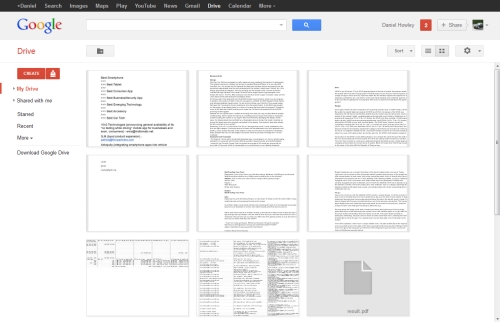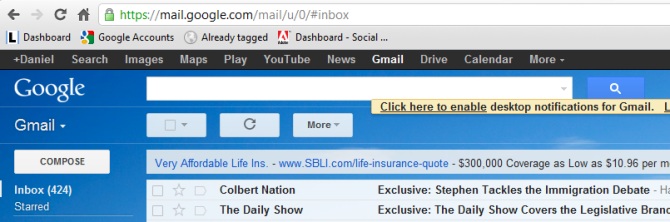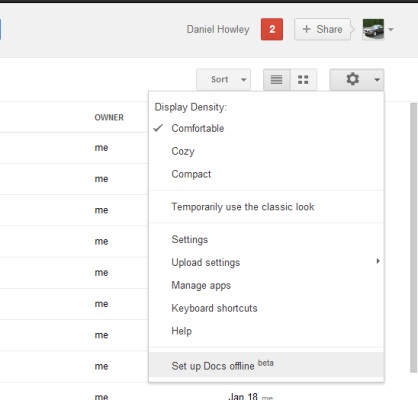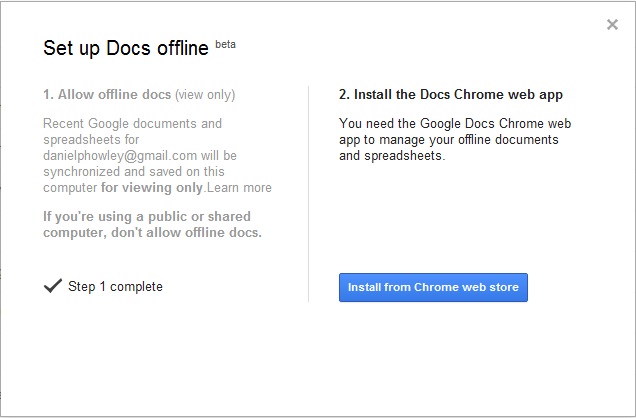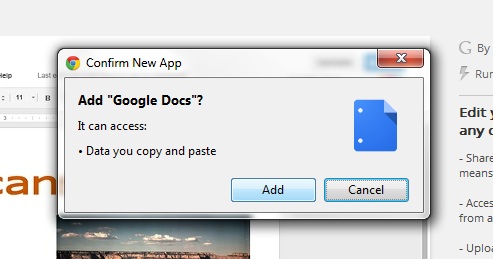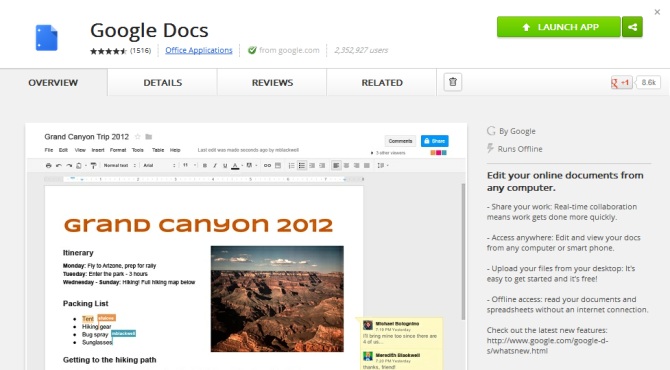How to View Your Google Docs Without a Web Connection
News
By
Daniel P. Howley
published
Add us as a preferred source on Google
So you want to access Google Docs, but you don't have a web connection. No problem. Chrome users can access Docs without an Internet connection with Docs Offline.Follow the steps below and you'll be able to view (but not edit) your Google documents and spreadsheets whether you're connected to the web or not.
[How to Sync Google Chrome Across All of Your Devices]
- Sign into your Google Gmail account and select Drive from the top navigation bar.
- Click the gear icon in the right corner of the screen and choose Set Up Docs Offline.
- Select Allow Offline Docs at the bottom of the screen and Click Install From Chrome Web Store.
- After the Chrome Web Store opens, click Add to Chrome at the top of the screen and choose Add from the dialogue box.
- Select Launch App at the top of the screen, and you'll be taken to your Drive page. Your Docs will then begin to sync with your computer. Once Docs Offline has finished syncing, you'll be set to check up on your docs with our without an Internet connection.
- Google Drive Review
- Cloud Services Compared: Google Drive vs. Dropbox, SkyDrive and iCloud
- Google Completes Motorola Acquisition, Appoints Denis Woodside CEO
Get The Snapshot, our free newsletter on the future of computing
Sign up to receive The Snapshot, a free special dispatch from Laptop Mag, in your inbox.

LAPTOP Senior Writer
A newspaper man at heart, Dan Howley wrote for Greater Media Newspapers before joining Laptopmag.com. He also served as a news editor with ALM Media’s Law Technology News, and he holds a B.A. in English from The Richard Stockton College of New Jersey.
MORE FROM LAPTOP MAG...