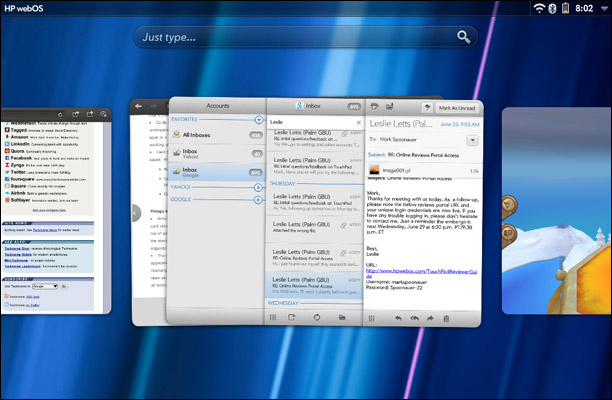How to Multitask and Use Stacks on the HP TouchPad
News
By
Mark Spoonauer
published
Add us as a preferred source on Google
The HP TouchPad has a much different interface than the iPad and Android tablets, but once you get the hang of it you’ll appreciate how easy it is to multitask. And with the stacks feature, you can better organize your visual workspace.
How to Switch Between Apps on your HP TouchPad
- Flick your finger up from the bottom of the TouchPad’s screen, or press the Home button when you're in an application. Doing this will display all of your open apps as cards.
- Swipe left or right on the TouchPad’s display to switch between app, then tap the app you’d like to open.
- Flick upwards off the screen while in the card view to close an app.
How to Use Stacks on the HP TouchPad
- Press and hold the card for a given app until it turns transparent while in home screen view.
- Drag the app on top of another card that’s related to whatever you’re doing. For example, you might stack a document on top of a related email. The TouchPad will automatically create a stack of cards.
- Tap the app that you’d like to open to open a card that's within a stack.
Get more tips for the HP TouchPad!
Get The Snapshot, our free newsletter on the future of computing
Sign up to receive The Snapshot, a free special dispatch from Laptop Mag, in your inbox.

Editor-in-Chief
Responsible for the editorial vision for Laptopmag.com, Mark Spoonauer has been Editor in Chief of LAPTOP since 2003 and has covered technology for nearly 15 years. Mark speaks at key tech industry events and makes regular media appearances on CNBC, Fox and CNN. Mark was previously reviews editor at Mobile Computing, and his work has appeared in Wired, Popular Science and Inc.
MORE FROM LAPTOP MAG...