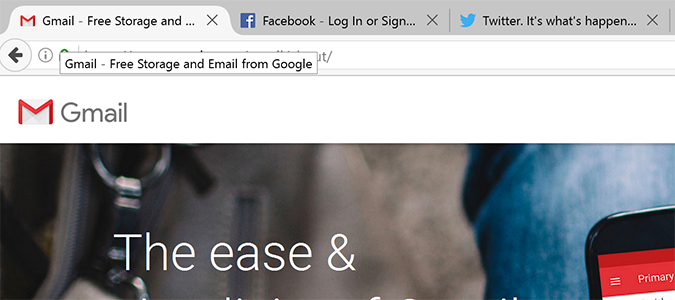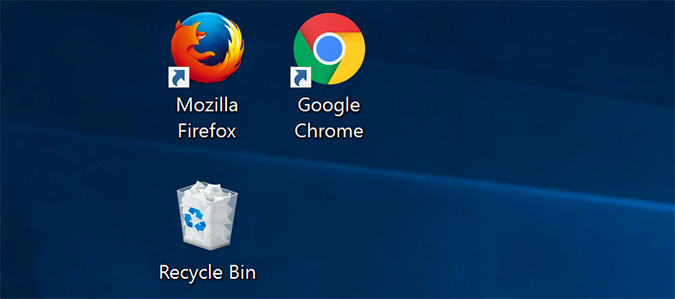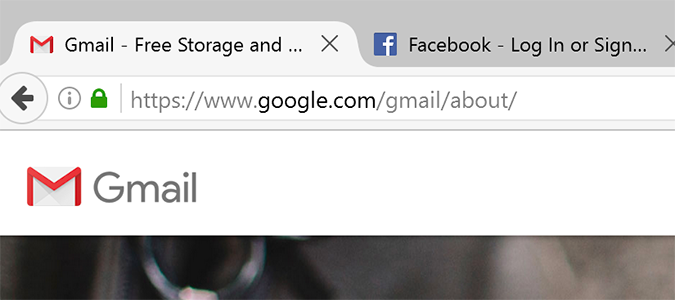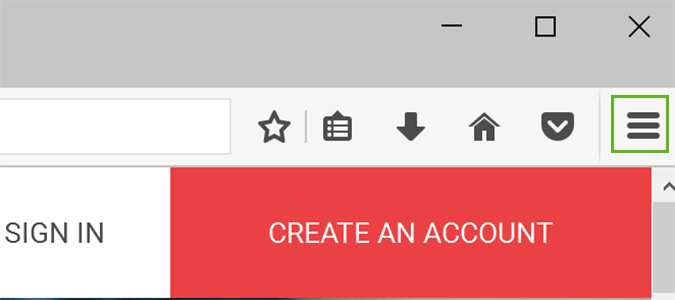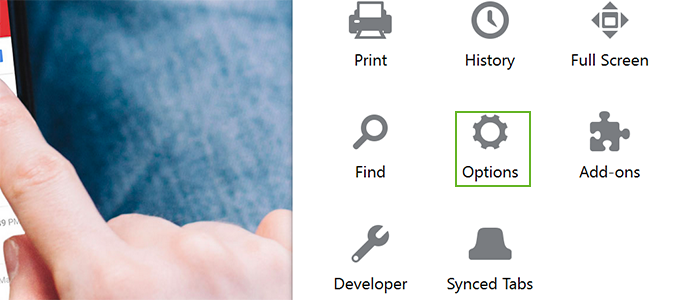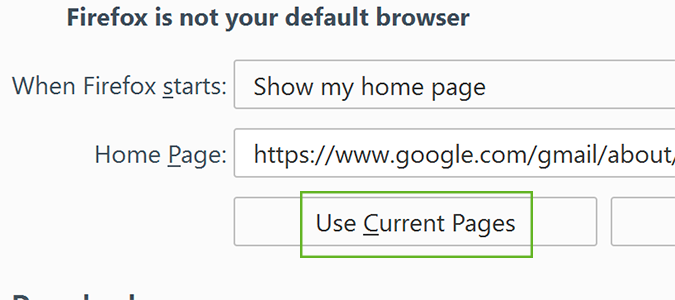How to Load Your Favorite Pages Each Time You Open Firefox
If you’re like me, the first thing you do each morning is check a series of web pages. For me, it’s Facebook, Twitter, and a couple of news outlets, but the point is that it's always the same. With a little bit of effort, Firefox can automatically load these pages each time you start a browsing session. Here’s how.
1. Open Firefox.
2. Navigate to the pages you’d like to open automatically on each browsing session and ensure you open each in a separate tab.
3. Open the hamburger menu to the right of the address bar.
4. Select Options.
5. Choose Use Current Pages under the General heading.
Firefox Browser Tips
- Clear Your Internet History in Firefox
- How to Use Firefox Sync
- Try Cool New Firefox Features with Test Pilot
- How to Update Firefox
- Mute Noisy Firefox Tabs
- Change the Default Search Engine in Firefox
- How to Show White Text on a Black Background in Firefox
- Stop Autoplaying Videos
- Firefox Quantum versus Chrome
Sign up to receive The Snapshot, a free special dispatch from Laptop Mag, in your inbox.
Bryan covers everything you need to know about Windows, social media, and the internet at large for Laptop Mag. Thanks to his extensive knowledge of operating systems and some of the most popular software out there, Bryan has written hundreds of helpful guides, including tips related to Windows 11 drivers, upgrading to a newer version of the OS, editing in Microsoft Photos, or rearranging pages in Google Docs.