11 Battery Tips for Your iPhone 5
Although Apple's smartphone is meant for multitasking, using your device for email, calls, messaging and various apps can quickly drain its battery dry. Fortunately, there are many ways to extend your Apple device's battery life. We highlight the most effective ways, and take you step-by-step through the different methods of how to prolong your iPhone 5's battery life, so you'll never again be "that guy" who always asks to borrow an iPhone 5 charger.
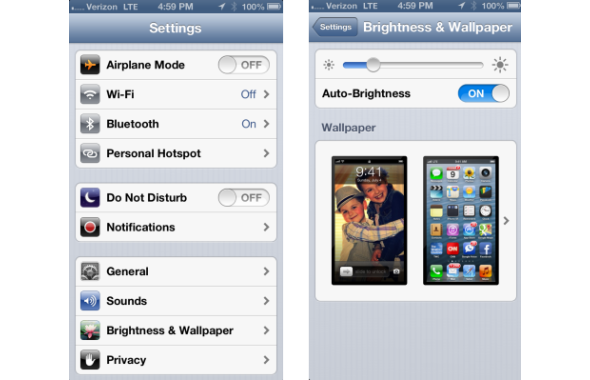
Adjust screen brightness
Apple gives you the freedom to adjust your iPhone's screen brightness, but putting it on the brightest setting will not only hurt your eyes, but also drain your battery faster. Set your brightness to the lowest level can you stand.
MORE: How to Adjust Your iPhone 5's Screen Brightness
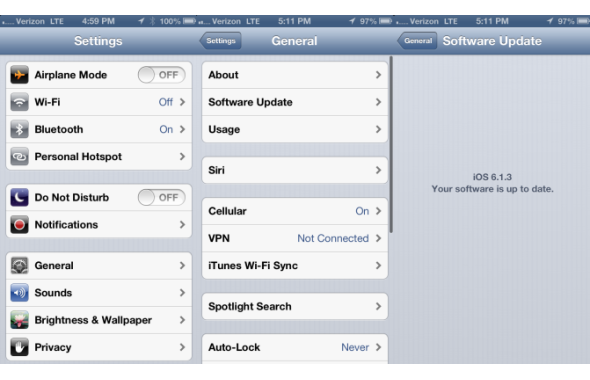
Update your OS
Apple releases iOS updates to tweak software functions, and those updates also use your iPhone's battery more efficiently. Although this method probably won't solve all of your battery life woes, it's worth updating your OS whenever Apple issues an update.
MORE: How to Update Your iPhone 5's Operating System
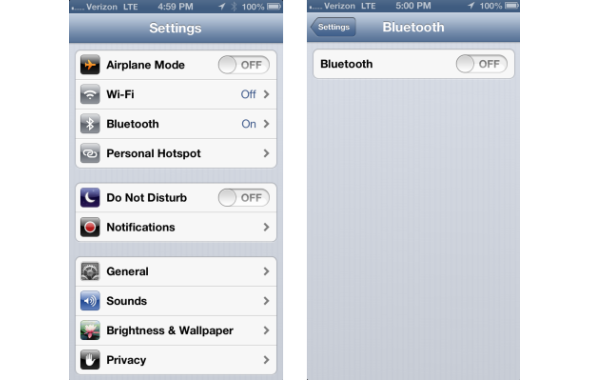
Turn off Bluetooth
When you're driving home and need to make a phone call using your wireless headset or you want to blast your favorite playlist out of your wireless portable speakers, Bluetooth definitely comes in handy. But when you don't need the technology, turning this setting off saves some battery life. Tap Settings, then tap Bluetooth and toggle Bluetooth to off.
MORE: Top 10 Nook HD Plus Apps
Sign up to receive The Snapshot, a free special dispatch from Laptop Mag, in your inbox.
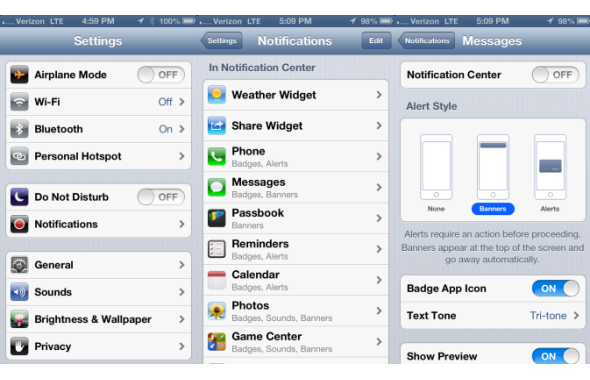
Turn off notifications
Your iPhone 5 lets you know whenever you have a missed call, text message or notification within an app with its red circles. This is great for staying in the know, but you don't always need to know when someone tweeted at you or when a game has an update, especially when it drains your juice faster.
MORE: How to Turn Off iPhone 5's Notifications
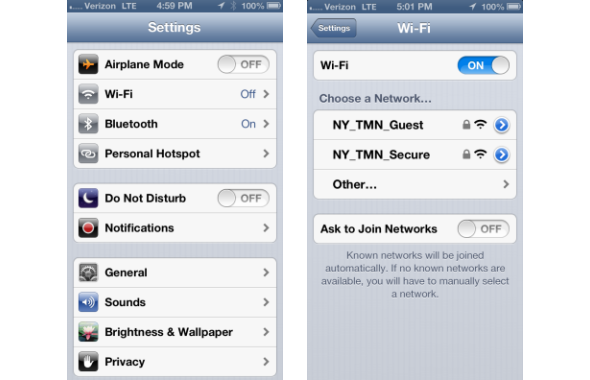
Use Wi-Fi, not 4G
The iPhone 5's 4G LTE speeds are one of its biggest perks, but using those speeds all the time is bad for battery life. Use Wi-Fi when you're close to a router. Tap Settings, then tap Wi-Fi. Toggle Wi-Fi to On and select a network. You may have to enter a password.
MORE: 5 Best Headphones With Their Own Apps
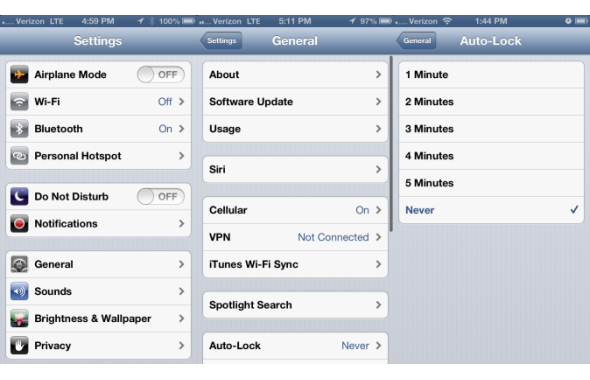
Sleep After Just One Minute
After a certain amount of time, your iPhone 5's screen times out and goes black to save battery. Users can adjust how long they want their iPhone to stay lit up after touching the display, but the longer it's lit, the more battery it will use. Tap Settings, then tap General. Tap Auto-Lock, then tap on 1 Minute.
MORE: 15 Amazing Apple Patents That Tell Your iFuture
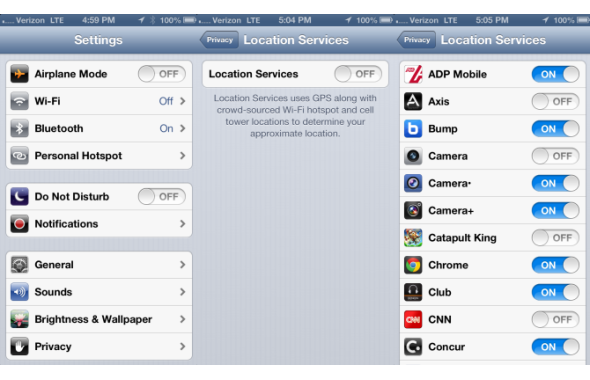
Turn off Location Services
Many of the apps on your iPhone 5 use Location Services to give you directions, suggest restaurants and attractions in the area or attach your location to a tweet or Facebook post. And a lot of the time you automatically enable Location Services when you download an app. However, requiring your iPhone to constantly fetch data based on your location uses up a lot of juice.
MORE: How to Turn Your iPhone 5's Location Services Off
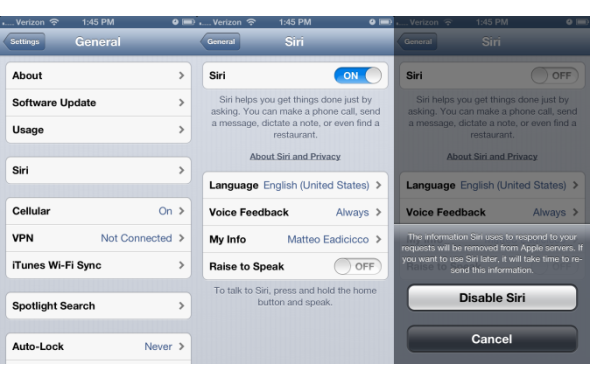
Turn off Siri Raise to Speak
Siri is great for getting info fast without having to type anything, and Siri's Raise to Speak function is even nicer, since you can launch Siri just by lifting your iPhone 5 to your ear. The voice assistant sucks battery life, though. Turn off Raise to Speak, or disable Siri entirely when you don't need the voice assistant.
MORE: How to Disable Siri Raise to Speak On Your iPhone 5
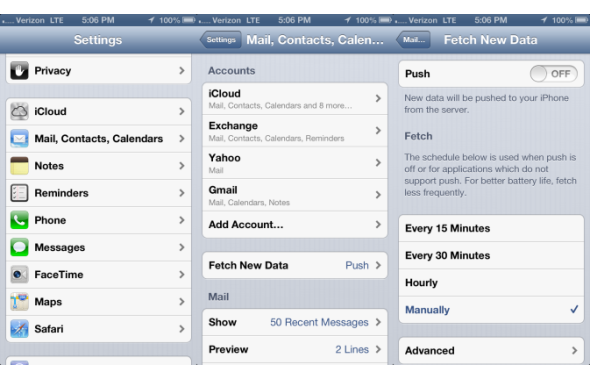
Turn off Push Email
Every time your iPhone checks your inbox it uses crucial battery resources to search for any new messages, and getting email pushed to you automatically sucks even more juice. By turning Push off, though, and fetching data on a less regular basis, you can conserve your device's battery.
MORE: How to Turn Off Push Email On Your iPhone 5
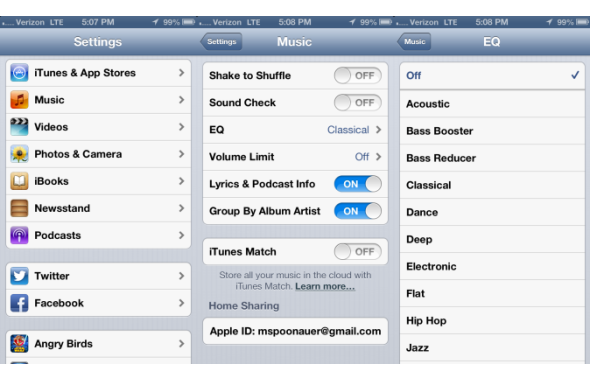
Turn off Equalizer
Equalizer is a cool feature that adjusts base and treble when you're playing a song to give you the best possible audio experience. These adjustments are made as the track is playing, however, so your smartphone has to work harder to deliver on short notice. If you're not an audio snob or you don't need the premium audio experience all the time, turn off EQ. Tap Settings, then tap Music. Tap EQ, then tap Off so a check mark appears to the right.
MORE: Top 10 Notebooks Now
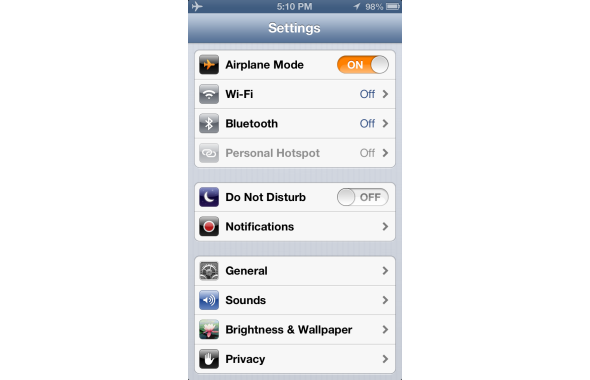
Use Airplane Mode
When you don't need your iPhone 5 to transfer data, say, when you're in a closed meeting or doing errands, go into Airplane Mode. This disables data transfers, which essentially saves a lot of juice. It may even be nice to not be constantly bombarded with emails and notifications for a few hours a day. Tap Settings, then toggle Airplane Mode to On.
MORE: Top 10 Tablets
