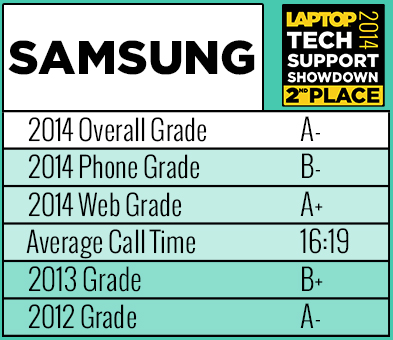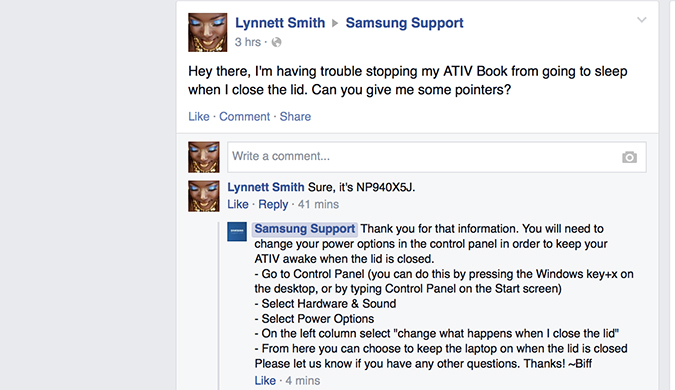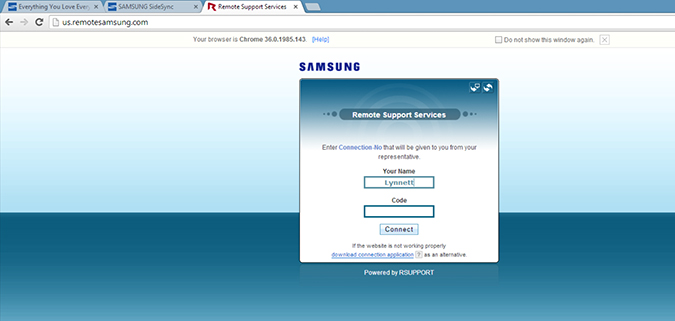Samsung Tech Support: 2014 Rating
Samsung continues to fine-tune its tech support, mostly with great success. In last year's Tech Support Showdown, the company scored a strong B+, thanks to a combination of social media, live chats and a myriad of how-to videos and FAQs on the Samsung Support site. This year it tied for second place with an A-.
Since the last Showdown, Samsung has added a couple of new features, including its SPOT (Smart Personal Online Training) service. Powered by Google Hangouts, SPOT connects consumers with a knowledgeable Samsung rep who can help answer all your questions. The reps are divided into groups assigned to different devices; there's even a group of reps to deal with Chromebooks.
If you'd rather not deal with a human being, there's the Samsung Product Support Network, which features more than 1,700 how-to videos. The company has also added a social component to its Smart Simulator site, where you can print out step-by-step instructions.
For this year's survey, we used a Samsung ATIV Book 9 Plus 2014 Edition in tandem with a Galaxy S5, and asked about SideSync 3.0, Samsung's updated SideSync app. We also asked a couple more general questions, including how to set up a picture password and how to stop our laptop from going to sleep when the lid is closed.
MORE: 5 Best Samsung Laptops
Web and Social Support
Samsung maintains a substantial presence on the Web and social media fronts. The company has accounts for Facebook, Twitter, Google+ and email. I was particularly impressed with how quickly Samsung responded to social media questions.
When I asked, via Samsung's Facebook page, how to stop the laptop from sleeping, the company took only 4 minutes to respond with the correct step-by-step answer. That's after I took 41 minutes to respond and get the pertinent information back to the account.
Sign up to receive The Snapshot, a free special dispatch from Laptop Mag, in your inbox.
I saw the same speedy response from Samsung on Twitter when I inquired about setting up a picture password. Samsung reps were on point, shooting over an article link with the pertinent information in 14 minutes. Samsung even made time to tease my Twitter friend about how long it was taking Dell tech support to get back to her. Sick burn.
Samsung has an expansive collection of online resources, starting with the Samsung Support website. Here, you can find a cornucopia of information, including FAQs, how-to videos and forums. Newer features, like Smart Simulator and Samsung Product Support Network, have been introduced since last year.
Smart Simulator shows you how to use certain features on your Samsung product. Boasting a 90+ percent customer-service rating, the website displays a life-size representation of the device on your screen, with a glowing blue sphere to guide you every step of the way. I used this tool to figure out pop-up multitasking on a Samsung Galaxy S5 but was disappointed to discover that Samsung doesn't have a section for notebooks.
I had a better time with the Samsung Product Support Network (SPSN), which houses more than 1,700 how-to videos pertaining to Samsung devices. The company streams a new video with a featured product every Monday.
When I loaded the mobile computing page, I saw a how-to for setting up SideSync on a smartphone and PC. Other how-to videos include using NFC functionality, setting a pin and picture password, and using Samsung Link to share photos and videos. The videos are thorough and easy to follow, with plenty of pictures.
Samsung also provides a live chat service for troubleshooting in real time. However, I ran into some trouble during our session. I started a chat with Bobby A. at 4:20 p.m. to address a SideSync 3.0 error I was receiving. After 5 minutes, Bobby was totally out of his element, stating that he wasn't trained on the product I was using.
The first Samsung rep transferred me to Renna, who attempted to solve my problem by asking me to uninstall the app on my phone and reinstall it. When that didn't work, she did some research and told me that the app wasn't supported on Windows 8.1. That was news to me, since I successfully got the app to work the night before. After 15 minutes, 47 seconds and two Samsung reps, I was no closer to solving my issue.
Although live chat and phone service are helpful, sometimes you'd like to get some face-to-face troubleshooting. For those occasions, Samsung has launched its Smart Personal Online Training (SPOT) service. Powered by Google Hangouts, SPOT connects you with a trained Samsung rep Monday through Friday, from 7 a.m. to 6 p.m. PT.
Boasting a 95 percent customer-satisfaction rate according to Samsung, SPOT is divided into five product categories: Mobile Phone and Devices, Wi-Fi Galaxy Tabs and Galaxy Notes, PC and Chromebooks, Home Appliance Tips and Troubleshooting, and HDTV Tips and Troubleshooting.
MORE: Laptop Interactive Buying Guide
After installing the Google Hangout plugin onto my ATIV Book, I choose PC and Chromebooks and was placed into a queue. Despite having three people in line before me, I was connected with a rep, Phil C., in less than 7 minutes.
When I explained that I was attempting to set up SideSync but was encountering an error, Phil instructed me to tell him what the error was saying. Although he asked for a few minutes to research the problem, he was back in 2 minutes.
The Samsung rep asked me to launch SW Update on the laptop to make sure the version of SideSync was up-to-date. Next, he correctly instructed me to connect my Galaxy S5 to the ATIV Book 9 Plus via USB, which immediately launched SideSync.
After asking if it was possible to use the application wirelessly, Phil went 3-for-3, asking if I had enabled USB debugging on the phone and if the phone and the notebook were on the same Wi-Fi connection.
All in all, Phil solved our problem in 8 minutes and 52 seconds in a polite, professional manner.
Phone Support
Samsung runs help centers in South Carolina and the Philippines, and also has a location in the Dominican Republic for Spanish speakers. Unlike the SPOT service, Samsung customers can expect 24-hour service.
Last year, Samsung's phone service cost the company a higher grade, but in the time since, the company claims that its quality of service has increased from 80.6 percent to 83.5 percent. Another thing that's changed since last year is that Samsung is using Remote Support more liberally.
On my first call, I spoke with Kendra in South Carolina. When we chatted at 3:30 p.m. EDT, I was looking to set up a picture password on the ATIV Book 9 Plus. After some initial problems on my end in locating the model number, Kendra was ready to assist. Once I told her my problem, she immediately referred me to Remote Support, creating a support ticket for me.
From there, I spoke with Tim, who walked me through installing the Remote Support software. Once the software was installed, Tim remotely took control of my laptop and walked me through the process, explaining every step. As I watched and listened, Tim quickly accessed PC settings and showed me how to set up my password. In total, the call took 13 minutes.
I made my second call the next day at 10:40 a.m. and spoke with Sonny, and appreciated his charming Southern drawl. I needed help preventing my laptop from sleeping when the lid was closed. Our conversation was short-lived, however, as he immediately referred me to the Remote Support department.
Jason, who was stationed in Manila, was the next stop on our call. After the Remote Support software was installed, Jason got a little chatty, extolling the virtues of my notebook, asking if I played video games and telling me about a Samsung video that claimed the GS5 could get 10 hours of battery life. During this banter, he went to the Samsung Support site as if he were trying to find a solution there. Finally, he made his way to the Power and Sleep section in PC settings and adjusted the sleep designation accordingly. From start to finish, the call lasted 21 minutes and 18 seconds.
Samsung's reps handled my Windows questions with relative ease, again complete with polite banter. However, when I started asking about the SideSync app, the situation quickly went south. When I spoke to Andrey in Manila at 9:44 p.m. EDT, she immediately sent me to Remote Support, promising that the app setup would be quick. Not so much.
Andrey transferred me to Jake, who remotely accessed my laptop. After determining there was nothing wrong with the app on the laptop, he transferred me to the Android department. Next, I spoke with Michelle, who incorrectly told me that the app couldn't be used wirelessly. Our call ended after 14 minutes and 42 seconds.
MORE: Top 25 Windows 8 Apps
Bottom Line
Samsung continues to expand on its impressive array of tech-support options, delivering support with relatively quick service in chats, as well as timely and useful social media help. The company is committed to building upon an already extensive how-to video library, with the Samsung Product Support Network's 1,700 videos. The innovative Smart Personal Online Training service — which pairs Samsung users with friendly, knowledgeable reps for face-to-face help — is a must-use resource.
It's not all rainbows and lollipops, though. Although Samsung's reps seem well-versed in the ins and outs of Windows 8.1, they're not quite as comfortable with their own SideSync software. Overall, Samsung still offers great support, but the company needs to do a better job of supporting folks who connect their Samsung phones to their laptops.

Sherri L. Smith has been cranking out product reviews for Laptopmag.com since 2011. In that time, she's reviewed more than her share of laptops, tablets, smartphones and everything in between. The resident gamer and audio junkie, Sherri was previously a managing editor for Black Web 2.0 and contributed to BET.Com and Popgadget.