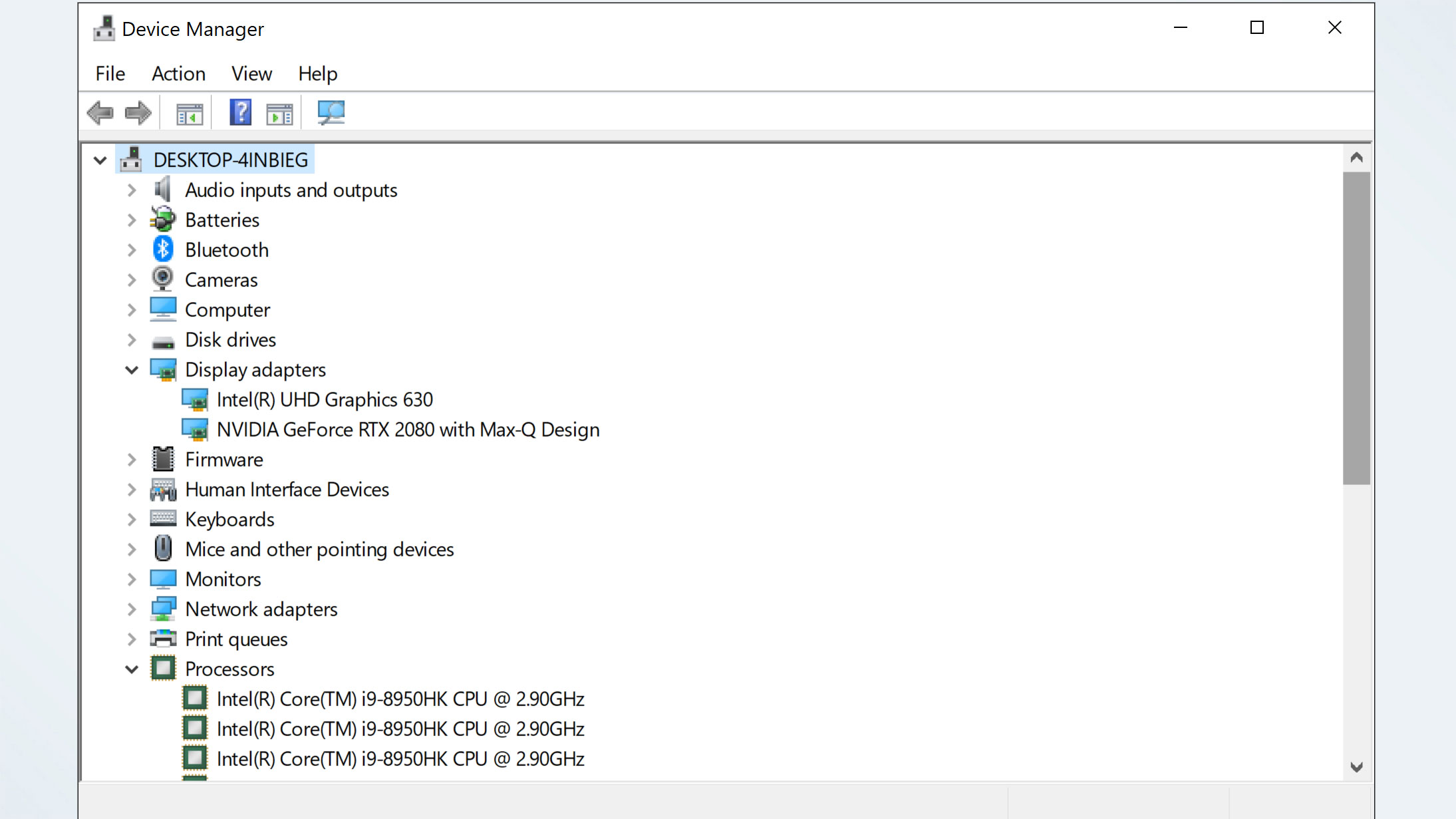5 Ways to Boost Gaming Performance on Windows
Be at the top of your game with these five tips

As a gamer, you know that every frame and every second counts in determining who wins or loses a computer game. So, squeezing every possible inch of performance out of your machine can indeed be super helpful to your chances of success. Seeing or hearing an enemy before your competitors obviously gives you a greater chance to defeat them.
In this article, you will learn five different ways you can boost your computer’s gaming performance.
What Does Gaming Performance Mean?
Gaming performance is how well your computer can handle and display games. In this case, excellent performance means that your computer can run resource-intensive games without lagging or crashing. High-performance gaming computers typically run games with a high level of detail at around 60 to 120 frames per second (FPS) without problems.
For most, anything over 30 frames per second should produce an enjoyable game, with 60 fps getting you into that buttery-smooth experience we’re all looking for. Hardcore and competitive gamers typically shoot for the moon with 120-plus frames per second, although mostly as a competitive advantage in games that require lightning-fast reflexes.
Factors That Affect Computer’s Gaming Performance
The gaming performance of your computer depends on many factors though three parts make the biggest impact: the CPU, GPU and RAM.
Your CPU or Central Processing Unit’s job is to retrieve, process, and execute operations. It’s often described as the brain of the computer and its job is to compute processes that keep your computer moving.
The GPU or Graphics Processing Unit, on the other hand, has the job of rendering the images you see in your game. The better your GPU, the higher you can set your visual settings.
Sign up to receive The Snapshot, a free special dispatch from Laptop Mag, in your inbox.
Lastly, RAM or Random Access Memory, stores data for your computer for short-term usage. The more RAM your computer has, the more activities it can run simultaneously.
5 Different Ways to Improve Gaming Performance
Now that you are familiar with the concept of gaming performance, let’s look into the different ways you can improve it. Note that the effectiveness of these tips may vary from one computer to another. For the inexperienced tinkerer, overclocking and removing parts for cleaning or replacement could lead to problems. Make sure you’re only following the steps in your comfort zone or that you’re well-versed in how to troubleshoot a PC should something go awry.
Keep Your Drivers Up-to-Date
Computer drivers are applications that give your computer’s hardware instructions on how to function. GPU manufacturers, for example, regularly update drivers to improve the efficiency of their products. By updating your drivers regularly, you maximize the performance of your GPUs as new updates drop that are designed to increase performance and stability.
Most drivers are updated by Windows automatically. However, some may require you to change their settings to update automatically. This issue is common among graphic drivers. Make sure to check your GPU settings if it is set to update automatically.
Disable Any Unnecessary Background Processes
Many computers come with bloatware. Bloatware is a program that comes pre-installed on your computer. These should be removed if you don’t plan on using them as they often take up valuable space and computing power without providing much in the way of utility.
Use your Task Manager to find any unnecessary background processes. On the Processes tab of Task Manager, right-click any application you think is unnecessary and select End task. Next, go to the Startup tab of Task Manager and disable any unnecessary application from booting up during startup.
Unlock Your Computer’s Potential With Overclocking
Overclocking is a very controversial way of boosting gaming performance. Manufacturers often limit the performance of their products below their maximum potential. They do this to protect the computer part from overheating and getting damaged. By overclocking, you force your CPU or GPU to tap the maximum output they can give.
Overclocking isn’t something we’d recommend for the beginning tinkerer. Mistakes here could cost you dearly by way of damaged components and reduced performance. But if you do it carefully, and with a lot of research first, you can greatly improve your gaming performance by unlocking your CPU or GPU’s maximum output.
There are a number of software solutions to help you with this if you aren’t familiar with your PC’s BIOS settings or how to change them.
Keep Your Computer Clean Inside and Out
One common misconception is that the physical world has little to do with the digital world. This couldn’t be more untrue when it comes to gaming. A dirty PC is a slow PC and one that could overheat and damage other components. It’s also a fire hazard.
Dust prevents your computer from dissipating heat properly. A build-up in your computer’s fan will also prevent air from circulating efficiently inside your PC. A hotter computer works less efficiently, thus reducing your computer’s gaming performance and leading to potential heat and dust-related problems.
Upgrade Your Computer Parts
If what you have just doesn’t cut it, the last option is to upgrade your computer’s parts.
This should be done with some level of self-reflection. What types of games do you play and what components do you really need to play them at an acceptable level? While we all want a $6,000 machine capable of just about anything, the reality is that most of us can get by with much less.
Spend money where it’s needed and not where it isn’t.
Bryan covers everything you need to know about Windows, social media, and the internet at large for Laptop Mag. Thanks to his extensive knowledge of operating systems and some of the most popular software out there, Bryan has written hundreds of helpful guides, including tips related to Windows 11 drivers, upgrading to a newer version of the OS, editing in Microsoft Photos, or rearranging pages in Google Docs.