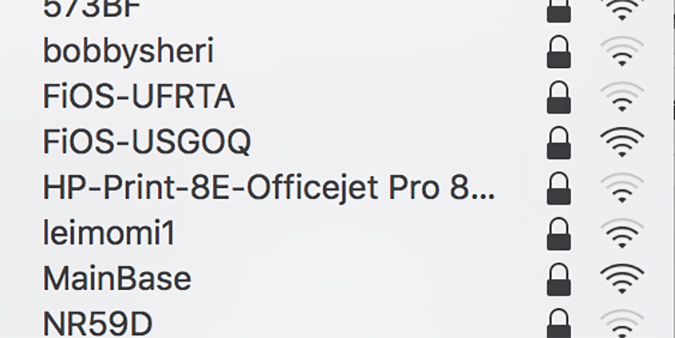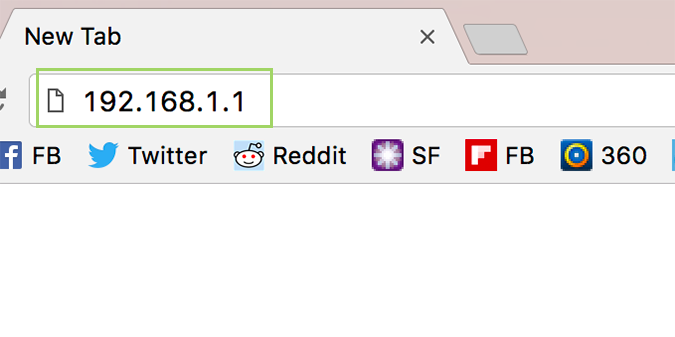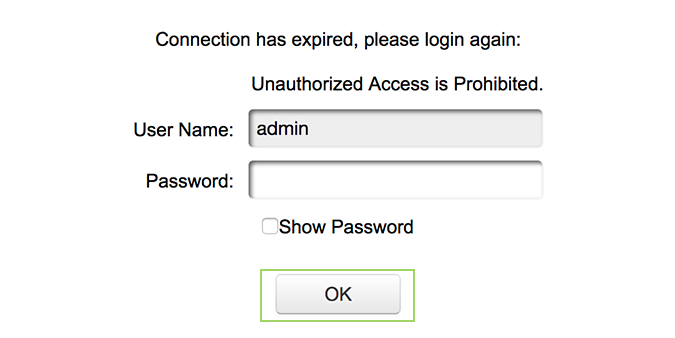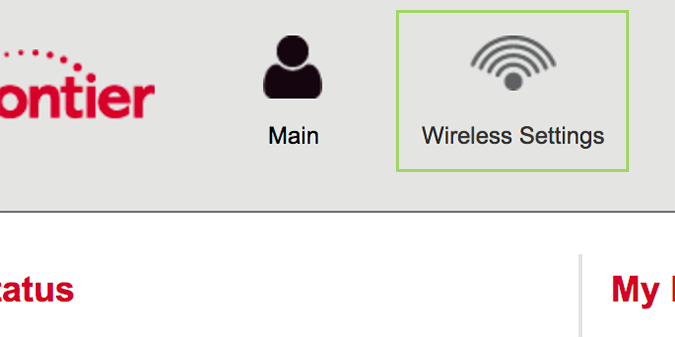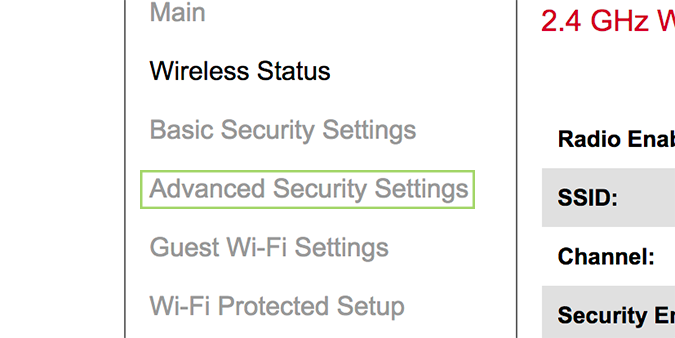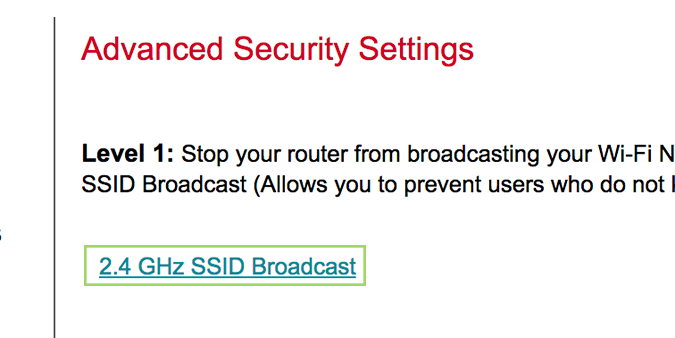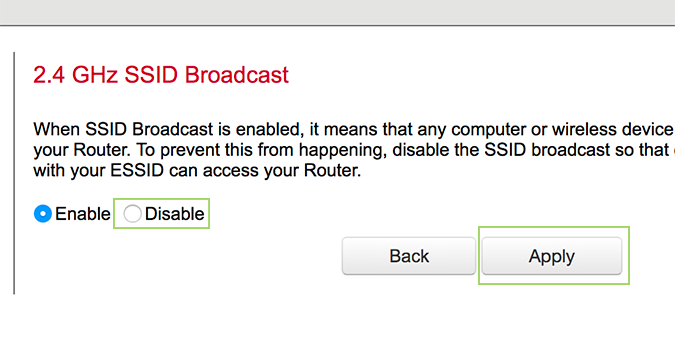How to Hide Your SSID
Hiding your SSID prevents your wireless network from showing as available when others are attempting to connect. By removing the identification number, the theory stands, you can better protect yourself from hackers in your neighborhood that could be attempting to crack your network. That said, hiding an SSID isn’t a fool-proof way to avoid being hacked by those in close vicinity, but it could provide peace of mind to the security conscious user.
1. In your address bar, type the home address of your router. Mine is 192.168.1.1, as are many others, but yours could be 192.168.0.1 or something else entirely. If neither of these work, a quick Google search for “[router brand] home address” should get you where you need to be.
2. Log in and press the OK button to continue.
3. Click Wireless Settings in the top menu (your exact setting may vary, but will be similar).
4. Choose Advanced Security Settings from the sidebar. Again, the wording or location may be different, but Security Settings of some sort is where this will reside.
5. If you have a dual-band router (or tri-band), you’ll need to do it for each band. Choose either the 2.4 GHz SSID or 5.0 GHz (or you can do both/all).
6. Click Disable, and then Apply.
Sign up to receive The Snapshot, a free special dispatch from Laptop Mag, in your inbox.
You can repeat steps 3 through 6 for additional bands, if you’d like.
Windows 10 Security and Networking
- Use the Windows 10 Parental Controls
- Find Your MAC Address
- Turn Your Windows PC into a Wi-Fi Hotspot
- Password Protect a Folder
- Create a Guest Account in Windows 10
- Enable Windows Hello Fingerprint Login
- Set Up Windows Hello Facial Recognition
- How to Restrict Cortana's Ever-Present Listening in Windows 10
- Automatically Lock Your PC with Dynamic Lock
- Blacklist Non-Windows Store Apps
- Find Saved Wi-Fi Passwords
- Set Up a Metered Internet Connection
- Use Find My Device
- Stream XBox One Games
- All Windows 10 Tips
- Map a Network Drive
- Create Limited User Accounts
- Set Time Limits for Kids
- Pin People to Your Taskbar
Bryan covers everything you need to know about Windows, social media, and the internet at large for Laptop Mag. Thanks to his extensive knowledge of operating systems and some of the most popular software out there, Bryan has written hundreds of helpful guides, including tips related to Windows 11 drivers, upgrading to a newer version of the OS, editing in Microsoft Photos, or rearranging pages in Google Docs.