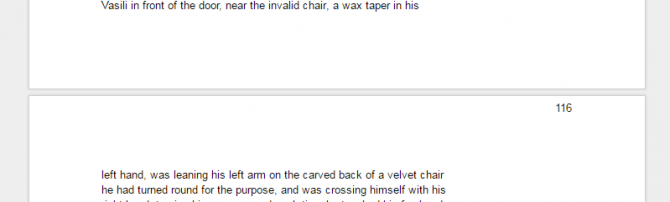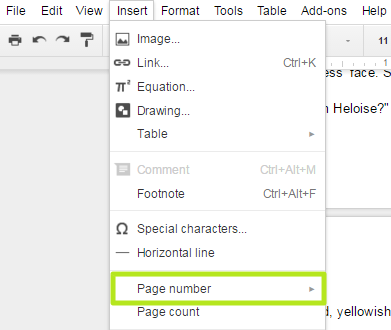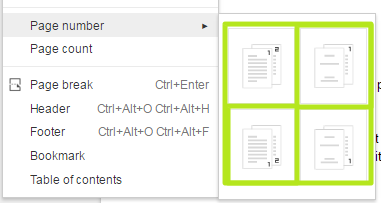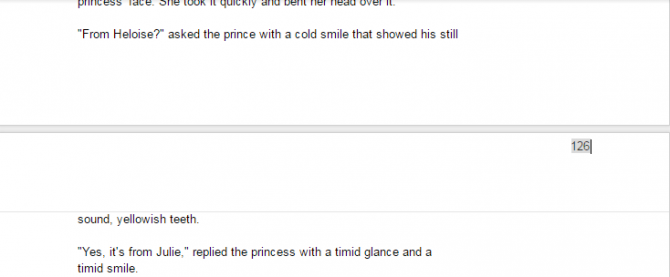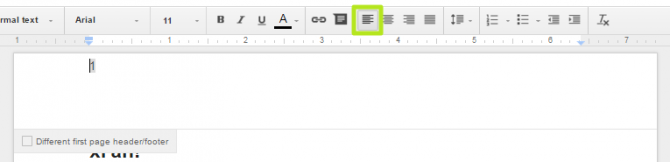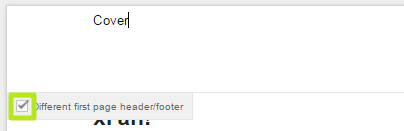How to add page numbers in Google Docs
Here's our step-by-step guide to adding page numbers in Google Docs
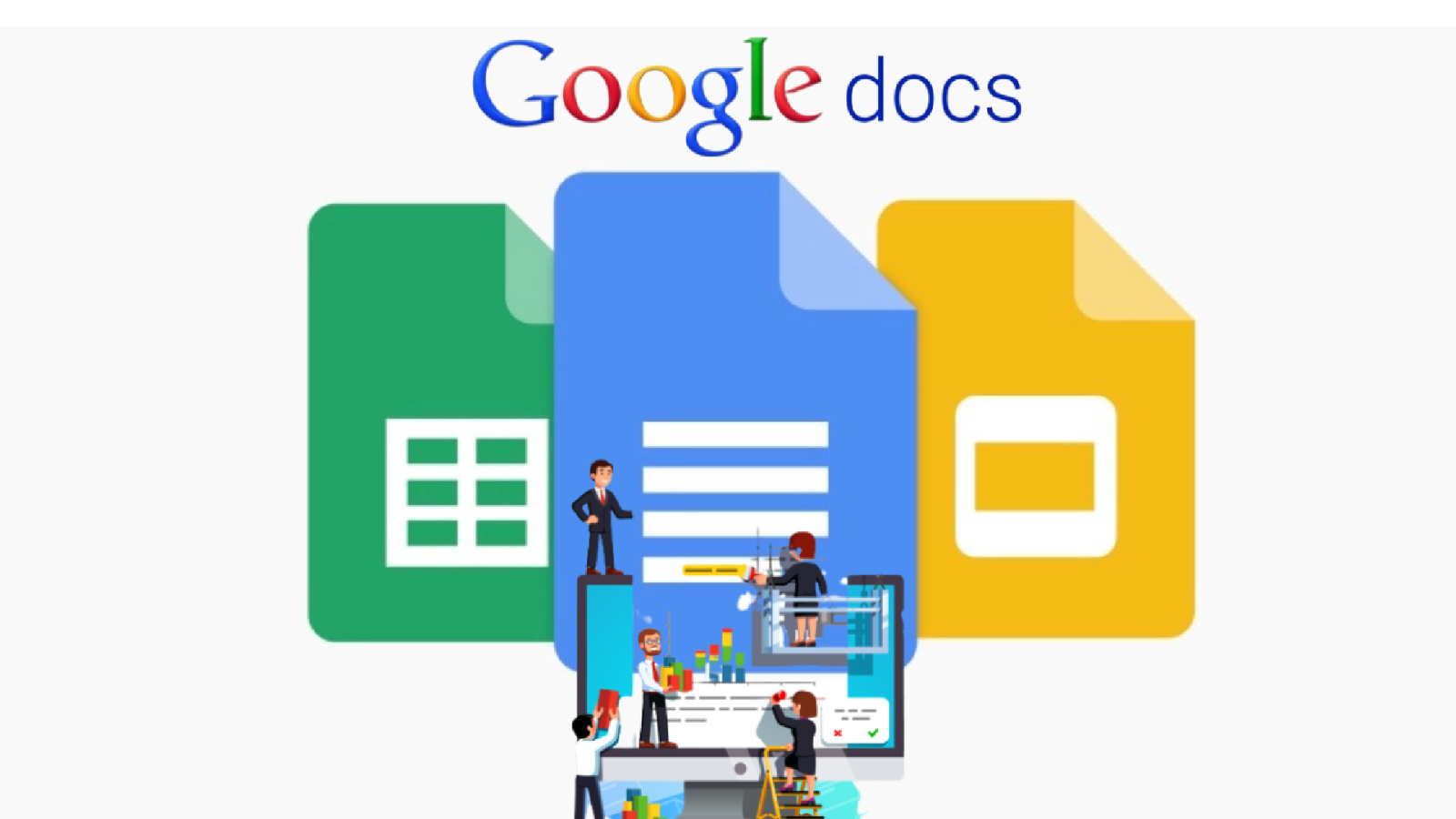
Whether you're working on a report for class or just want a way to keep your pages in order after you print them, page numbers can help. Fortunately, it's easy to add page numbers to Google Docs.
Google Docs gives users the option of placing numbers on the top or bottom of the page, and though it defaults to the top or bottom right corner, it's easy to change to the left side.
If you use a cover page, or want a different style of number on your top sheet, Google Docs also gives you the option to start enumerating on the second page.
Here's our step-by-step guide to adding page numbers in Google Docs.
How to add page numbers in Google Docs
1. Click Insert.
2. Select Page number.
3. Select the placement of the numbers.
Your Google Doc now add page numbers. For more formatting options, read below.
Sign up to receive The Snapshot, a free special dispatch from Laptop Mag, in your inbox.
How to adjust page numbers in Google Docs
To adjust your page number to appear in the top left corner, click the Left Align button.
Check the box next to "Different first page header/footer" if you want to style the first page in a different manner. Some professionals at work or in college may require the first page to say "First Page."
If you're looking for more Google Docs support, we have guides on how to use Google Docs offline, how to convert Word Docs to Google Docs, how to download a Google Doc, and plenty more in our Google Docs guide.
Henry was a contributing writer at Laptop Mag. He penned hundreds of articles, including helpful how-tos for Windows, Mac, and Gmail. Henry has also written about some of the best Chromebooks, and he has reviewed many Apple devices, including various MacBook Air laptops. He is now a managing editor at our sister site Tom's Guide, covering streaming media, laptops, and all things Apple.