3 ways Microsoft dropped the ball with Copilot in Windows
A re-brand, not a revolution

Microsoft’s AI rejuvenation of ailing search engine Bing has done wonders for the service’s popularity and kick-started a genuine interest in its similarly flagging Edge browser. Being one of the first major platforms to ride the AI chatbot wave, Microsoft’s Bing Chat had the tech behind OpenAI’s trailblazing ChatGPT and a list as long as Florida of all the tall tales it couldn’t wait to tell you.
I’m a fan of Microsoft’s Bing Chat, even if it is more prone to hallucinations than your average Phish concertgoer. It works well for what it’s supposed to be, a search assistant with a few additional handy features that include image generation and generative AI chitter-chatter. But it’s a long way away from being classed as some sort of digital assistant. Which is why the announcement of Copilot for Windows caught my attention.
Copilot promised to be an AI assistant for Microsoft’s operating system that would finally deliver the experience that other desktop agents have failed to recreate. At the click of a button, you could converse with Copilot in real-time, have it aid you in tasks, suggest ideas, and even take the reins to perform actions on your behalf. It sounded like a dream and a genuinely exciting development for the platform.
This, and a range of other meaty features included in the recently released Windows 23H2 update, had me practically giddy as I referred to this new update as being Windows 12 in all but name. But I have to bust out a fork and tuck into some humble pie on this one. After getting to grips with Copilot over the initial release I was immediately turned off by the idea entirely. It wasn’t the AI assistant of my dreams, it was a bloody nightmare. Here’s why.
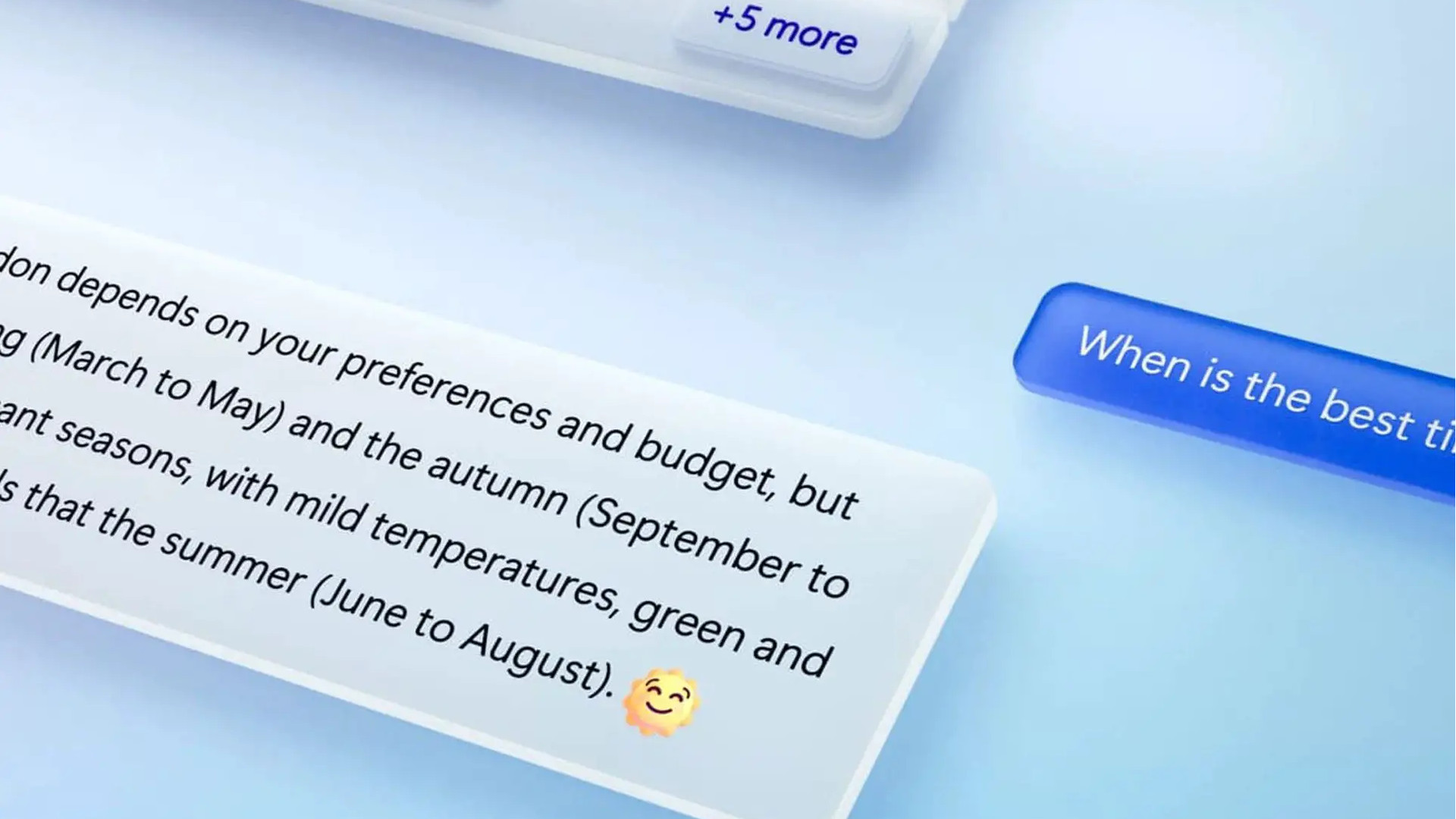
A Bing by any other name
Now that Copilot for Windows is here, one thing is abundantly clear: it’s just a Bing sidebar for Windows with a few needless additions and a heavy amount of safeguarding. I can understand Bing’s many limitations and hurdles when handling a knowledge base that includes the entirety of the indexed internet. Still, Windows is a finite platform — so, when Copilot was announced, I expected much more.
I was geared up and ready for Copilot to be my operating system’s actual copilot. I had visions of a Tony Stark-like reality whereby Microsoft had granted me my very own J.A.R.V.I.S. or F.R.I.D.A.Y. to allow me to automate and offload tasks and processes at will. Sadly, Microsoft Copilot is much more akin to a Clippy or Cortana — reduced to offering me tips and hints on how to get things done instead of just doing it for me.
Copilot’s potential could have been the introduction of a whole new way for us to interact with our operating systems. Knowing the Windows playground in and out, through and through, Copilot could have allowed us to interact with every aspect of Microsoft’s OS using nothing but natural language written or spoken. However, all Copilot is capable of doing is taking up space in your Taskbar — working more like a desktop variant of an Edge widget than anything truly groundbreaking.
Sign up to receive The Snapshot, a free special dispatch from Laptop Mag, in your inbox.
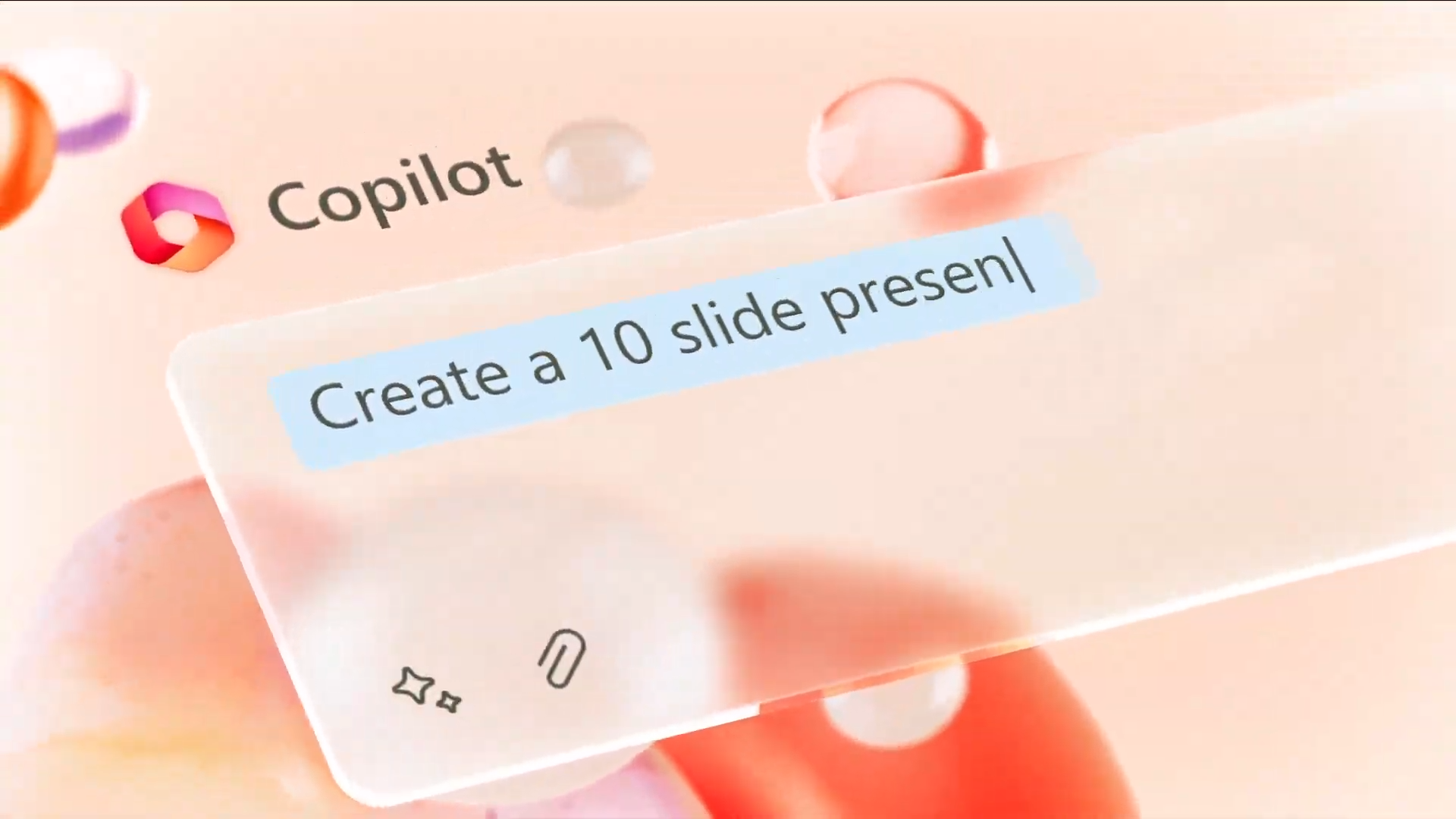
Anything it can do, I can do better (almost)
In my mind, Copilot for Windows was going to be a lot more “Sure thing, I’ll clean up your cluttered desktop for you” and a lot less “Here’s what I found on the web about how to declutter your desktop.” Copilot’s wings have been royally clipped and the chatbot is heavily limited as to what it can perform within the Windows operating system. Sure, you can ask Copilot to switch to dark mode or launch an app on your behalf but you’re still required to confirm your choice with a button click (after waiting however long for it to process your request).
It simply doesn’t feel like a streamlined experience. If anything it feels like it can be a more arduous one. Take, for example, asking Copilot to enable Do Not Disturb, a handy Windows feature that blocks notification popups from your background processes to let you focus on tasks at hand.
Ask Copilot to enable it and you’ll be met with around 5 seconds of thinking time, then presented with a button you need to click yes on to enable the feature. Or, you could just left-click your clock to bring up the Notification Center and then click on the Do Not Disturb switch within about a second. It seems more efficient to ignore Copilot in many situations, so it’s no surprise to me that many are doing exactly that.

It’s still as loopy as they come
One of your initial hurdles in getting to grips with Copilot will be the fact that 90% of the time, it doesn’t even seem to understand that it is Microsoft Copilot. Built atop the Bing Chat infrastructure, there’s a minor identity crisis every time you engage with it as the two identities struggle for dominance over who can be the most unhelpful to you first.
I’ve lost count of the amount of times Copilot has told me it’s not Copilot. It’s either legitimately confused or the most fascinating AI we’ve ever created — having slowly developed a work-shy attitude and learning that if it just acts annoying for long enough I’ll go away and do things by myself.
Even when Copilot is under the impression that it is Copilot, Bing will randomly make an appearance to let you know that it isn’t Copilot. Make a simple request, and Copilot will prompt you with the button to enact it, but as you reach your cursor to the input, Bing will appear and smugly call you out on your actions: “Oi, ‘No Brains’, I’m a chatbot, not a digital assistant. What are you playing at, you nimble-minded fleshbag?” While amusing, it’s not exactly confidence building by any stretch of the imagination.
Outlook
While one of a Large Language Model’s (LLM) greatest features is its ability to comprehend natural language, the restrained capabilities of Copilot lead to things becoming a bit of a guessing game about what it’s capable of — especially considering how little it truly is.
Interacting with Copilot is a trial-and-error affair, with the experience more similar to figuring out an early '90s text adventure you’ve lost the manual to than engaging with an AI assistant. At present, one of the best use cases for Microsoft Copilot is asking it for a list of Windows shortcut keys, allowing you to have a cheat sheet of speedy key presses at hand at all times.
Why waste your time nursing Windows’ latest assistant through an AI-dentity crisis when one simple list can do anything and everything Bing Chat/Microsoft Copilot can without any of the hassles?

Rael Hornby, potentially influenced by far too many LucasArts titles at an early age, once thought he’d grow up to be a mighty pirate. However, after several interventions with close friends and family members, you’re now much more likely to see his name attached to the bylines of tech articles. While not maintaining a double life as an aspiring writer by day and indie game dev by night, you’ll find him sat in a corner somewhere muttering to himself about microtransactions or hunting down promising indie games on Twitter.










