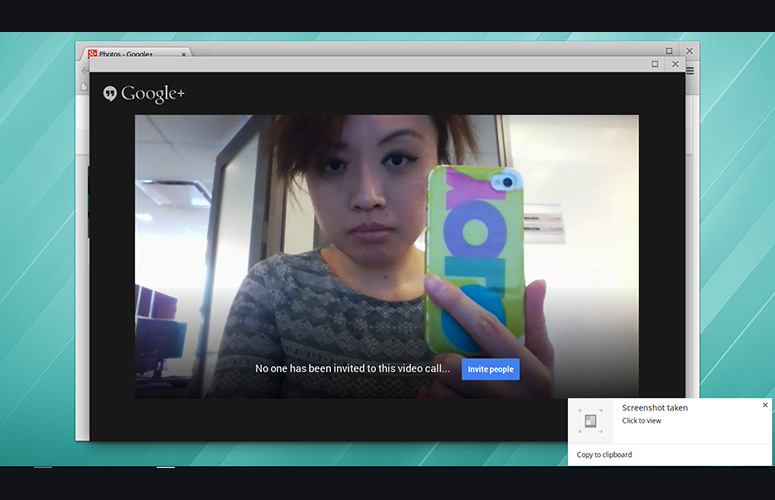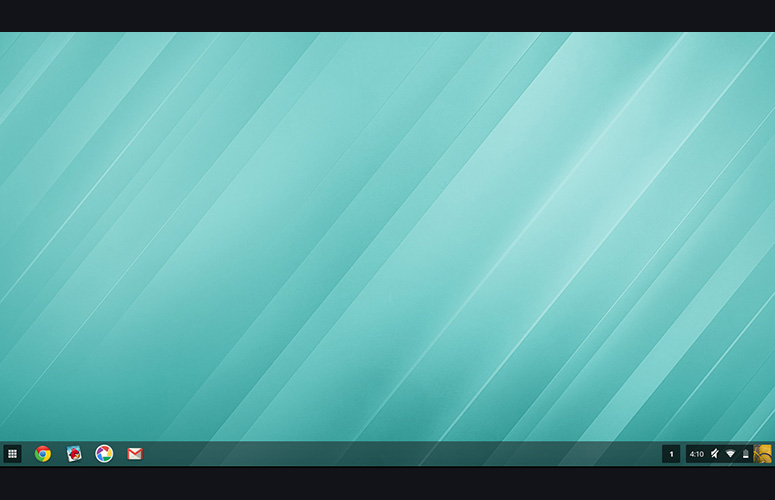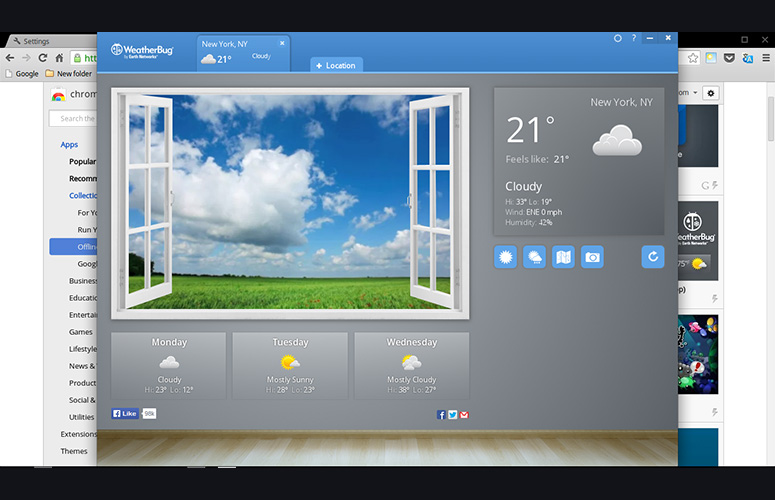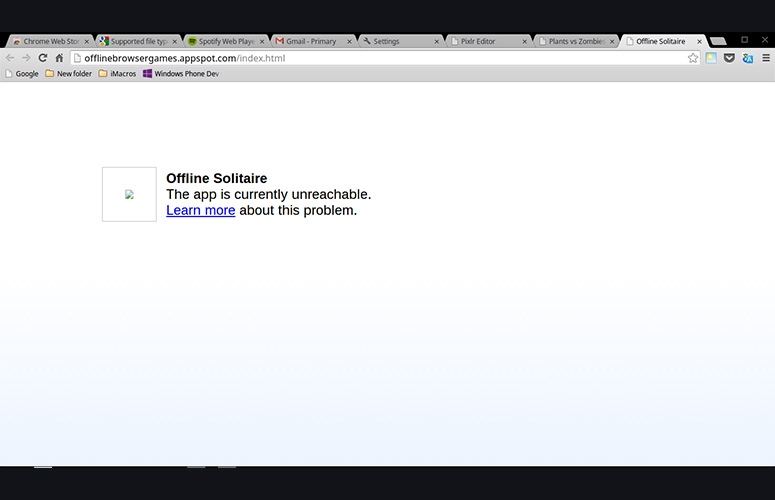Laptop Mag Verdict
The Dell Chromebook 11 gives students Haswell power, a comfy keyboard and very good battery life in an attractive $299 package
Pros
- +
Sleek design
- +
Comfortable keyboard and touchpad
- +
Booming speakers
- +
Good battery life
Cons
- -
Display kicks back some glare
- -
A bit hefty
Why you can trust Laptop Mag
Dell is jumping on the Chromebook bandwagon after Acer, HP and Samsung, but the company is hoping to stand out by focusing on students rather than all laptop shoppers. The textbook-size Dell Chromebook 11 puts Intel Haswell power and a great keyboard and touchpad into a gorgeous shell that students will love. At $299 (as configured; starting price $279), this Dell laptop is pricier than some competing Chromebooks, but overall, it's an excellent choice.
Design
Grade-school kids or teenagers who want to look grown-up will appreciate the sleek, sexy Dell Chromebook 11. Covered in matte-black plastic, the laptop features seductive straight edges with slightly rounded corners. We couldn't resist running our fingers along the notebook's smooth body, which, thankfully, rejects fingerprints.
Lift the lid, and you'll be treated to a glossy 11.6-inch screen facing an island-style keyboard and rounded-rectangular touchpad. The black-plastic deck also features the same faux soft-touch treatment as the rest of the body, making for a pleasing, uniform aesthetic.
A series of ports lines each side of the Chromebook. Power, HDMI and two USB 3.0 ports, as well as a 3.5mm headphone/microphone jack, are on the left, and there's a Kensington lock and SD Card reader on the right.
Measuring 11.6 x 7.9 x 0.91 inches and weighing 2.8 pounds, the Chromebook 11 is chunkier and heftier than competing systems. TheAcer Chromebook C720 is wider, but thinner and lighter, at 11.34 x 8.03 x 0.75 inches and 2.6 pounds, while HP's Chromebook 11 (11.7 x 7.6 x 0.7 inches; 2.2 pounds) is narrower, thinner and lighter.
MORE: Dell Best and Worst Notebook Brands Rating
Sign up to receive The Snapshot, a free special dispatch from Laptop Mag, in your inbox.
Display
The Chromebook 11's glossy 1366 x 768-pixel LCD display delivered mediocre visuals. The rich reds and blues of Captain America's shield on a 1080p trailer for "Captain America: The Winter Soldier" appeared flat. While images were crisp enough for us to see individual strands of hair in Steve Rogers' perfectly coifed hair, the edges of the word "Studios" in Marvel's logo were fuzzy.
We measured the gamut of the Chromebook to see how much color it could display. At 60.6 percent (the closer to 100 percent, the better), the Dell Chromebook beat the Toshiba system (60 percent) and the Acer C720P (59 percent).
The Dell Chromebook 11's reflective display resulted in some annoying glare. That's a trade-off for the protective glass layer Dell put in to guard your screen against damage. Viewing angles are limited, as colors washed out when we tilted the screen beyond 45 degrees.
At just 168 lux on our brightness meter, Dell's Chromebook 11 is dimmer than the Toshiba Chromebook 13-inch (183 lux) and the HP Chromebook 11 (218 lux). However, the Dell did outshine the Acer C720's weak 123 lux.
Audio
You'll be able to hear almost anything on the Dell Chromebook, because it delivers booming audio of decent quality. We could clearly make out Christina Aguilera's sultry voice against the drums in "We Remain," although the instrument-heavy chorus in "Sleeping with A Friend" by Neon Trees was a clanging mess of sound. The music was loud enough that our roommate could hear it from the other end of a midsize apartment.
On Laptop Mag's audio test, which involves playing a tone and measuring it from 13 inches away, the Dell Chromebook notched 94 dB, louder than the 84-dB ultraportable average, the 85-dB Acer C720 and the 89-dB HP Chromebook. It's on a par with the larger 94-dB Toshiba Chromebook.
Keyboard and Touchpad
Typing on the Dell Chromebook's island-style keyboard was a pleasant experience. We appreciated the evenly spaced layout and the generously sized Alt and Ctrl keys. On Typing Test HQ's test, we scored an average of 91.06 words per minute (with 98.96 percent accuracy) on the Dell Chromebook, which is slightly slower than our regular desktop average of 95.18 wpm (with 98.98 percent accuracy).
MORE: Chromebook vs. Tablet: Which Should You Buy?
Like on other Chromebooks, the top row of the Dell Chromebook 11's keyboard features dedicated function keys for navigating back and forth and refreshing, as well as volume, display and power controls. The layout is not backlit, but that's to be expected at this price.
The 4.0 x 2.25-inch, black, buttonless touchpad below the keyboard is roomy and responsive. You can press any part of the pad to click, and different gestures can be configured within Chrome OS. By default, tapping with two fingers triggers a right click, while swiping with two fingers lets you navigate back and forth between pages.
Heat
You'll be able to use the Dell Chromebook on your lap comfortably for longer periods of time. After streaming a video on Hulu for 15 minutes, the laptop's touchpad and underside reached a cool 75 and 89 degrees Fahrenheit, respectively. That's well under our 95-degree comfort threshold.
Ports and Webcam
The Dell Chromebook 11 houses two USB 3.0 ports for fast file transfers and an HDMI-out slot to share your work (or videos) on a bigger screen. You'll also find an SD Card reader.
The integrated 720p webcam on the Chromebook 11 delivered lackluster images and video. On a video Hangouts call, our lime-green phone case with hot-pink lettering appeared pastel green and purple. Edges of doors behind us also appeared fuzzy.
Chrome OS
Click to EnlargeThere isn't much of a learning curve with Google's operating system, which consists of a simple desktop with a Start-like button on the bottom left. Clicking this button launches a panel that displays all installed apps. Next to the button is a shortcut icon to the Chrome browser, and you can drag any app to the taskbar to create a shortcut for it.
On the bottom right of the screen is a clock and a set of symbols indicating Wi-Fi connectivity, battery level and the active user. Clicking on the user icon brings up a list of options for User Account, Accessibility, Wi-Fi network, Bluetooth toggle, Volume, Settings, Battery statistics (percent and time remaining), Help, Shutdown and Lock.
MORE: Best Chrome Apps 2014
Guest mode lets anyone use your Chromebook without a password in a bare-bones environment. The guest will not be able to install apps, and will only be able to access Chrome, Store and Files, but he or she will be able to download files.
Apps
Most apps for Chromebooks are websites pinned to your task launcher, which will open in the browser. You can install these via Google's Web Store, which now has a collection of 33,614 titles, according to ChromeOSApps.org. In comparison, there are more than 100,000 Windows 8 apps available to date, so Chrome has a lot of catching up to do.
From games such as "Angry Birds" and "Murder Files" to multimedia editing tools like Magisto and Pixlr, you'll find a wide range of apps. Unfortunately, because most of these are HTML5 apps, their functions are somewhat limited.
Students looking to use a Chromebook for work will find Google Drive perfectly suitable. Docs, Spreadsheets and Slideshows make Google's suite a viable substitute for Microsoft Office, even if it lacks such functions as Pivot Tables and Macros.
Offline Experience
Google has focused on expanding the number of apps that can work offline. To date, there are hundreds of apps in Chrome's Web Store that don't need an Internet connection. Note that you'll have to adjust some settings in particular apps, such as Gmail and Google Drive, before they can work offline.
Many apps that tout offline capability work well, including Pixlr Touch Up, Calculator and "Cut the Rope." Some so-called offline apps, such as "Offline Solitaire" and Weather Bug, require you to start them while you have a connection before being able to use them offline. Others, such as the New York Times app, are limited without the Internet, displaying just text without images.
MORE: Best Chromebooks 2014
Performance
The 1.4-GHz dual-core Intel Celeron 2955U chip with Haswell architecture in the Chromebook 11 offered speedy performance. We were pleasantly surprised by how quickly the laptop resumed from sleep, displaying our last-viewed page almost instantaneously when we opened the lid. A game of "Angry Birds" ran smoothly despite several tabs -- including Laptopmag.com, NYTimes.com and a YouTube video -- being open in the background.
The Dell Chromebook 11's 16GB SSD booted in a blazing 7 seconds, which is faster than the average for ultraportables (16 seconds), the Toshiba Chromebook 13-inch with the same chipset and 2GB of RAM (11 seconds) and the 1.7-GHz dual-core Exynos-powered HP Chromebook 11 (11 seconds). Acer's C720, with the same CPU, booted in the same amount of time as the Dell Chromebook.
On browser-based benchmarks, the Dell Chromebook continued to impress. Its score of 2,969 on Peacekeeper bested the C720 (2,955), the Toshiba (2,920) and the HP Chromebook (1,134).
Taking 387.1 milliseconds to complete the SunSpider JavaScript test, the Dell Chromebook beat the HP (679 ms) but lagged the Acer (348 ms) and the Toshiba (348 ms).
Battery Life
You can leave your charger at home, thanks to the impressive battery life of the Dell Chromebook 11. To test the Chromebook's endurance, we streamed a Hulu video at full screen with the display set to 40 percent brightness, and the Dell lasted a very good 7 hours and 2 minutes. That's longer than the Acer C720 (6:25) and way better than the HP Chromebook (3:16). However, the Toshiba Chromebook delivered an hour more of juice (8:02).
Configurations
Our version of the Dell Chromebook 11 came with 4GB of RAM and costs $299. Dell also offers a model with the same processor and 2GB of RAM for $279.
MORE: Acer C710 Chromebook: Full Review
Verdict
A comfortable and sturdy design, great speakers and zippy Haswell performance make the Dell Chromebook 11 a compelling laptop for students. The solid keyboard also makes this device a great option for typing notes and reports. The only drawback that keeps this system from earning an Editors' Choice award is the glare-prone display.
For about $100 less, the Acer Chromebook C720 offers similar performance and an anti-glare screen but shorter battery life and a cheaper build quality. Or, you could step up to the C720P for the same price as the Dell Chromebook 11 and get a touch screen, albeit with an hour less juice and a mushier keyboard.
Our top choice in the Chromebook category remains the 13-inch Toshiba Chromebook, which has a bigger and brighter screen than the Dell for the same $279 price. But if you're looking for a well-designed machine tailor-made for students, the Dell Chromebook 11 is a capable device that will be sure to please.
Dell Chromebook 11 (2014) Specs
| Bluetooth | Bluetooth 4.0 |
| Brand | Dell |
| CPU | 1.4-GHz dual-core Intel Celeron 2955U Haswell |
| Company Website | www.dell.com/chromebook |
| Display Size | 11.6 |
| Graphics Card | Intel HD Graphics |
| Hard Drive Size | 16GB SSD |
| Native Resolution | 1366x768 |
| Operating System | Google Chrome |
| Ports (excluding USB) | Headphone/Mic, HDMI, Kensington Lock, SD card slot, USB 3.0 |
| RAM | 4GB |
| Size | 11.6 x 7.9 x 0.91 inches |
| Touchpad Size | 4 x 2.25 |
| USB Ports | 2 |
| Warranty/Support | Limited Hardware Warranty |
| Weight | 2.8 pounds |
| Wi-Fi | 802.11 b/g/n/ac |