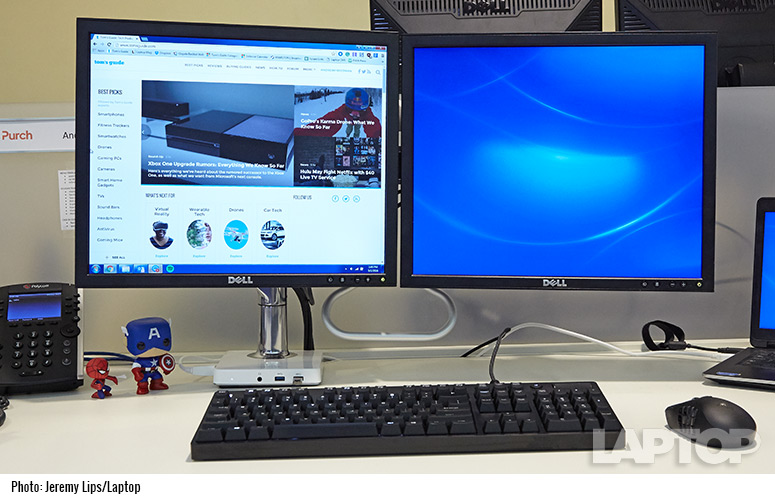Laptop Mag Verdict
The Humanscale M/Connect is a premium docking station and monitor arm that cleans up your desk, but it isn't future-proof.
Pros
- +
Great cable management
- +
Six USB 3.0 ports
- +
Handle makes it easy to adjust
Cons
- -
No USB Type-C or 4K Support
- -
Limited monitor inputs
Why you can trust Laptop Mag
My dock has always been yet another piece of clutter on my desk, either tossed to the side or hidden underneath my laptop. It's one end of a mess of cables -- but it makes me more productive, so I put up with it. Since trying the Humanscale M/Connect (starting at $489; $979 as tested), my dock has been easy to reach, and my desk has been cable-free; it's a tremendous ergonomic improvement over my old Dell docking station. The M/Connect's dock doubles as a monitor arm, making it far more expensive but also more user-friendly than your average laptop docking station.
The M/Connect's six USB 3.0 ports and fantastic cable management make for a clean desk and easy access to your inputs, but it doesn't support the latest technology, such as 4K resolution and USB Type-C. It's insanely useful, but it isn't future-proof and isn't cheap.
Design
It's impossible to review the M/Connect as just a laptop dock -- it's also a monitor arm, and that's its main selling point. The actual dock is separated into two parts that clamp onto the back of a desk.
The top, which Humanscale calls the hub, rests under your monitors and has three easily accessible USB 3.0 ports (one with quick charging), a combination headphone/microphone jack and USB Type-B to connect directly to your laptop.
The bottom of the clamp goes under your desk and includes an Ethernet jack, DisplayPort, HDMI output, and three more USB 3.0 ports (one of which also has quick charging capability). Our dock came in white with Humanscale's logo on top, but it's also available in black or silver.
While it's common to see six USB ports on a dock, this is the first time we've seen one with exclusively USB 3.0 ports. (We're still waiting for USB Type-C, which Humanscale says may not show up in this dock until a product refresh next year.) I found the display options to be limited, and I needed adapters to plug my DVI monitors into the dock's HDMI jack and DisplayPort. The adapters are not included with the dock, but you can find HDMI adapters for less than $10 and DisplayPort Adapters for less than $15.
Sign up to receive The Snapshot, a free special dispatch from Laptop Mag, in your inbox.
The dock doesn't draw much attention. In fact, it's entirely out of the way. The part that you notice is the monitor arm. The M/Connect works with a number of Humanscale's monitor arms. Our test model, the M8 Crossbar, can handle two 20-pound monitors. Made of premium materials, including aluminum and steel, the arm is extremely solid and has a very premium look and feel. I could imagine it outlasting my current monitors.
MORE: Best Laptop Docking Stations
A representative from Humanscale helped me remove my dual monitors from their stands and install new VESA plates on the back with a Phillips-head screwdriver (not included). Next, we installed the arm's multiple pieces -- which included the two-part arm, a crossbar and an adjustment handle -- and attached the monitors. The entire installation was a complex endeavor requiring eight Allen wrenches, some heavy lifting and crawling underneath my desk. (To be fair, the M/Connect is aimed at businesses, most of which will have IT departments working with installers to get these set up.)
Three aspects of the arm-as-dock design stood out to me in my daily usage. The first was the handle, which made it incredibly easy to move my monitors around on the arm. Once I found a comfortable position for the monitors, I didn't need it so much, but it made setup a breeze.
The second was the access to ports. I keep my work-issued Dell dock under my laptop, so it's out of sight, out of mind and not slipping around my desk. With the ports directly underneath my monitor, it was simple to add flash drives and other accessories, which made my life easier.
The third was how clean my workspace was. The M8 Crossbar arm has cable management built into it, and all of the cords that usually connect to the dock on top of my desk were underneath it when I was using the M/Connect. In fact, I had so much room that I added another desk toy (a Spider-Man figure to go with my Captain America figure).
Performance
I used the M/Connect at my desk with two Dell P190S displays that max out at 1280 x 1024, which I feel is fairly common for an office environment. If your displays are a little newer, the M/Connect can support resolutions of up to 2560 x 1440 via DisplayPort and 1080p through HDMI. But if you have a 4K monitor, you're out of luck for now.
At work, I use a company-issued Dell Latitude 6430u with a Core i7-3687U CPU, 8GB of RAM and a 192GB SSD. It's starting to age but is still a decent performer, and the DL-3900-powered M/Connect didn't have any noticeable effect on the notebook's performance. With a normal workload of seven Chrome tabs open in multiple windows, and Outlook and HipChat running, there was no stuttering or lag. Both displays were outputting at 1600 x 900, just as they do with my IT-supplied dock.
I also tried out our usual dock-testing laptop, a Dell Inspiron 17 5000 (Core i3-5010U processor, 4GB of RAM and 500GB HDD) that costs just $499 -- one that an average consumer might buy. It output at 1280 x 1024 to both displays attached to the dock. It was able to play the same 4K video we usually use for testing without a hitch alongside a few open Chrome tabs. With nothing else running, the laptop was using only 1 percent of the CPU while connected to the dock.
Configurations and Pricing
I used the M/Connect with Humanscale's M8 Crossbar monitor arm, which supports two monitors up to 20 pounds each. When I customized it on the company's website, adding features such as the handle, it came to a grand total of $979.
The most basic model is an M/Connect with an M2 monitor arm, which supports a single display up to 20 pounds and costs $489. You have to shell out $499 for an M8 (one monitor up to 40 pounds) or M/Flex arm, which lifts up to three screens.
There is no way to purchase the dock separately from the arm, so if you are looking for a nonslip dock that hides your cables under your desk, you'll need to be ready to make a full investment.
Humanscale reps told me that the M/Connect is targeted to business customers who purchase in bulk. In fact, they said it's sold more like furniture than tech, and that the average company would pay roughly half the list price for multiple units (around $500 each). Individual customers can buy M/Connect via Humanscale's website. The company said it is in talks to get the dock onto retail store shelves.
Bottom Line
The M/Connect's fusion of a dock and monitor arm has made ports more accessible and my workspace a lot cleaner. Still, this is expensive and lacks support for newer standards. USB Type-C's adoption is growing, and some employees, such as designers, will want 4K monitors. As it currently stands, the M/Connect supports neither.
If you don't plan to upgrade your workplace machines for a few years, the Humanscale M/Connect is a wonderful way to improve your desk space. Others will want a stopgap that is ready for the future, like Plugable's $179 USB-C Triple Display Docking Station that meets the latest standards but leaves cables on your desk -- at least until the next M/Connect model comes out. But the M/Connect excels at the things it does do; I sure don't miss the bird's nest of cables on my desk.
- The Best Gaming Desktops Available Now
- The Best Gaming Laptops
- Best Ultrabooks (Thin-and-Light Windows Laptops)
Humanscale M/Connect Specs
| Accessories Type | Laptop Accessories |
| Brand | Humanscale |
| Company Website | humanscale.com |
Andrew is a contributing writer at Laptop Mag. His main focus lies in helpful how-to guides and laptop reviews, including Asus, Microsoft Surface, Samsung Chromebook, and Dell. He has also dabbled in peripherals, including webcams and docking stations. His work has also appeared in Tom's Hardware, Tom's Guide, PCMag, Kotaku, and Complex. He fondly remembers his first computer: a Gateway that still lives in a spare room in his parents' home, albeit without an internet connection. When he’s not writing about tech, you can find him playing video games, checking social media and waiting for the next Marvel movie.