How to turn off the new grid tab layout for Chrome on Android
Not happy with the new grid layout? Here's how to turn it off.
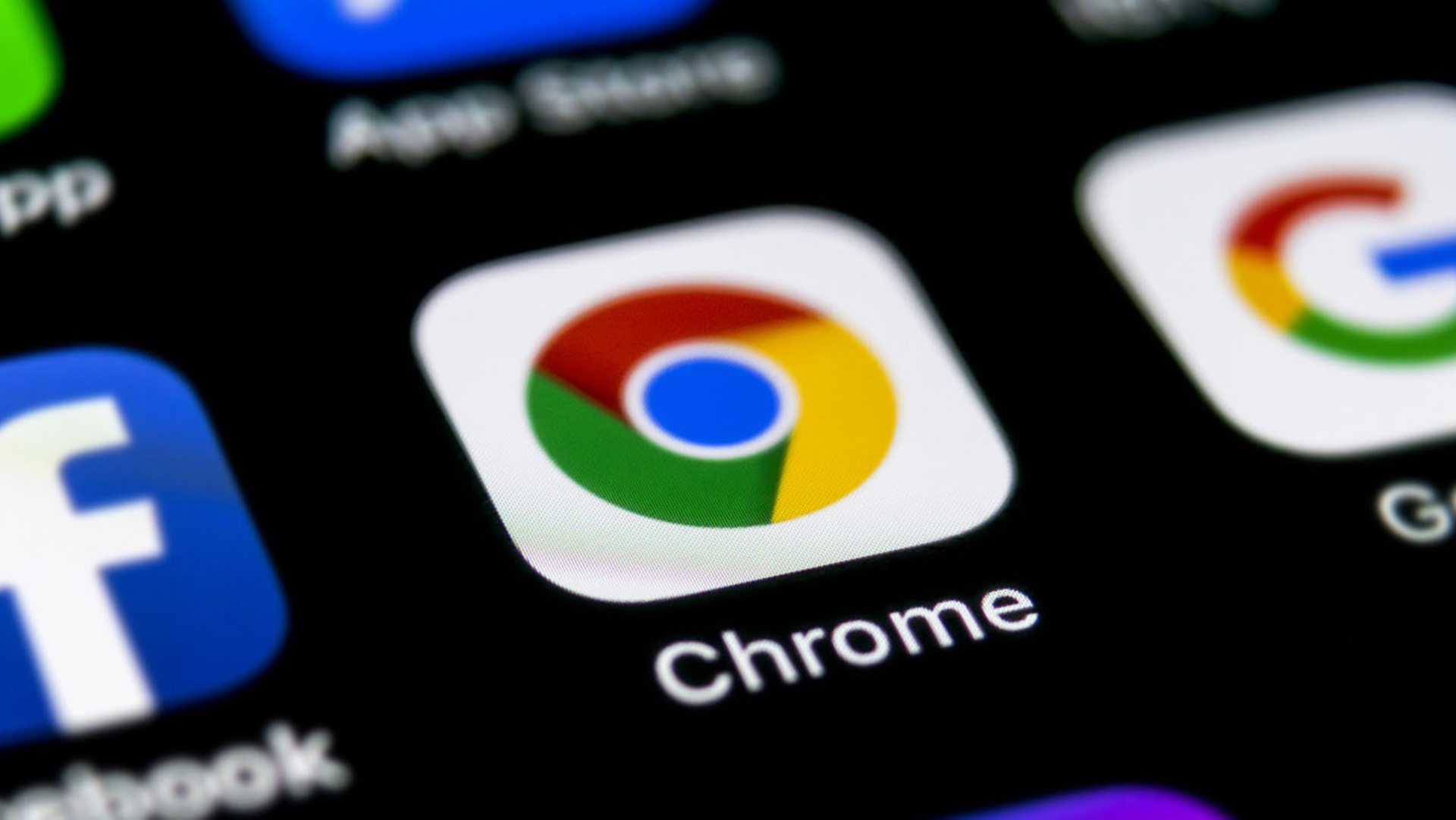
Update (6/3/21): The new grid tab layout cannot be disabled following the Chrome 91 update. And if you hate the new layout, you're not alone. Here's a look at the best alternative browsers with a stack/card-based tab layout.
The new tab grid layout for Chrome on Android is a bit of a jarring change, leaving many wondering, "How do I turn off the grid layout?" Fortunately, there's still a way to switch back.
The process is a bit more involved than just jumping into the settings for Chrome and changing it back, but we can walk you through it. Google keeps us on our toes with every update, but here are the latest instructions on how to bring back card-based tab management to Chrome on Android.
- Best smartphones in 2021
- Android 12 beta impressions: The biggest overhaul in years
- PS5 on Android 12? Yes please.
- Best phone deals of July 2021
While the new grid layout and tab grouping could be a powerful tool, after years of adjusting to the previous tab management system, this kind of change can leave you feeling completely lost. Don't worry, though: turning this layout off is as simple as entering some lines of text into the browser. Then you're just a few taps away from reverting everything back to the way you remember.
Here's how to disable the new Android tabs feature, step by step.
How to disable the tab grid layout in Android
- Type "chrome://flags/#enable-tab-grid-layout" into the address bar
- Tap on the drop-down menu in the Tab Grid Layout entry
- Select "Disabled"
- Tap the Relaunch button at the bottom of the screen
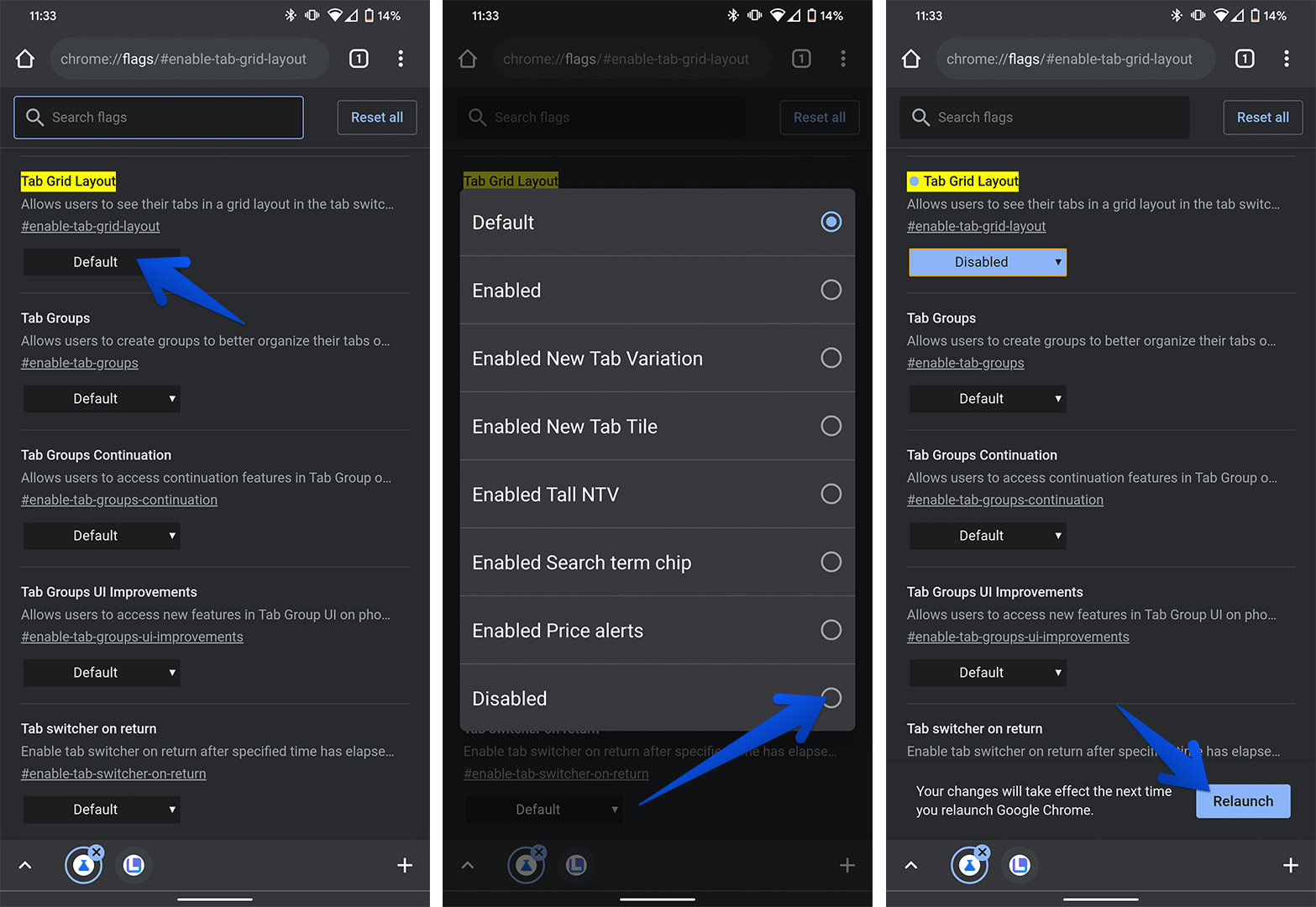
I know that didn't fix it yet, but don't panic! Google altered this workaround with a subsequent update to Chrome for Android, so now there's an extra set of steps to follow:
- Type "chrome://flags/#temporary-unexpire-flags-m88" into the address bar
- Tap on the drop-down menu in the Tab Grid Layout entry
- Select "Enabled"
- Type "chrome://flags/#temporary-unexpire-flags-m89" into the address bar
- Tap on the drop-down menu in the Tab Grid Layout entry
- Select "Enabled"
- Tap the Relaunch button at the bottom of the screen
Okay, you should have your card-based tab management back again. If you ever want to revert back, just follow the instructions above and change the selection to "Default." As demonstrated time and again, Google will eventually deprecate this new fix, we'll be here to find a solution.
Sign up to receive The Snapshot, a free special dispatch from Laptop Mag, in your inbox.
If you're specifically put off by the new bottom tab bar that was introduced with this update, but would like to keep the grid layout, that can be done, but only by sacrificing Tab Groups as well.
- Follow the previous instructions for Tab Grid Layout, but select "Enabled"
- Type "chrome://flags/#enable-conditional-tabstrip" into the address bar
- Tap on the drop-down menu under Conditional Tab Strip
- Select "Disabled"
- Tap the Relaunch button at the bottom of the screen
I had to close the browser and relaunch it again before this method worked for me, but it left me with the new tab grid layout, albeit without tab grouping or a bottom favicon bar. (Unfortunately, it seems like those last two features are inextricably tied together, as every time I tried to disable one without the other, it would knock them both out.
We'll keep looking into it, but for now hopefully one of these options works for you.
Happy mobile browsing!
Sean Riley has been covering tech professionally for over a decade now. Most of that time was as a freelancer covering varied topics including phones, wearables, tablets, smart home devices, laptops, AR, VR, mobile payments, fintech, and more. Sean is the resident mobile expert at Laptop Mag, specializing in phones and wearables, you'll find plenty of news, reviews, how-to, and opinion pieces on these subjects from him here. But Laptop Mag has also proven a perfect fit for that broad range of interests with reviews and news on the latest laptops, VR games, and computer accessories along with coverage on everything from NFTs to cybersecurity and more.

