Chrome for Android adopts this excellent tab feature — How it works
Chrome for Android update brings tab groups to mobile
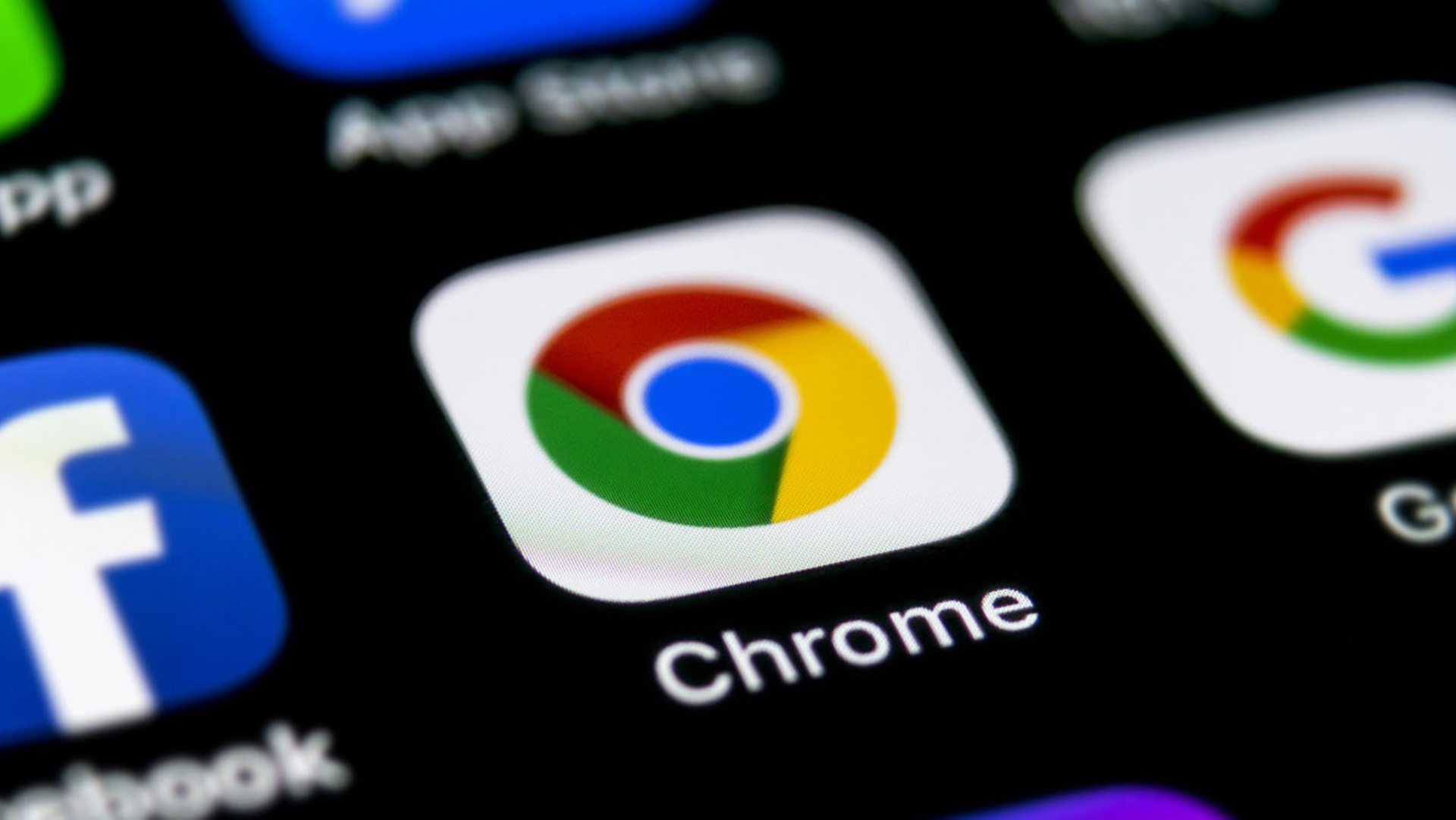
When Google Chrome added Tab Groups to the desktop app back in May, we said it was its "best feature in years" at the time. We are sticking to that as it renders tab management much easier, which, in turn, can save your system from getting bogged down with endless RAM-devouring Chrome tabs.
Now Google is bringing similar functionality to Android with a new grid layout for the browser that is easier to parse than the old vertical card system and allows you to quickly create and manage tab groups on your phone (via 9to5Google).
- Best smartphones in 2021
- The iOS 14.5 update is coming — iPhones will get this amazing new privacy feature
- Best phone deals of February 2021
Tab Groups on Android: How to use the feature
Even if you have no interest in using Tab Groups, this update might be an upgrade. While the old card system looked pretty, it wasn't always ideal when it came to finding one of your previous tabs. The new grid layout makes this dead simple with a label and preview for up to six tabs or Tab Groups on screen at a time.
Drag any tab to the left and it will turn transparent. Releasing it will close it out. Long press on any tab and then drag it on top of another tab to create a Tab Group. If you already have a lot of tabs open and want to create a new group, you can also tap on the overflow menu in the upper-right corner and select Group tabs. From there, just tap every tab you want in the group then hit the "Group" button in the upper-right corner.
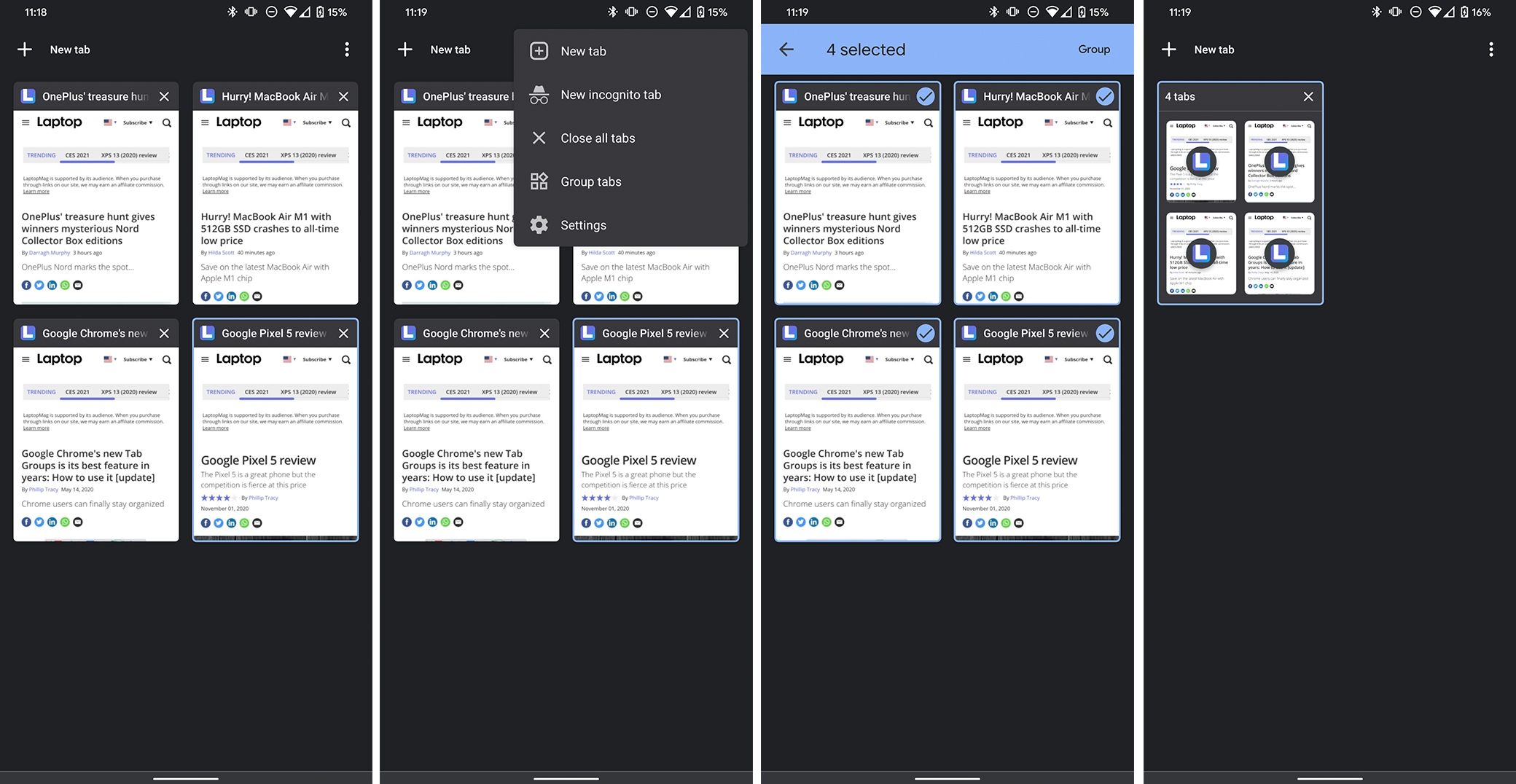
When viewing one of the pages in the Tab Group, you will see a listing of the favicons for each of the tabs in the group at the bottom of the page and you can tap to switch to each one or hit the plus button at the bottom-right corner to add a new tab to the group.
Overall, I think this is a great update for Chrome on Android. I'd love the ability to name a Tab Group, but for a first effort, this works well and will hopefully keep me better organized when browsing on mobile. With that said, if you hate the new update, here's how to turn off tab groups on Chrome for Android.
Sign up to receive The Snapshot, a free special dispatch from Laptop Mag, in your inbox.
Sean Riley has been covering tech professionally for over a decade now. Most of that time was as a freelancer covering varied topics including phones, wearables, tablets, smart home devices, laptops, AR, VR, mobile payments, fintech, and more. Sean is the resident mobile expert at Laptop Mag, specializing in phones and wearables, you'll find plenty of news, reviews, how-to, and opinion pieces on these subjects from him here. But Laptop Mag has also proven a perfect fit for that broad range of interests with reviews and news on the latest laptops, VR games, and computer accessories along with coverage on everything from NFTs to cybersecurity and more.

