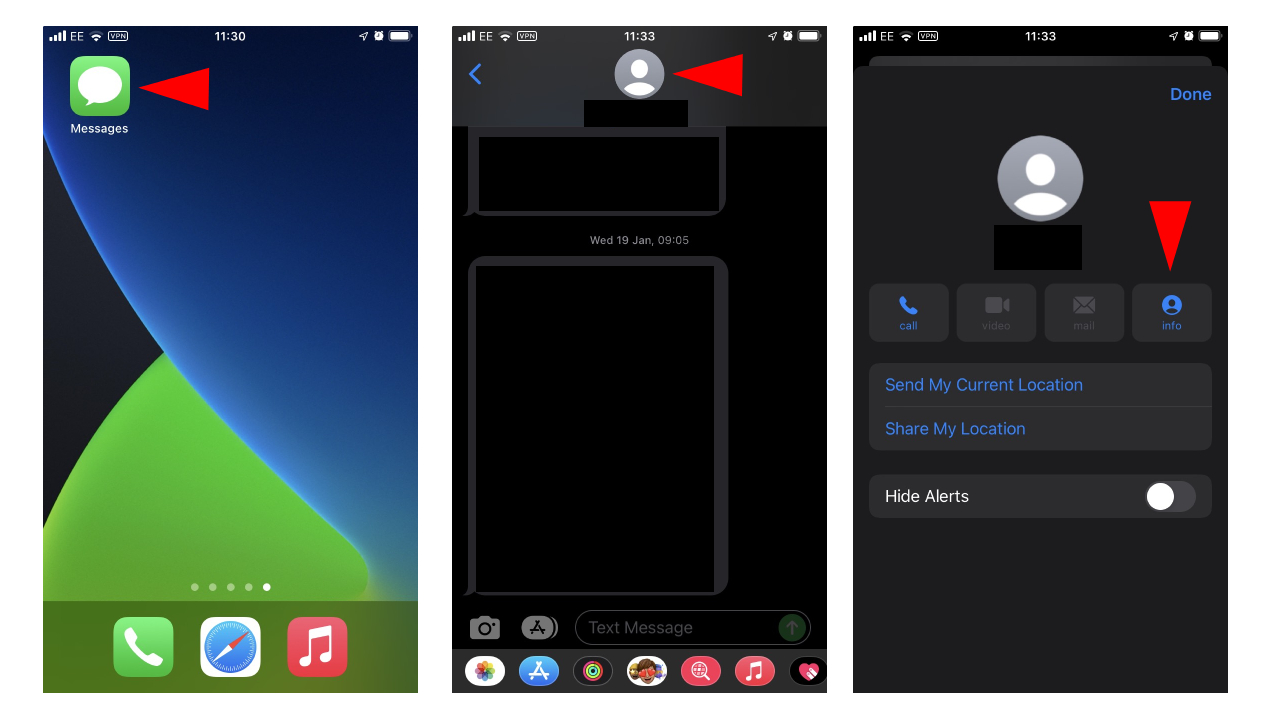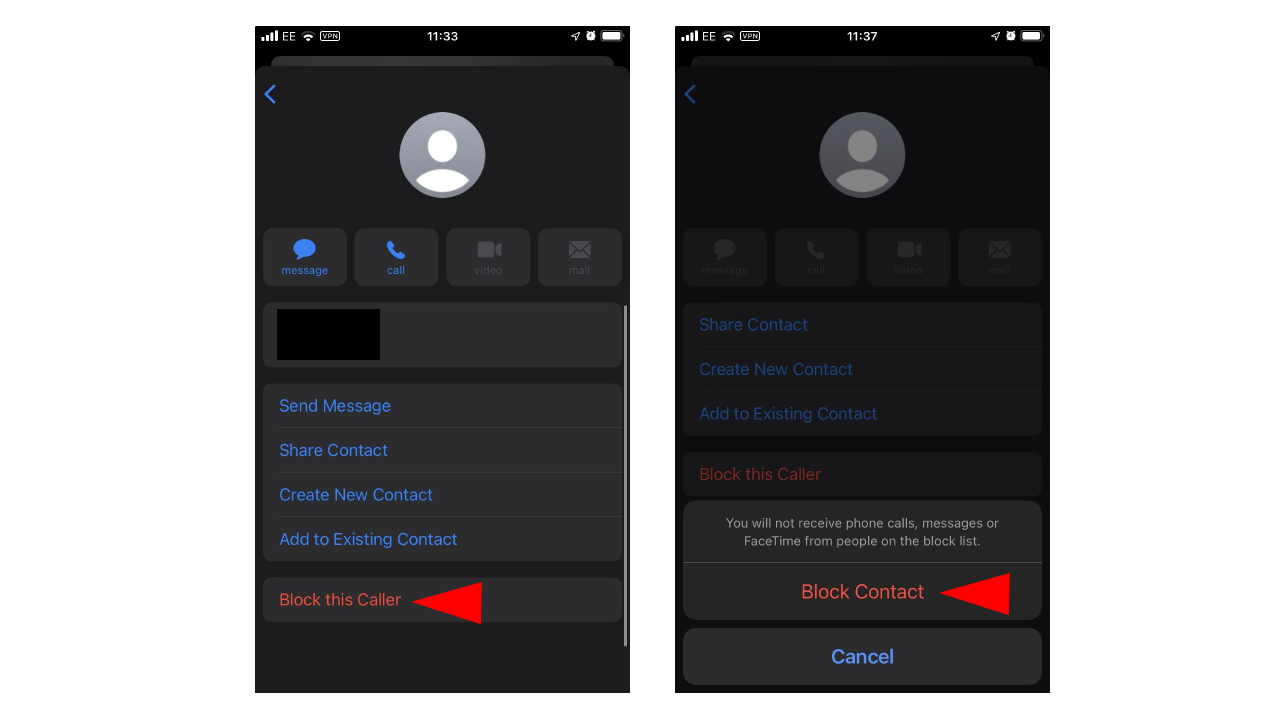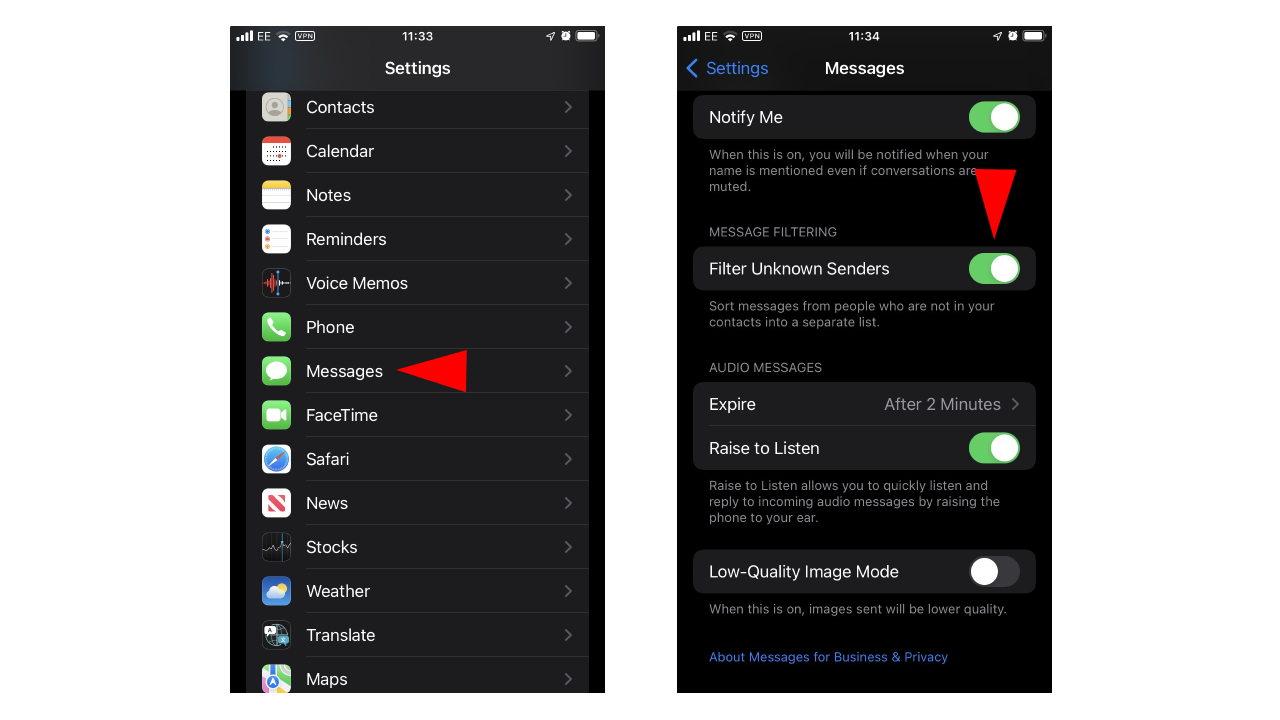How to stop spam texts on iPhone
Here's how to block spam messages on your iPhone

Spam texts can range from being a frustrating annoyance to a sneaky malicious attack on your personal data. Luckily, Apple makes it easy to block, filter, and report spam messages from unknown senders on your iPhone.
Hackers continue to find multiple ways to steal valuable information, and an effective method is by sending texts to trick users into clicking on a suspicious link that could lead to downloading nasty malware or a fake website. To keep clear of any phishing attacks, find out how to stop spam texts on your iPhone.
- iPhone and Android phones can permanently stop spam calls — here's how
- How to hide caller ID on iPhone — make anonymous phone calls
- Best phone deals in 2022
How to stop spam messages on iPhone
Apple offers a couple of ways to block and filter unwanted messages plaguing your iPhone, whether it's from an unknown sender or users already sending suspicious messages. By filtering messages, you won't receive an iMessage notification when it comes in, and won't be able to open any links in the text until you approve the message.
Whether you want to stop previous texts from coming in or prevent potential spam messages by sorting them into a tab, follow the steps below.
- To block messages from a specific contact, first open the Messages app on your iPhone.
- Select the conversation of the contact you wish to block.
- Tap the name or number at the top of the conversation.
- In the pop-up menu, tap the info icon.
- Scroll down and tap "Block this Caller." Confirm by selecting "Block Contact." You will no longer receive messages, phone calls or FaceTime requests from the blocked contact.
- To filter messages from unknown senders, open the Settings app.
- Navigate to "Messages" and tap on it.
- Scroll down and turn on "Filter Unknown Senders."
There you have it. Turning on the message filtering feature will sort messages from people who aren't in your contacts into a separate list. From there, you can find out if the sender is safe to reply to or block the number.
There are plenty of ways to keep your private information safe when online, including using one of the best antivirus apps and best VPN services. For more tips and tricks, check out how to use your iPhone's secret rain map and how to hide apps on iPhone.
Sign up to receive The Snapshot, a free special dispatch from Laptop Mag, in your inbox.

Darragh Murphy is fascinated by all things bizarre, which usually leads to assorted coverage varying from washing machines designed for AirPods to the mischievous world of cyberattacks. Whether it's connecting Scar from The Lion King to two-factor authentication or turning his love for gadgets into a fabricated rap battle from 8 Mile, he believes there’s always a quirky spin to be made. With a Master’s degree in Magazine Journalism from The University of Sheffield, along with short stints at Kerrang! and Exposed Magazine, Darragh started his career writing about the tech industry at Time Out Dubai and ShortList Dubai, covering everything from the latest iPhone models and Huawei laptops to massive Esports events in the Middle East. Now, he can be found proudly diving into gaming, gadgets, and letting readers know the joys of docking stations for Laptop Mag.