How to cancel YouTube Premium — escape the latest price increase
How to unsubscribe from YouTube Premium
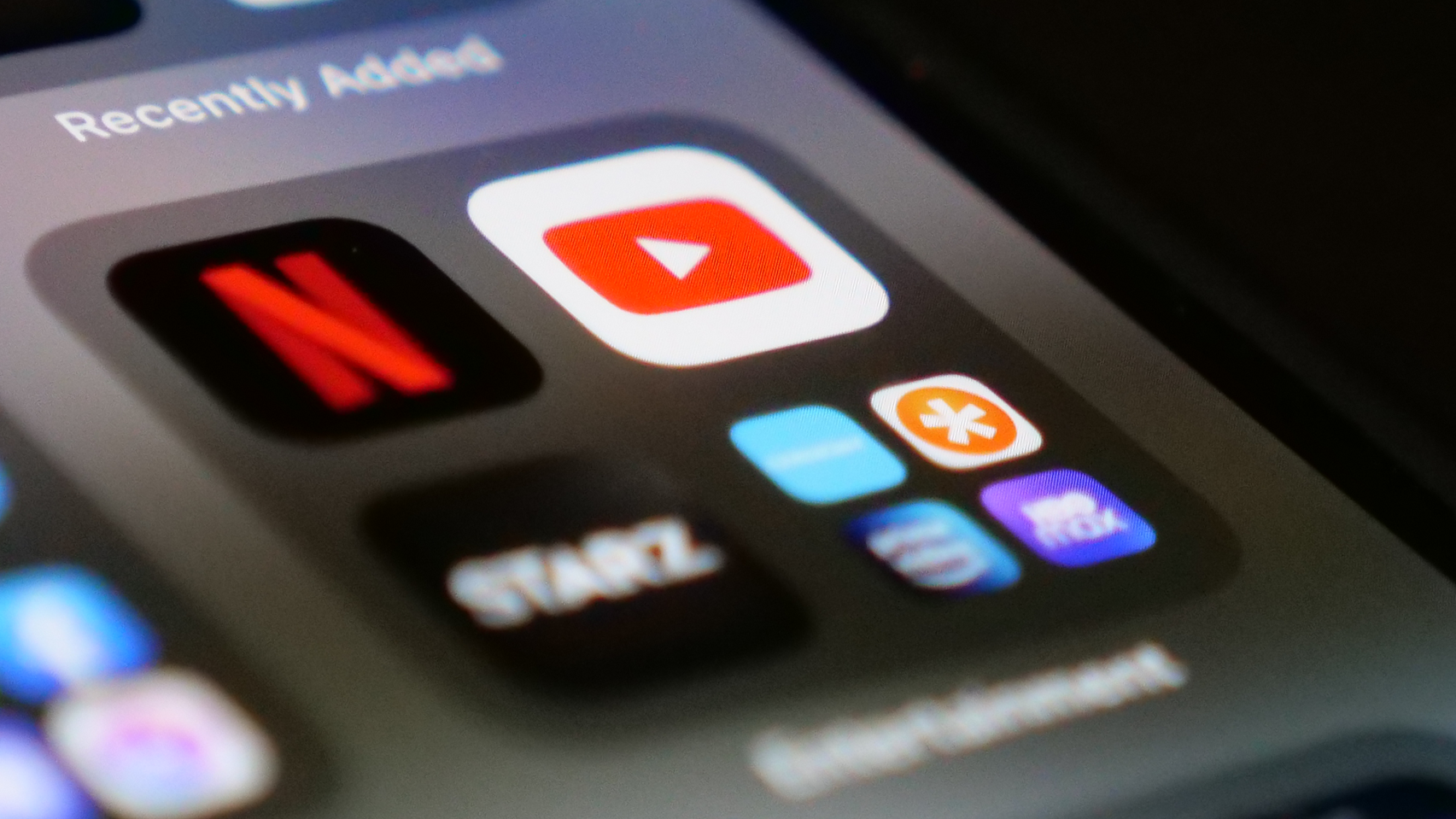
A YouTube Premium price increase of $2 per month ($20 on the yearly plan), brings it to $13.99 a month or $139.99 per year, which is sure to drive some to consider how to cancel YouTube Premium, and we're here to help.
As a YouTube Premium subscriber, I'm weighing my options in light of the price increase. I value the features greatly, such as the ad-free experience, being able to download videos or let them play in the background.
The fact that YouTube Music is also included in the subscription, which I use daily as well, means I need to balance the cost of replacing that if I drop YouTube Premium with something like Spotify or Apple Music (both $9.99 a month).
Ultimately, I think I'm landing on the side of sticking with YouTube Premium, but that's because I make daily use of all of its features and I have a family subscription which my wife and kids make use of as well.
If you are only occasionally dipping into YouTube or don't use YouTube Music at all then this would be a logical time to cancel before the price increase goes into effect.
How to cancel YouTube Premium
I'll give Google this, unlike some subscription services we have looked at cancelling, YouTube Premium can be dropped in just a few clicks.
Step 1. Navigate to YouTube.com
Sign up to receive The Snapshot, a free special dispatch from Laptop Mag, in your inbox.
Step 2. Click on your profile icon on the top right. (Sign in if necessary)
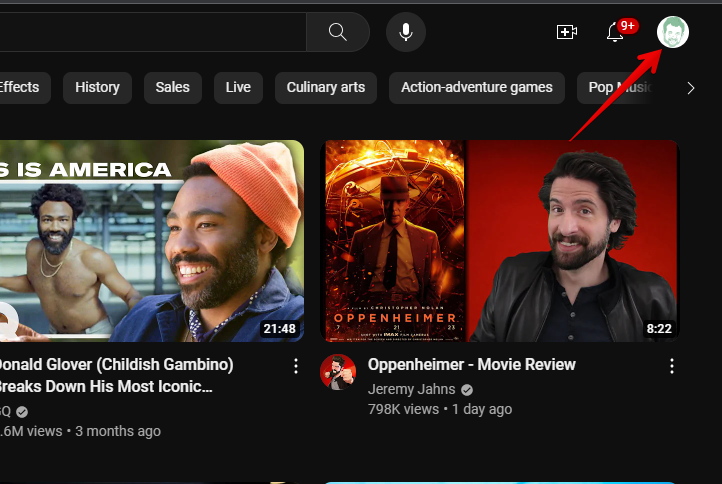
Step 3. Click on "Purchases and memberships."
Step 4. Under "Memberships," click on "Manage membership."
Step 5. Click "Cancel" to the right of your next billing date.
Step 6. Click on "Yes, cancel."
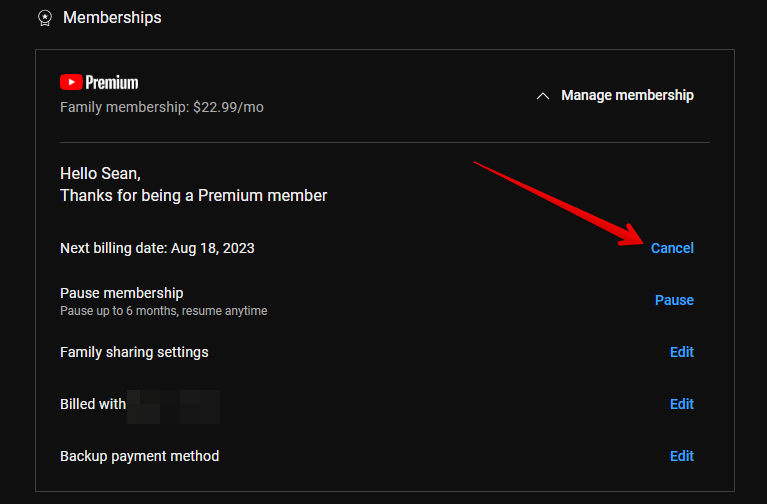
Google doesn't do anything too drastic to try to stop you from cancelling your YouTube Premium membership. On the screen where you confirm that you want to cancel, it simply reminds you of how long you have been a member and how many hours you've watched ad-free YouTube or played it in the background, how many hours you've listened to ad-free YouTube Music, and how many videos you've watched offline.
If you are hesitant to cancel right away, you can also choose to simply "Pause membership" for up to six months. This is available under memberships as well, so if you know you may have a period of not using the service as often this would be a way to reduce your annual cost without cancelling it entirely.
Sean Riley has been covering tech professionally for over a decade now. Most of that time was as a freelancer covering varied topics including phones, wearables, tablets, smart home devices, laptops, AR, VR, mobile payments, fintech, and more. Sean is the resident mobile expert at Laptop Mag, specializing in phones and wearables, you'll find plenty of news, reviews, how-to, and opinion pieces on these subjects from him here. But Laptop Mag has also proven a perfect fit for that broad range of interests with reviews and news on the latest laptops, VR games, and computer accessories along with coverage on everything from NFTs to cybersecurity and more.

