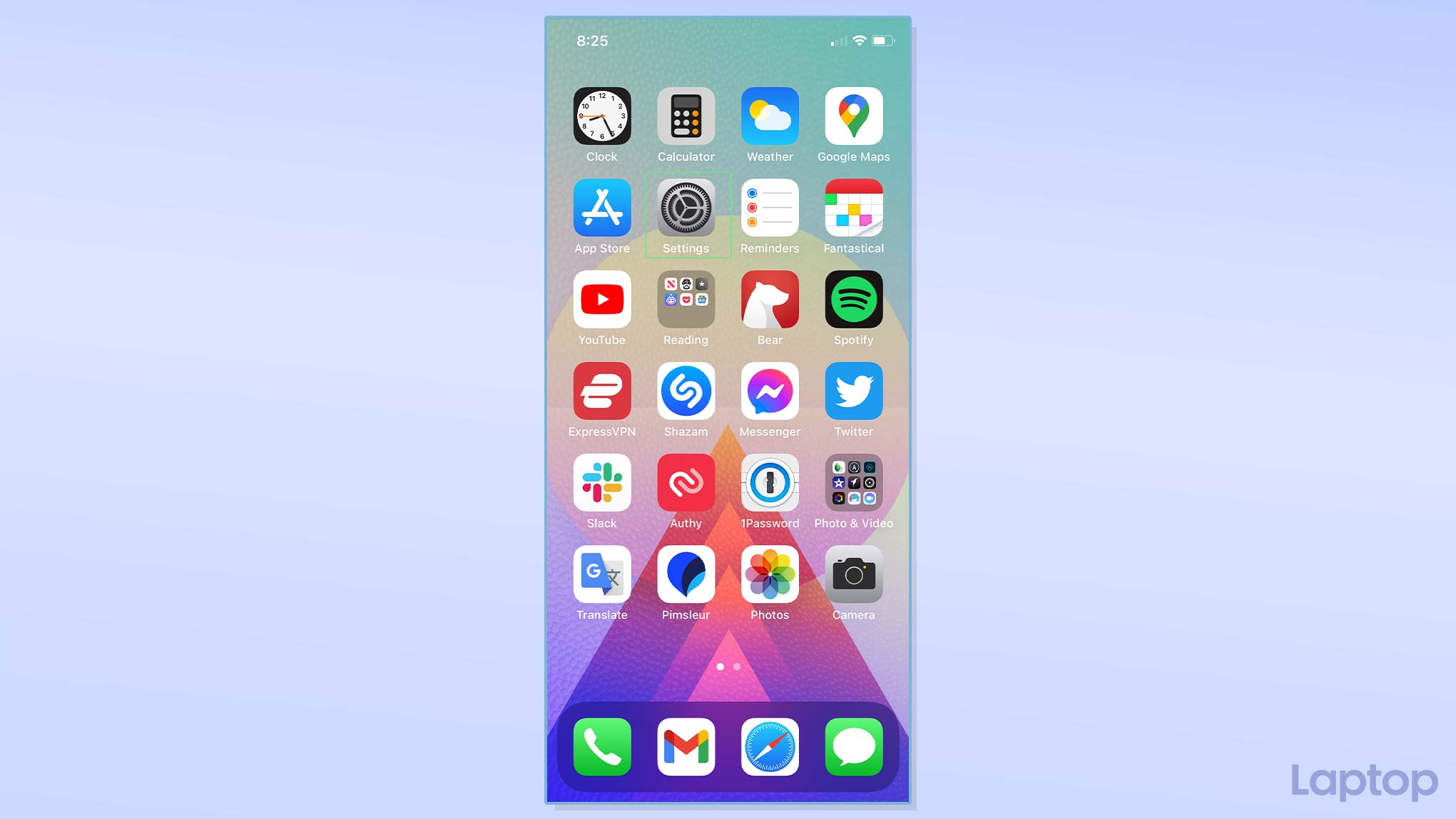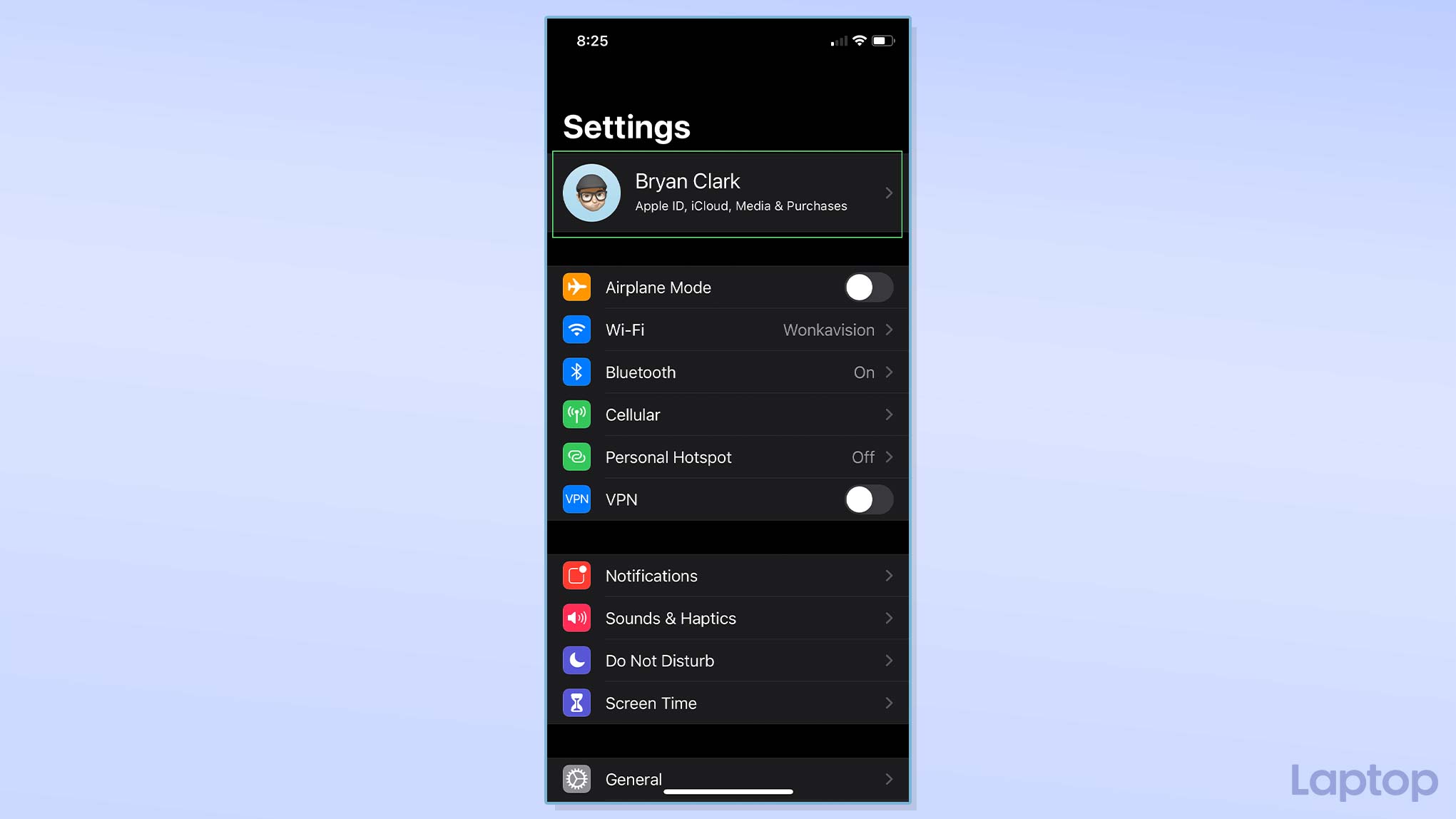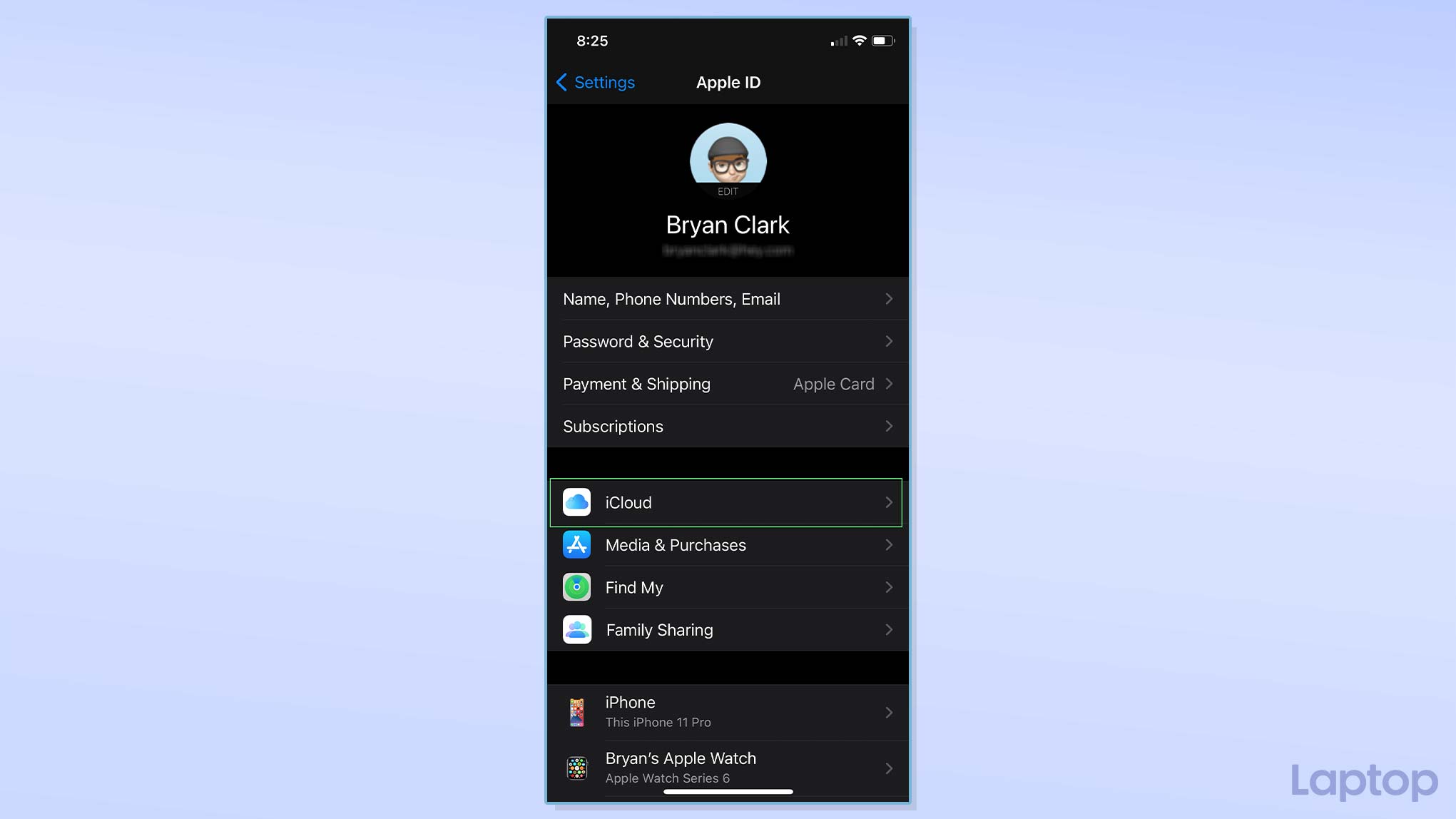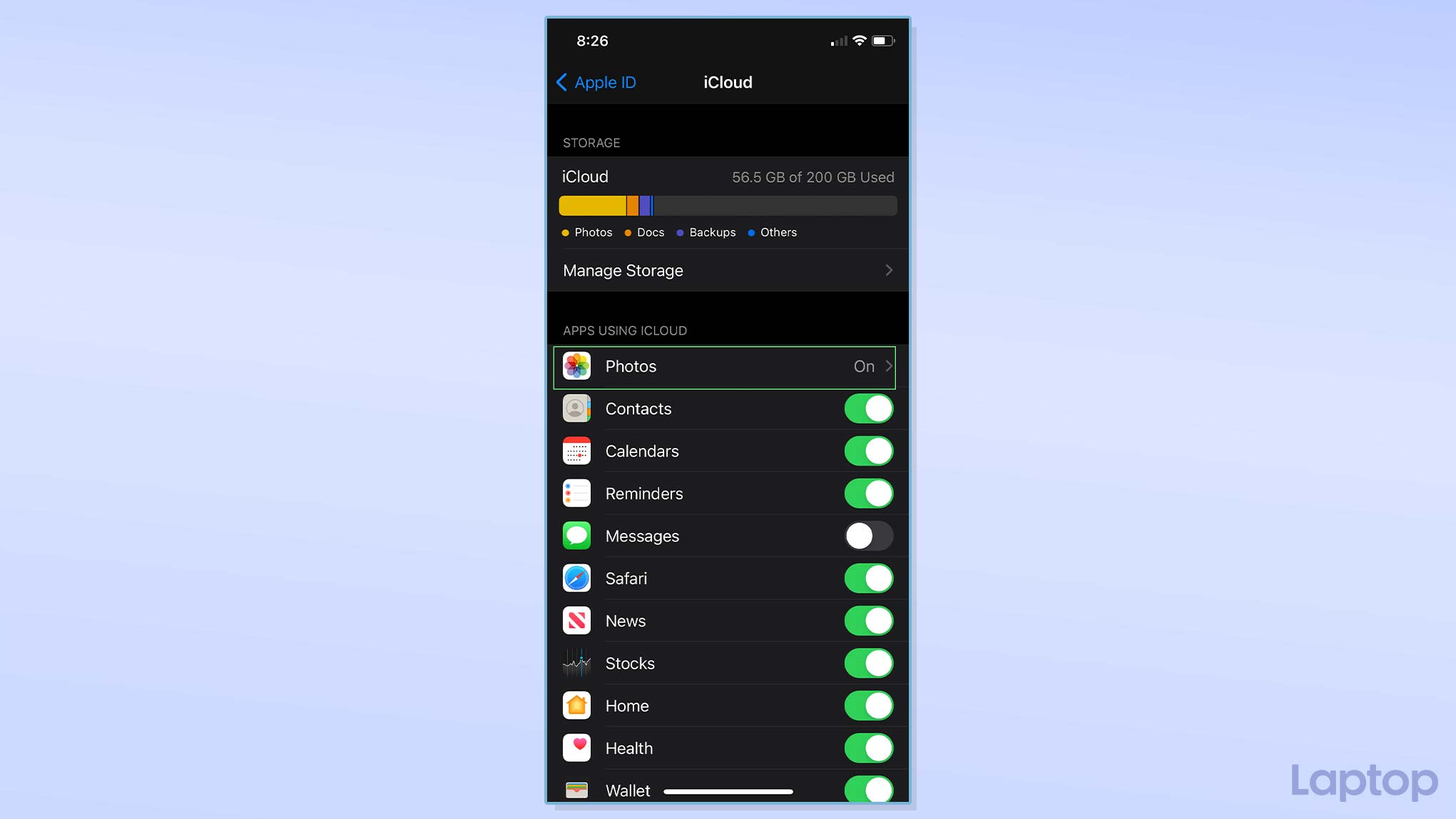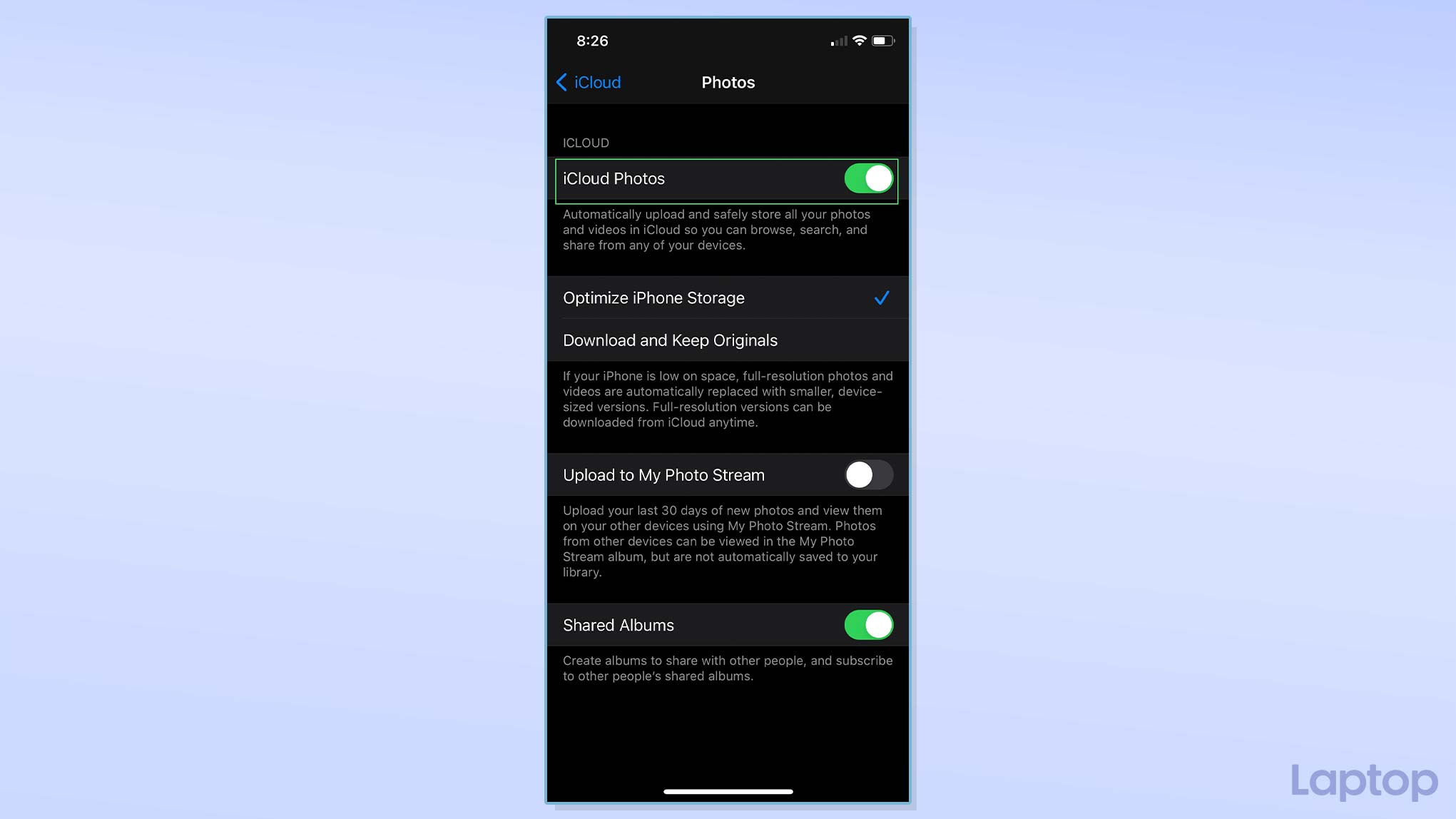How to stop Apple from scanning your iPhone photos
Protect your privacy with these few steps
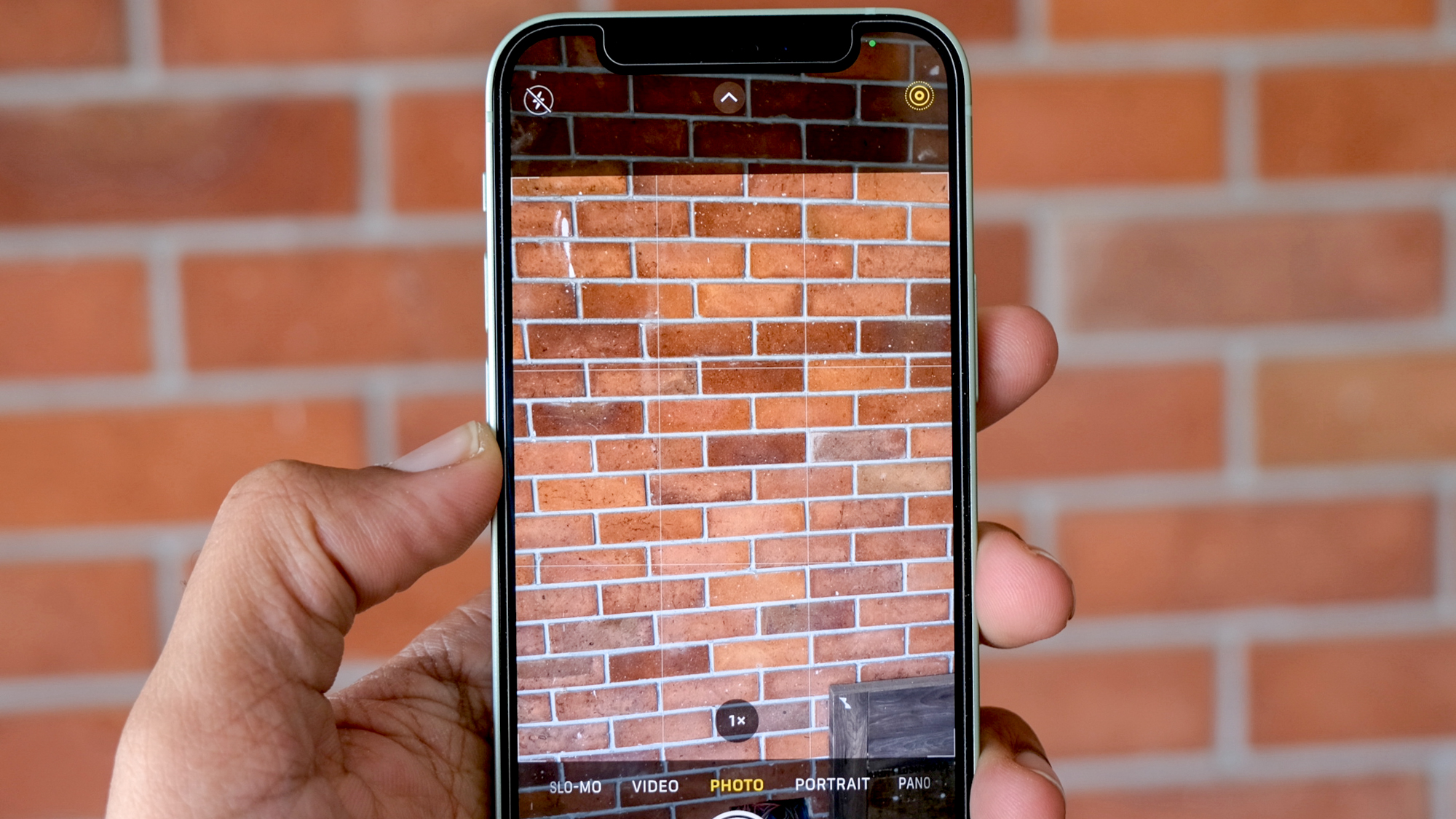
It’s no wonder Apple raised eyebrows with the recent announcement of a new photo scanning feature.
According to Apple, the AI-powered feature helps authorities crack down on images of child sexual abuse. Others, however, question the ethics of allowing a multi-billion company to have a free pass to peek at our private photos. Apple will roll out the new feature after iOS 15 releases this fall.
No matter where you stand, your point is valid. This isn’t a cut-and-dry issue, and nuance is required. But regardless of your stance, you can prevent Apple from scanning your photos if you are so inclined.
How will Apple scan your photos?
After a significant backlash, Apple released an FAQ to answer many people’s questions about the new update. The company clarified that only photos uploaded to their cloud storage service, iCloud, are susceptible to scanning. The feature is also limited to users in the United States. However, there is some speculation that Apple could expand the feature to other countries in the future.
According to Apple, the Child Sexual Abuse Material (CSAM) detection tool will perform on-device scanning of photos uploaded to iCloud by comparing them against CSAM hashes from the National Center for Missing and Exploited Children (NCMEC).
If a match is found, an Apple employee will manually inspect the image to determine if it is indeed a CSAM photo. Apple clarified that its employees would not review all images. It will focus its attention on images that reach a certain scoring threshold on their algorithm.
Besides scanning iCloud photos, the feature will add additional parental controls on Messages, Siri, and Search. With Messages, parents can turn on a feature that will alert them when a potentially sexually explicit image is sent to or received by their child.
Sign up to receive The Snapshot, a free special dispatch from Laptop Mag, in your inbox.
How do I prevent Apple from scanning my photos?
Unfortunately, there is no known way to prevent Apple’s new feature from scanning photos you upload to iCloud. So, the only way you can avoid this is by not uploading your images to iCloud. Follow the steps below to disable your photos from being automatically uploaded to iCloud.
1. Go to your iPhone’s settings by tapping the Settings icon on your Apps Library.
2. Tap your iCloud name at the top of the Settings window.
3. On the next stage, tap on iCloud to view settings for your iCloud account.
4. Go to your iCloud Photos settings by tapping Photos.
5. Disable iCloud Photos by tapping on the toggle adjacent to “iCloud Photos.” This will disable your iPhone from automatically uploading your photos to your iCloud storage.
Your iPhone may ask you whether you would like to download copies of your photos that it previously uploaded to your iCloud account. Your phone will present you with two options, “Remove from iPhone” and “Download Photos & Video.”
The first option will remove the optimized version of your photos and videos on your phone, but retain the original copies in the cloud. With the second option, your phone will download the original copies of your uploaded photos and use on-device storage. Make sure that your iPhone has enough storage before choosing the download option.
What alternatives do I have for iCloud photos?
Setting aside the privacy issues created by Apple’s new feature, it’s undeniable that iCloud is a marriage of convenience for Apple’s users. Luckily, there are plenty of alternatives for iCloud on the market.
Google Photos
You can download Google Photos on Apple’s App Store for free. It lets you securely backup your photos to Google’s servers. Google Photos gives users 15GB of free storage, which won’t go too far, but for as little as $2 a month you can expand it to 100GB. Additional storage tiers are available all the way up to 30TB. It also offers a number of useful utilities to create animations, collages and movies along with robust tools to share your photos with contacts and friends.
Amazon Photos
This iCloud alternative gives users twice the storage for the same price. Compared to iClouds’ 50GB for $0.99/month, Amazon Photos’ 100GB for $11.99/year is a steal. Unfortunately, unlike Google Photos, it does not offer a free tier unless you’re an Amazon Prime member. You can also buy physical copies of your photos through Amazon’s website.
Microsoft’s OneDrive
OneDrive is Microsoft’s answer to the growing demand for cloud storage. With OneDrive, you have a free 5GB allocation. Although not as much as what Google gives, it matches the free storage you get from Apple. To use it, you need to download OneDrive from the App Store and sync it with your Microsoft account.
IDrive Photos
IDrive is a popular cloud storage solution that added a dedicated photo backup solution earlier this year. For $10 a year IDrive Photos gives you unlimited full-resolution photo and video backup from your iPhone. If you are a prolific mobile photographer or videographer this is one of the only unlimited storage options left and one of the most affordable.
Bryan covers everything you need to know about Windows, social media, and the internet at large for Laptop Mag. Thanks to his extensive knowledge of operating systems and some of the most popular software out there, Bryan has written hundreds of helpful guides, including tips related to Windows 11 drivers, upgrading to a newer version of the OS, editing in Microsoft Photos, or rearranging pages in Google Docs.