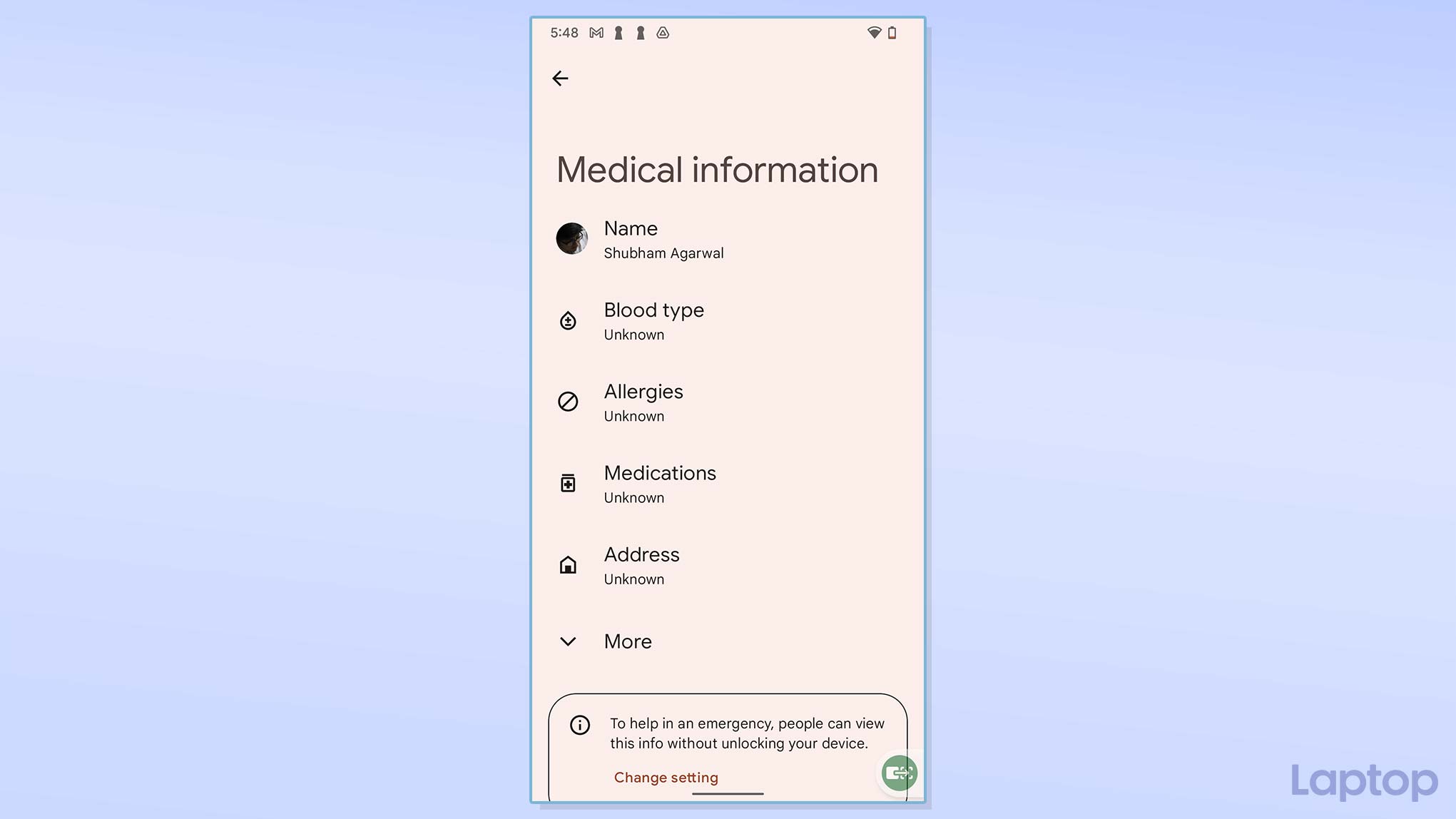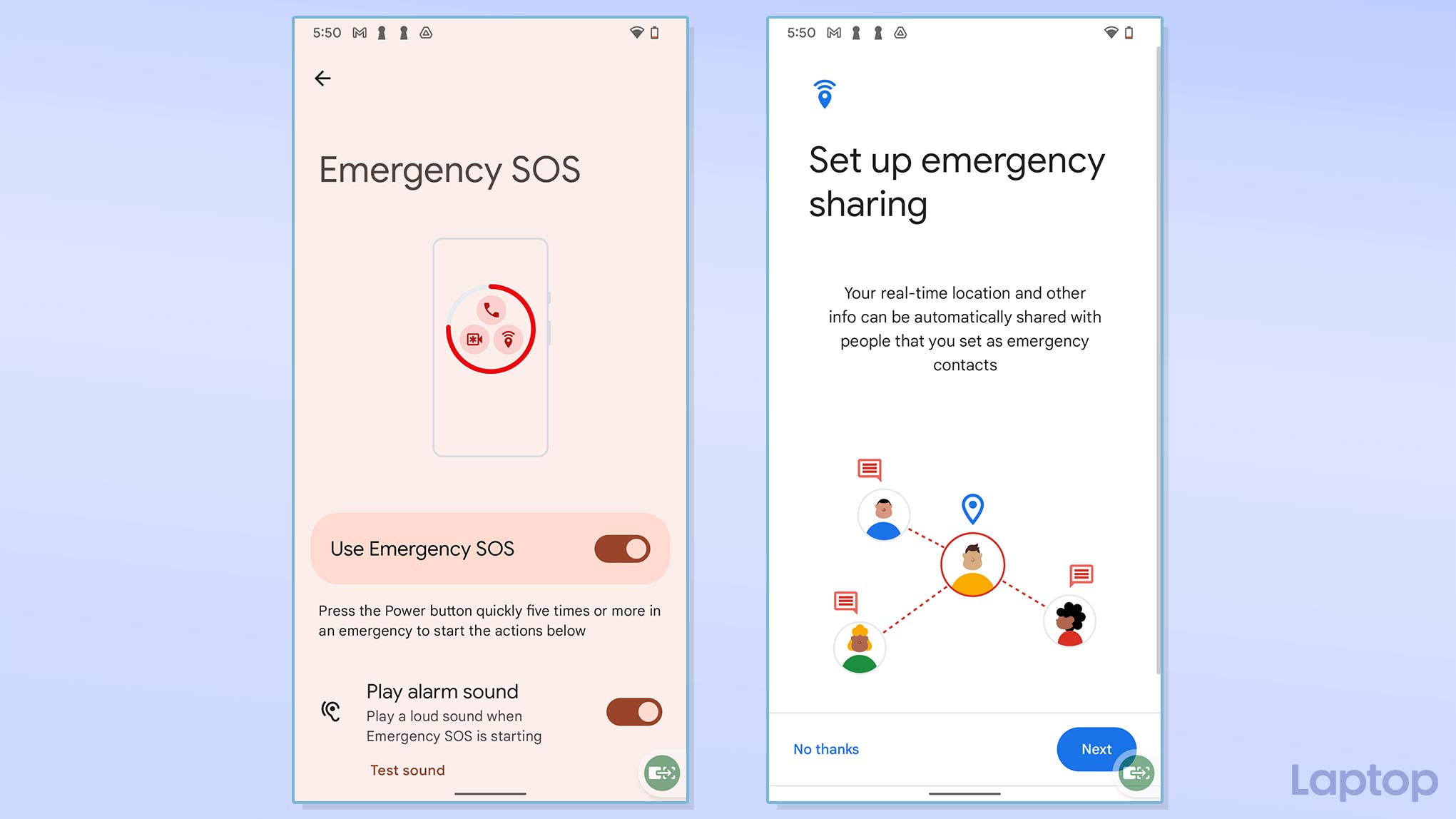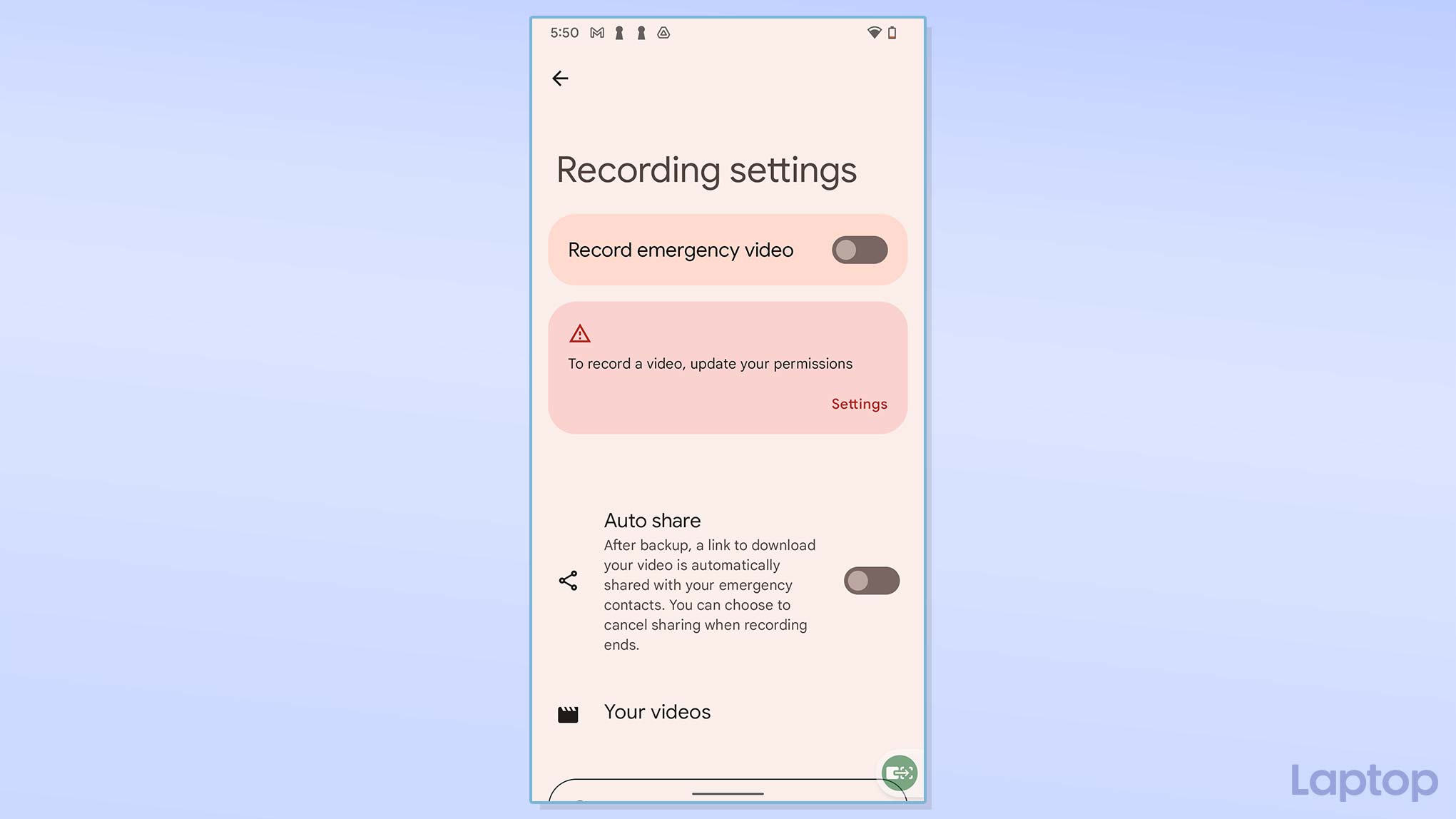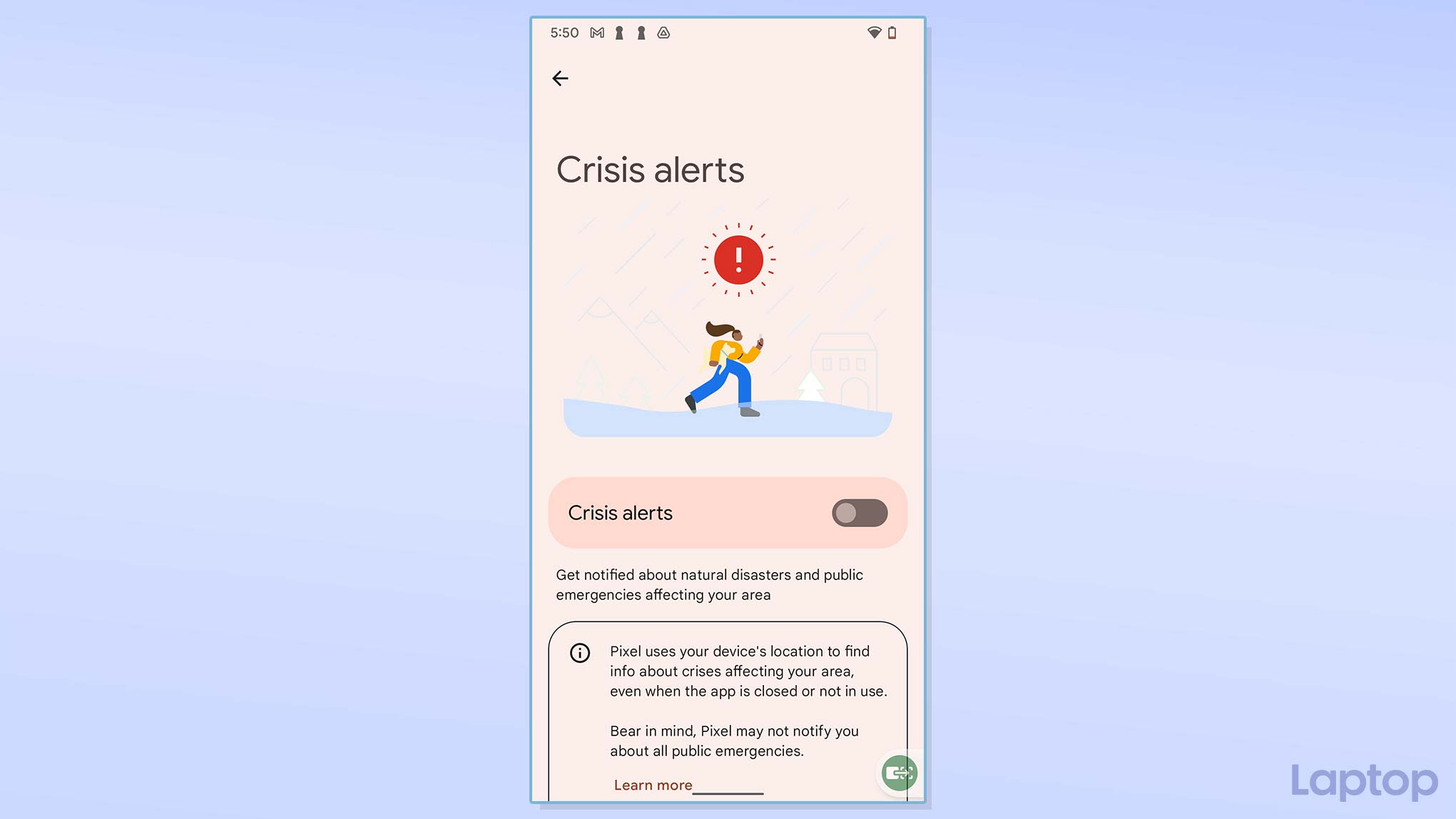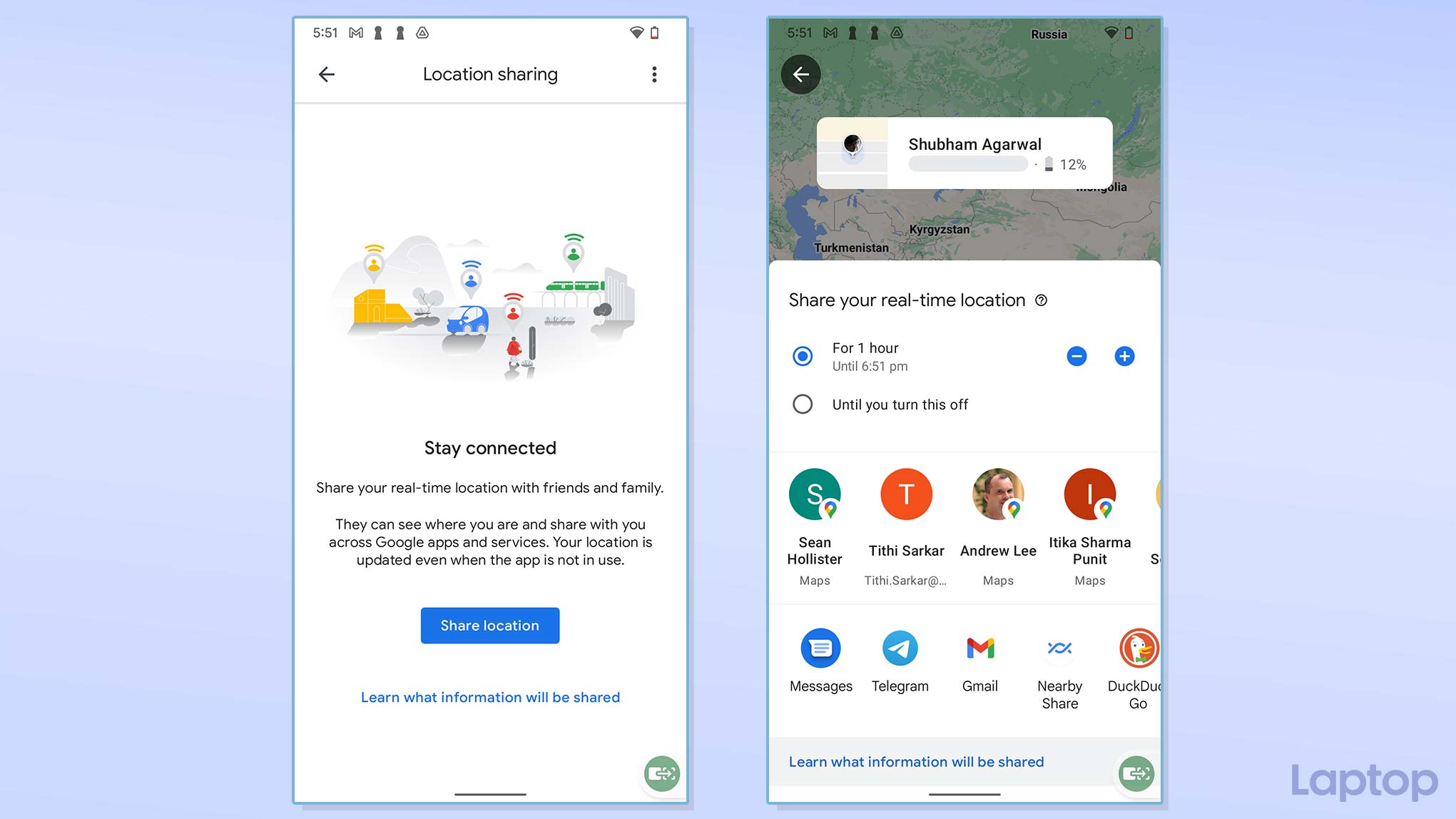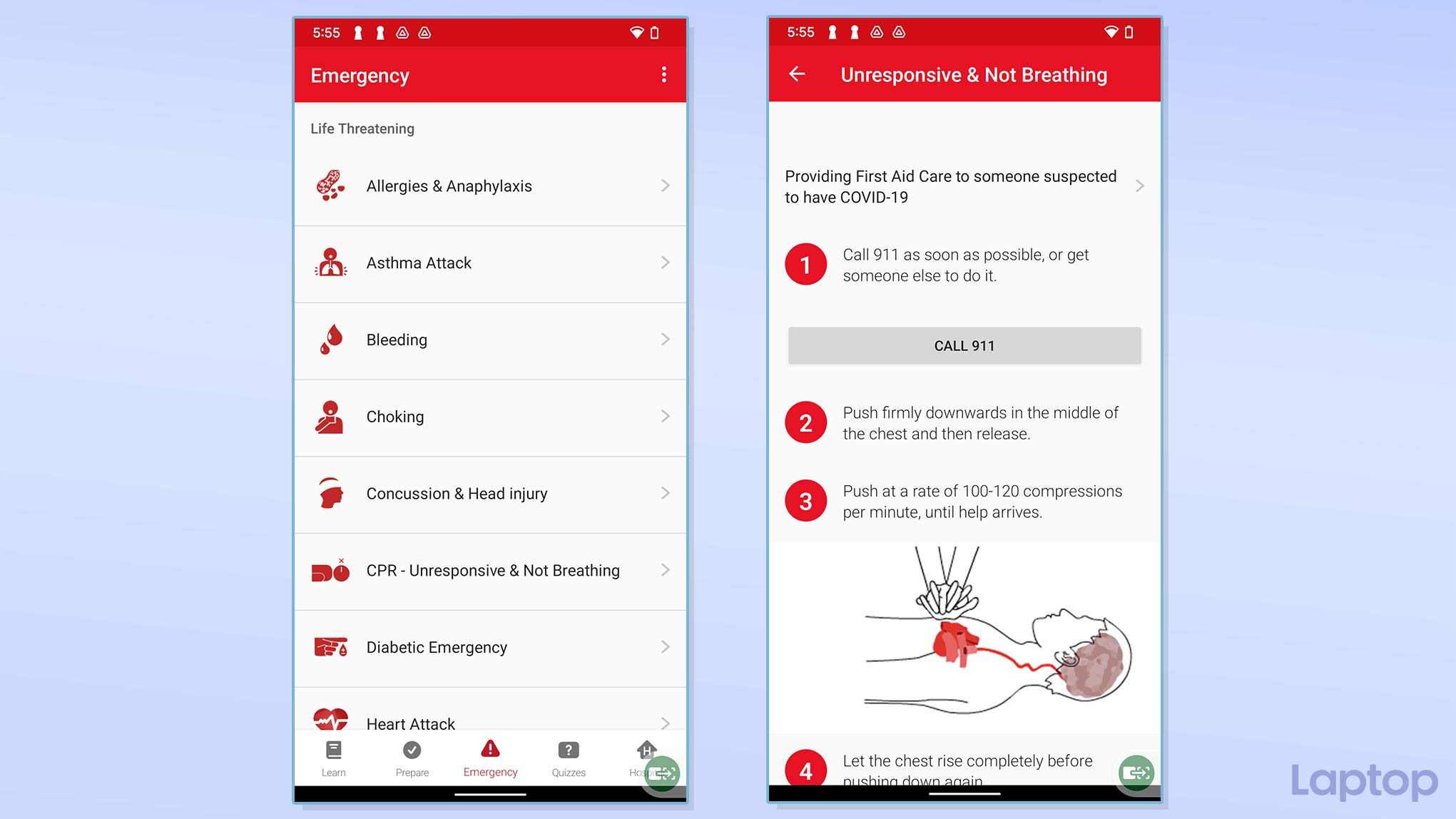How to prepare your Android phone for emergencies
Your Android phone can save lives — how you can prepare it for emergencies

There’s no way for you to predict an emergency, but you can prepare for one. The good news is one of the best tools for it is already in your pocket: your Android phone.
Your Android phone is nothing short of a digital swiss-army knife in an emergency. It can automatically call medical services in the unfortunate event of a car crash, alert your friends and family when you’re in trouble, sound an alarm for help, and save lives.
For Android’s emergency responses to kick in, however, you will first have to opt into them. Here’s how to prepare your Android phone for an emergency.
- Windows 10 can run Android apps on your PC — here's how
- Android or iPhone? We asked 3 phone experts which is best
- Best iPhone deals
Add your medical information to the lockscreen
In a crisis, first responders need the patient’s medical information, such as their blood type and allergies, to know which procedures and medicines they can use. Android allows you to put this information on the lockscreen so that anyone can access it without unlocking the phone.
Go to Settings > About phone > Emergency information. Fill in the fields for the information you want to share. You can add medical data like your medications, preconditions, and organ donor with the “Add information” option. Under “Emergency contacts,” you can also add contact details for the people you’d like to inform in an emergency.
These steps may be different depending on your phone’s manufacturer. On a Google Pixel, for instance, you will have to open the “Safety” app and head into Settings to enter your medical information and emergency contacts.
Once you’re done, your information should be available under the “Emergency call” section on the lockscreen.
Sign up to receive The Snapshot, a free special dispatch from Laptop Mag, in your inbox.
Activate SOS on Android
With a few clicks of the power key, your Android phone can execute a series of emergency actions on your behalf. It can share your whereabouts with your local emergency number, send your friends and families a quick video or picture, and even sound an alarm.
You can opt in to the Emergency SOS feature on your Android phone from Settings > Safety & emergency > Emergency SOS. On a Samsung Galaxy phone, you’ll have to navigate to Settings > Advanced features > Send SOS messages.
If you own a Google Pixel, the “Safety and emergency” menu will take you to the Safety app, where you can also set up a way to start sharing your live location with select contacts and record a video as soon as you trigger the emergency shortcut. These options are located under Settings > Safety and emergency > Emergency SOS > Emergency actions.
Similarly, your Samsung phone can dispatch pictures and an audio recording to your emergency contacts. Switch on the “Attach pictures” and “Attach audio recording” toggles under “Send SOS messages.”
On most Android phones, you have to press the power button five times in quick succession to activate Emergency SOS. On a Samsung phone, you have to do that action three times instead. Alternatively, you can press and hold the power button and select “Emergency.”
Receive crisis alerts on Android
Your Android phone can notify you of natural disasters and public emergencies, too. On a Pixel smartphone, Google also offers the ability to receive crisis information like predicted floods and wildfire impact areas from official local sources.
Enable emergency broadcast notifications on Android from Settings > Notifications > Wireless emergency alerts. Google Pixel owners need to head into the Safety app followed by Settings > Crisis alerts.
Share your live location on Android
If you’re headed out for the night or simply want someone watching your back, you can persistently share your live location with friends and family. Though several apps offer this function, your best bet on Android is Google Maps.
Open the Google Maps app and touch your profile picture on the top right corner. Select “Location sharing,” and on the next page, tap the “Share location” button. You can either share your live location indefinitely or for a limited period. Pick your trusted contact(s), who will know where you are at all times, from your contacts list and hit “Send.” In addition to your location, Google Maps also updates your contact(s) with your phone’s battery level.
Configure your Android phone to detect car crashes
Google’s Pixel smartphones have a handful of exclusive safety tools. One of them allows your phone’s built-in motion sensors to automatically detect if you’re in a car crash and call for help.
In the Safety app, go into “Settings,” and tap “Car crash detection” under “Detection & alerts.” Toggle on “Car crash detection.”
This feature is available on the Pixel 3 and later models, and is available in select regions including the U.S., the U.K., Singapore, Spain, Japan, and more.
Get offline medical advice on Android
There are times when you’re out of network coverage or medical help is taking too long to arrive. That’s when you’ll need American Red Cross’s suite of Android apps that let you access a treasure trove of first aid advice and instructions without an internet connection.
With the American Red Cross’s First Aid app, you can take critical action on any injuries to yourself or your pet in the event of an accident. Its preloaded content also houses step-by-step videos and animations for what you can do if, for instance, someone’s having an asthmatic attack or is suffering from burns. It’s also integrated with 9-1-1, so you can call emergency services right from the app if you have a network connection.
Shubham Agarwal is a freelance technology journalist from Ahmedabad, India. His work has previously appeared in Business Insider, Fast Company, HuffPost, and more. You can reach out to him on Twitter.