iOS 15 tips: How to drag and drop between apps
How to use drag and drop between apps in iOS 15
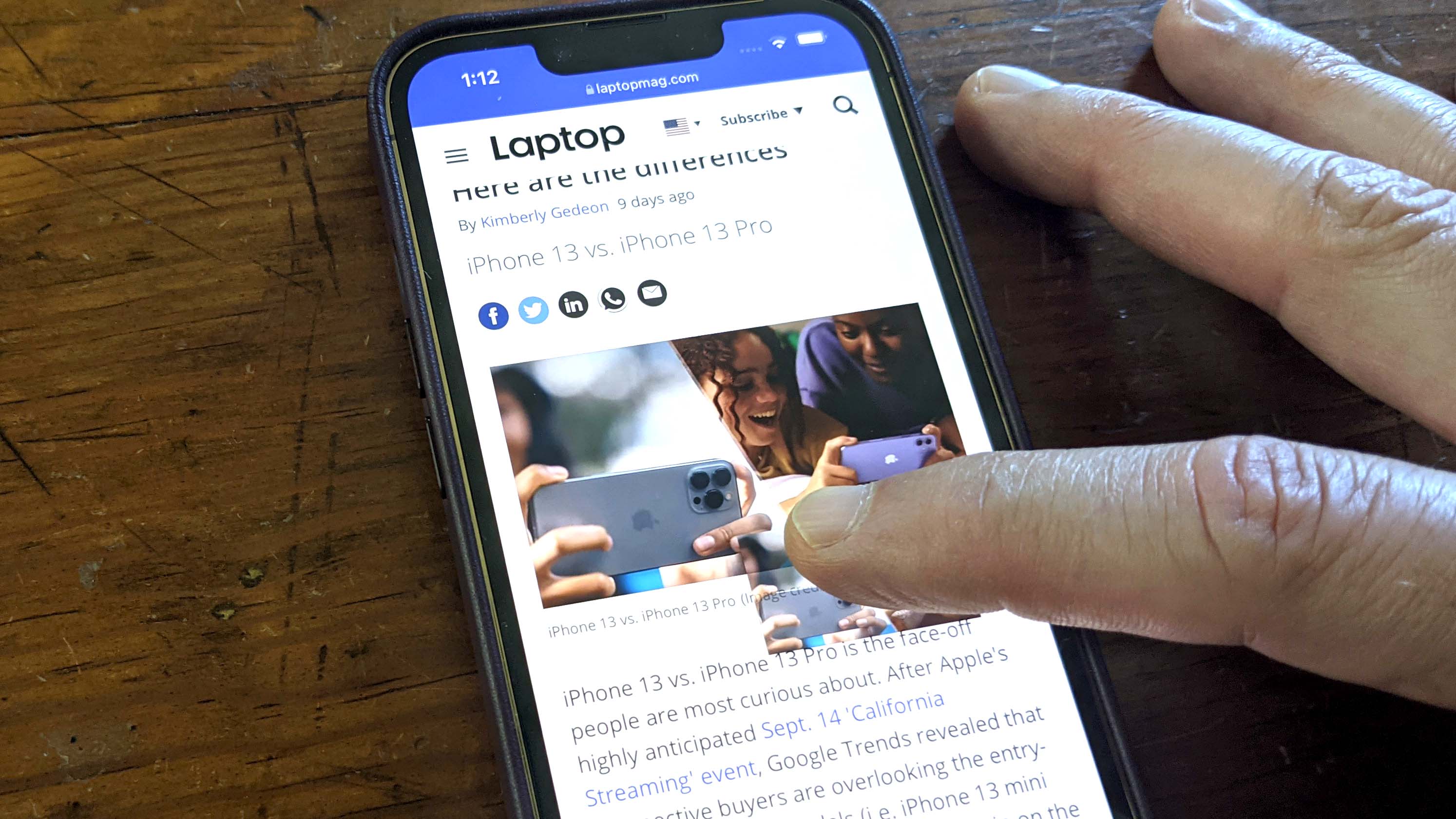
iOS 15 isn't a massive sweeping visual change. However, it contains several incredibly useful additions that thanks to the broad update support for iPhone, are available to users from the iPhone 13 all the way back to the iPhone 6S.
One of these handy updates is a feature that the iPhone is finally picking up from its big sibling the iPad; the ability to drag and drop content between apps. While it's intuitive once you know how it works, it can be a little confusing at first, so here's how to drag and drop between apps on iOS 15.
- Best iPhone 13 deals — Apple, Verizon, T-Mobile, AT&T, and Sprint
- iPhone 13 vs. iPhone 13 Pro: Here are the differences
- The best phone deals in September 2021
How to drag and drop between apps on iOS 15
- Long press on the text, document, or image that you want to drag and drop
- Drag the image along the screen and it will become translucent
- With another finger switch to the app that you want to drop the item into
- A green circle with a white plus sign will appear when you hover over a field where you can drop the item and then just release it
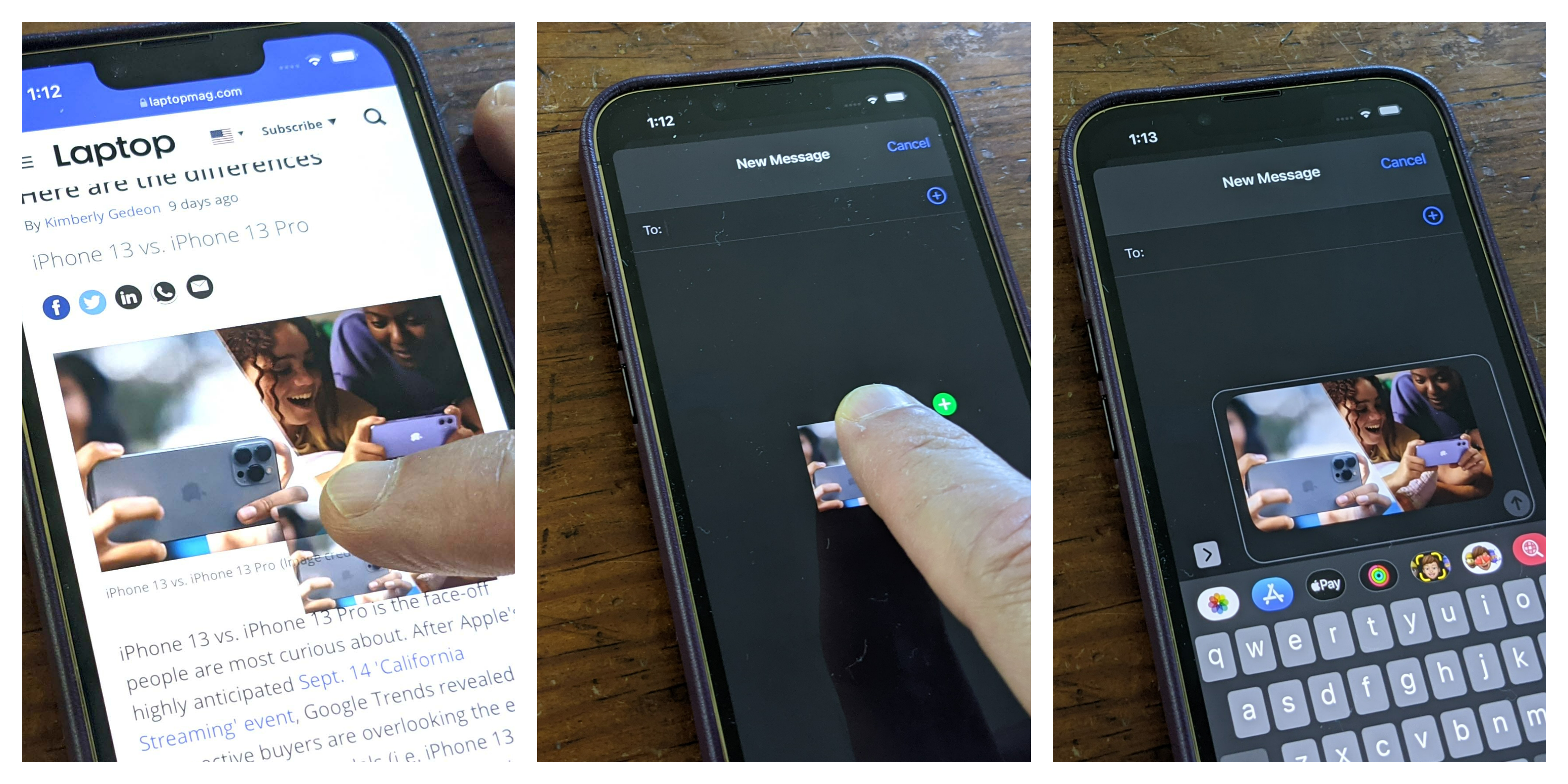
This is incredibly handy for grabbing an image from Safari or Photos that you want to share in Messages or if you need to share a document in Mail. Just be aware that not every app has added support for the feature yet. So if you aren't seeing the green circle with the plus sign pop up then that is likely the issue.
Hopefully, we'll see more apps adopt it in the future as it's a long-overdue feature for iOS that is quicker and easier than having to scroll through menus or save images to your device in order to share them.
More handy iOS 15 tips:
- How to get iOS 15 — snag all the cool new iPhone updates
- How to move the address bar back to the top of the Safari browser
- iOS 15: How to share screen on FaceTime — the answer may disappoint you
- iOS 15's best features are for Apple's most devoted users — Here's why
Sign up to receive The Snapshot, a free special dispatch from Laptop Mag, in your inbox.
Sean Riley has been covering tech professionally for over a decade now. Most of that time was as a freelancer covering varied topics including phones, wearables, tablets, smart home devices, laptops, AR, VR, mobile payments, fintech, and more. Sean is the resident mobile expert at Laptop Mag, specializing in phones and wearables, you'll find plenty of news, reviews, how-to, and opinion pieces on these subjects from him here. But Laptop Mag has also proven a perfect fit for that broad range of interests with reviews and news on the latest laptops, VR games, and computer accessories along with coverage on everything from NFTs to cybersecurity and more.

