How to check bios version Windows 11
Here's how to check your bios version on Windows 11

When your laptop is on the fritz, one of the few things we need to figure out is what bios version you're running.
Updating the bios is an especially popular method for almost everyone in tech support even though it may not always be the right option. Regardless, it's good to know what bios version you're running, and if it's severely out of date, maybe you need to update it.
Here's how to check bios version in Windows 11.
How to check bios version Windows 11
1. Windows + R
You're going to launch the Run window, which you can easily get to by hitting Windows + R keys together.
2. Open msinfo32
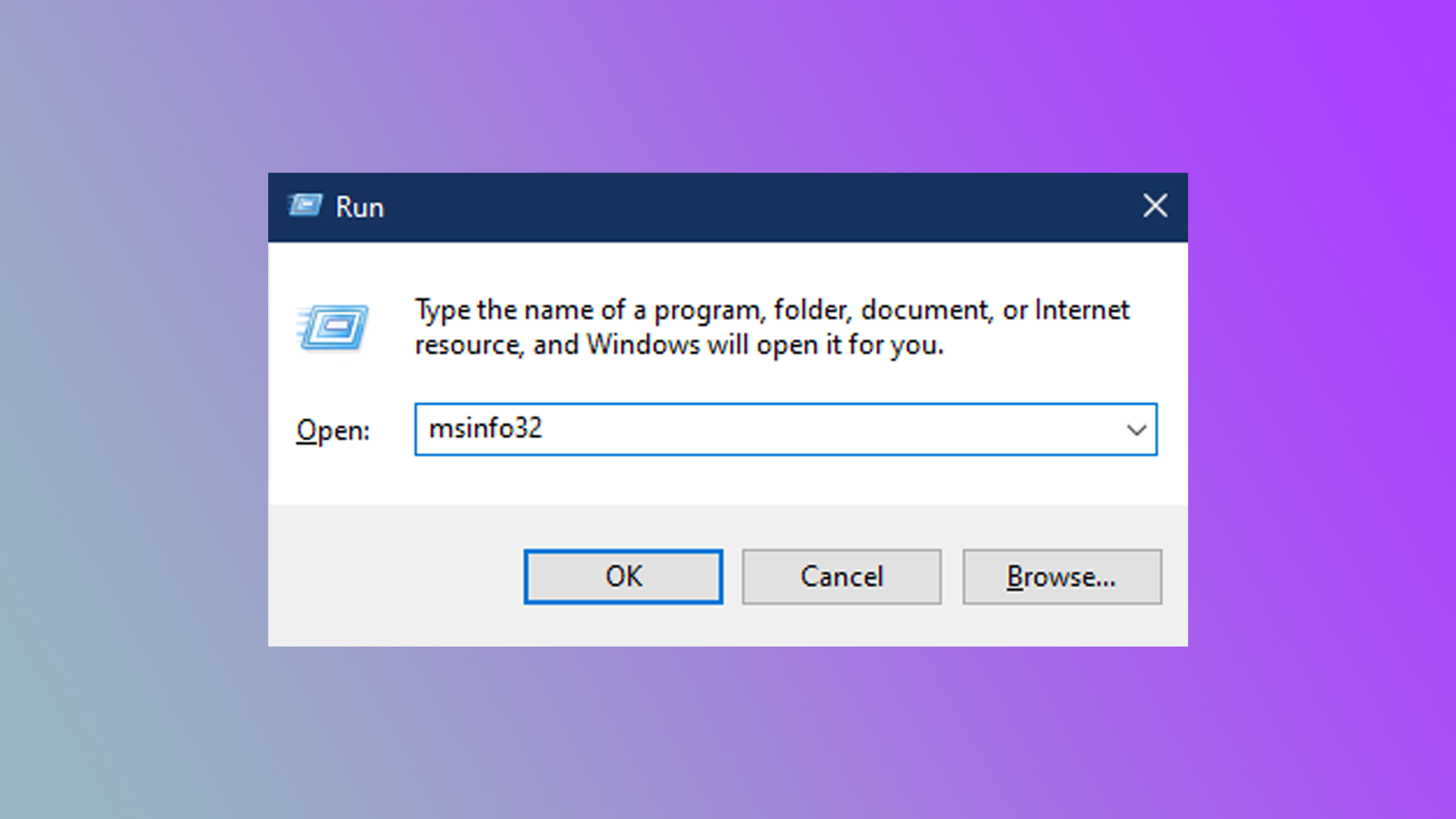
Type in msinfo32 into the text field and hit enter.
3. BIOS Version/Date
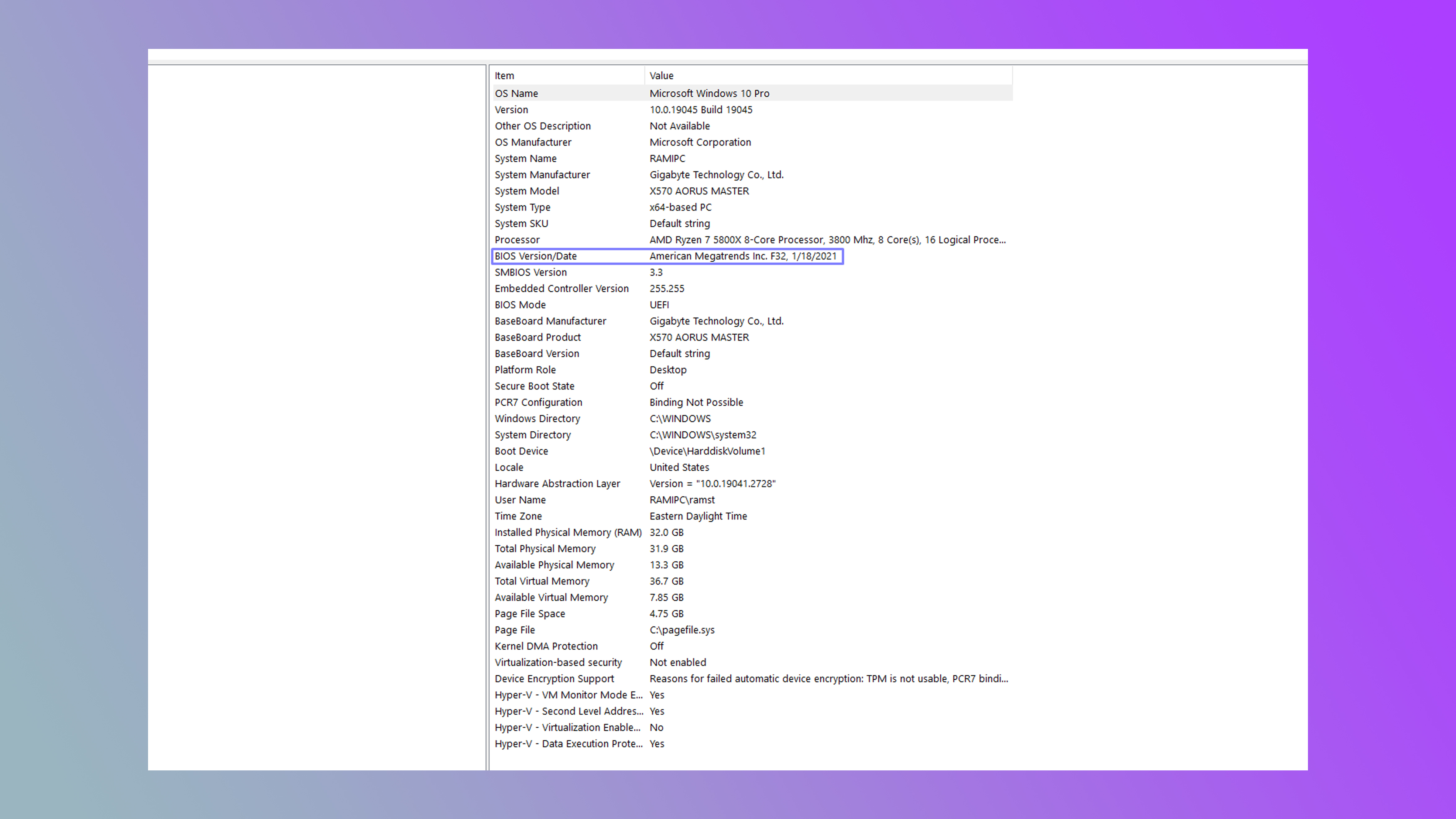
Now a system information window will pop up, and in the field BIOS Version/Date will be the bios version you're currently operating with.
Need a new Windows laptop? We've been recommending the Acer Swift 14, which is an excellent laptop offering power, beauty, and comfort all for a reasonable price.
Sign up to receive The Snapshot, a free special dispatch from Laptop Mag, in your inbox.

Rami Tabari is the Reviews Editor for Laptop Mag. He reviews every shape and form of a laptop as well as all sorts of cool tech. You can find him sitting at his desk surrounded by a hoarder's dream of laptops, and when he navigates his way out to civilization, you can catch him watching really bad anime or playing some kind of painfully difficult game. He’s the best at every game and he just doesn’t lose. That’s why you’ll occasionally catch his byline attached to the latest Souls-like challenge.
