You can now play “Deathloop,” “Dishonored” and more Xbox games on Boosteroid — but there’s a catch
Playing Xbox games through the cloud isn't cheap

Good news for cloud gaming fans — can now play select purchased Xbox games on Boosteroid cloud gaming. Xbox Game Pass Ultimate subscribers are also able to stream all of the Game Pass titles currently on Boosteroid.
Is it worth picking up a Boosteroid subscription to stream your Xbox library through the cloud, and which Microsoft titles are available on Boosteroid? Here’s what we know so far.
“Deathloop,” “Dishonored,” and more Xbox games coming to Boosteroid
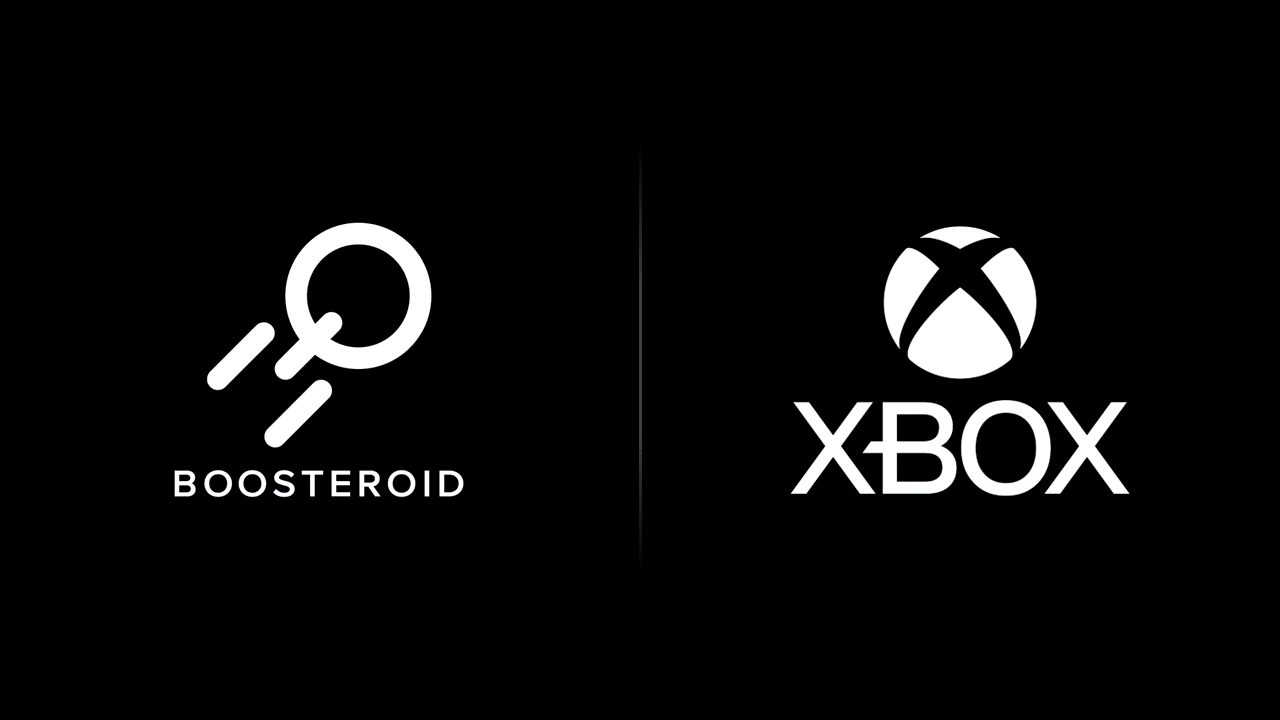
Microsoft’s partnership with cloud gaming platform Boosteroid was first announced last March, with the first round of Microsoft games hitting the service last June. Now Microsoft is allowing gamers to play certain purchased Xbox titles on Boosteroid, complete with cross-play and cross-saving.
The current list of titles is limited at the moment, but a good start. It includes: “Deathloop,” “Dishonored,” “Dishonored 2,” “Dishonored: Death of The Outsider,” “Gears 5,” “Gears Tactics,” “Ghostwire: Tokyo,” and “Pentiment.” According to the announcement on Xbox Wire, Microsoft plans to add more titles to this list over time.
All of these games (and any that follow) are now playable on any device that supports Boosteroid. So, if you bought a copy of “Dishonored” on the Microsoft Store on PC, you can now load it up on your phone through the Boosteroid app.
The catch here is that you need to both own the game and purchase a Boosteroid subscription. If you purchased one of these games individually, it is only eligible if you bought it through the Microsoft Store (that means Steam purchases don’t count). Alternatively, you can connect your Xbox Game Pass Ultimate subscription to your Boosteroid account, but you’ll still need to pay for both subscriptions.
So, if you’re interested in cloud gaming and already own one of these games, this could be a good opportunity to try out Boosteroid. However, gamers who aren’t sold on cloud gaming yet might be better off waiting until there are more Xbox titles available on Boosteroid to maximize the value of trying out a subscription.
Sign up to receive The Snapshot, a free special dispatch from Laptop Mag, in your inbox.
How to play Xbox games on Boosteroid
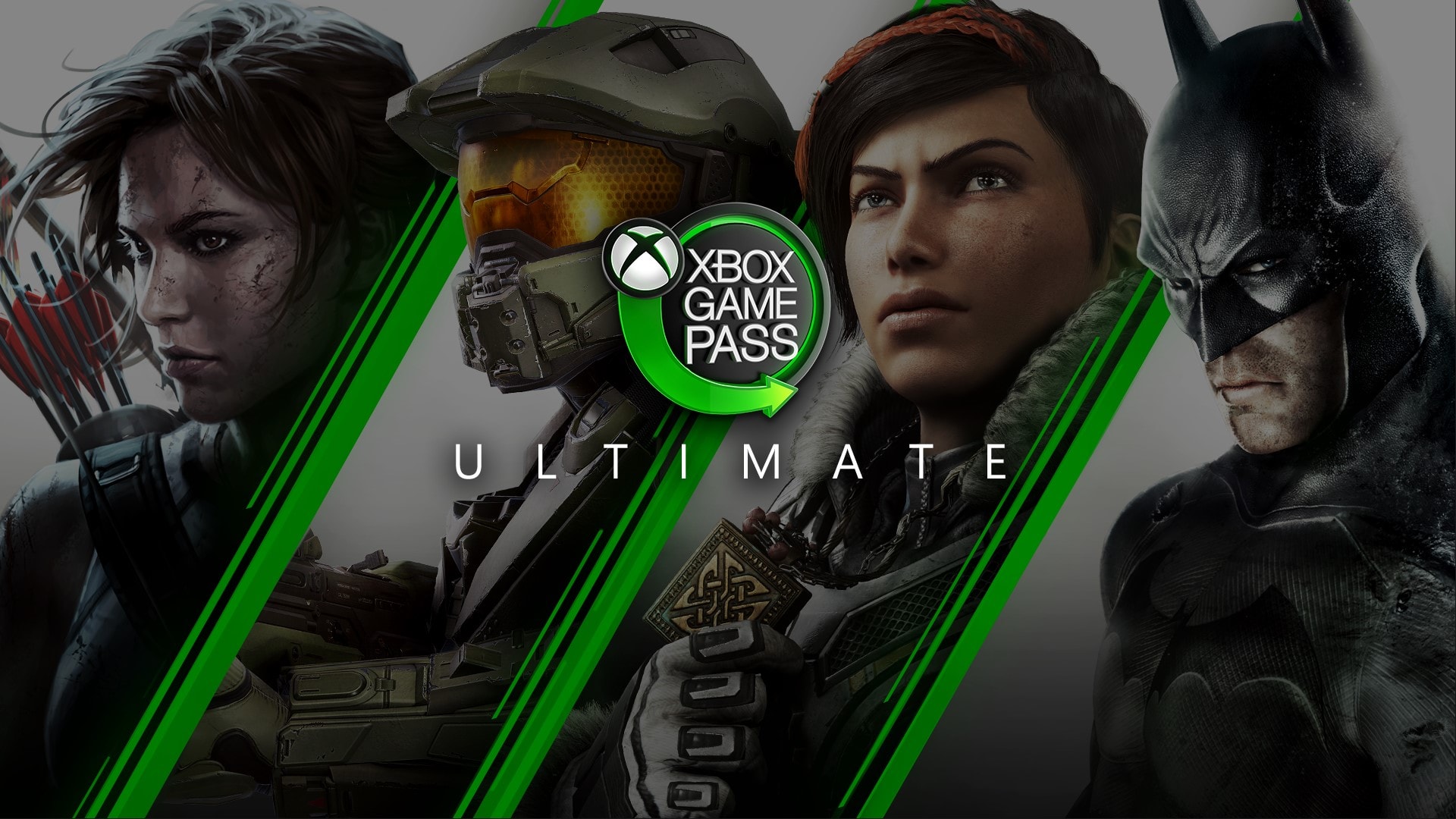
If you already have Game Pass Ultimate and Boosteroid subscriptions and want to start streaming any of these newly-available titles, the process is pretty simple.
Start by logging into your Boosteroid account, select the “Library” tab, and select the filter for Xbox games. This will show you all of the Xbox titles currently available on Boosteroid. They may say “license required” if you haven’t connected your Microsoft account yet, but that’s the next step.
Select the Xbox title you want to play. When you hit the “play” button, you should get a prompt to log into your Microsoft account. When you do, make sure you use the account connected to either your individually purchased games or your Game Pass Ultimate subscription. After logging in, your Microsoft and Boosteroid accounts will be connected and you should be able to play any eligible Xbox titles through Boosteroid.

Stevie Bonifield is a freelance tech journalist who has written for PC Gamer, Tom's Guide, and Laptop Mag on everything from gaming to smartwatches. Outside of writing, Stevie loves indie games, TTRPGs, and building way too many custom keyboards.









