Most game stores suck for handheld gaming PCs; here are your best options
We ranked some of the biggest gaming stores from worst to best
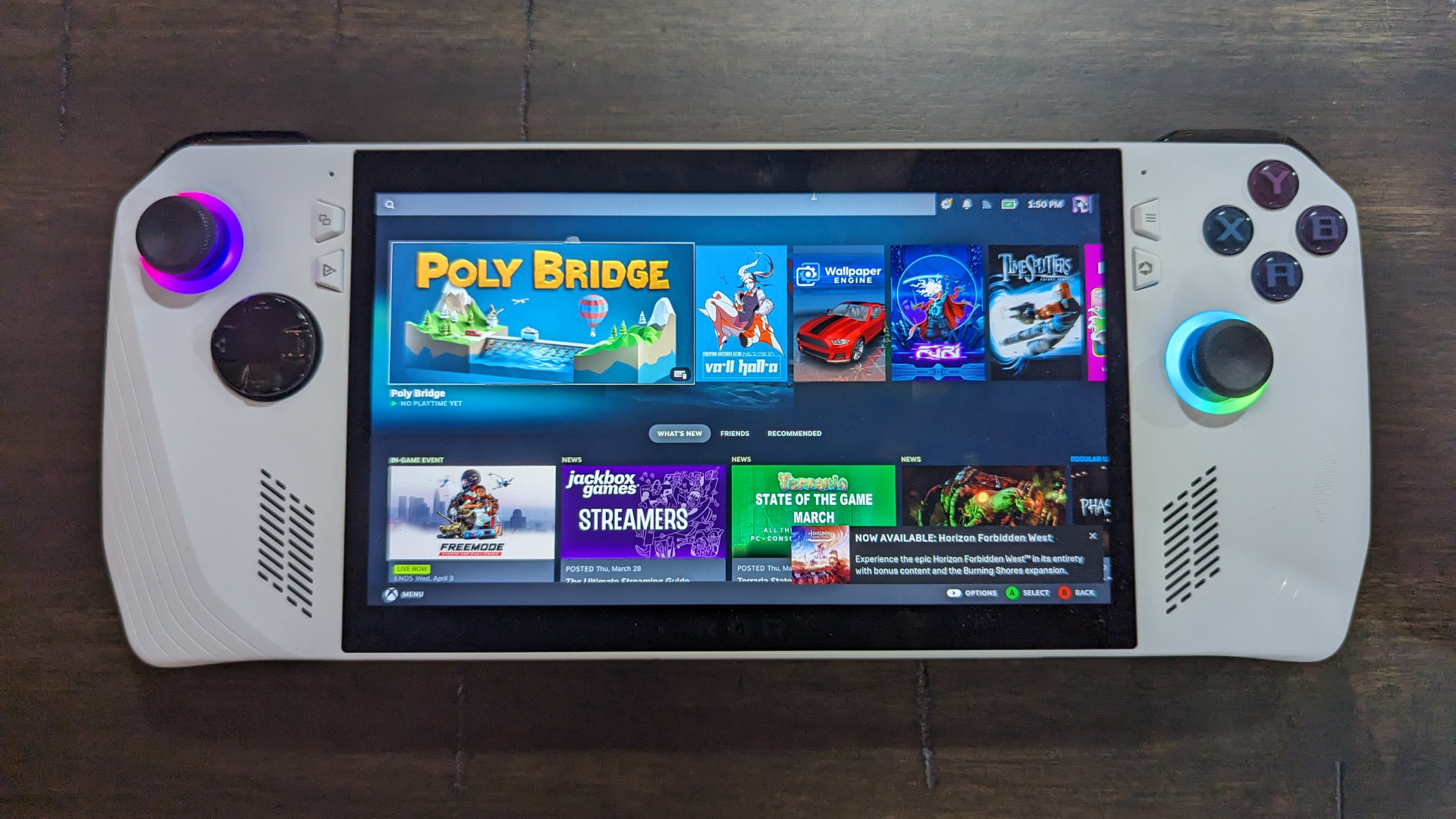
I love the Asus ROG Ally on paper, but as we steadily approach a year since its launch, I’m becoming less and less optimistic about the state of software support for handheld gaming PCs. While the worst offender is Windows 11 itself, next on that list is the plethora of gaming apps that still feel awful to control on a gamepad.
Some companies are doing far more than others to mitigate these issues, and I’d love to see a push from the game store developers to make the user experience feel akin to a gaming console. I know Phil Spencer from Xbox agrees. Based on the current state of things, here are the biggest game stores for handheld gaming PCs ranked from worst to best.
5. Epic Games
Epic Games on the Asus ROG Ally is nightmarish. It takes up way too many of the processor’s resources, has constant pop-up notifications that need to be exited out of (which is very difficult to do on a handheld PC), and constantly logs the user out if they quit the application. That final point is especially annoying when trying to avoid unneeded power consumption. Essentially, it does not remotely play nice with a handheld gaming PC.
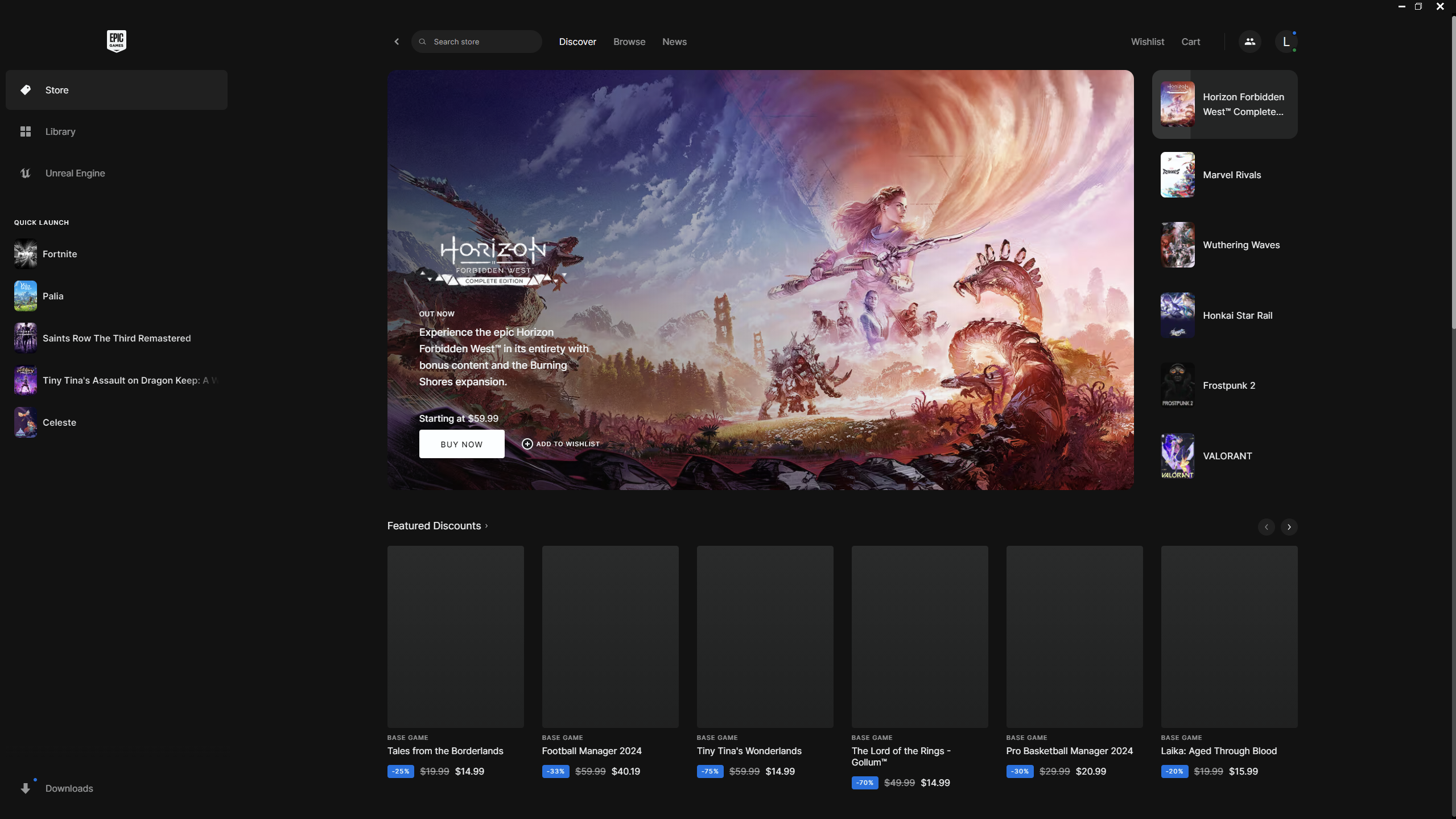
And like every other gaming application of its kind, you’ll have to use Desktop mode to navigate it. Apps like Epic remind me that even if Microsoft implements a handheld operating system to make navigating it less of a pain, major players would need to make massive changes to get it feeling closer to a game console.
4. EA App
The EA App isn’t great to use on handheld gaming PCs, but it does have one benefit over Epic: Once it’s set up, its Xbox Game Pass-compatible titles can simply be accessed through the Xbox application, effectively consolidating two apps into one spot. Otherwise, it lacks support for gamepad browsing and setting it up was by far the most frustrating of the applications.
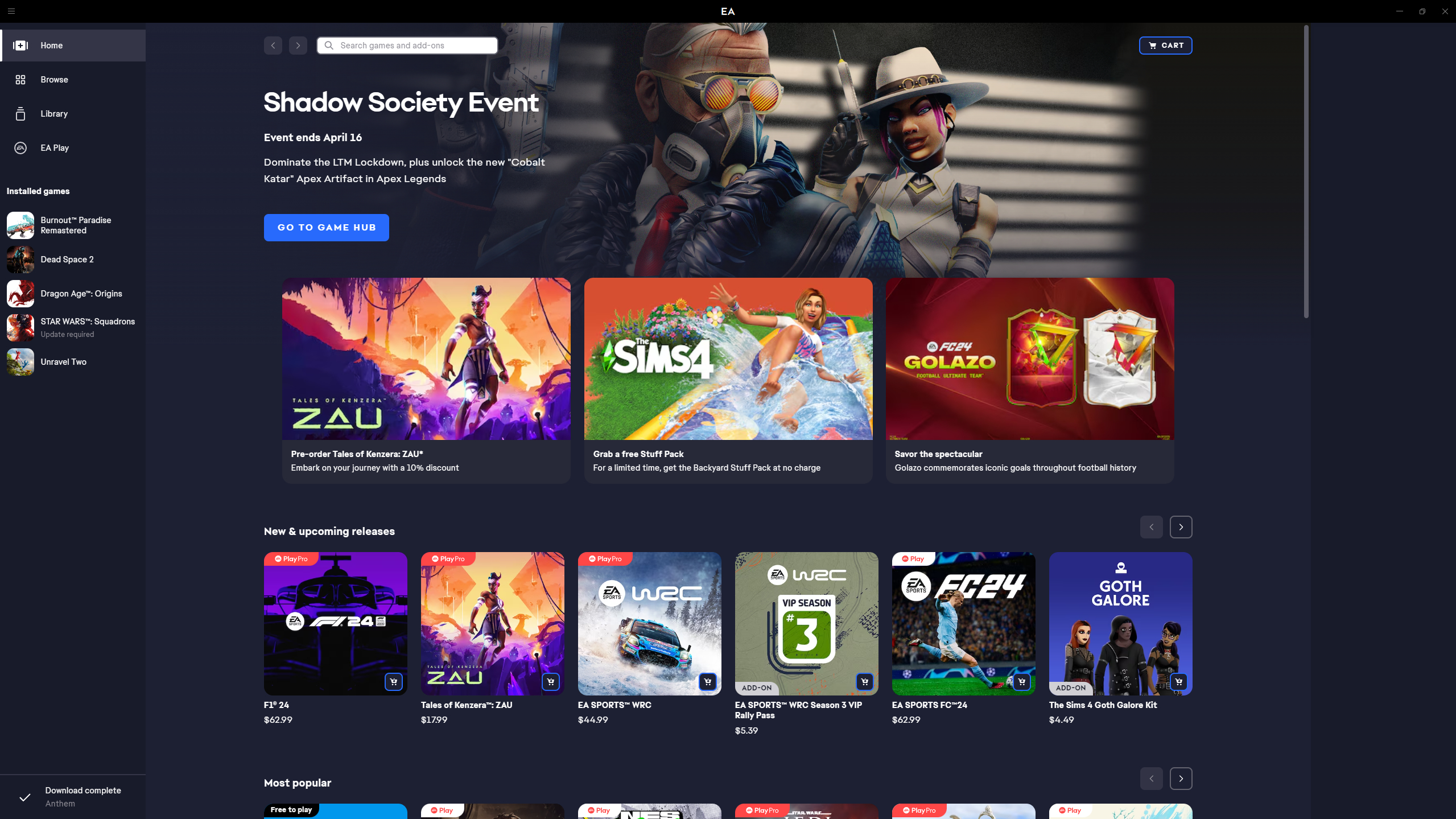
Not even the touchscreen works properly on it, as trying to scroll down through my libraries of games instead emulates a cursor hovering around items on screen. You’ll have no choice but to use Desktop mode with this one, and if you do, that’s also frustrating. It has a jankiness present on a cursor that makes navigating its store and swapping tabs a little finicky, with high sensitivity and a friends tab that keeps popping out accidentally when you just want to move the scrollbar up or down. At the very least, it doesn’t log the user out if you quit the app.
3. Battle.net
Battle.net is an absolutely frustrating mess to use on the Asus ROG Ally for one reason: Signing in elsewhere immediately signs the user out. Having to constantly re-input credentials on a handheld device, even when you’ve toggled the options to remember your login, has quickly made me stop wanting to use the app.
Sign up to receive The Snapshot, a free special dispatch from Laptop Mag, in your inbox.

Beyond that, there is no method of browsing the application without using the ROG Ally’s Desktop mode. A majority of applications face this problem, so it’s not much of a surprise, but it can make setting things up unwieldy. Battle.net also doesn’t play super well with external applications launching games through it, as I’ve had multiple instances of trying to launch WoW through Playnite and it not working initially.
The one benefit of Battle.net is that it’s pretty seamless in Desktop mode. I’ve had little to no issues navigating with the stick emulating a cursor, but that’s a pretty low bar.
2. Xbox App
I’ve complained at length about my issues with the Xbox App, explaining how I think the app is miserable on the Asus ROG Ally. So it might seem a little strange for it to be in second place, but that’s more of a comment on how awful everything else is.
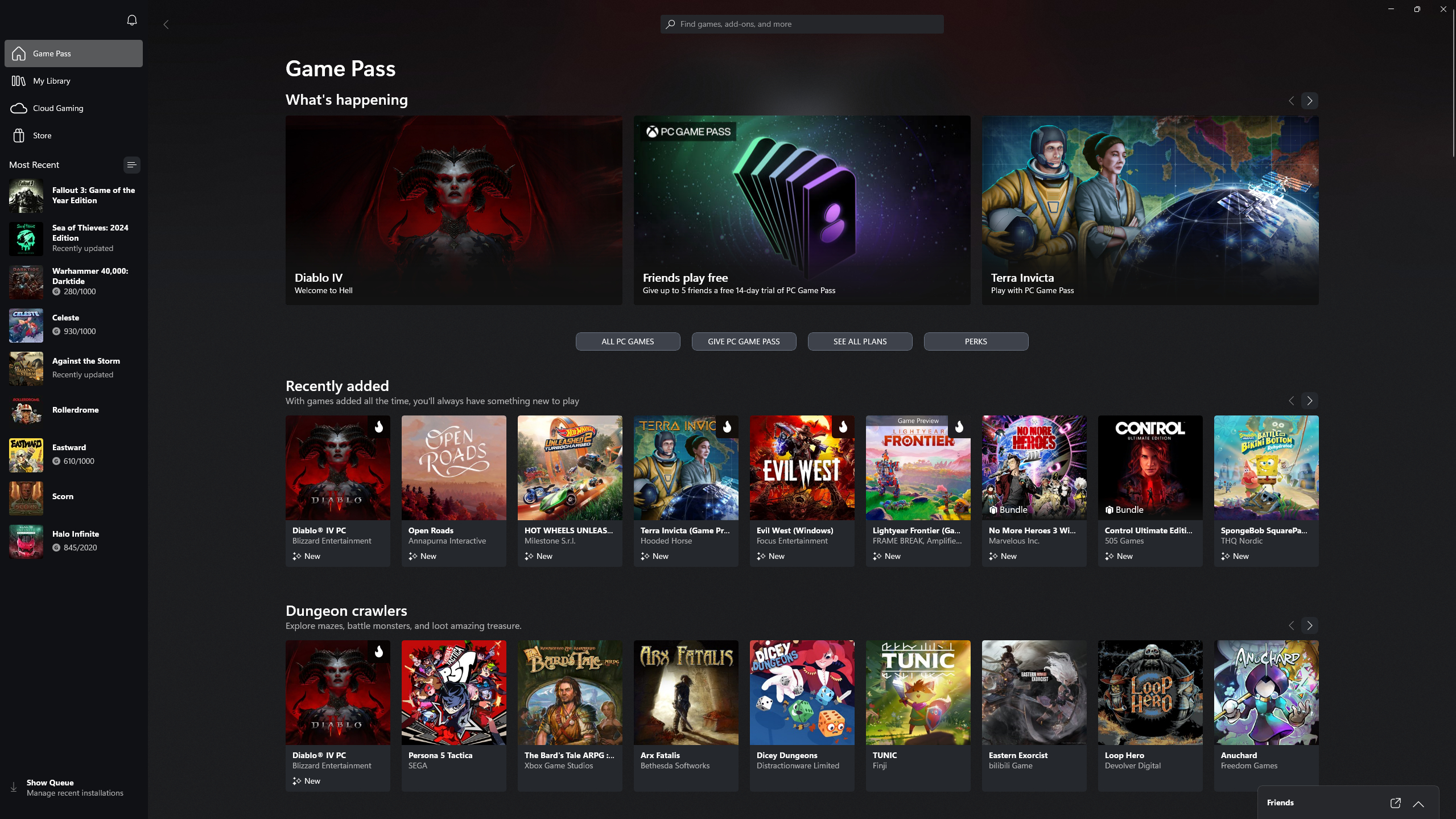
I’m especially hard on Microsoft because Windows 11 is its operating system, so even though it technically works better than the EA App, Epic Games, and Battle.net, my expectations are much higher. There are a million complaints I can lob at the Xbox App, but its greatest offense is that it doesn’t feel like an Xbox console.
Every other application can be excused for not having years of experience in the console scene, but Xbox should have this in the bag. Even Phil Spencer agrees, claiming in a recent interview with Polygon that he wants his “Lenovo Legion Go to feel like an Xbox.” Thankfully, he has a “list of things” he should go do, so I can only hope the company turns the Xbox app into a gamepad-friendly console-esque experience.
1. Steam
It’s hard to deny Steam’s position as the ultimate game store, and while that largely has to do with Valve having its own dedicated operating system built upon Linux, the company has been killing it with Big Picture Mode far before the Steam Deck was ever a thing. It was even available before the Steam Machine, if anyone remembers that failure of a console. Instead, Valve has been ahead of the curve since 2012, giving users access to a gamepad-friendly method of browsing and navigating the library and store.
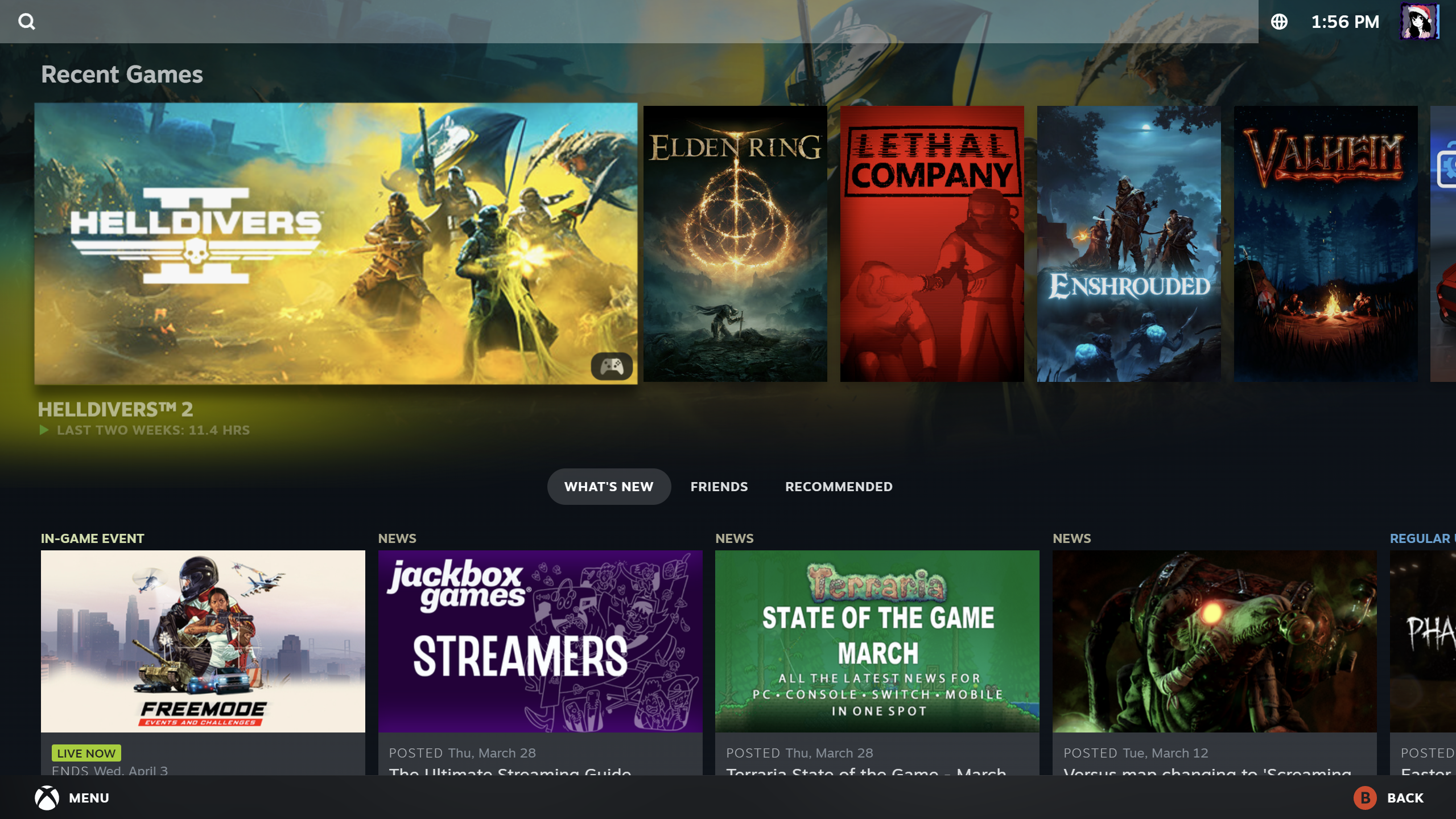
On paper, it’s as simple as that. Steam does something no other gaming application does, and most people don’t even realize it because they aren’t launching in Big Picture Mode to begin with. The ability to browse through a gaming application as if it's a dedicated console UI absolutely rules. However, I will admit that every application having its own fullscreen console UI on one device could end up being a cluttered mess, but it would still be great when using one app at a time.
But there’s one more thing
While individual game stores are fine on their own, we don’t really recommend using any of these apps beyond the initial installation and set-up phases. If a game is on your handheld gaming PC and is available to play, using something like Armoury Crate to view your full library and launch titles from there is absolutely the way to go. There are also applications like Playnite, which I discussed in my 5 must-have apps you need to install on the Asus ROG Ally article, that perform a similar task but try to emulate a console’s home screen.
Otherwise, us handheld gaming PC fans are in a strange limbo. Software hasn’t quite caught up to the rising popularity of this type of device, and until it does, we’re stuck with a second-rate user experience for a while. Hopefully Microsoft takes the first step in developing Windows into a handheld-friendly user experience, effectively pushing relevant applications to follow.

Self-described art critic and unabashedly pretentious, Claire finds joy in impassioned ramblings about her closeness to video games. She has a bachelor’s degree in Journalism & Media Studies from Brooklyn College and five years of experience in entertainment journalism. Claire is a stalwart defender of the importance found in subjectivity and spends most days overwhelmed with excitement for the past, present and future of gaming. When she isn't writing or playing Dark Souls, she can be found eating chicken fettuccine alfredo and watching anime.
