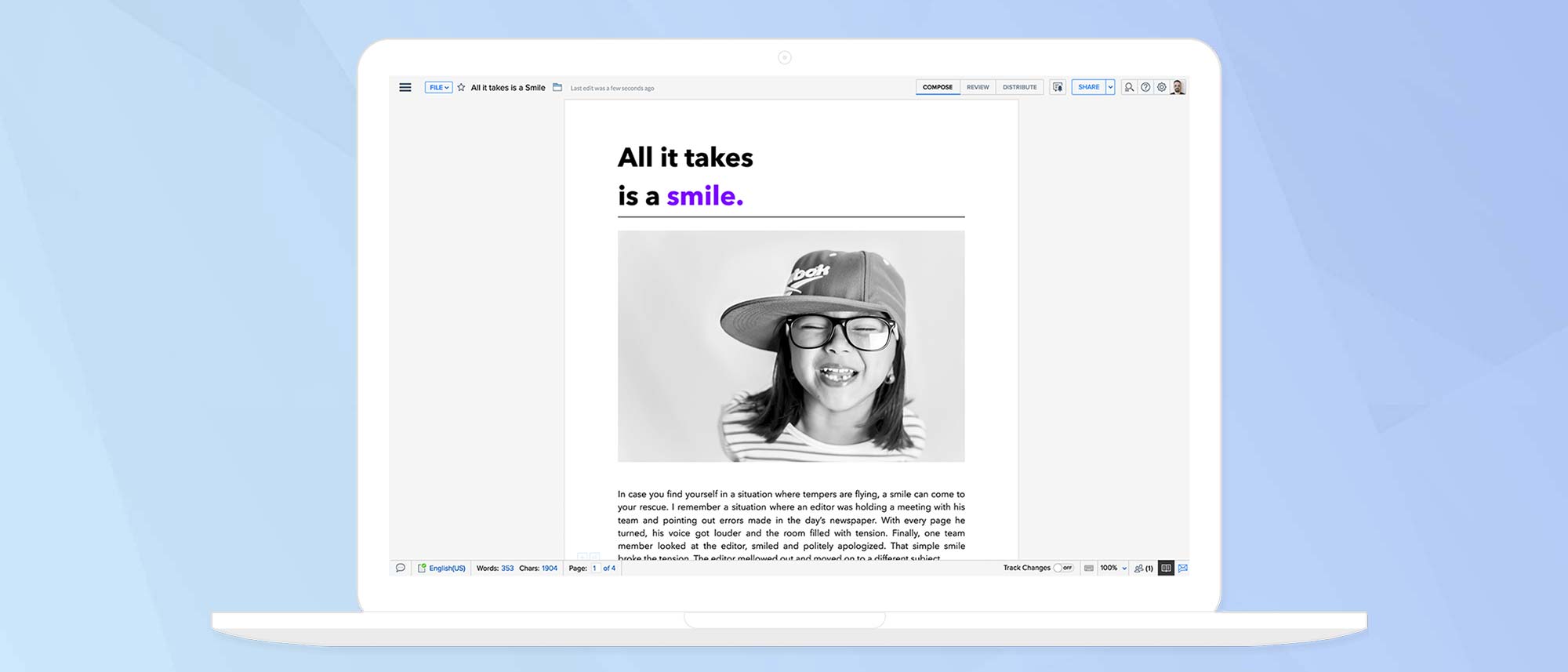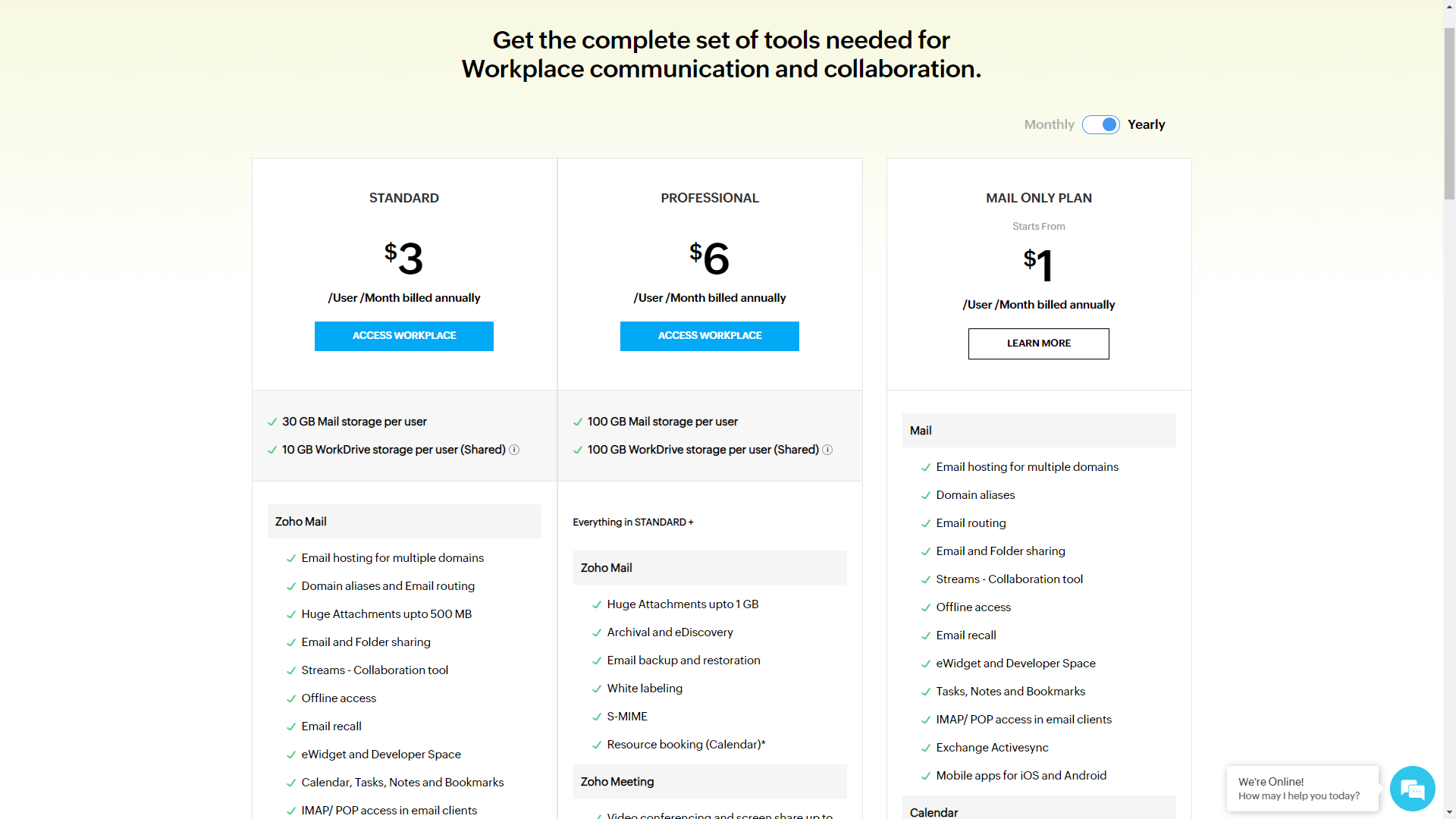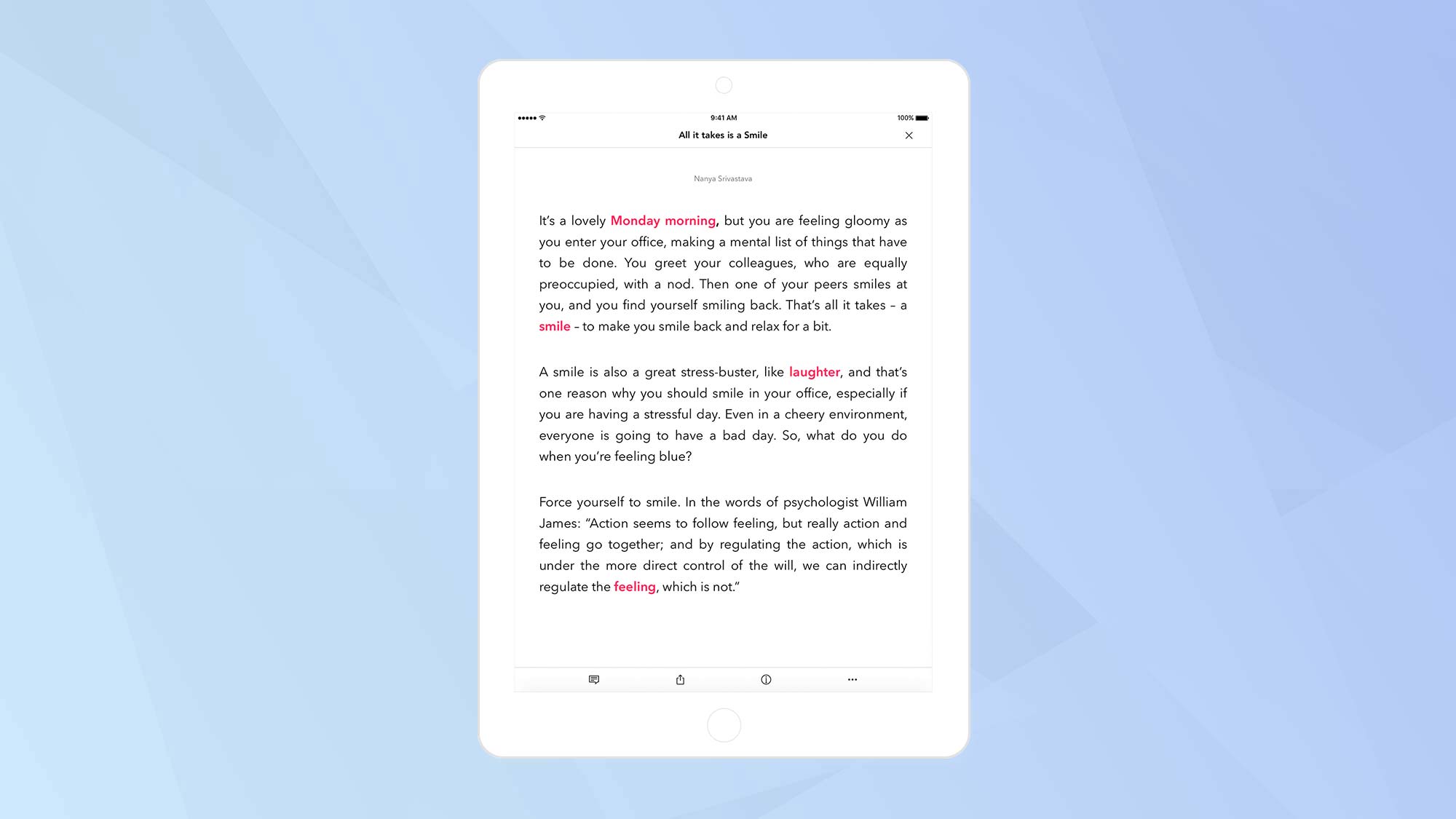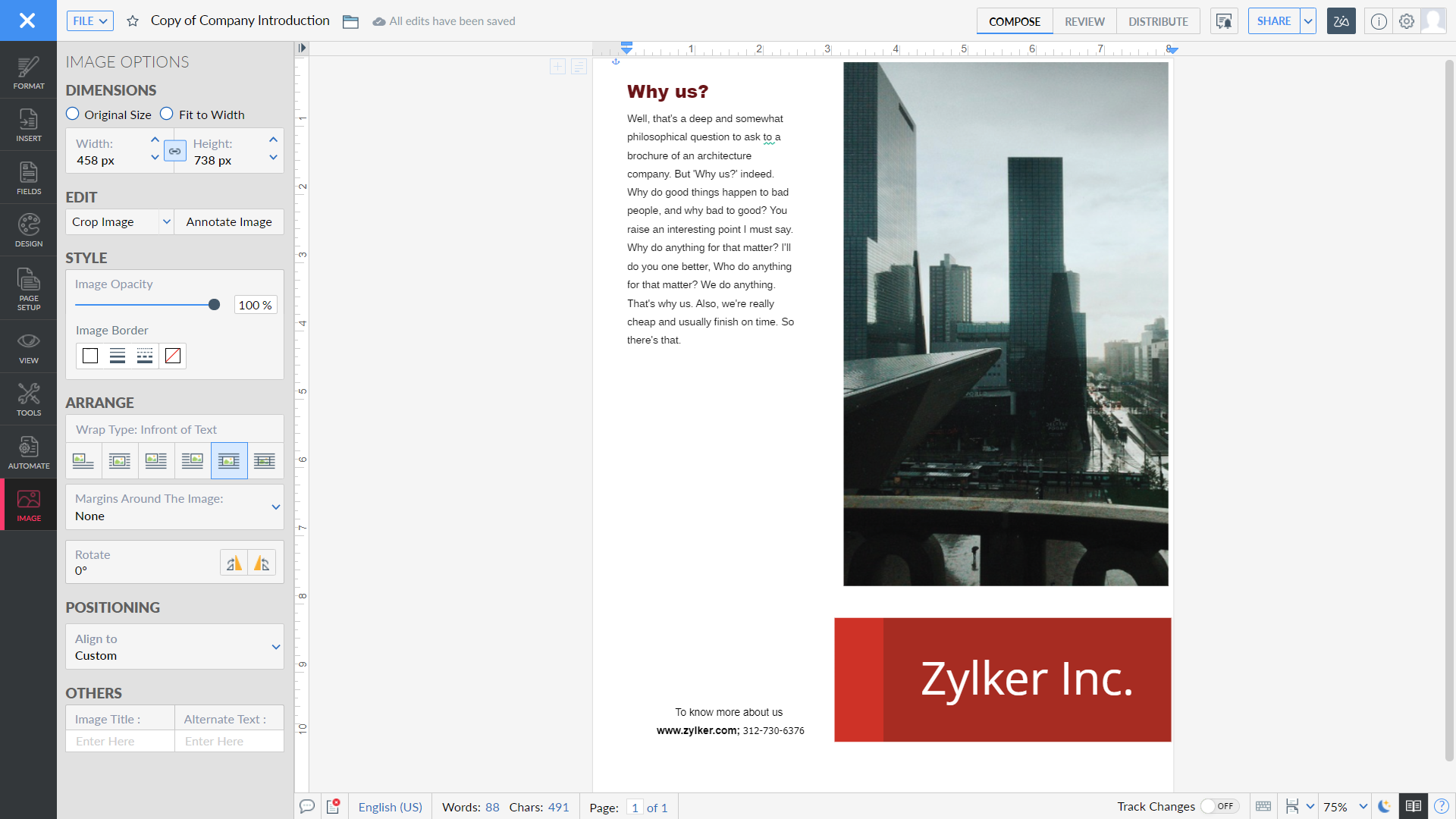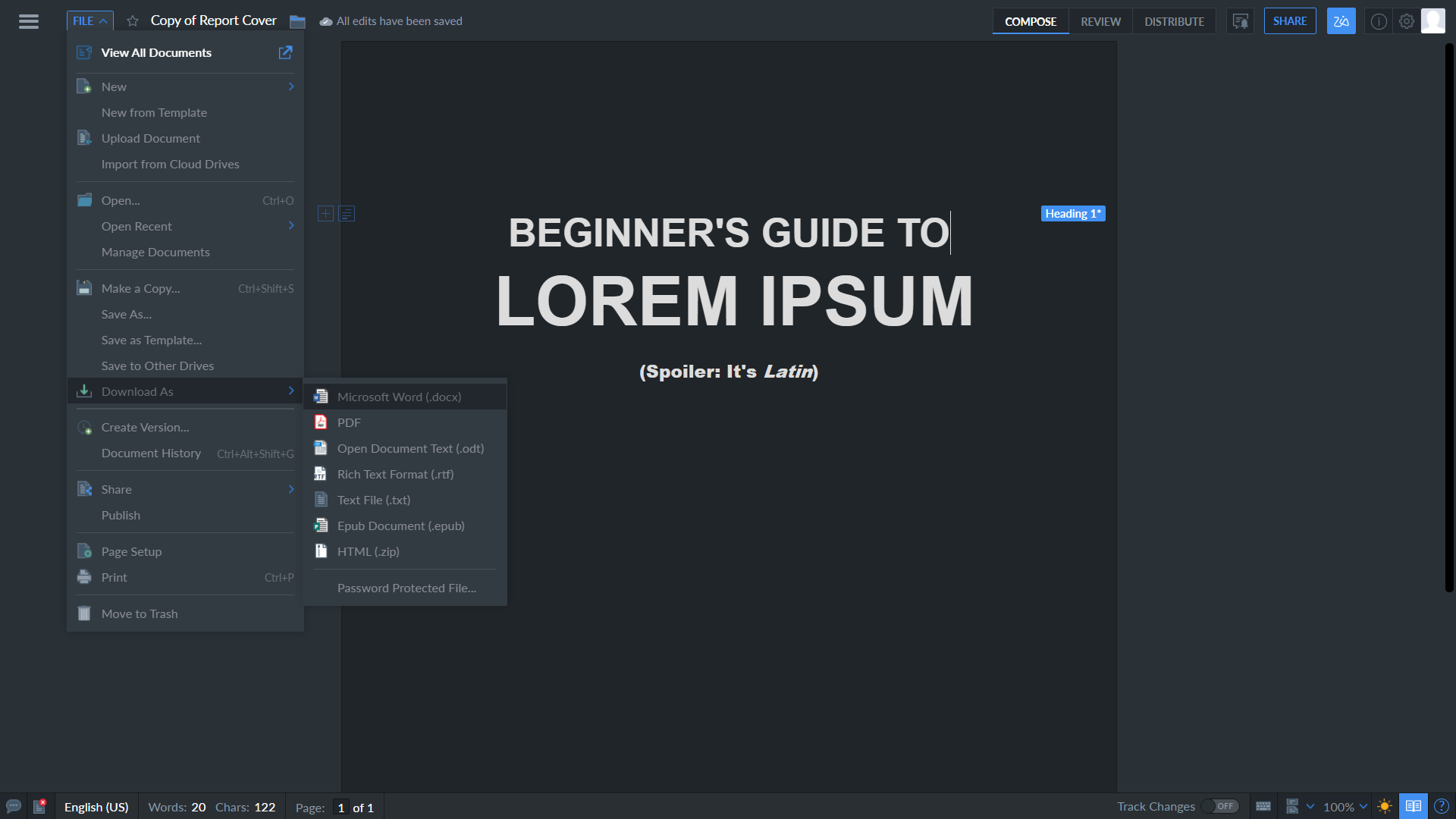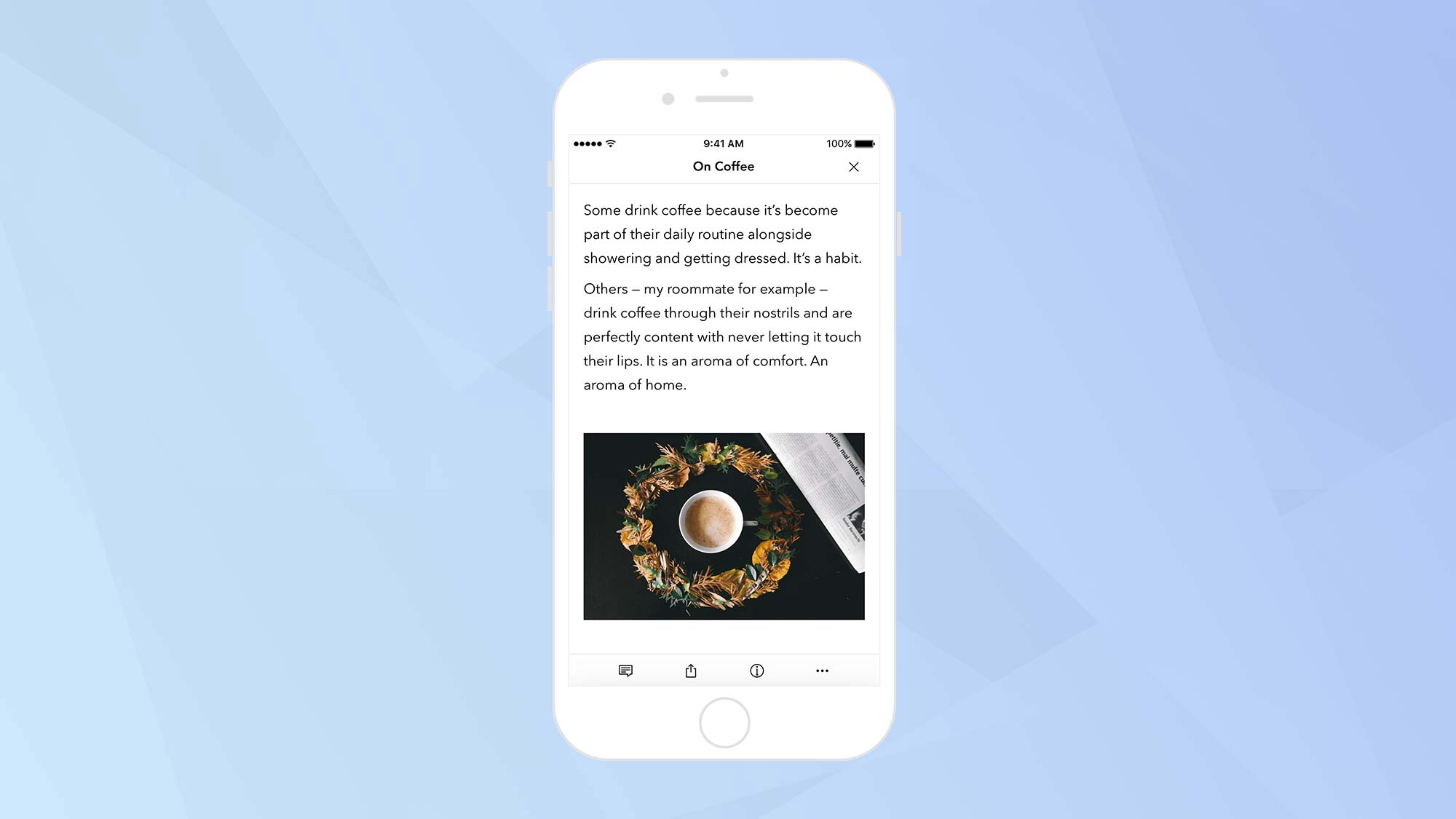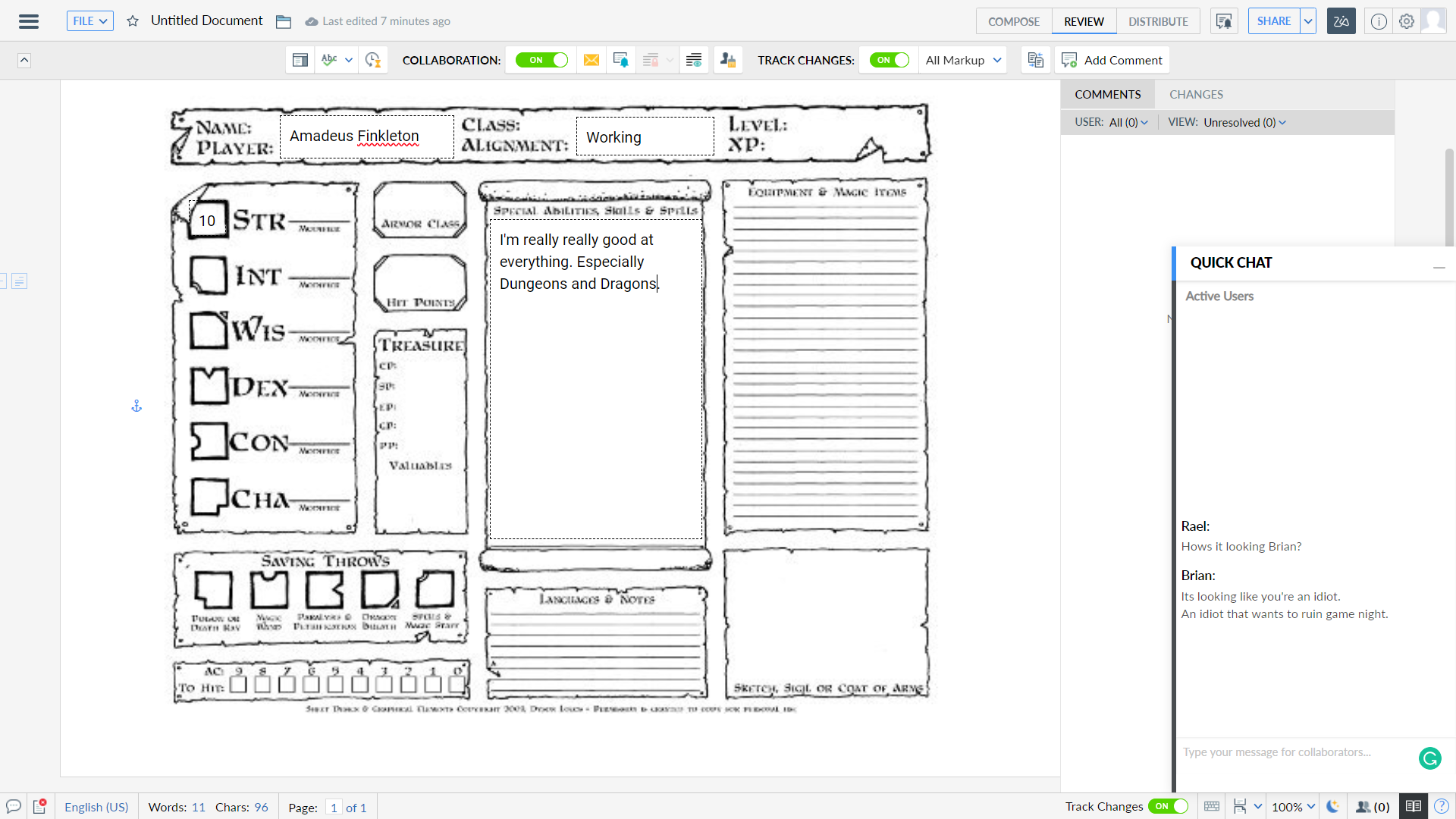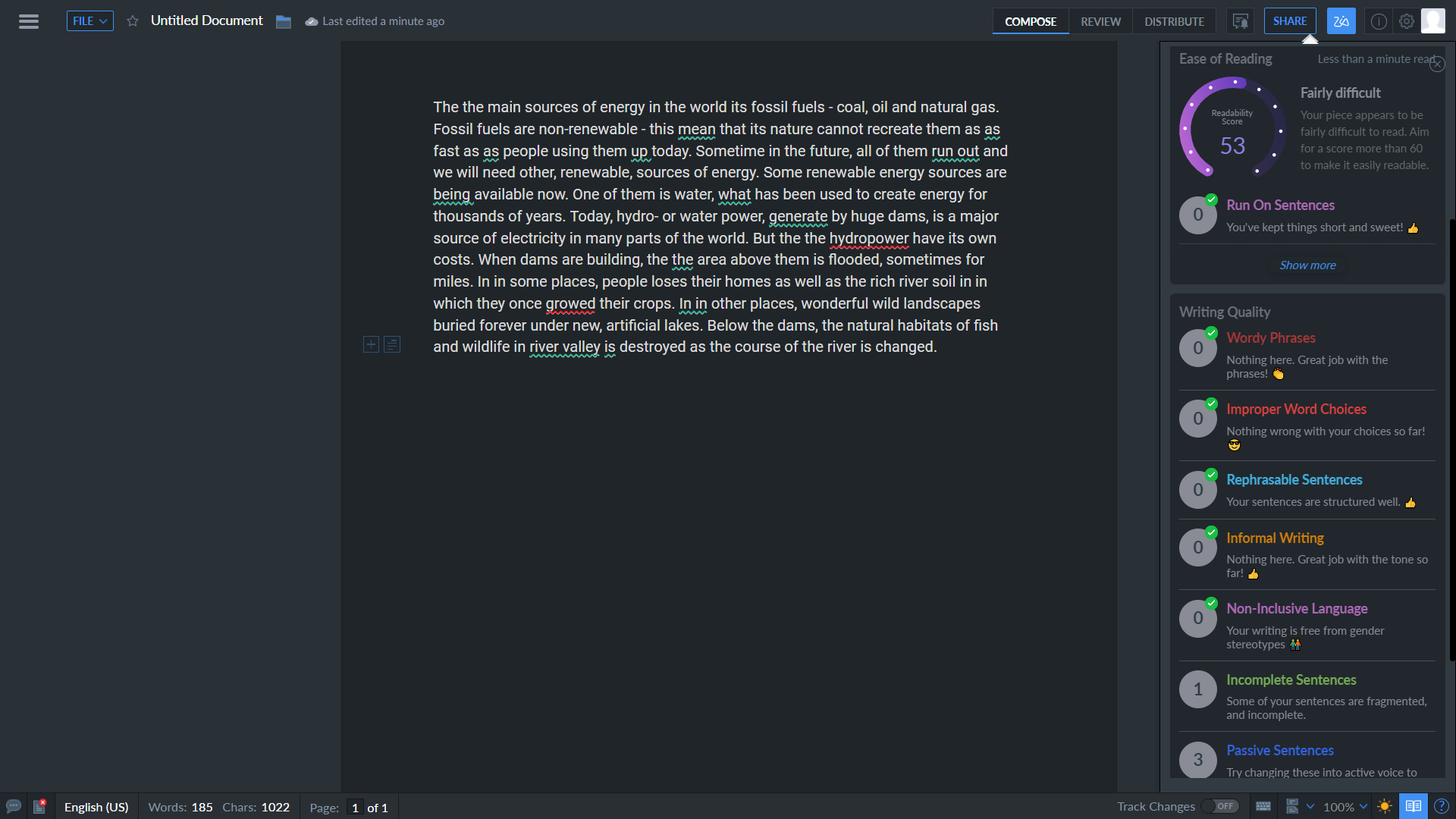Laptop Mag Verdict
Zoho Writer merges Microsoft Word's functionality and Google Docs' collaborative tools with a modern, lightweight and beautiful UI, however, its poor spelling and grammar checks are a let down.
Pros
- +
Beautiful, distraction-free UI
- +
Compatible with popular formats
- +
Offline desktop and mobile apps
Cons
- -
Unreliable spelling and grammar checks
- -
DOCX and PDF formatting issues
Why you can trust Laptop Mag
A good word processor isn't difficult to find. Beyond the two market-dominating giants (Microsoft Word and Google Docs), there are tons of alternatives just waiting to be discovered. Finding a great word processor, however, requires a little more digging, especially if you're looking to find the perfect blend of form and features that suits your needs.
Zoho Writer is a part of the Zoho Workplace, an office-productivity platform that's a tiny slice of the Zoho One business suite. The latter has over 40 different apps and services to help manage every level of business. Indian software developer Zoho, formerly AdventNet, launched desktop and cloud-based Zoho Writer in 2005. Zoho Writer has gone through several changes since then. It’s now waiting to be uncovered by those who seek an alternative to Microsoft's subscription model or a way to dodge Google’s prying eyes.
Entering its 16th year of development, Zoho Writer is a name I've encountered on the fringes of promising office suite tools, so I decided to take a closer look at how well Zoho's offerings stand up to the competition.
Zoho Writer pricing and packages
Zoho Writer is available for free after creating a Zoho account or logging in with a supported external account such as Google or Twitter. You can use the cloud-based software through the Zoho website, download a desktop version, or use the Zoho Writer mobile app. Aside from Writer, your account offers access to two additional apps: Show (a presentation software akin to PowerPoint) and Sheet (an Excel equivalent). You'll be granted 5GB of cloud storage, which is a decent volume for storing various types of documents.
Should you require more storage, Zoho offers its own subscription-based service: Zoho Workplace. With Zoho Workplace, you'll have the same access to the aforementioned three tools, but can increase your cloud-storage capacity (between 10GB and 100GB, depending on the package). Pricing starts with an annual charge of $3 per month for a standard plan. A professional plan costs $6 per month. If you prefer to pay monthly, the standard plan will net you $4 while the professional plan will set you back $7.
If you feel the base 5GB of free storage isn't enough, but don't wish to pay a premium to upgrade, Zoho Writer will also load and save files from OneDrive, Google Drive and other cloud-storage services with ease. This will provide you an extra 5GB of storage via OneDrive or 15GB through Google Drive. If you're running the desktop or mobile-app version, you'll also have all the space from your own device to store documents.
Zoho Writer design and interface
Zoho Writer's design can be summed up in one word: beautiful. I was a massive cheerleader of Google Doc's bare-bones modern elegance, but Zoho Writer takes that design direction and runs with it. Upon opening Zoho Writer you're immediately met with one of the cleanest, simplest and stylish interfaces I've ever seen in a word processor.
Sign up to receive The Snapshot, a free special dispatch from Laptop Mag, in your inbox.
Two toolbars are initially all that is offered to you here, acting as a header and footer to the page. It seems spartan at first, but you'll quickly realize how Zoho's take on things is better than the traditional affair.
The header is immediately familiar to any Google Docs user. Here, you can title your document, favorite it and check on its save state. The right-hand side of the header menu gives you access to sharing options, a settings menu, your Zoho profile and document properties. The header also contains three tabs for switching your workspace into different modes. Compose is your primary setup for writing your document. Review is a collaboration-focused workspace that allows you to review comments and changes. Finally, Distribute is a workspace that adds a simple toolbar for publishing and printing your finalized work.
Instead of including dropdown menus for Edit, View, Insert and Format within the header, you'll only find the File menu there. These other menus can instead be found in an expanding sidebar on the left. Whether you're altering the design of your document or creating QR codes, almost all of Zoho's features are neatly packed away into this sidebar. This method frees up screen space, keeping you distraction-free while working.
The footer is a standard feature for most word processors. It helps you keep track of word count, page number and page view. There are also a few options to enable the tracking of changes, showing keyboard shortcuts and opening the Zoho help center. There are two noteworthy features found in the footer area: Zoho's writing suggestions, which keep track of the number of spelling and grammar errors, and a Night Mode option.
Most of your formatting and editing will be done with context-sensitive floating menus that appear when you select elements within the document. It makes everything within reach as you work, allowing you to speedily make changes without navigating menus or looking away from the page. I did, unfortunately, have consistent issues with attempting to select all from right-clicking on the text; Zoho Writer would often choose to simply leave out entire chunks of text or pages from my selection. It’s a minor gripe, but a frustrating one nonetheless.
Zoho Writer's impressive UI outdoes Google Docs' design. It’s so ultra-modern, it may even be futuristic. It may even know how to use those three shells in Demolition Man. Many software developers will try to emulate the offerings from Microsoft or Google to give users instant familiarity with their product. Zoho, on the other hand, carves its own identity into Writer while remaining simple and easy-to-use.
Zoho Writer performance and compatibility
Due to its lightweight design, loading Zoho Writer through the browser is a breeze. You can work on your document seconds after selecting it in the Zoho Writer workspace. Opening multi-page documents didn't hamper those speeds either, even with images attached. If you're happy with the performance you would get from Google Docs, Zoho Writer will readily meet your standards.
I tested Zoho Writer with three browsers: Chrome, Edge and Opera. The performance was equally as fast and responsive in each. Oddly, the desktop version of Zoho Writer was sluggish, taking much longer to get into the workspace. Once the program was open, I had no issues in loading documents at a similar pace as its browser-based version. It’s another minor hiccup in an otherwise smooth experience.
Zoho Writer's cloud-based platform is compatible with all major browsers with desktop versions supporting all major operating systems. Zoho Writer even supports Linux — something Microsoft Word can't natively do. This means creating, collaborating and sharing your documents across virtually all platforms — mobile and desktop — is a seamless and stress-free experience.
Zoho Writer is compatible with the most common document files currently in use. It can open and save in formats such as Word, Open Document, RichText, Raw Text and HTML. You can also use PDF and DOCX files, but they reportedly suffer from formatting issues. This isn't uncommon for the software itself, either. As when I tried to load one of Zoho Writer’s own templates, I strangely encountered similar formatting loss. Zoho Writer doesn't support the most extensive list of supported file formats, but in terms of lining up to be compatible with most modern word processors, Zoho Writer has you covered.
Zoho Writer features
Attempting to give its users the best of both worlds and a little bit extra, Zoho Writer features practically all of the most used functionality you would find in Microsoft Word. It also offers a familiar, Google Docs-like experience when it comes to collaboration.
At its core, Zoho Writer delivers a robust array of text formatting tools with styles, fonts, paragraphing and spacing all as you would expect them to be. You can insert a lot of the common elements you would expect like images, tables, shapes, and text boxes. Even not-so-common elements (e.g. barcodes, QR codes, equations, formulas and charts) are a breeze to include thanks to the easy-to-use sidebar. You also have access to creating forms and auto fields that populate your document automatically to speed up the process of including information such as dates, addresses, and names.
You can also link Zoho Writer to various document signature services (or Zoho's own 'Sign' app) to include a digital signature within your documents. It's one of many little features within Writer that slowly adds up to giving you a library of options and alternatives, and it makes using a patchwork quilt of different software less of a headache.
It’s mostly standard fare for modern word processors, and when weighed against gold standard Microsoft Word, you can count the number of missing features on one hand. Zoho Writer is robust in its offerings and has the versatility to create what you want, and how you want it.
Zoho Writer also features co-authoring for up to 50 users at a time. This is half of what's available to users of Word or Google Docs, but 50 is still a reasonable limit of real-time contributors. You can share your document via a link or email. Everyone can collaborate on the document with ease. You can even chat with each other in the same window.
You can approve changes or read comments created by other users within the review workplace. This keeps your compose workspace clutter-free and lets you concentrate on writing with minimal distraction. Though for a quick reference, simply clicking on the comments or amendments will bring you directly to a popup asking you if you'd like to resolve, approve or reject any edits or comments made. You can also block out certain sections of your document from view on an individual basis, only allowing people to see what you want them to see. This is great for privacy in collaborating on a document containing sensitive data. A Zoho account isn't required for collaboration. Co-authors can connect to the document using a variety of accounts such as Google, Microsoft, LinkedIn, Facebook, Twitter and even Yahoo.
Zoho Writer's AI assistant
It was all lining up as an amazing offering from Zoho until it came to re-reading my documents and checking for any spelling and grammatical errors. As you work, Zoho's AI assistant Zia picks up spelling and grammar mistakes. Zia scans for improper word choices, run-on sentences, poor phrased sentences, informal writing, overuse of adverbs and writing clichés. Then, it will calculate a readability score and make suggestions on how to improve your document. In a sense, Zia is Zoho's built-in Grammarly Premium-like service. The only problem is that it's not very good. In fact, it's pretty bad.
Zia didn’t detect common contraction mistakes (e.g. "its" in an improper grammatical context). It didn't always notice if I had accidentally repeated a word while typing, nor did it pick up on words that required hyphenating. Some of Zia's grammatical corrections led to ungrammatical results. I even tested Zia's ability to detect non-inclusive language to investigate whether it can pick up on gender stereotypes in my writing. But no matter what I typed, Zia couldn't detect a single issue.
I loaded the same bits of text into Grammarly to see how Zia matched up. I wasn't surprised to find the results were overwhelmingly different. Where Zia had detected only five spelling mistakes and nine grammatical errors, Grammarly had detected far more. I even tested some examples of perfectly worded paragraphs in Zoho, but Zia occasionally made unnecessary corrections.
Overall, Zia proved to be unreliable when it came to proofreading any work created within Zoho Writer. If it wasn't for the fact that spelling and grammar are so fundamentally important in writing, this might not be so much of an issue. But they are essential. Zoho Writer didn't just stumble at the final hurdle — it slammed into it at top speed and face planted onto the ground. Having to rely on an external app to perform grammar and spelling checks may not be the end of the world, but it does detract enough to sully an otherwise fantastic experience.
Bottom Line
My time with Zoho Writer was an enjoyable one at first. It had everything I needed in a word processor and it looked great while delivering them. It's a supremely polished user experience, taking notes from polished apps like Google Docs and Word and adding its own gleam with animated transitions and stunning modern design.
While Zoho Writer looks impressive and gives me all the formatting I require, Zoho's built-in spelling and grammar AI didn’t deliver. At times, it even hampered my writing with more mistakes. Ask any of Laptop’s talented editors, my grammar is bad enough on its own. The last thing they need is for me to be teamed-up with a pidgin-English HAL 9000. Because of Zia, I had to rely on external software to proofread my work. And so, regardless of the polish applied to Zoho Writer, I can't reliably use it as my primary word processor — but man is it pretty!

Rael Hornby, potentially influenced by far too many LucasArts titles at an early age, once thought he’d grow up to be a mighty pirate. However, after several interventions with close friends and family members, you’re now much more likely to see his name attached to the bylines of tech articles. While not maintaining a double life as an aspiring writer by day and indie game dev by night, you’ll find him sat in a corner somewhere muttering to himself about microtransactions or hunting down promising indie games on Twitter.