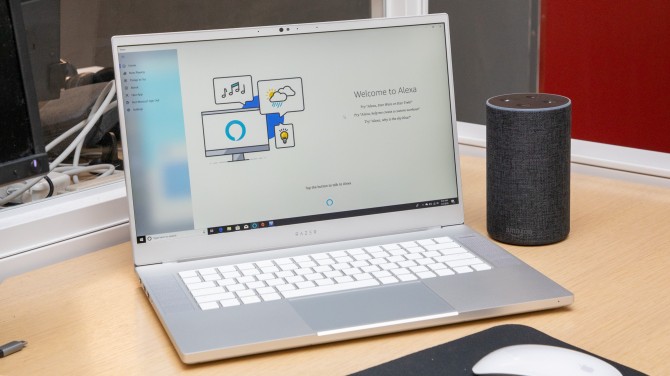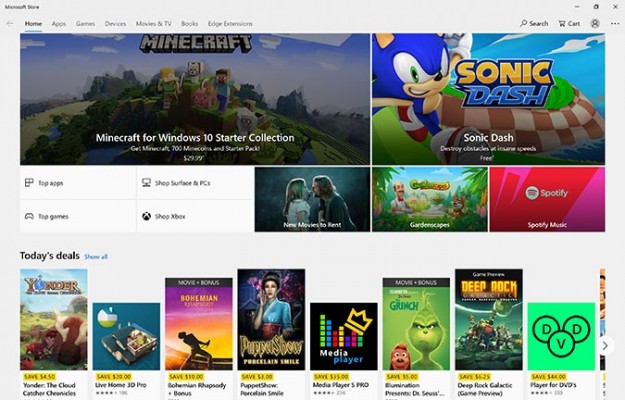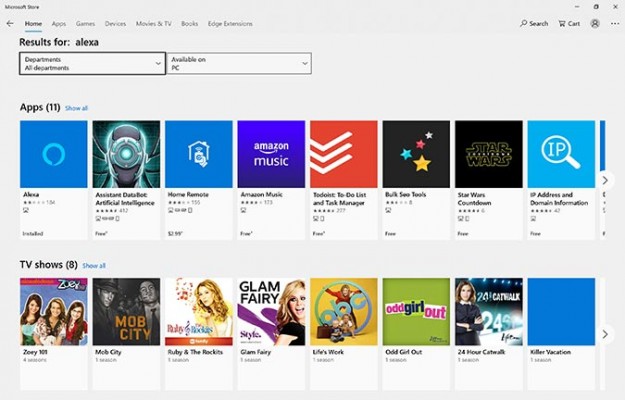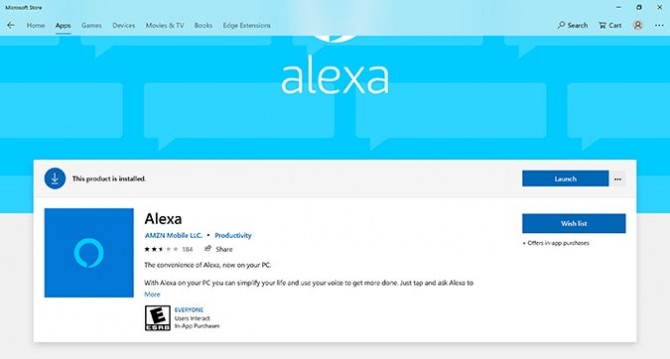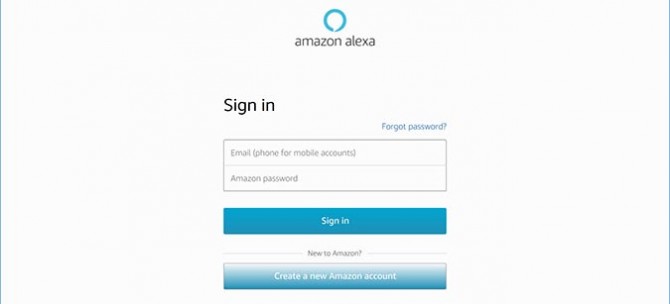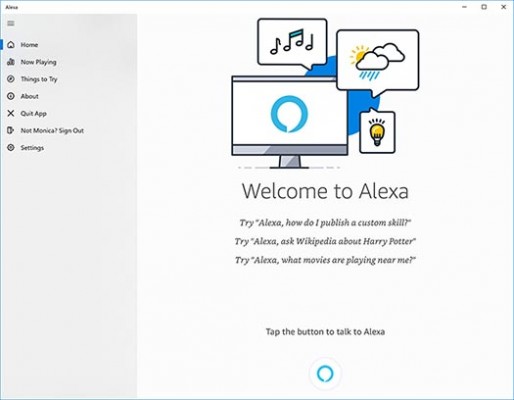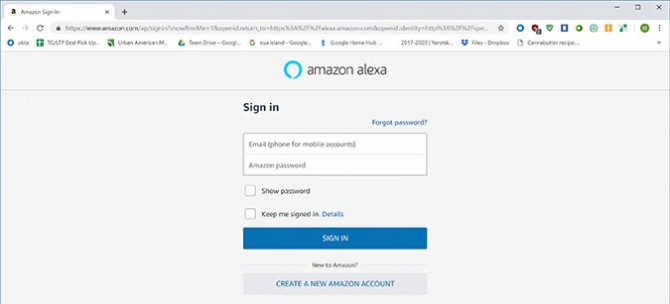How to Use Alexa on Your PC and Mac
Alexa is a great way to get things done hands-free, whether it’s checking the weather or ordering a pizza. But Amazon’s voice assistant doesn’t only live in Echo speakers; you can also use it on any computer.
Here’s how users of many different computers can use the Alexa app.
How to Use Alexa on a Windows PC
If you’re using a Windows 10 PC, you can actually download Alexa itself to your device.
Once you’ve done so, you’ll actually be able to talk to the voice assistant. However, most users will have to click a button before speaking a command (as you do with the app on your phone). That means you’ll be able to talk to Alexa, but you may have to press a button first.
1. Open the Microsoft store.
2. Search for “Alexa”.
Sign up to receive The Snapshot, a free special dispatch from Laptop Mag, in your inbox.
3. Select the first result. Press “Install.” If it’s already installed, press “Launch.”
4. Sign into your Amazon account, or create one.
5. To use Alexa, open the app, and click the Alexa icon before you start speaking.
A few PCs support hands-free Alexa use, meaning you can simply speak “Alexa” to activate Amazon’s voice assistant. Here is a partial list of the PCs that let you use Alexa hands-free:
MORE: Alexa on Windows 10 Hands-On
How to Use Alexa on a Mac
If your machine doesn’t run Windows 10, you can’t download Alexa, but you can use the Alexa app in your browser.
You can’t talk to Amazon’s assistant through this app, but you can control your Echo and smart-home devices, set up music and media, set alarms, enable skills, adjust device settings and everything else you can do with the app on your phone.
1. Go to https://alexa.amazon.com.
2. Sign into your Amazon account, or create one.
Congratulations -- Alexa now lives on your computer. To find more things to do with Alexa on your computer, check out our list of the Best Alexa Skills.
MORE: For more Amazon Alexa-related tips, tricks, and how-tos, check out our complete guide to Alexa.
Credit: Laptop Mag; Microsoft; Amazon