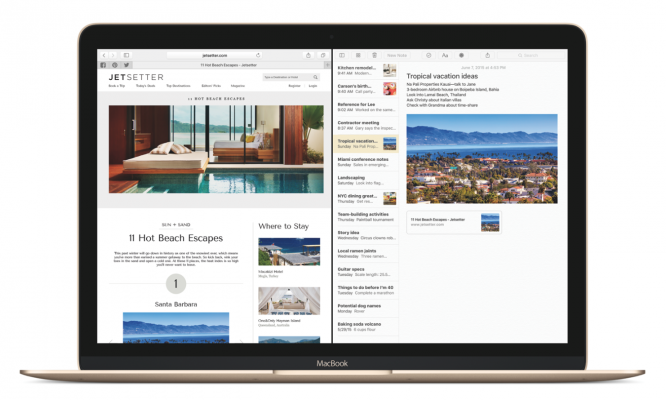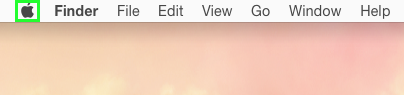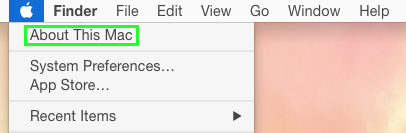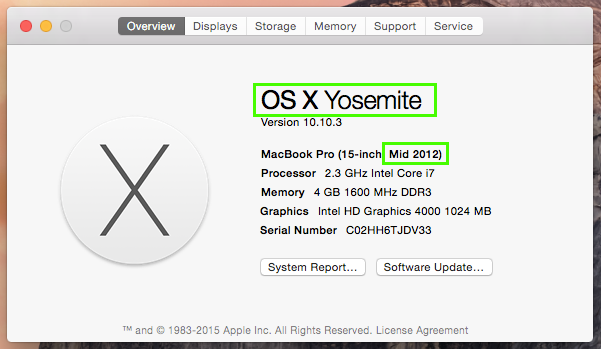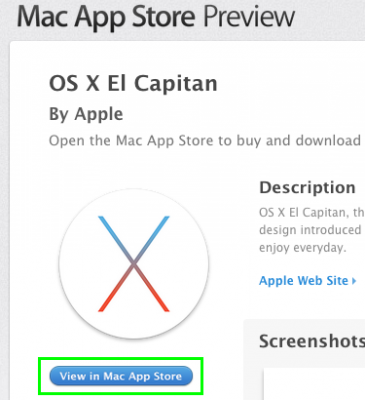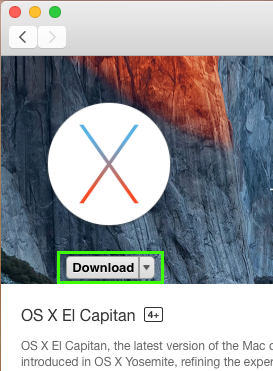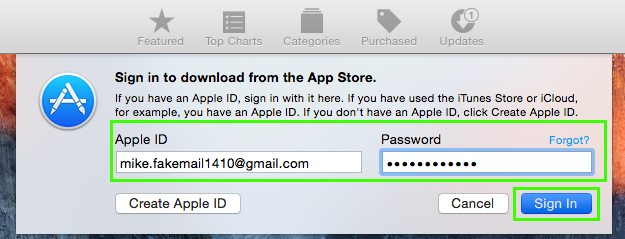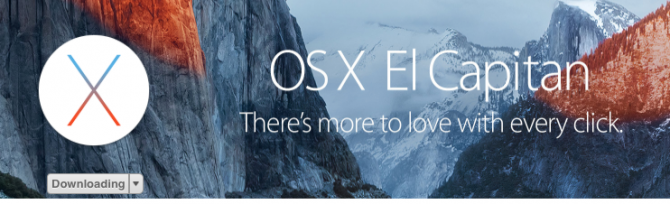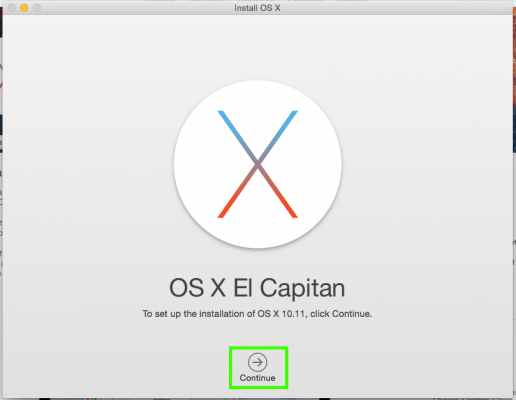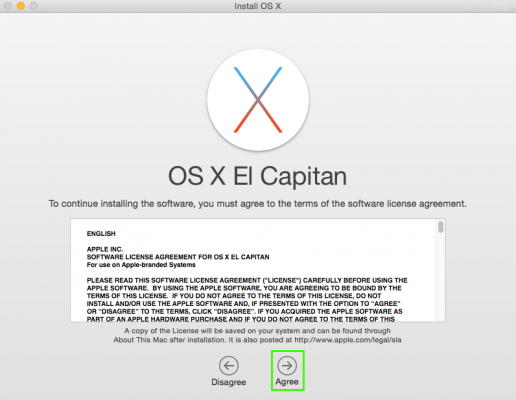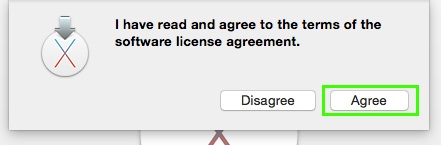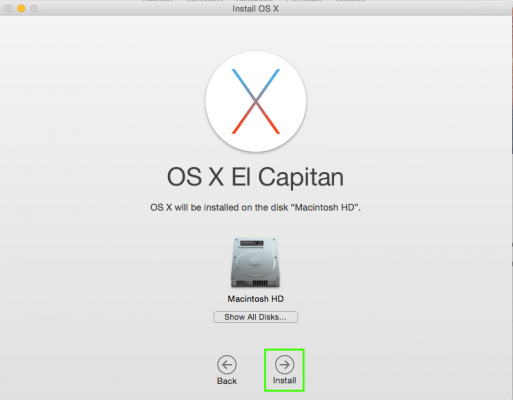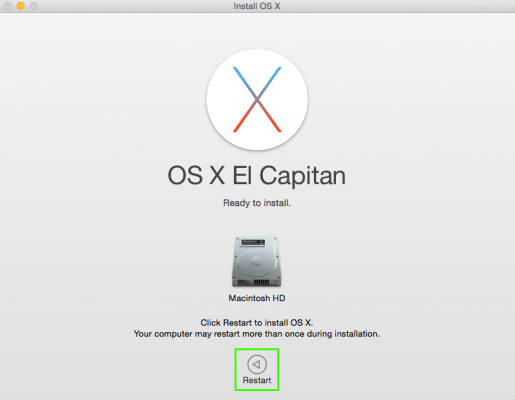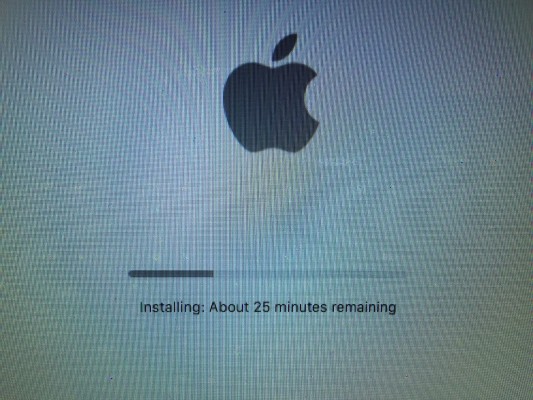How to Install OS X El Capitan
El Capitan — Apple's newly released upgrade to its desktop platform OS X — brings useful new features such as split-screen views, a better Safari and a smarter version of Spotlight search to the desktop.
Thankfully, the upgrade is both free and available now. You'll need 6.08 GB of available space — and some time — to make the jump. Users looking to avoid dips in performance need to pay attention to what year their Mac was made in. Apple has said "some models introduced in 2007 and 2008" will support the new operating system, so older devices may see a decline in performance.
Once you're ready, here's how you can upgrade to El Capitan from OS X Snow Leopard (10.6.8) or higher.
MORE: Apple OS X 10.11 El Capitan: The Best New Features
How to Install OS X El Capitan
2. Select About This Mac.
3. If your Mac is running OS X Yosemite, or was made in 2007 or later, you're all clear to upgrade. Apple says El Capitan requires Mac hardware from no later than 2007 to 2009.
4. Back up your Mac just to be safe. You can do this via an external hard drive, or use a cloud service.
Sign up to receive The Snapshot, a free special dispatch from Laptop Mag, in your inbox.
5. Visit the El Capitan page in the Mac App Store, and click on "View in Mac App Store."
6. Click Download in the El Capitan Mac App Store page.
7. Type in your Apple ID and Password and click Sign In. El Capitan will now begin downloading.
8. Click Continue when the installation prompt appears.
9. Click Agree to the Software License Agreement without scrolling down because you don't actually read these things.
10. Select Agree again because you didn't scroll to the end of the agreement.
11. Click Install to proceed. If you have multiple hard drives, you'll select which drive you want El Capitan installed on.
12. Click Restart to continue.
Your Mac will restart, but the installation might take some time. Take a walk or grab a soda, you earned it!
Henry was a contributing writer at Laptop Mag. He penned hundreds of articles, including helpful how-tos for Windows, Mac, and Gmail. Henry has also written about some of the best Chromebooks, and he has reviewed many Apple devices, including various MacBook Air laptops. He is now a managing editor at our sister site Tom's Guide, covering streaming media, laptops, and all things Apple.