10 Powerpoint 2013 Tips and Tricks You Need to Know
Say what you will about the world's most-used presentation software, but PowerPoint 2013 is an indispensable tool for business presenters and amateur slideshow makers alike. First, its interface shores up the TL:DR list of special features found in PP 2010 by sizing down menu options and reorganizing features. Plus, the latest version throws in a host of tools for making decks neater, more media friendly, and, most important, more memorable. Here are 10 tips you need to know to make pristine, exciting presentations in PowerPoint 2013.
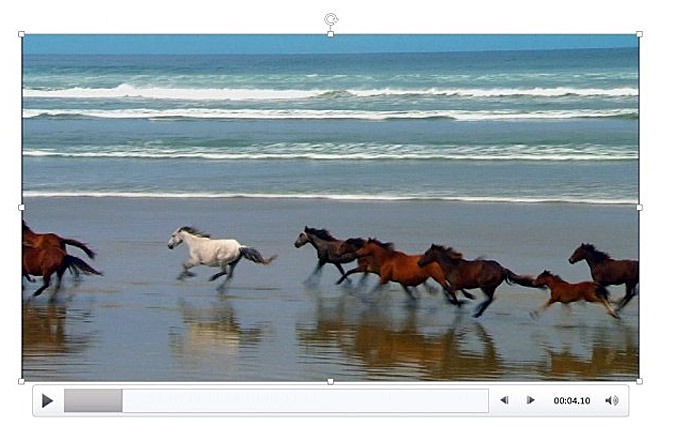
Add Audio and Video to Slides
Whether you’re trying to showcase clips from a film or just looking for something to distract your viewers, adding video to PowerPoint can spice up an otherwise dry presentation. Thankfully, it’s never been easier to add audio and video than it is in Microsoft PowerPoint 2013.
More: How to Add Audio and Video to Slides
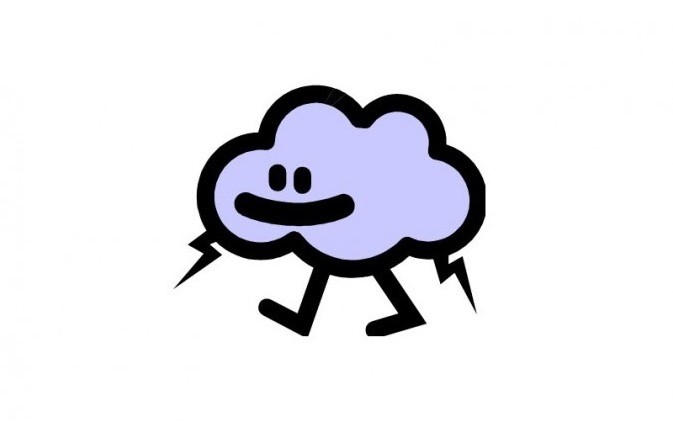
Create Custom Animations
The stable of animations available in PowerPoint has grown with each iteration of the software, but with Microsoft PowerPoint 2013 you can create your own custom animations — making the number of animations you can choose from theoretically infinite.
More: How to Create Custom Animations
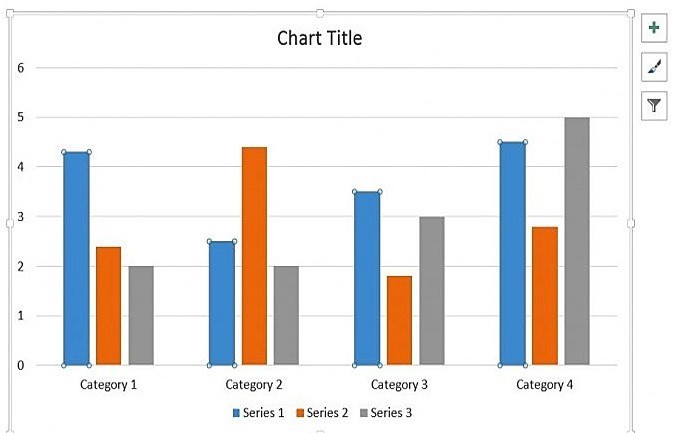
Add a Graph to Slides
With the latest edition of PowerPoint, the software giant has made it easier than ever to add graphs to a presentation and edit them directly from within a slide.
More: How to Add a Graph to PowerPoint 2013 Presentations
Sign up to receive The Snapshot, a free special dispatch from Laptop Mag, in your inbox.
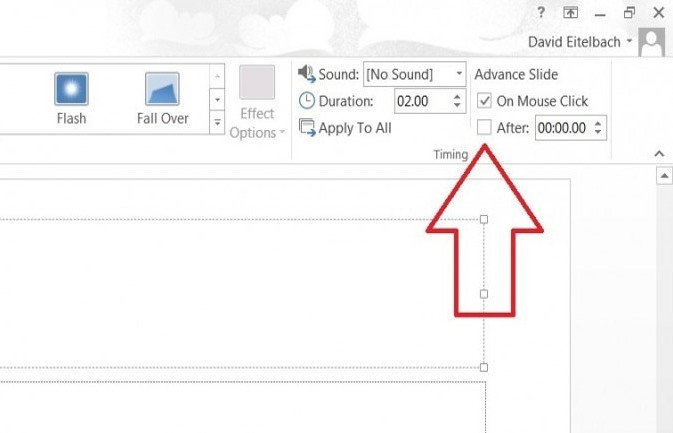
Change Speed of Slide Transitions
With PowerPoint 2013, Microsoft has made adjusting transition speed a two-step process — meaning you won’t have to waste valuable time fiddling with PowerPoint’s user interface. Follow this quick guide to get started.
More: How to Change the Speed of Slide Transitions in PowerPoint 2013
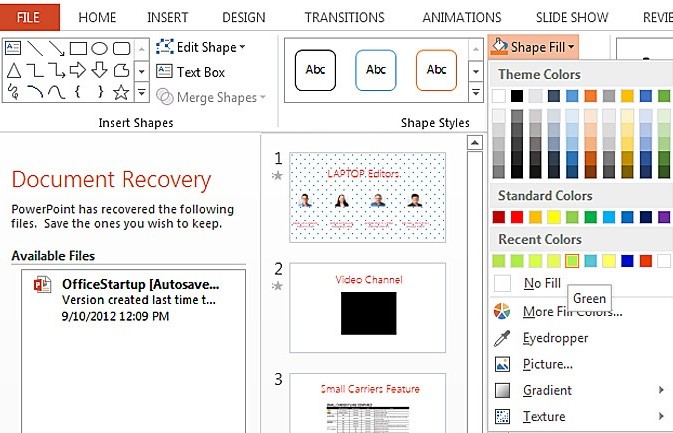
Merge Shapes
With the new Microsoft PowerPoint 2013, you can make much more than just standard presentations. With the software’s Shapes feature, you can get creative by designing logos and icons to your heart’s content. Read these tips before you get started.
More: How to Merge Shapes in PowerPoint 2013
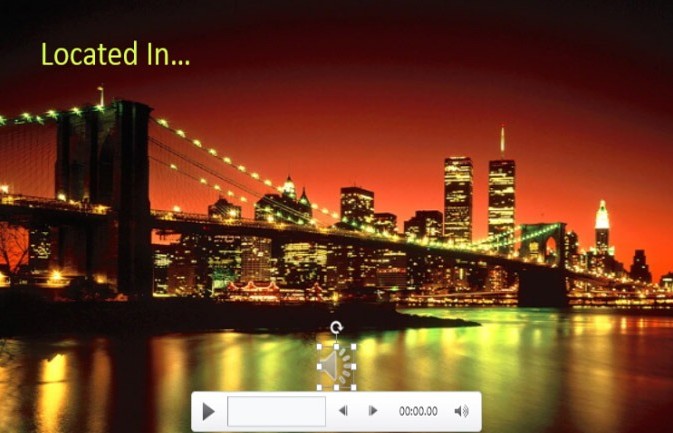
Add Audio to Slides
Want a cool background song to enhance your presentation? Adding an audio track to your Microsoft PowerPoint 2013 slideshow is a cinch, if you have .MP4 files stored on your computer. Here’s how.
More: How to Add Audio to Slides
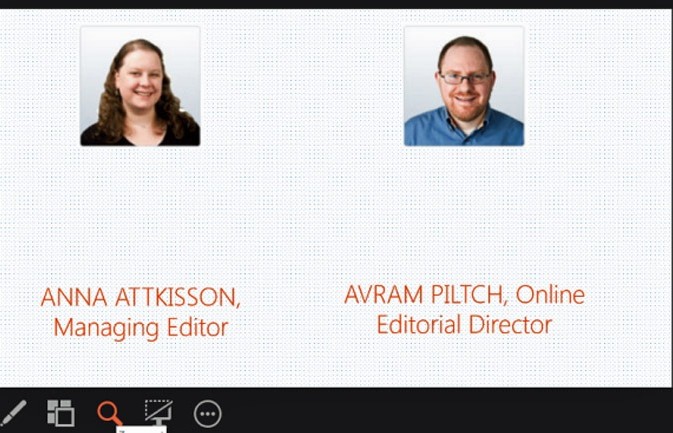
Slide Zoom Feature
If you have a particularly detailed chart or want to direct your audience’s focus to one particular element of a slide, Slide Zoom eliminates the noise and takes you directly to that element. Here's how to make the most out of this feature.
More: How to Use PowerPoint 2013's Slide Zoom Feature
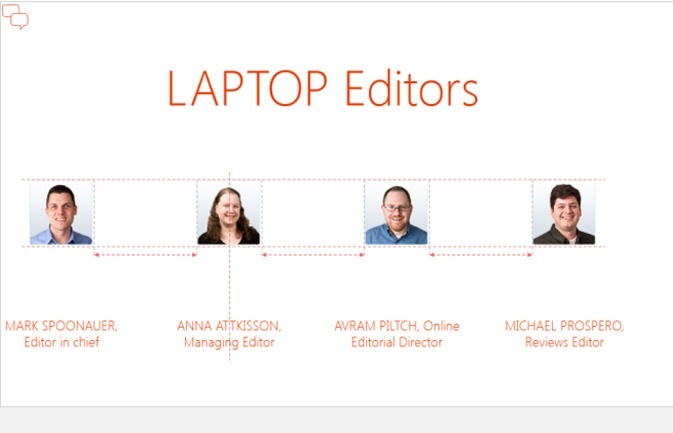
Smart Gudes to Align Images and Text
In PowerPoint 2010, you had to eye your slide layout on the fly, trying to line up images and text based on your estimation. With Microsoft’s PowerPoint 2013, the Smart Guides feature lets you be exact. Here’s how to make sure you’re perfectly aligned.
More: How to Use Smart Guides to Align Images and Text
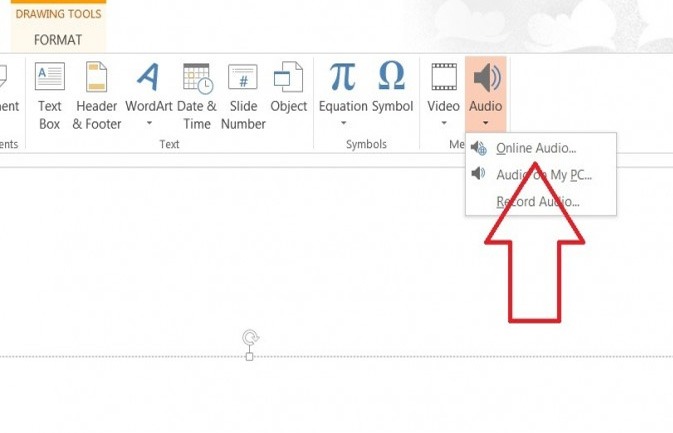
Play Sounds Across Multiple Slides
You’ve found the perfect audio clip for your presentation, only to have the sound cut out the second you change slides. This all-too-familiar problem has virtually disappeared with Microsoft PowerPoint 2013, which makes it easier than ever to play sound across multiples slides.
More: How to Play Sounds Across Multiple Slides
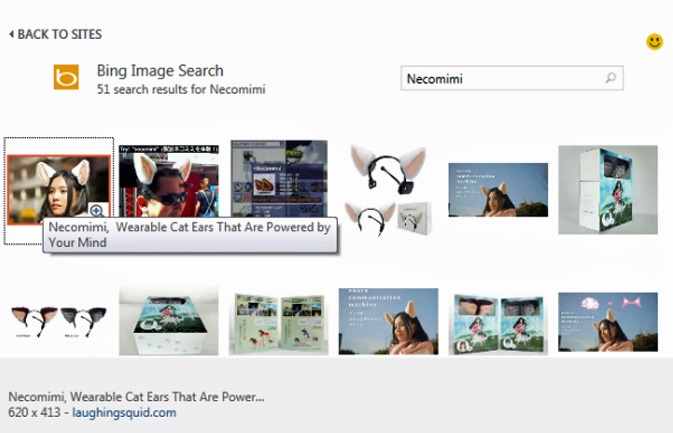
Insert Online Video and Images Into Presentations
Another new feature of Microsoft’s new PowerPoint 2013 is the ability to pull photos or videos directly from the Web. To juice up your next presentation, follow these steps.
More: How to Insert Online Video and Images into Presentations
- Windows 8.1 Tips
- LAPTOP Buying Guide 2013: 8 Essential Tips
- How to Buy a Smartphone: 7 Things to Consider
