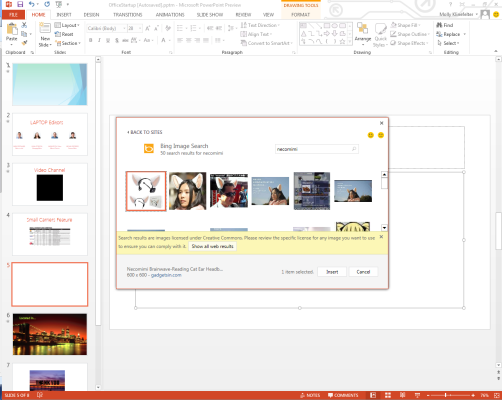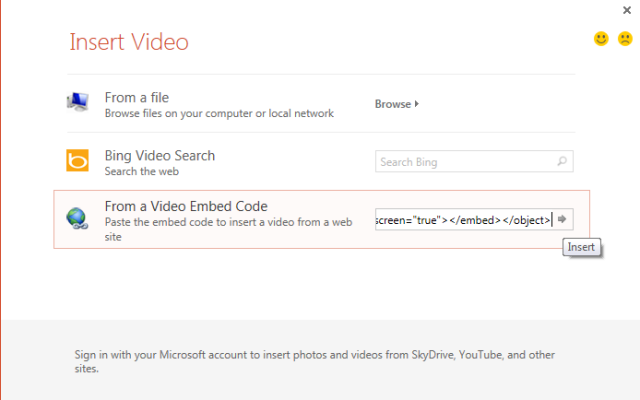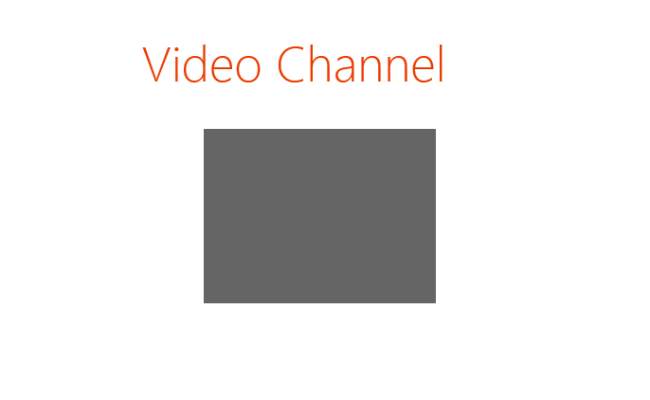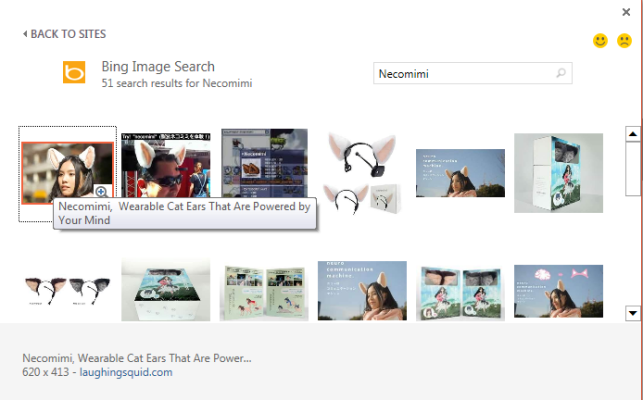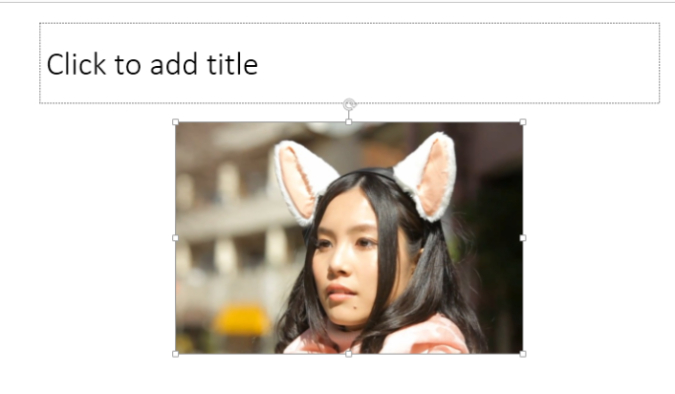How to Insert Online Video and Images Into PowerPoint 2013 Presentations
Another new feature of Microsoft's new PowerPoint 2013 is the ability to pull photos or videos directly from the Web. When you initially make a new slide, you’re given the option to insert a table, chart, Small Art graphic, pictures, online pictures and video into the body box in the standard template. To juice up your next presentation, follow these steps.
1. Click Insert > Video. You can choose to do a Bing Video Search or you can cut and paste a video embed code, like that found on YouTube. We chose the latter, and then clicked the arrow. The video then inserts itself into the body of the slide.
2. Click and drag the corners to change the size of the video on the slide. You can also drag it to wherever you want on the slide.
3. Select Online Pictures from the six icons that appear on each slide to insert photos from the Web. You can choose to search Microsoft Office 2013 for clip art or do a Bing Image Search.
4. Click Insert. The image will then paste into your slide.
More PowerPoint 2013 Tips:
- How to Customize Your PowerPoint Presentation
- How to Use PowerPoint's Presenter View
- How to Use PowerPoint's Slide Zoom
- How to Collaborate Using PowerPoint
- How to Merge Shapes in PowerPoint
- How to Add Audio to PowerPoint
- How to Use PowerPoint's Eyedropper Tool
- How to Use PowerPoint's Smart Guides
- How to Present a PowerPoint Presentation Online
Sign up to receive The Snapshot, a free special dispatch from Laptop Mag, in your inbox.