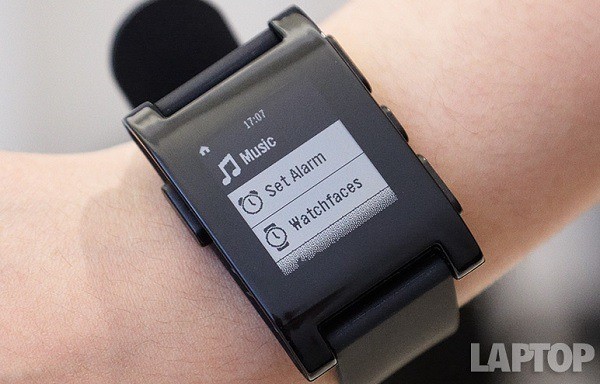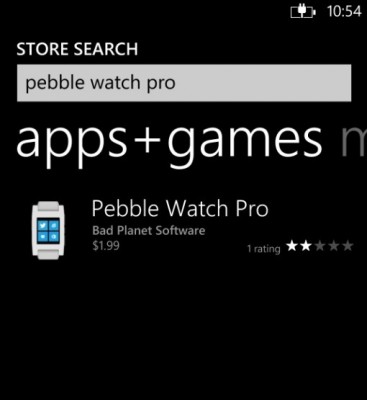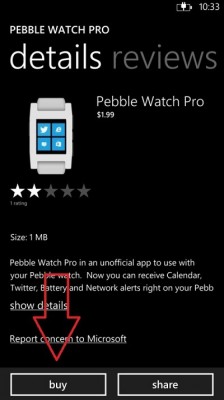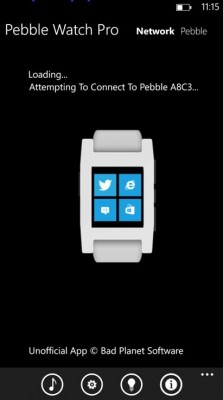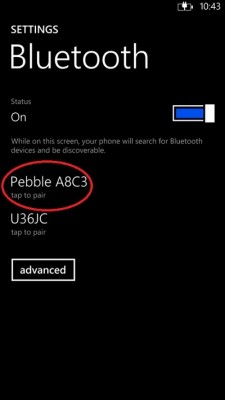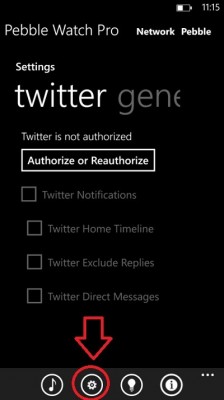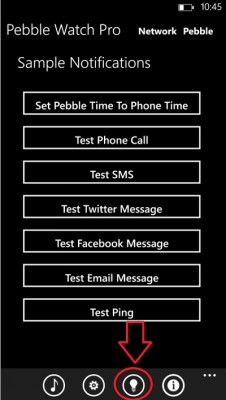How to Sync Your Pebble Watch With Windows Phones
Who says you need the official Pebble app to use the wrist-worn gadget with your mobile device? The $150 smartwatch only currently supports iOS and Android officially, but Windows Phone owners can use the watch with their handset today with a third-party app. The $1.99 Pebble Watch Pro app delivers texts, Twitter alerts, Facebook notifications, emails, phone calls and more from your Windows Phone to your wrist. Here’s a quick guide on how to get started.
1. Tap the Windows Store Live Tile on your Windows Phone's home screen and search for Pebble Watch Pro in the app store.
2. Tap the Buy button to purchase the app for $1.99.
3. Open the app once it’s successfully installed. The app will prompt you to turn on Bluetooth if you haven’t already done so.
4. Choose your Pebble from the list of Bluetooth devices. This will send a pairing request to your Pebble. Press the accept button on your watch when this occurs.
5. Choose the notifications you'd like to receive by scrolling through the subheads in the Settings menu. Tapping the gear icon at the bottom of the screen will bring you to this menu, which includes Twitter, Facebook and General notifications among others.
6. Test your watch by pressing the lightbulb icon at the bottom of the screen. From here, you can send sample text messages, phone calls, Twitter notifications and more to see how they will appear on your watch.
Sign up to receive The Snapshot, a free special dispatch from Laptop Mag, in your inbox.
- Game Changer Awards - The Most innovative Tech of 2013
- Best Mobile Products of the Year
- 5 Reasons You’ll Wear a Smartwatch