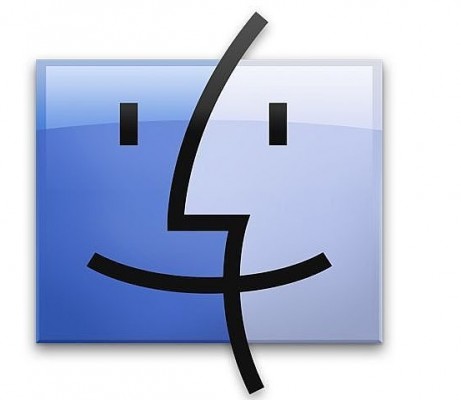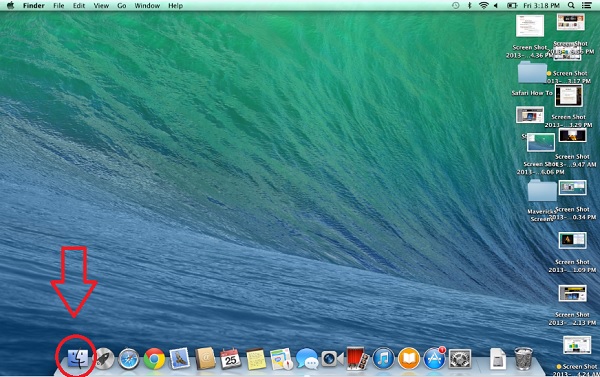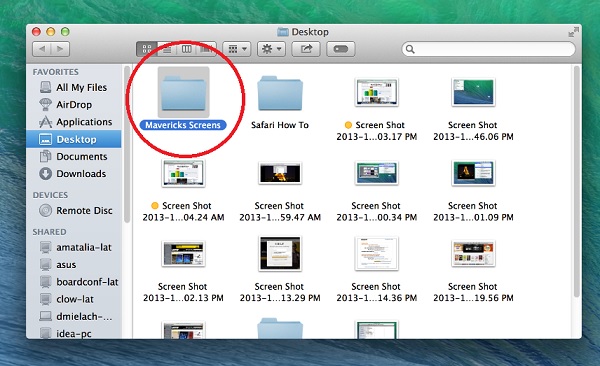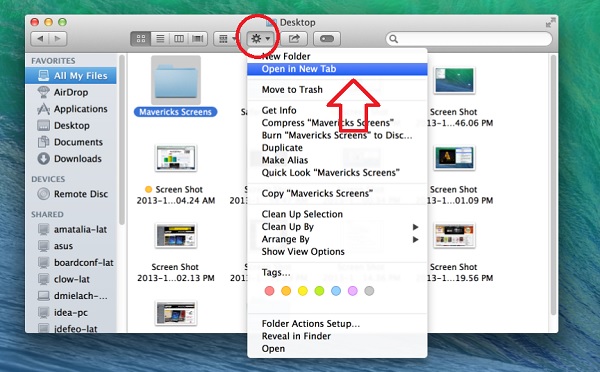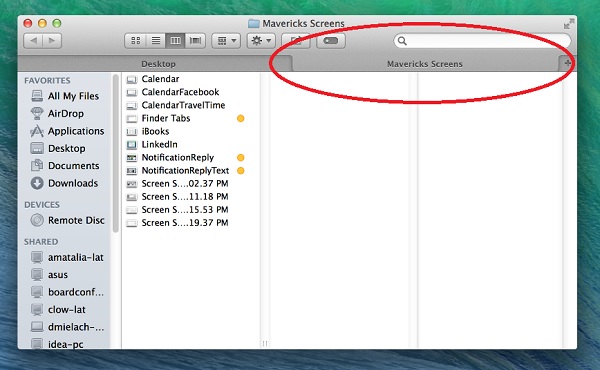How To Open Different Tabs in the Finder Window in OS X 10.9 Mavericks
Apple has introduced a couple of new features to help keep your documents neat and organized with OS X 10.9 Mavericks. Digital hoarders are sure to be pleased with the new Finder Tabs feature, which allows you to view multiple folders at once in separate tabs within the Finder window. This reduces desktop clutter and makes it much more convenient to view several files at once. Here’s how to get started.
1. Navigate down to the Finder icon on your desktop.
2. Select a specific folder if you wish to open in in a new tab.
3. Click the drop down arrow next to the Setting icon in the toolbar. Select “Open in New Tab.”
4. Hit Command + T to select your new tab.
- Tech Support Showdown 2013
- iOS 7 Essential Tips and Tricks
- iPhone 6 Features: What We Want From Apple
Sign up to receive The Snapshot, a free special dispatch from Laptop Mag, in your inbox.