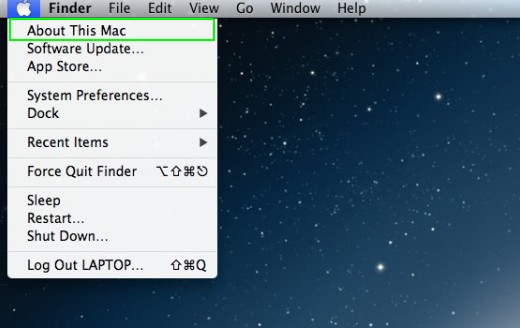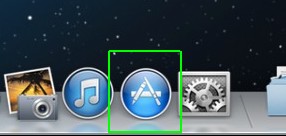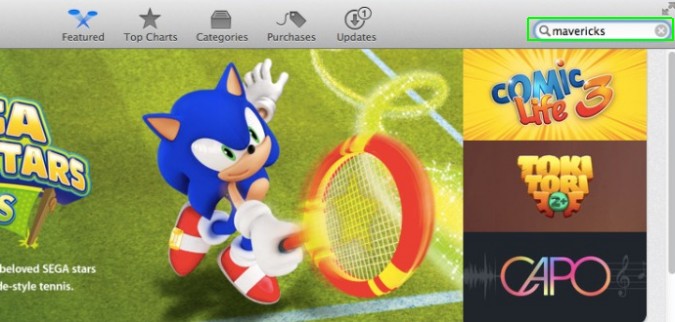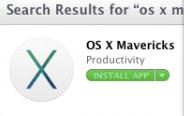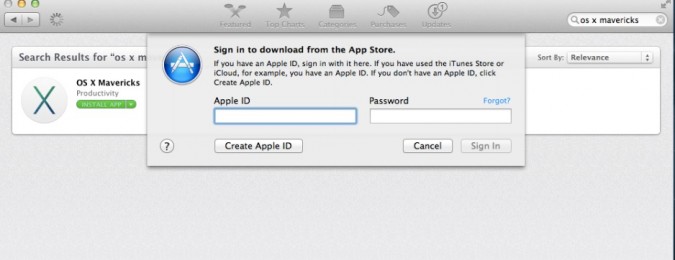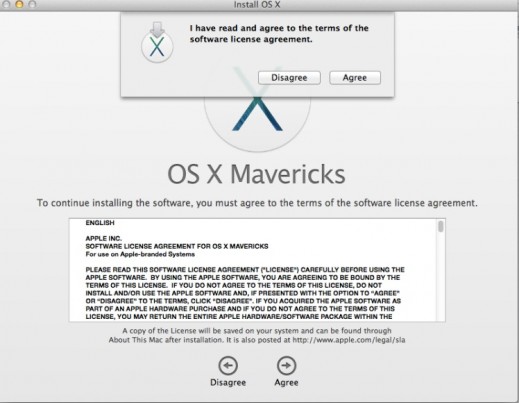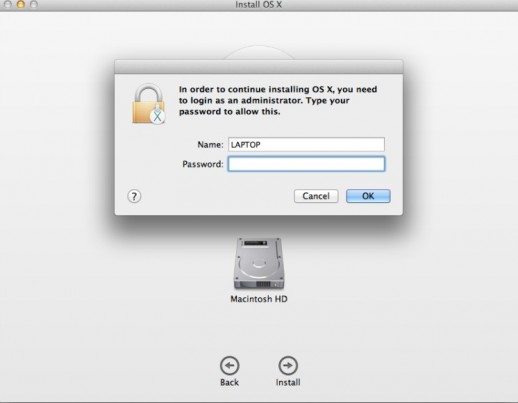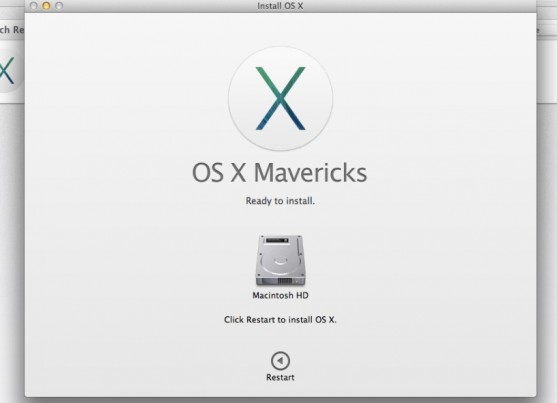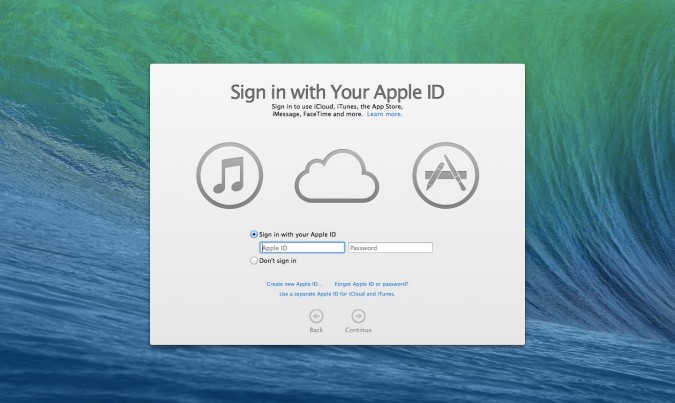How to Upgrade to OS X Mavericks for Free
If you're a Mac user longing for a more organized Finder, an improved Safari, and a desktop version of Apple Maps, the wait is over. OS X Mavericks is officially available for download, adding a new layer of interactivity to the Mac experience for no extra charge. Here's how to get it.
1. Select the Apple icon at the top left of your screen and click "About This Mac." You'll need to make sure your computer is capable of running OS X Mavericks, as the software requires a Mac computer from 2007 or later with OS X v.10.6.7 Snow Leopard or higher, 8GB of storage, and 2GB of RAM.
2. Open the Mac App Store.
3. Type "OS X Mavericks" in the search bar at the top right.
4. Click the "Free Upgrade" icon and select "Install App."
5. Enter your Apple ID and click "Sign In."
6. Read the Terms of Service and click "Agree."
Sign up to receive The Snapshot, a free special dispatch from Laptop Mag, in your inbox.
MORE: Windows 8.1 vs OS X Mavericks: Which OS is Best?
7. Select "Install." You'll need to enter the administrator password of your Mac.
8. Select "Restart" to reset your Mac and begin installation. OS X Mavericks will take roughly 34 minutes to install.
9. After installation is complete, follow the on-screen prompt to restart again.
10. Wait roughly seven minutes for installation to complete. Once installation has finished, you have the option to sign in with your Apple ID.