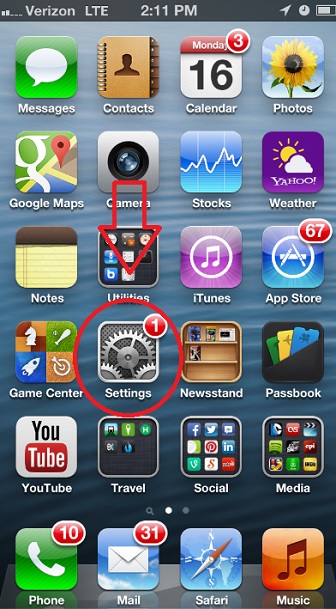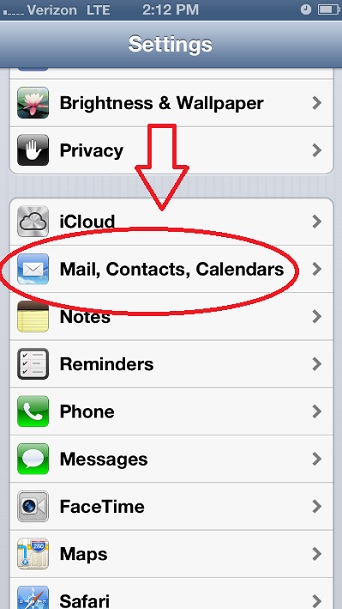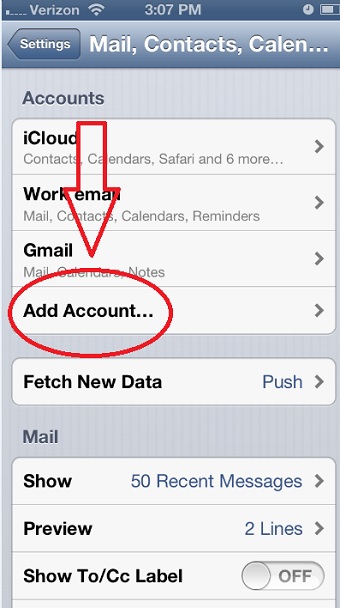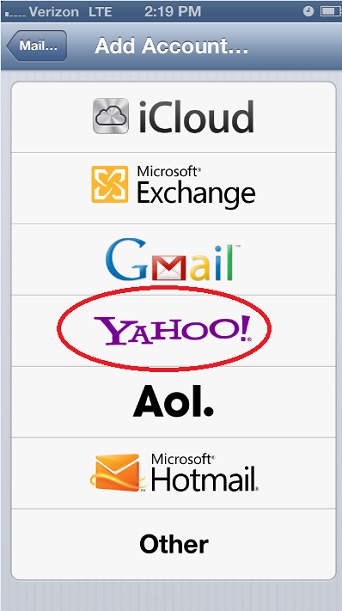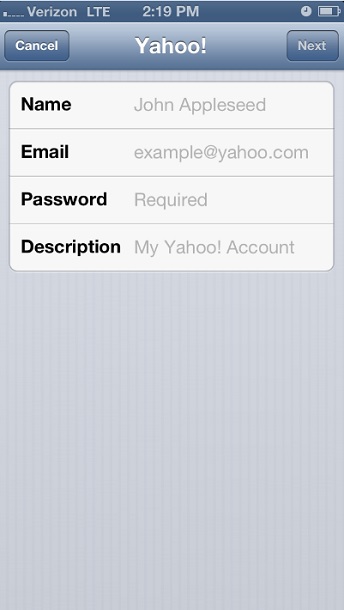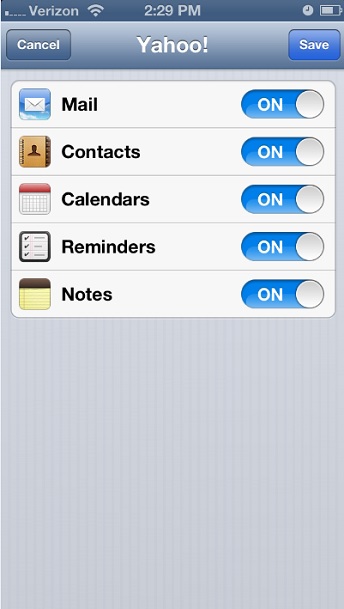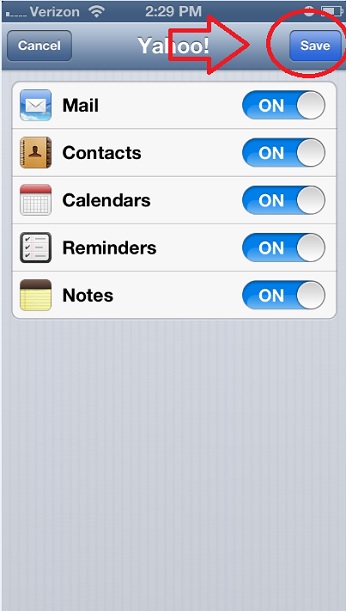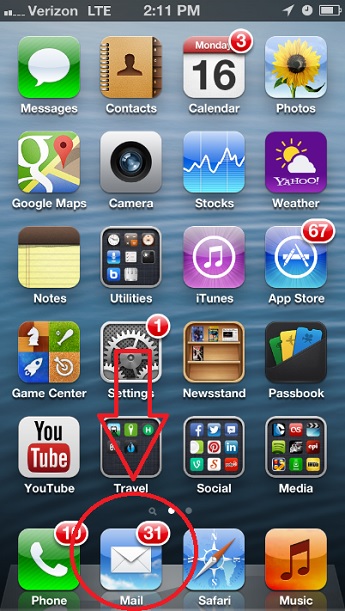How to Set Up Email on the iPhone 5
One of the primary advantages of having a smartphone is being able to check your email, surf the Web, use apps and receive phone calls and texts all in one place. While your iPhone automatically comes with the Safari Web browser and Apple’s messaging app, setting up your email takes a little extra effort. Here are a few easy steps to get you started with using your iPhone as an email hub, whether you’re looking to setup Gmail, Outlook, Yahoo Mail or any other provider.
1. Navigate to the Settings menu on your home screen.
2. Click "Mail, Contacts and Calendars" in the Settings menu.
3. Select "Add Account" under the Accounts section.
4. Choose your desired service provider from the following: iCloud, Microsoft Exchange, Gmail, Yahoo, Aol, Microsoft Hotmail, or Other.
5. Enter your personal information in the required fields, including Name, Email and Password. You can also enter a description such as “Work Email” or Personal Email”
6. Customize your notifications. You can choose to receive alerts for incoming emails, upcoming appointments and reminders tied to your account.
Sign up to receive The Snapshot, a free special dispatch from Laptop Mag, in your inbox.
7. Press the Save button in the upper righthand corner when you’re finished. Now your new email account should appear under the Accounts section of the “Mail, Contacts and Calendar” heading in the Settings menu.
8. Open the Mail app and select the new account you just created to check your email.