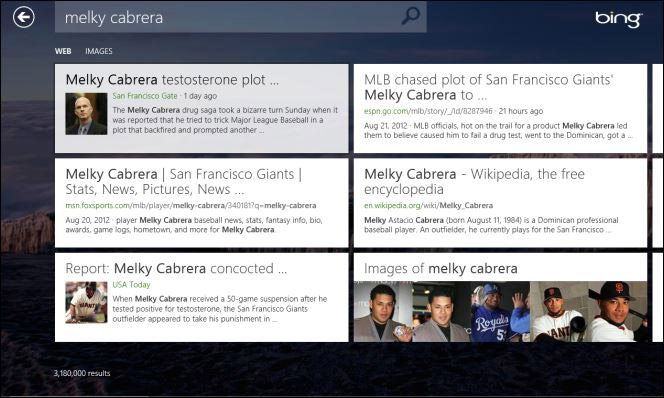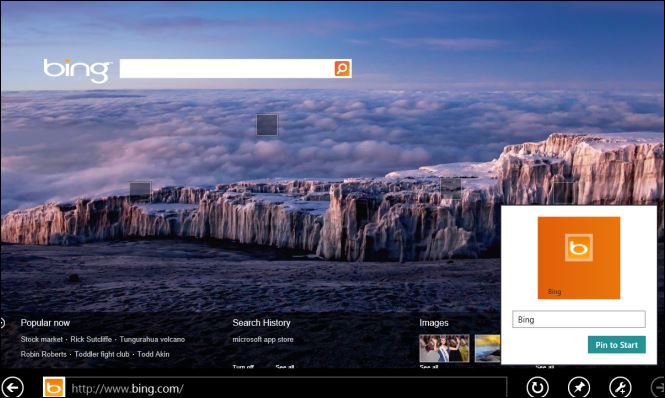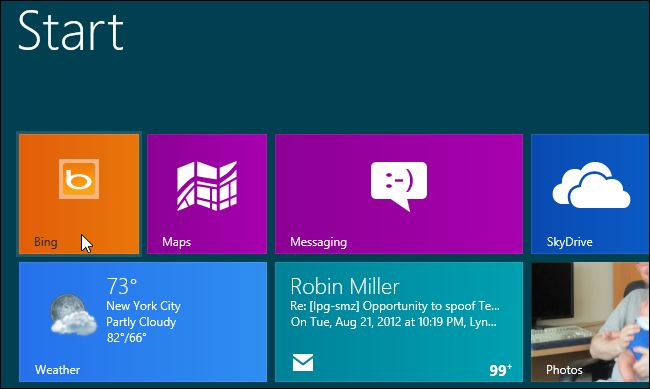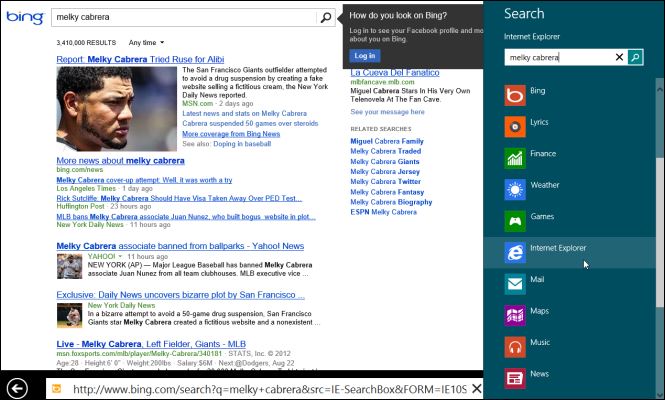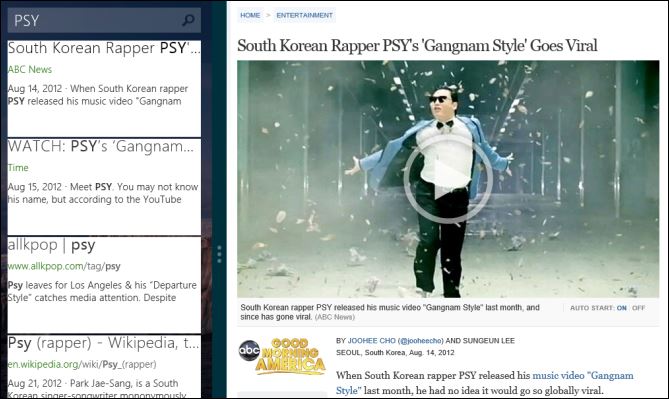How to Search the Web Faster in Windows 8
Microsoft preloads its new Bing app onto the Windows 8 Start screen, tempting you to click it every time you need to search the Web. Though it's very attractive, the dedicated app has a huge usability problem that's sure to confuse many users. After you get your list of results and click on one, the app sends you to Internet Explorer to load the page. If you go to hit the back button in IE to return to your list of results, you'll find that it doesn't work and you need to switch back to the Bing app to see your results again.
Fortunately, there are several ways to conduct a web search without having to switch screens every time you want to return to your list of results. Pin a Bing web shortcut to the taskbar
Rather than running the Bing search app, you can create a Bing tile which simply launches the search engine in IE and lets you perform your queries. Simply navigate the Modern UI version of IE 10 to Bing.com, click the Pin button, select Pin to Start and then click the Pin to Start button in the dialog box that appears.
The Bing shortcut will appear on your Start screen where it will take you directly to the Bing home page in your browser.
If you prefer to search with Google, you can pin that site instead.
- Search Internet Explorer, not Bing. Windows 8's universal search feature allows you to search the Bing app directly, but you'd be better off selecting Internet Explorer so the results appear in the browser.
- Dock Bing next to Internet Explorer. If you really prefer searching in the Bing app, you can dock it next to Internet Explorer so you can see and click on the results without leaving the screen.
More Windows 8 Tips
- How to Launch Apps from The Desktop in Windows 8
- How to Switch Tasks Faster in Windows 8
- How to Eliminate the Time-Wasting Lock Screen in Windows 8
- How to Shut Down Windows 8 In Just One Click
- How to Read POP Mail in Windows 8
- How to Add a User the Right Way in Windows 8
- How to Make Window 8's Desktop More Touch Friendly
Sign up to receive The Snapshot, a free special dispatch from Laptop Mag, in your inbox.