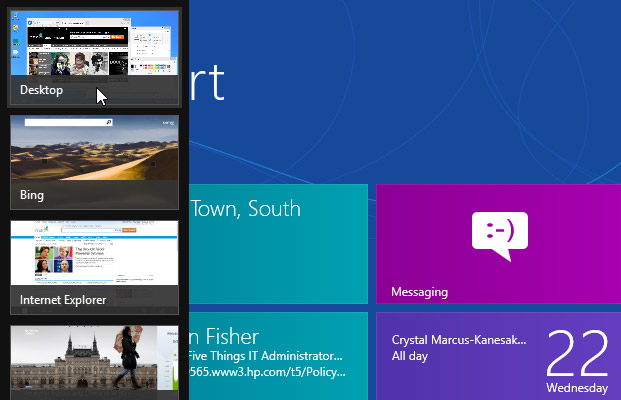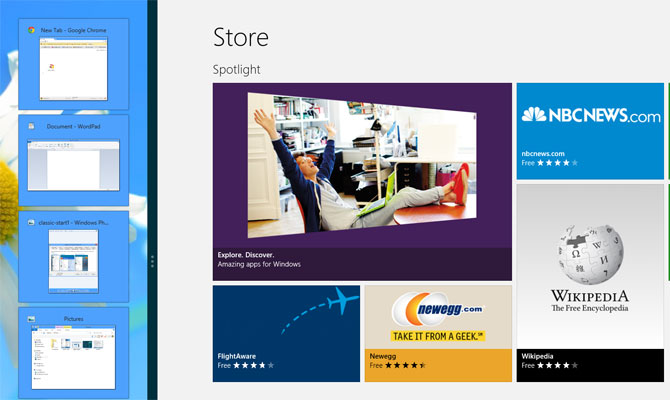How to Switch Tasks Faster in Windows 8
If you do even a little bit of multitasking, Windows 8's Switcher menu -- its preferred way of changing tasks -- can be extremely confusing. While the menu of thumbnails that appears on the left side of the screen shows separate tiles for each of your Metro-style Windows 8 apps, it lumps all of your desktop windows into a single thumbnail, no matter how many applications you have open.
If you use Switcher and want to switch to a program that's running on the desktop, you must navigate back to the desktop and find it there, an extra unnecessary step. Fortunately, you don't need to use Switcher at all, because there are a couple of other ways to change tasks that are much quicker.
ALT + Tab
The good old ALT + Tab keyboard shortcut will show you a menu with every desktop and Windows 8 app on it. You can keep hitting ALT + Tab to select the app you want, but after you've switched apps, the menu disappears.
Dock the Desktop
If you are in the Modern UI and you dock the desktop, the dock will contain a list of thumbnails that show all your open desktop apps. Unfortunately, if you want to see a list of open Windows 8 apps, you'll need to open the Switcher so this method still doesn't give you a single unified task menu.
More Windows 8 Tips
Sign up to receive The Snapshot, a free special dispatch from Laptop Mag, in your inbox.
- How to Launch Apps from The Desktop in Windows 8
- How to Eliminate the Time-Wasting Lock Screen in Windows 8
- How to Shut Down Windows 8 In Just One Click
- How to Read POP Mail in Windows 8
- How to Add a User the Right Way in Windows 8
- How to Make Window 8's Desktop More Touch Friendly
- How to Search the Web Faster in Windows 8