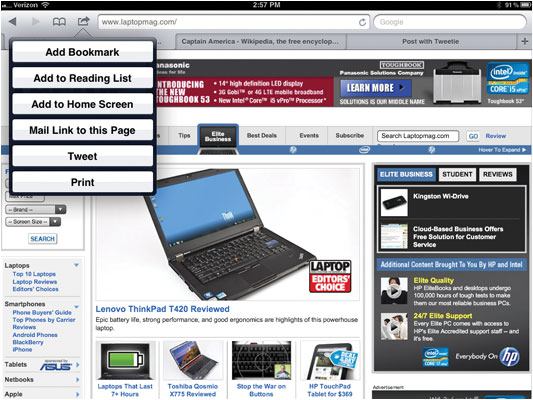How to Navigate the New Safari on Your iPad
Apple upgraded Safari for iOS 5, adding several features and streamlining the interface. Specifically, ads and pop-ups have been eliminated from Safari Reader, and you can now save articles for reading later when you’re not online. Best of all, Apple has added tabs to its browser.
Save Articles for Later
Using the new Reading List in Safari, you can read a quick title and a brief summary of each link you’ve added.
- Click the Bookmarks icon.
- Select Reading List from the drop-down menu.
- Hit the + icon in the Reading List menu on the right to add a new article.
- Click Reading List and select the corresponding link to access previously saved articles.
Navigate with Tabs
- Press the + icon in the web page header below the URL to add a new tab.
- Click and drag tabs into new position to reorder.
- Click X in the tab header to delete tab.
- Press and hold a web link to open the article in a new tab.
Get More iOS 5 Tips for Your iPad 2
Sign up to receive The Snapshot, a free special dispatch from Laptop Mag, in your inbox.

Sherri L. Smith has been cranking out product reviews for Laptopmag.com since 2011. In that time, she's reviewed more than her share of laptops, tablets, smartphones and everything in between. The resident gamer and audio junkie, Sherri was previously a managing editor for Black Web 2.0 and contributed to BET.Com and Popgadget.