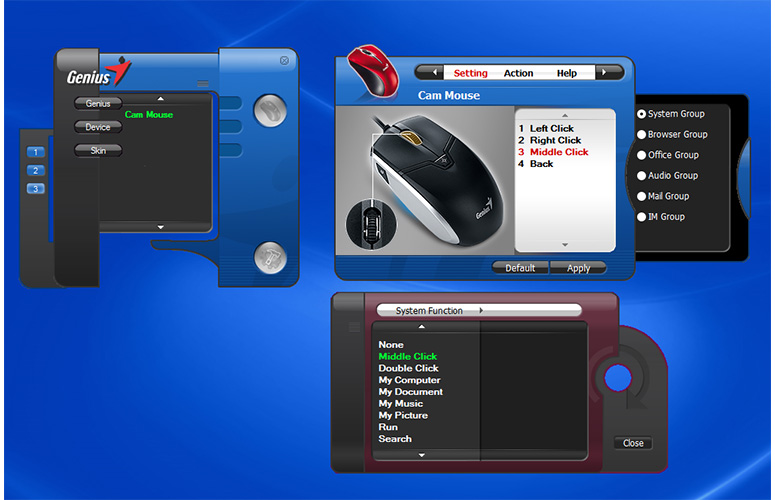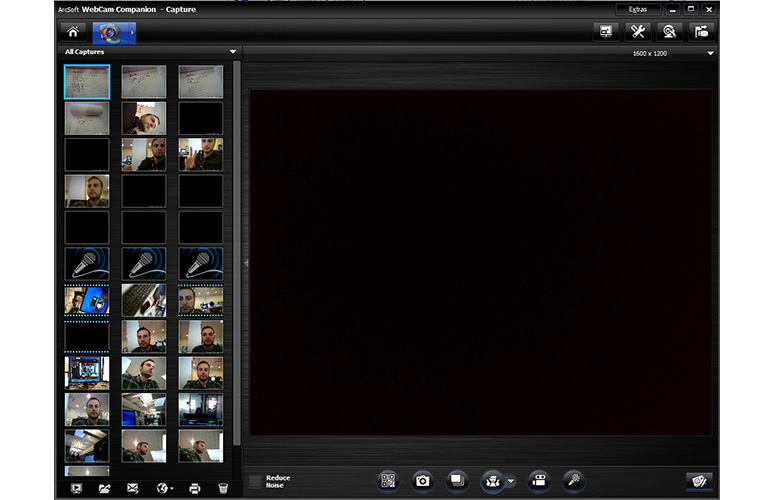Laptop Mag Verdict
The Genius Cam Mouse combines a sleek mouse with a 2-MP webcam, but the two features don't mesh as well as they could.
Pros
- +
Lightweight and comfortable
- +
Sharp 2-MP camera
- +
Responsive 1200 DPI lens for browsing
- +
Reads QR codes
Cons
- -
Difficult to take still shots
- -
Faulty webcam software
- -
Becomes hot after several hours
Why you can trust Laptop Mag
Genius' new Cam Mouse is exactly what it sounds like: a mouse with a camera. This wired accessory, which can be found for as little as $28, has a sleek and comfortable design, with a sharp camera that can take 720p photos and scan QR codes. There isn't a device out there quite like the Cam Mouse, but do you need one?
Design
Click to EnlargeThe wired Cam Mouse's body and click buttons are all black, with a white Genius logo stamped near the spot where the palm rests. Our review model had silver edges, though the mouse is also available in black with blue edges and white with silver edges.
A ridged rubber scroll bar rests between the left and right click buttons, while an LED light sits under the two mouse buttons to notify users when camera mode is active. The camera button rests at the top of the mouse's left edge, which made it easy for us to snap photos with our right thumb.
When you're ready to take some pictures with the Cam Mouse, all you need to do is move the slider at the bottom of the device, which will cover the optical mouse lens and open up the built-in 2-MP camera lens.
MORE: Best Laptops 2013
At 4.1 x 2.3 x 1.5 inches and 3.45 ounces, the Cam Mouse feels a bit smaller than the average mouse. Fortunately, the device's contoured sides and click buttons made it comfortable to use when surfing the Web and taking pictures.
Sign up to receive The Snapshot, a free special dispatch from Laptop Mag, in your inbox.
Setup
Click to EnlargeTo install the software necessary for using the Cam Mouse properly, you'll need Windows 8/7/Vista/XP and a USB port. The device's driver and camera application, which includes ArcSoft WebCam Companion, come packaged with the mouse via an optical disc, though you can also download the software via Genius' website.
Genius' ioCentre app lets you adjust key functions, such as cursor and scrolling speed. The middle click and camera buttons can be assigned a variety of functions, such as Back, Forward and Search.
After ioCentre is activated, users will receive a desktop notification every time they switch between mouse mode and camera mode.
MORE: Best Apps 2013
Camera
Click to EnlargeWondering why you'd want a camera inside your mouse? According to Genius, the Cam Mouse is ideal for taking quick shots to share via social media, as well as for snapping photos of classroom or presentation notes before they're erased.
As a camera, the Cam Mouse worked fairly well. The device's 2-MP camera took clear self-portraits; we were able to see individual facial hairs and the green plaid pattern on our clothing in detail. The mouse was equally impressive when snapping quick shots of a notepad full of handwritten notes, living up to its selling point as a school or work accessory. However, the included software does not have a handwriting-recognition feature.
Click to EnlargeIn order to achieve the best results, we had to hold the Cam Mouse with both hands; holding it in just one hand resulted in a few blurred shots.
The Genius Cam Mouse's 720p video output makes it a good webcam alternative, too. The device works with popular video-chat services like Skype, and we were able to see our finer facial and clothing details on video just as well as we could in our photos. The mouse's edges are flat enough so that you can rest it on its side, so you don't have to hold the mouse during a video chat.
Performance
The Genius Cam Mouse was responsive in our testing. Thanks to its 1200 DPI optical lens, we had no problem navigating our desktop while using the mouse on a flat table with no mouse pad. The Cam Mouse remained equally reliable when we tested it on a paper pad and a piece of cloth.
MORE: 25 Free and Useful Windows Desktop Gadgets
The left and right click buttons worked instantly when we clicked through Web pages, and the camera button doubled as a reliable Back button when we surfed the Web. The scroll bar held up serviceably for both scrolling and as a middle click button.
One downside is that the Cam Mouse became significantly warm after hours of shooting photo and browsing the Internet.
Software
Click to EnlargeThe ArcSoft WebCam Companion software let us capture, edit and share photo and video. Once the device's photo lens is open, you can view a direct feed of the camera on your desktop in order to prepare the perfect shot.
The Companion software has an auto-snapshot feature, which helps remedy the awkwardness of taking a photo with the button on the mouse. The function is meant to take a picture once it detects a user forming either a peace sign or giving two thumbs up with their hands. However, the feature was unresponsive in our testing, as it took several minutes of positioning for the Companion to detect our peace-sign gesture. The two-
Click to Enlargethumbs-up feature isn't practical if you're holding the Cam Mouse in your hand.
In Edit mode, users can adjust brightness, contrast, saturation and rotation. The software has basic annotation tools for adding text, shapes and doodles to any saved photo. The software's Fun Frame mode allows for some lighthearted customization, as users can frame their photos with cartoony images of animals, stars and rainbows.
Sharing
The Genius Cam Mouse is designed to allow instant social sharing to Facebook, Twitter and Flickr via the Companion software. While we were able to share our photos to Facebook in a few seconds, we were unable to utilize the Twitter and Flickr functions. When clicking the respective icon for the two respective social networks, we received a login prompt that would freeze the software and display an error message after several seconds. According to Arcsoft, this error is a result of Twitter's and Flickr's updated API servers, and Arcsoft is currently looking into a fix for the problem.
MORE: 10 Weirdest Social Networks
Scanning
We used the mouse to scan a variety of QR codes through the Companion software, which would load up the code's associated website within seconds. This is a handy feature for a mouse, as users won't have to pull out their smartphones if they see a QR code they'd like to scan while browsing the Web.
Verdict
Click to EnlargeSeparately, the Genius Cam Mouse's features work well, but they don't quite result in a cohesive overall product. As a mouse, the device is comfortable and functional, even if it gets warm. This gadget also scans QR codes reliably and takes sharp photos and video, but using a mouse as a camera feels awkward, and almost every laptop already has a webcam. If the included software had a handwriting-recognition feature, the Cam Mouse would be slightly more useful, but it would still be an odd combination.
- 15 PC-Cleaning Tools to Speed Your Computer
- 15 Pieces of Software to Install on Your New PC
- 10 Pieces of Paid Software That Are Now Free
Genius Cam Mouse Specs
| Accessories Type | Mice |
| Brand | Genius |
| Company Website | http://www.geniusnet.com/ |
| Size | 4.1 x 2.3 x 1.5 inches |
| Weight | 3.45 ounces |