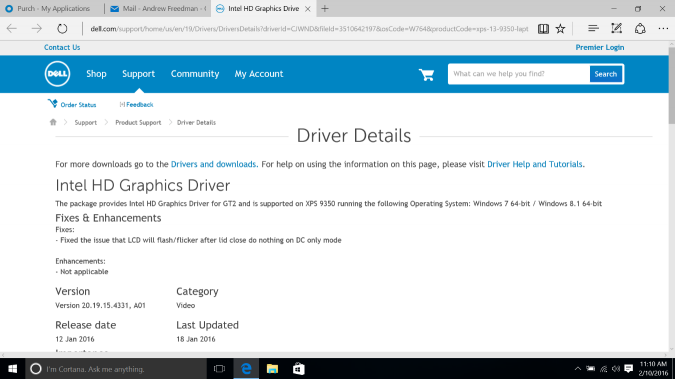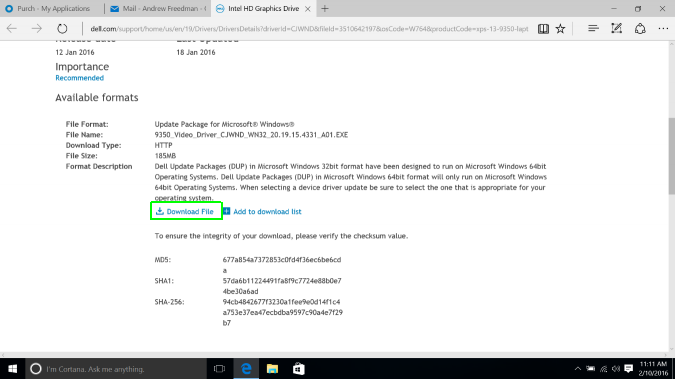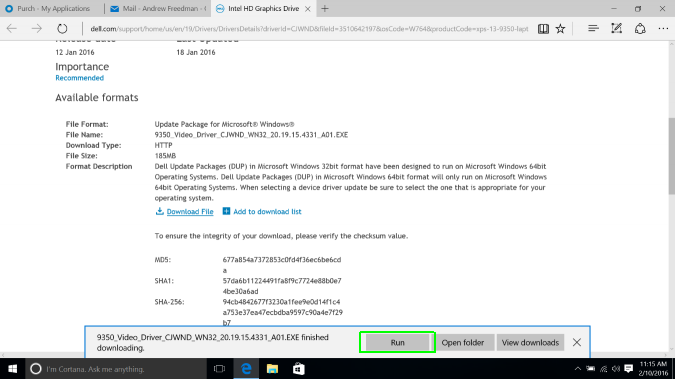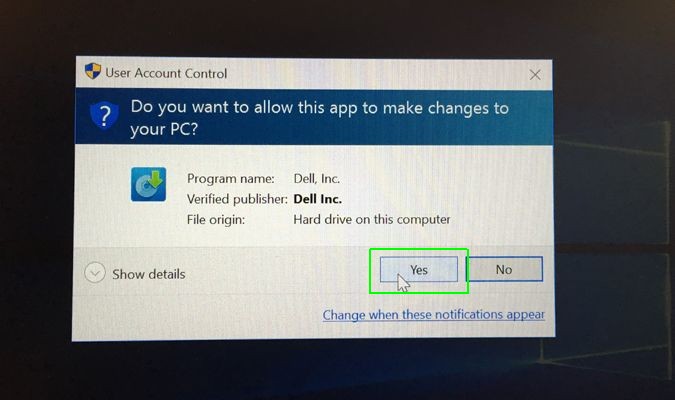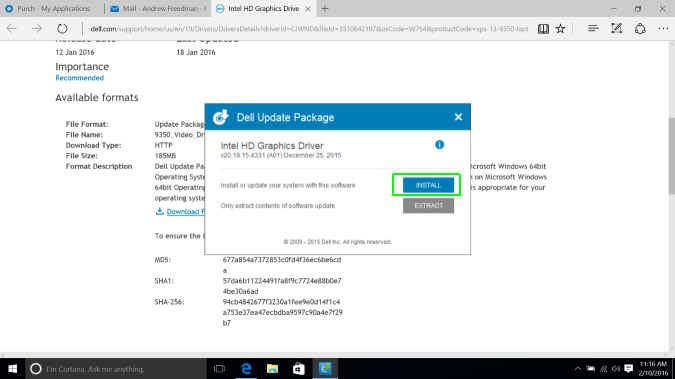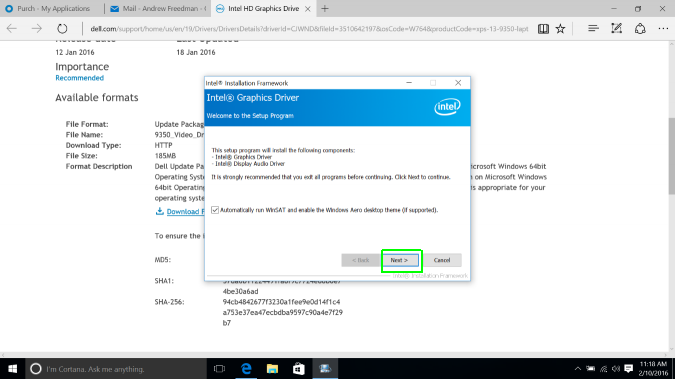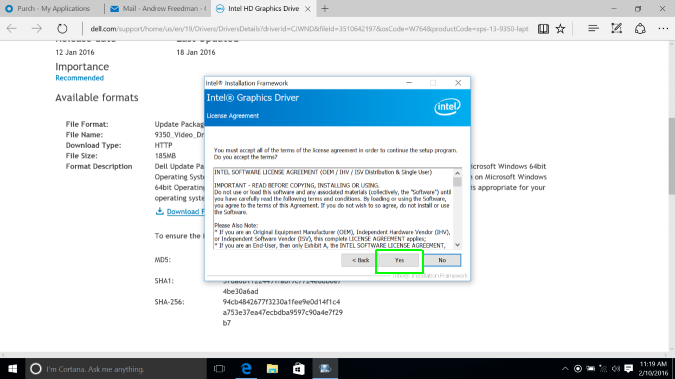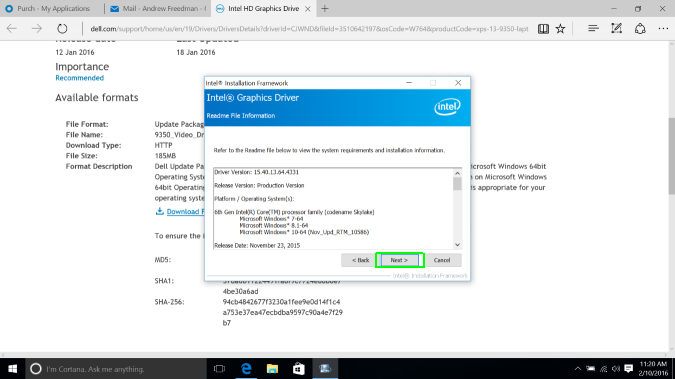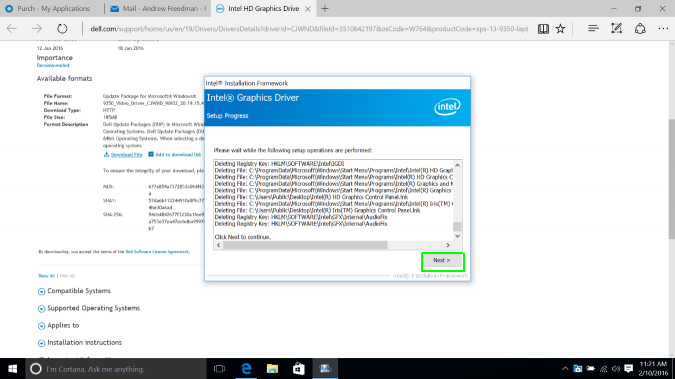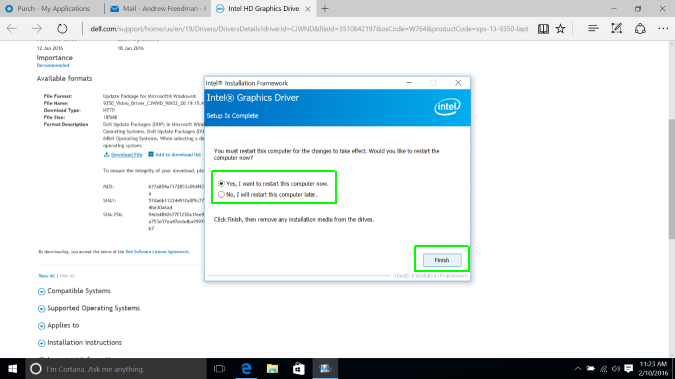How to Fix Dell XPS 13 Display Driver Problems
One of the most common complaints about the Dell XPS 13 is that the display may flash, flicker or produce a message that the display driver has crashed. Luckily for owners of the laptop, Dell has identified and fixed the issue with a January update to the Intel HD Graphics driver.
Here is how to download and install your new Dell XPS 13 Display Driver:
1. Go to the driver page. You can find it here.
2. Click Download File.
3. Click Run.
4. Click Yes when asked if the driver can make changes to your PC.
5. Click Install when the Update Package window appears.
Sign up to receive The Snapshot, a free special dispatch from Laptop Mag, in your inbox.
6. Click Next in the setup program.
7. Click Yes to accept the license agreement.
8. Click Next on the Readme screen. The driver will begin to install, and your screen may flash. This is normal.
9. Click Next when the setup operations are complete.
10. Click Finish after deciding when to restart your computer.
Once the computer restarts, you'll have the latest driver, and, hopefully, no more screen issues.
Dell XPS 13 User Guide
- Dell XPS 13 User Guide
- How to Upgrade Your Dell XPS 13's SSD
- How to Increase Battery Life on the Dell XPS 13
- How to Turn the Dell XPS 13's 'Nosecam' Into a Webcam
- Best Accessories for Your Dell XPS 13
Andrew is a contributing writer at Laptop Mag. His main focus lies in helpful how-to guides and laptop reviews, including Asus, Microsoft Surface, Samsung Chromebook, and Dell. He has also dabbled in peripherals, including webcams and docking stations. His work has also appeared in Tom's Hardware, Tom's Guide, PCMag, Kotaku, and Complex. He fondly remembers his first computer: a Gateway that still lives in a spare room in his parents' home, albeit without an internet connection. When he’s not writing about tech, you can find him playing video games, checking social media and waiting for the next Marvel movie.