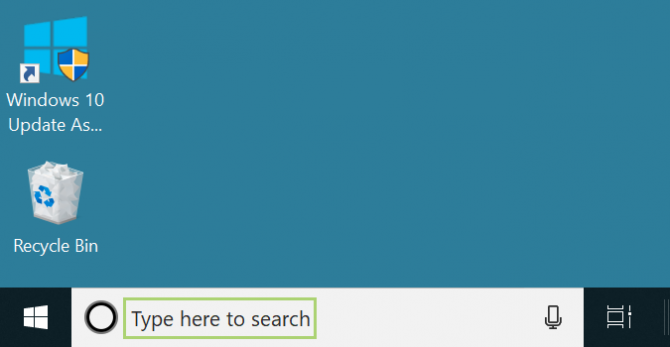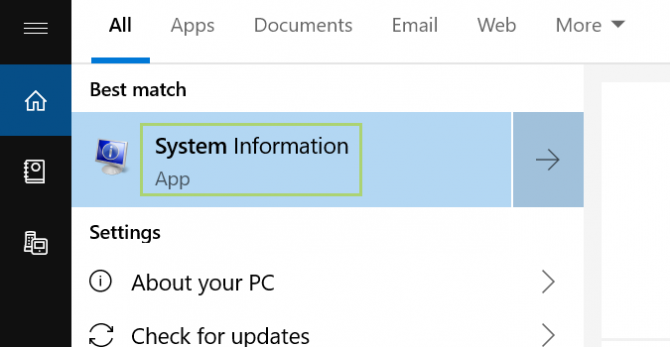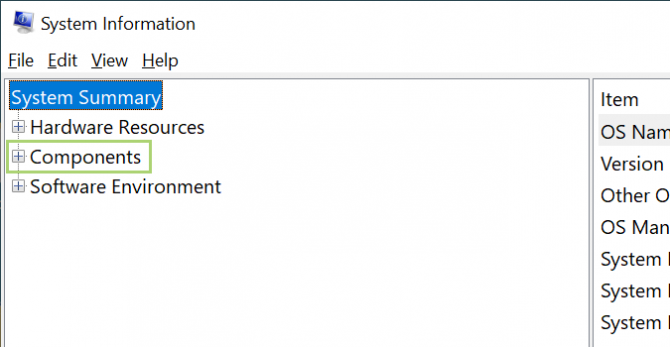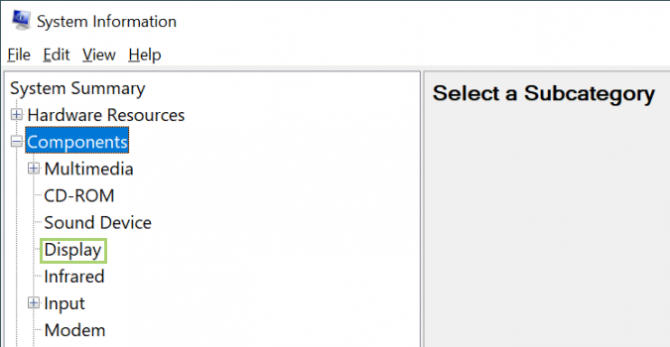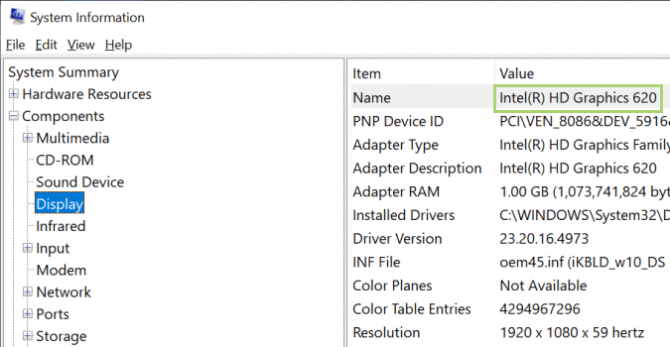How to find your GPU model in Windows 10
Here’s how to find out on any Windows 10 device
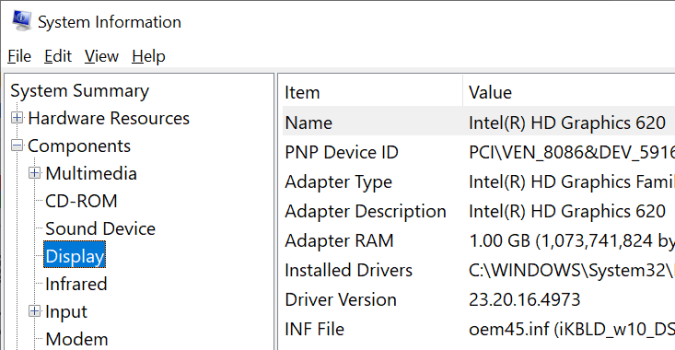
For most people, knowing their specific model of GPU isn’t really required. So long as it’s working, it’s mostly an afterthought.
Anyone experiencing issues, however, might need it for troubleshooting. Or, there are gamers, video editors, and the other power users of the world that wear their GPU model as a badge of honor. For these types, knowing what GPU a PC is running is as important as specs like storage, memory, and screen resolution.
If you’re buying a new machine, or just forgot which model GPU you have, here’s how to find out on any Windows 10 device.
- More: How to Use Windows 10
How to Find Your GPU Model on Windows 10
1. In the search box on the Taskbar, type "system."
2. In the search options that appear, select System Information.
3. Click Components, in the System Information window.
4. In the Components menu, click Display.
5. The right pane has all the information you need, to the right of Name. In this PC, it’s the internal Intel Graphics card. If you have more cards, those will be listed below.
Credit: Microsoft
Sign up to receive The Snapshot, a free special dispatch from Laptop Mag, in your inbox.
Bryan covers everything you need to know about Windows, social media, and the internet at large for Laptop Mag. Thanks to his extensive knowledge of operating systems and some of the most popular software out there, Bryan has written hundreds of helpful guides, including tips related to Windows 11 drivers, upgrading to a newer version of the OS, editing in Microsoft Photos, or rearranging pages in Google Docs.