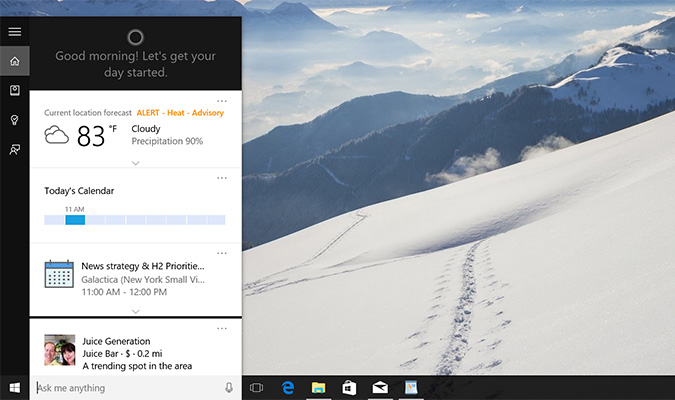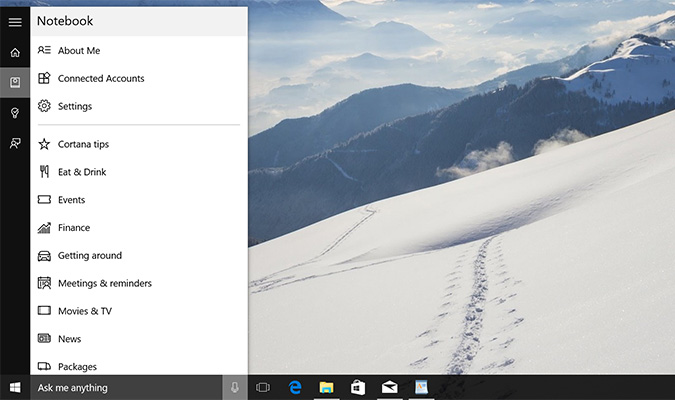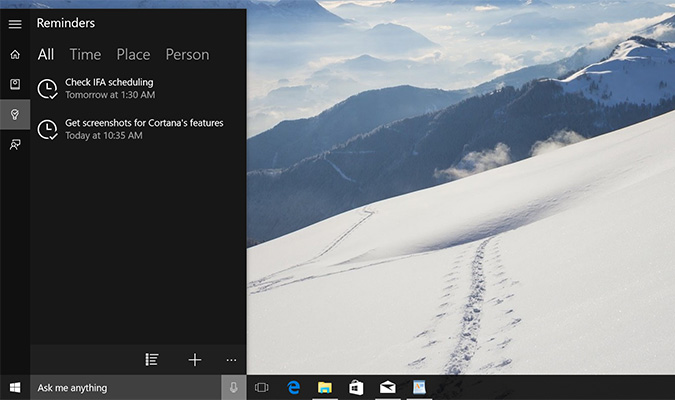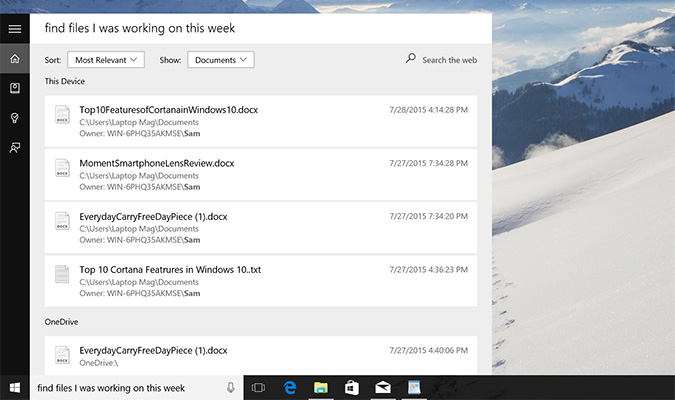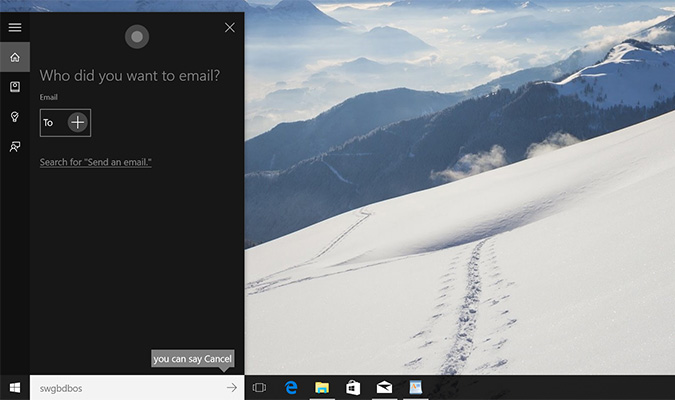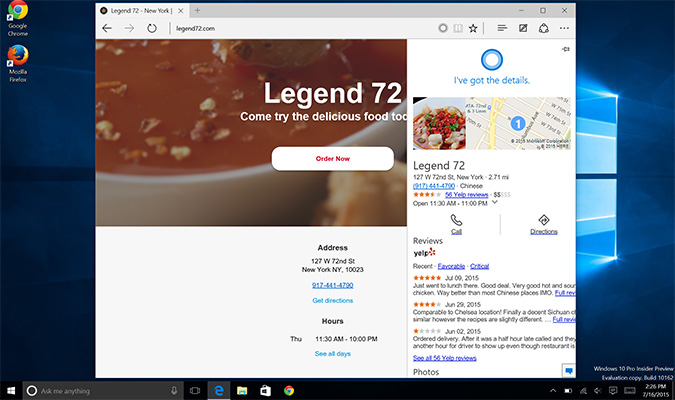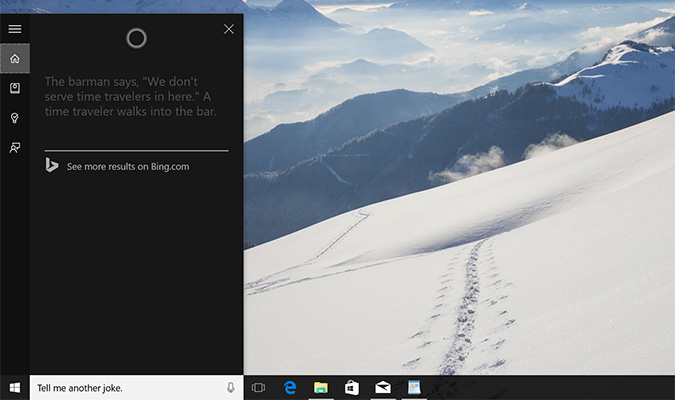Cortana's Top 10 Features in Windows 10
Windows 10 has a personal assistant that's part Siri and part Google Now, and it's one of the best reasons to upgrade to the new OS. Cortana is named after the fictional artificial intelligence from the Halo video games series who demonstrated courage under fire by helping Master Chief save humanity from invading aliens. But now, she's jumped out of the Xbox and onto your PC — where she's denoted by a little ring icon — to help you with everyday tasks such as reminders, search, Web browsing and more. In the latest version of Windows, Cortana has also been upgraded with new abilities, so whether you're a Windows Phone veteran who has experienced the assistant's intelligence before or you're exploring Microsoft's new desktop OS for the first time, here's a guide to Cortana's best features in Windows 10.
1. Cortana Home
With a simple click on the Windows 10 search box, you can get Cortana to provide you with a rundown of the important events of the day in one place. She aggregates things like reminders, flight times, reservations, calendar events and more into a single time line, so you know when and where you need to be.
MORE: Windows 10 Review - Best PC OS Yet, But Beware of Bugs
2. Cortana's Notebook
Like a new friend, Cortana will slowly learn your preferences and habits based on the stuff you tell her, but if there are important things you think she should know right away, you can add them to her notebook. You can include info such as your favorite sports team (Go, Yankees!), stocks you own and recommendations for your favorite cuisines (barbecue or sushi, please), even taking into account how much you're willing to spend. To get to the notebook, just click the Windows 10 search box and hit the book icon on the side of the menu.
MORE: How to Change the Name Cortana Calls You
3. Reminders
One of Cortana's most powerful features is the ability to set reminders that are time-based, people-based and even location-based. That means Cortana can remind you to take out the trash just after you pull into the driveway, walk the dog after dinner at 8 p.m., or ask your friend Dan about his trip the next time he sends you a message or you send him an email.
MORE: How to Set a Reminder with Cortana
Sign up to receive The Snapshot, a free special dispatch from Laptop Mag, in your inbox.
4. Voice Activation
Another trait of a good friend is being dependable and having your back when you need it. Cortana has that in spades, and to get her attention, all you have to do is say, "Hey, Cortana." It's something so simple that we've started to take it for granted on Android and iOS, and it's about time Windows PCs caught up. Note that this feature may not be activated by default, in order to save battery life, but you can easily turn it on by enabling it under the Settings menu in Cortana's Notebook
MORE: How to Turn on 'Hey, Cortana' Voice Activation
5. Improved Search
The Internet may be a sea of knowledge, but that isn't the only resource available to Cortana. She can also search the contents of your computer or your OneDrive storage to find what you're looking for. To get started, all you need to do is type a term into the search box in the Windows 10 Start menu. Cortana also understands natural-language requests, so to find something you've worked on recently, you can simply ask Cortana to find files from yesterday, last week, last month, last year or anything in between.
MORE: How to Search for Files with Cortana
6. Compose an Email
While high-powered CEOs still pay for assistants to transcribe dictated emails, in Windows 10, Cortana will do it for free. You have to remember to set up your email accounts first, but after that you can say a name from your address book, narrate your email and send it off without ever touching your keyboard.
7. Edge with Cortana
Not content with just integrating Cortana into Windows 10, Microsoft also gave her a handle on things in its new browser, Edge. If you highlight unfamiliar text with your cursor, Cortana can pull up an explanation on the right side of the window, something I wish I had when I was in school. This also works for things like restaurants, so if you're looking for a place to go for dinner, you can highlight a restaurant's name, and Cortana will pull a list of reviews and links to help you make a reservation. The assistant will also give you helpful info like hours of operation and directions on how to get there.
8. Multi-Device Syncing
Even if you create a reminder on your laptop, thanks to Cortana's multi-platform magic, you can still receive the notification on your tablet, smartphone or other Windows 10 PC. And with Cortana coming soon to the Xbox One and Android phones via a free app, Cortana can be with you all the time, no matter the place or device.
9. Multitasking
This isn't advertised on the box, but Cortana helps you do more in less time by listening to requests without interrupting what you're doing. That's possible because she does not take control of your window or mouse cursor when you ask her a question. This allows you to read and respond to emails while simultaneously asking the assistant to create reminders and add calendars events as they come up.
10. Personality and Humor
Google Now is as dull as waiting in line at the grocery store, and Siri sounds like someone who relates to humans by reading about them in a book. But Cortana, Cortana has character. You know what she looks like, you know what she sounds like, and she has experience helping Master Chief save the universe in the Halo series. So you know that assisting you with your chores and schedules should be a piece of cake. In case you're wondering, when she's not busy, her favorite pastime is a rousing game of rock, paper, scissors, lizard, Spock.
MORE: How to Change Cortana's Voice and Language in Windows 10
Sam Rutherford is a writer at Laptop Mag, focusing on laptop reviews and all the gadgets that make using a notebook just that much easier (or more fun). Over the years, he reviewed some iconic laptops, including gaming beasts from Alienware, Asus, Acer, Gigabyte, and HP. Outside of gaming laptops, Sam has also reviewed notebooks oriented around productivity, such as the Lenovo IdeaPad or the Dell XPS.