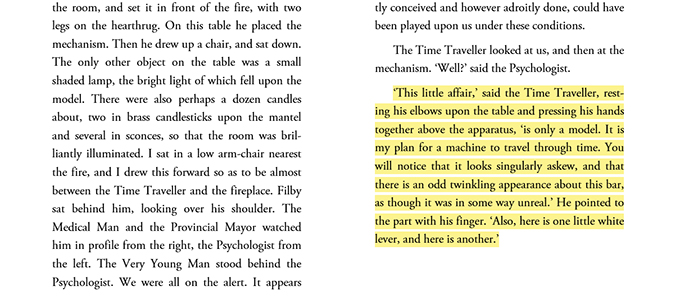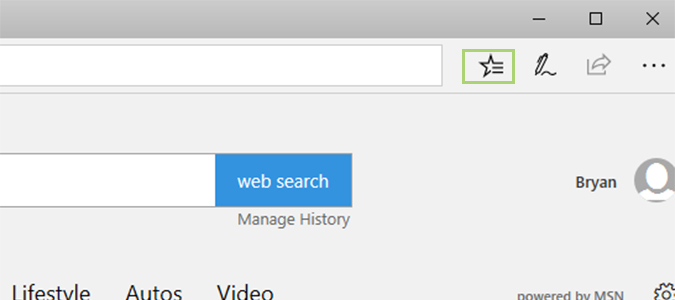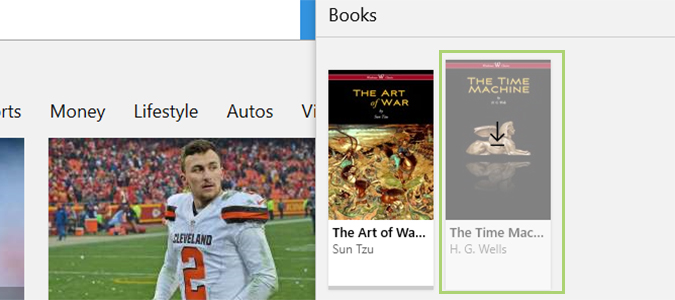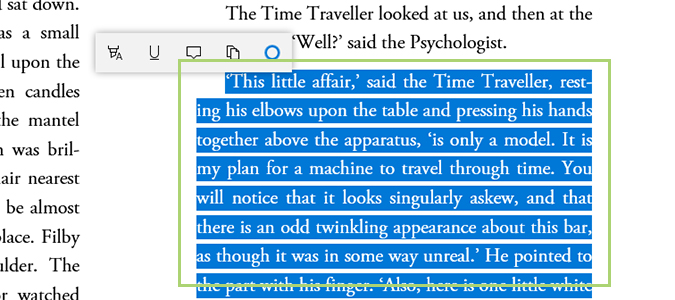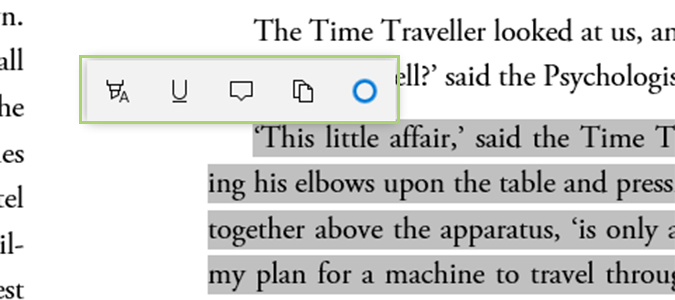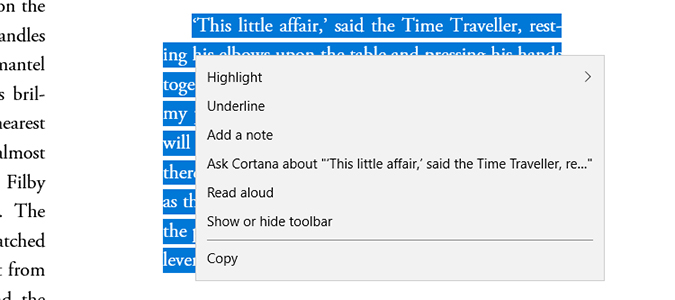How to Annotate Books in Microsoft Edge
The ability to read books in the browser is one of the overlooked features of Microsoft Edge. Now, you can do more than just read.
One of Microsoft’s latest updates brought the ability to annotate books right from the browser. And while it’s not as feature-rich as say, Amazon’s Kindle, it’s certainly a nice feature that proves valuable occasionally.
Here’s how it works.
1. Open Edge.
2. In the top right, click the Star icon to open the menu.
3. Click the Books icon to open your ebook library.
4. Choose a book and click to open it. If you don’t have any books, you can click the Shop for Books link at the bottom. From there you can download modern best sellers, or browse the free offerings which are generally independent books or classic offerings.
Sign up to receive The Snapshot, a free special dispatch from Laptop Mag, in your inbox.
5. Select a passage to annotate by highlighting the content.
6. Choose any of the available options. From left to right, they are: highlight, underline, add a note, copy, or ask Cortana.
7. You can also right click, which will bring a couple of additional options: show/hide the toolbar, or read aloud.
Bryan covers everything you need to know about Windows, social media, and the internet at large for Laptop Mag. Thanks to his extensive knowledge of operating systems and some of the most popular software out there, Bryan has written hundreds of helpful guides, including tips related to Windows 11 drivers, upgrading to a newer version of the OS, editing in Microsoft Photos, or rearranging pages in Google Docs.