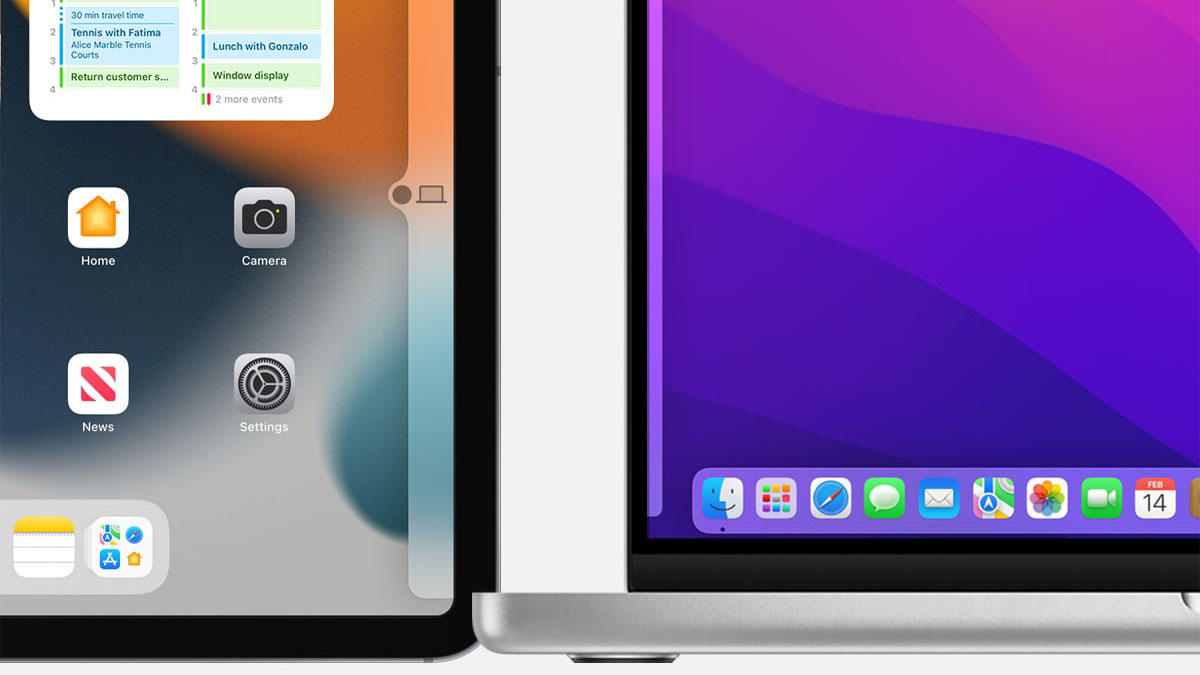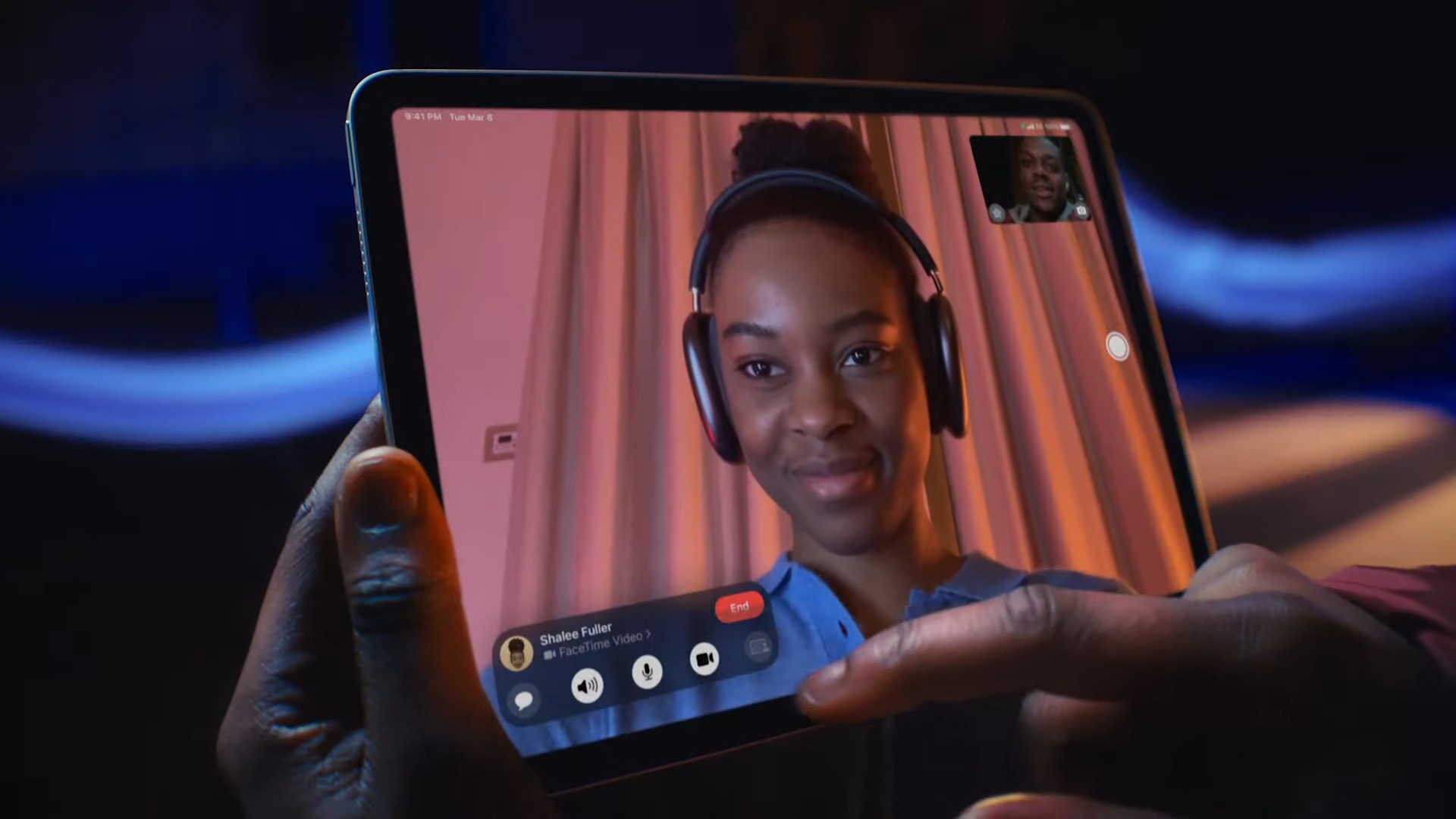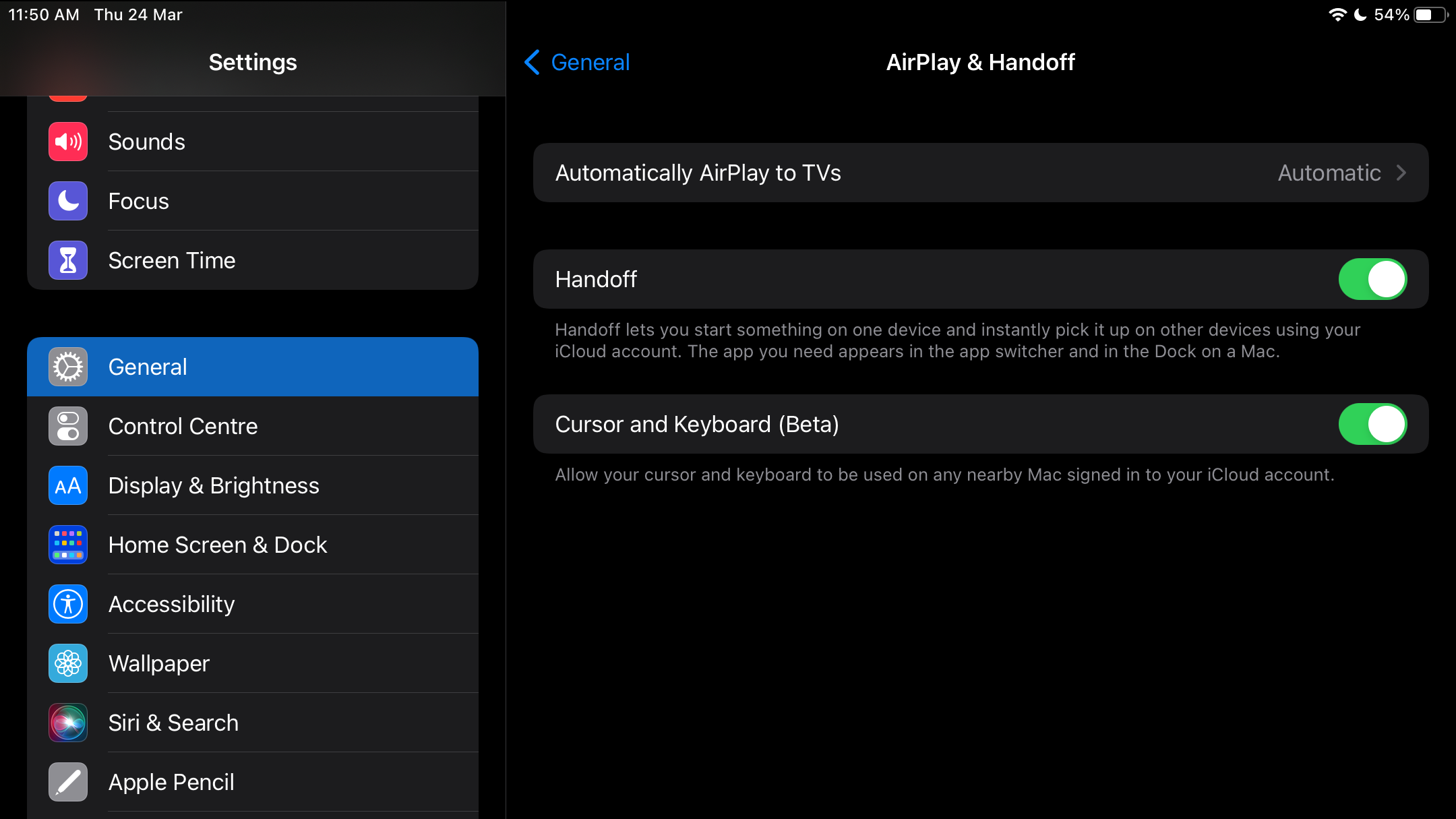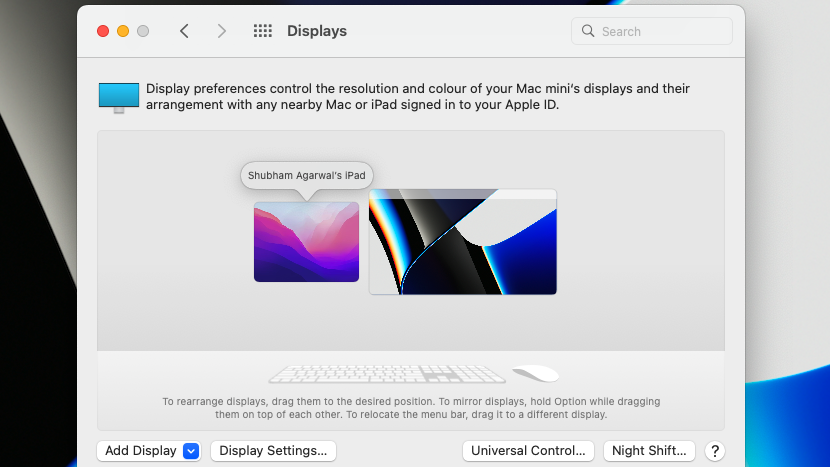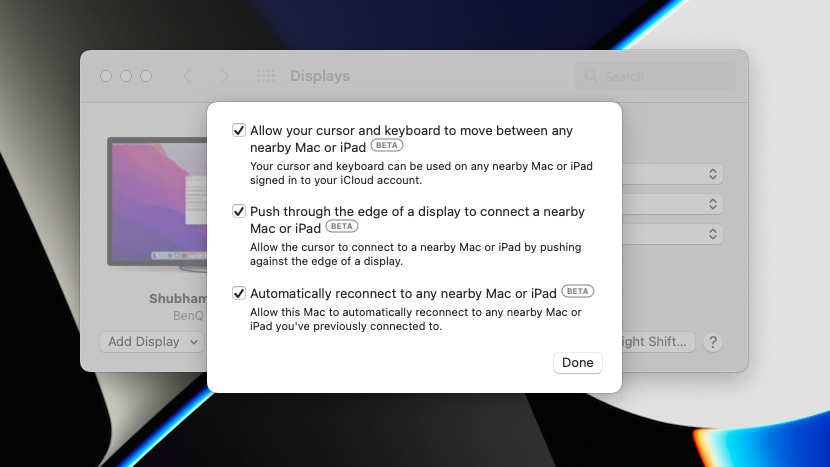Apple’s Universal Control is a game-changer for Mac and iPad owners
Universal Control lets you operate up to three Mac and iPad devices with one keyboard and mouse. How well does it work and how can you enable it?

Over the last few years, Apple has made it its mission to cut boundaries between its devices and make them work as one. Its tight-knit ecosystem offers unparalleled continuity across platforms: you can copy some text on a Mac and paste it on an iPad; scan a document on your iPhone and attach it to an email on a Mac; begin composing a message on one Apple device and then finish it on another. You get the idea.
However, none of these have made me realize the vast potential of years of developing in-house software and hardware more than Apple’s latest Universal Control option.
Apple’s new Universal Control feature — available on iPadOS 15.4 and macOS Monterey 12.3 — blurs the line even further between the two form factors the company pitches for productivity but refuses to merge: the iPad and the Mac.
The iPad and the Mac have their own unique perks and excel at different things. The former, for instance, is better suited for leisure apps like streaming platforms, while the Mac is built for more professional tasks. Universal Control lets people who own the iPad and the Mac take advantage of them both from one command center.
What is Universal Control?
With Universal Control, you can use your Mac’s keyboard, mouse, or trackpad to operate two additional nearby Mac or iPad devices. They don’t have to be tethered either, as Universal Control works wirelessly. When you move your cursor across screens, it’ll flow onto the next as if the devices are a natural extension of each other.
What truly makes Universal Control remarkable is that all the connected devices are still in their own space. They don’t turn into extended screens for your primary Mac like with Sidebar, which allows you to employ your iPad as a portable monitor for your Mac. Your iPad’s still running iPadOS and your Mac’s on macOS. Think of it as multitasking across operating systems, not just apps and windows.
The way Universal Control works is also delightful, especially when you try it for the very first time. Once it’s up and running on your machines, all you have to do is move the cursor beyond the edge of your Mac’s screen towards where your iPad or another Mac is stationed. As the cursor disappears from your Mac, you’ll see it trying to break into your iPad’s display. Give the cursor a final push-in, and voila, it’s hovering on the iPad.
Sign up to receive The Snapshot, a free special dispatch from Laptop Mag, in your inbox.
There’s no additional pairing process, and it’s not limited to wireless accessories either. Your input peripherals link up automatically with all the devices over your Apple ID. I’ve been testing Universal Control for weeks now since it was in beta, and not once have the controls stuttered or lagged.
A crossover no one asked for?
The question remains, though: why would you want iPadOS while you’re busily working on your Mac? Sure, it’s a cool software trick, and it makes for a charming demo, and yes, it works seamlessly as if your devices are one. But who is it for?
Even Apple, in its promotions, hasn’t demonstrated a real workflow for Universal Control. All its executives could do at the launch was marvel at how smoothly the cursor moved between screens. People found Sidebar particularly handy because it allowed them to easily transform their iPad, which would usually lie dormant when they were working, into an external monitor for their Mac. What is Universal Control’s top use case?
For me and I believe for many, the iPad’s system handles mobile apps much better than the Mac. Apps, in turn, work best for single-screen focused tasks like entertainment, communication, social media, and more. For instance, I regularly put up my music playlist or a Slack thread on the iPad in vertical orientation and control it with the mouse and keyboard while I’m at my desktop computer. I’ve grown used to taking video calls on the iPad via Universal Control as well. This way, I can not only use the iPad’s superior mic and camera but also prevent Zoom from crippling my Mac’s performance by hogging its memory.
Creative professionals will appreciate that they can directly drag and drop files and photos between their Mac and iPad. One moment, you’re illustrating on your iPad, and later when you need it on your Mac for further edits, you can simply drag it with the mouse instead of fussing with AirDrop or an online cloud service.
Of course, many of Universal Control’s applications don’t make sense when you consider that the Mac can now run mobile apps, too. That’s where the whole merge iPadOS and macOS argument comes in, but Apple has been relentlessly against that idea. Perhaps Universal Control is the best compromise it’ll offer for those looking for a Microsoft Surface-esque best-of-both-worlds experience.
Ultimately, Universal Control offers more ways for people to use their iPads and Macs. The effortless transitions ensure it won’t end up being a gimmick, and people will equip it even if it’s for minor tasks like copy-pasting files. But at the same time, it also puts Apple in a spot and continues to make a case for a touchscreen Mac.
How to enable Universal Control on your Mac and iPad
Before you toggle on Universal Control in your device’s settings, there are three prerequisites you must take care of. All your iPads and Macs must be connected to the internet, within 30 meters (~100 feet) of the computer actually paired with the peripherals, and signed in with the same Apple ID.
Next, on your iPad, go to Settings > General > AirPlay & Handoff and activate the “Handoff” and “Cursor and Keyboard (Beta)” options.
On your Mac, navigate to System Preferences > Displays > Universal Control and check all the boxes. There you have it, you now have Universal Control.
Shubham Agarwal is a freelance technology journalist from Ahmedabad, India. His work has previously appeared in Business Insider, Fast Company, HuffPost, and more. You can reach out to him on Twitter.