How to Copy and Paste Text from Multiple Locations in Microsoft Word
You have multiple blocks of text you want to paste into Word--a paragraph here, a sentence there. Instead of switching back and forth between multiple locations, pressing copy and paste each time, use Word's built-in "Spike" feature to paste the text all at once into your document.
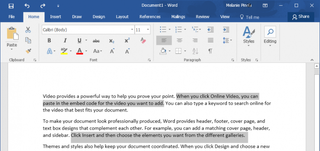
Windows' clipboard only saves the last block of text you selected. In Word, however, the "Spike" command lets you collect multiple blocks of text. It comes in handy when you want to create a new document from parts of other documents or quickly move blocks of text into a different location. Follow the steps below to use it.
1. Select the block of text you want to copy.
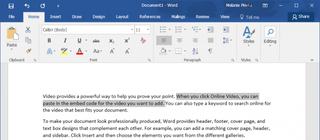
2. Press Ctrl+F3. This will add the selection to your clipboard. Note that it will cut the text from your document, rather than copying it, so don't save the original altered document if you don't want those blocks of text permanently removed.
3. Repeat the two steps above for each additional block of text to copy.
4. Go to the document or location where you want to paste all of the text.
5. Press Ctrl+Shift+F3.
Stay in the know with Laptop Mag
Get our in-depth reviews, helpful tips, great deals, and the biggest news stories delivered to your inbox.
That's it! The text will be pasted contiguously at the new location.
Microsoft Word Tips
- Show Formatting Marks in Microsoft Word
- See All of Microsoft Word's Keyboard Shortcuts
- Select All Text with Similar Formatting in Microsoft Word
- Create Table Templates in Microsoft Word
- Use Microsoft Office's Lorem Ipsum (Random Text) Generator
- Add a Table of Contents in Word
- Co-Edit a Document in Word
- Add or Remove Page Breaks in Word
- Put Microsoft Office into Touch-Friendly Mode
- Compare Docs Side-by-Side
- Configure Spell Check and Autocorrect
- Remove Double Spaces After a Period
- Compare and Combine Two Docs
