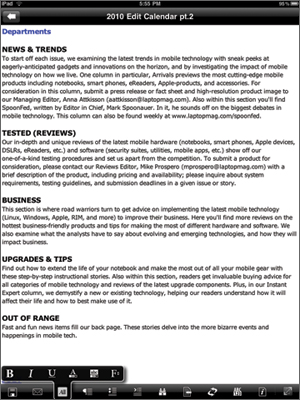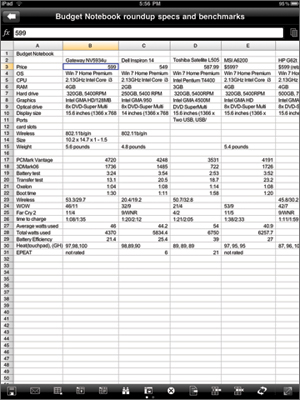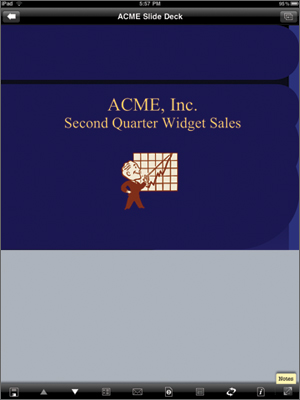Laptop Mag Verdict
This office suite for the iPad includes an excellent word processor, but we don't recommend it for creating presentations.
Pros
- +
Many ways to organize files
- +
Smart, time-saving interface
- +
Syncs with several cloud services
- +
Small file size
Cons
- -
Poor presentations experience
Why you can trust Laptop Mag
DataViz's Documents to Go suite has long been a staple for road warriors: it's already on pretty much every smart phone platform, and is now available for the iPad as well; the Premium version ($14.99) lets you create and edit word documents, spreadsheets, and presentations. Although the word processing experience is one of the best you can get on the iPad, its presentation editor falls flat.
Getting Started
At just 11MB, Documents to Go is the smallest office suite for iPad (Quickoffice's app is 15MB, and Apple's iWork apps range from 42MB to 52MB).
We're big fans of Documents to Go's interface. Regardless of the type of document you're editing, you'll see a row of 12 small icons lining the bottom of the screen. Not only does this single comprehensive strip of tools save space, but it also puts more options at your fingertips than any of Apple's iWork apps. You won't need to do much digging inside menus here, and it's easy to select text for copying or cutting.
By default, the apps appear in a list with gray icons next to them. If you look closely, the word documents have an icon that looks like a piece of paper; spreadsheets, a checkered spreadsheet. Once you open them, the icons turn different colors (blue for word documents and green for spreadsheets, as in Microsoft Office). Because the gray icons are so similar, though, it can be hard to tell at a glance whether something is a word document or spreadsheet before opening it.
Users can import files from Box.net, Dropbox, Google Docs, iDisk, and SugarSync, but not Apple's MobileMe service. When you create a
new document, it's formatted as a Microsoft Office file. Like Quickoffice, Documents to Go displays all of your documents in a list, but here you can customize how they're organized. For instance, you can arrange them by name, the date you last opened them, size, type, or
Sign up to receive The Snapshot, a free special dispatch from Laptop Mag, in your inbox.
Click to enlarge
whether or not they're starred (i.e., favorited). When you rearrange the list, the old layout slides away to the left, with the new list taking its place. While the app mostly feels zippy, you have to tap a document twice to open it, which seems unnecessary.
Word Processing
In the word processing app, icons at the bottom of the screen let you save documents, e-mail them as an attachment, perform various editing functions, display a word count and basic about info about the document, and return to the master file list. One unessential but neat visual trick: when you tap to see the word count, the document flips over, as album covers do on iPod touches when you tap to see track listings. There's no ruler in the word processing interface, but we didn't miss it. Best of all, we like that when the keyboard is on screen you can format your document; you don't have to keep switching in and out of the keyboard.
Since Documents to Go doesn't integrate media with the same panache as Apple's Pages, it's most comparable to Quickoffice in that it feels similar to working in Google Docs. We find Documents to Go's word processor to have the better interface, though, owing mostly to the easily accessible icons and the fact that these formatting buttons are within reach even as you type.
Spreadsheets
Click to enlarge
Documents to Go's spreadsheets feature also includes a row of icons at the bottom of the screen. Up top is a formula bar, similar to what you'll find in Quickoffice (and MS Excel). While you can search for formulas by category, there's no collection of common formulas, as there is in Quickoffice's spreadsheet editor. We had to display all of them in an alphabetical list to find "Sum." Oddly, the row of icons doesn't stay above the keyboard when you're working on a spreadsheet, as it does within word documents.
It's nice to find icons that allow you to insert rows and columns without digging too far into the menus. But because these options are represented pictorially, you might find yourself staring for a few seconds (at least the first few times) before proceeding.
Presentations
Presentations are Documents to Go's weak spot, particularly compared to Apple's Keynote app, which lets users put together dazzling slide decks. If you're going to use it at all, it's basically just good for minor textual tweaks to existing presentations; we don't recommend creating new ones from scratch.
While the app makes it easy to add notes to slides and to play back presentations you've downloaded, creating new slides is a nightmare. Forget the impressive animated transitions Apple offers. Forget adding images, formatting text, or even viewing a strip of slides on the same screen. When we imported a PowerPoint presentation we had created on another machine, we tried editing the text on the slides only to find that we had to enter the text on a blank slide, in which the text for each slide appeared in a numbered list. We
Click to enlargecouldn't control where on the page it appeared, or what color, size, or font the text was. Keynote does the intuitive thing by letting you drop text onto an otherwise-complete slide, and then format it. Meanwhile, when we imported the presentation we could see the photos we had previously added, but couldn't select them in Documents to Go to resize or delete them. In short, creating or even editing a presentation is frustrating, complicated, and lacking in options, although it does offer a slightly more interactive experience than a simple PowerPoint reader.
Verdict
Save for its watered-down presentations feature, DataViz Documents to Go Premium Mobile Office Suite for iPad offers a clean, sensible interface and syncs with your favorite cloud services. While the word processing experience is particularly good, we like Quickoffice Connect Mobile for iPad's ($9.99) offering more, as it combines easy word processing with a robust spreadsheet experience. While DataViz's $14.99 price tag seems reasonable given that it costs almost $30 to own all three of Apple's productivity apps, we think Quickoffice offers an even better deal for $9.99. And if it's presentation editing you're after, you can't do better than Keynote ($9.99).
Documents to Go Premium Office Suite Specs
| Company Website | http://www.dataviz.com |
| Disk Space | 11MB |
| Platforms | iPad |
| Software Required OS: | iOS 3.0 or later |
| Software Type | Business Software, Web App, Multimedia Software |
Dana Wollman was a contributing writer at Laptop Mag. Her coverage included reviews of some of the most iconic laptops from the previous decade, such as the Dell XPS, Dell Studio, HP EliteBook, and MSI Wind. She focused on smaller netbooks and productivity-oriented devices. After Laptop Mag, Dana worked as an Editor-in-Chief at Engadget, and is now a Senior Technology Editor at Bloomberg.