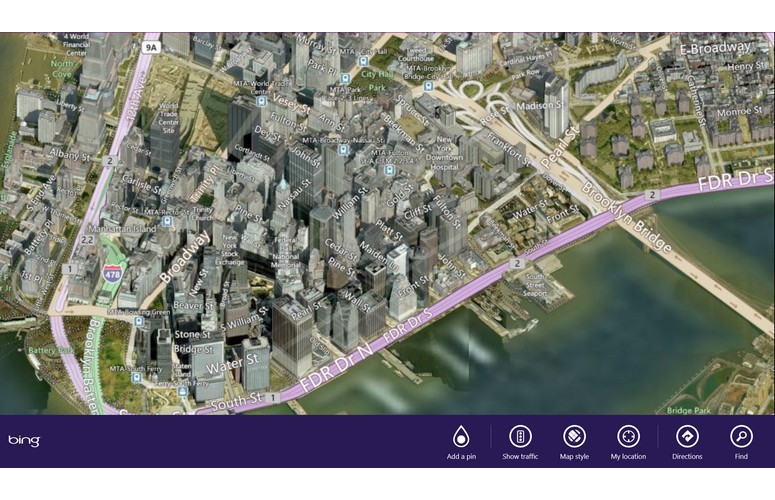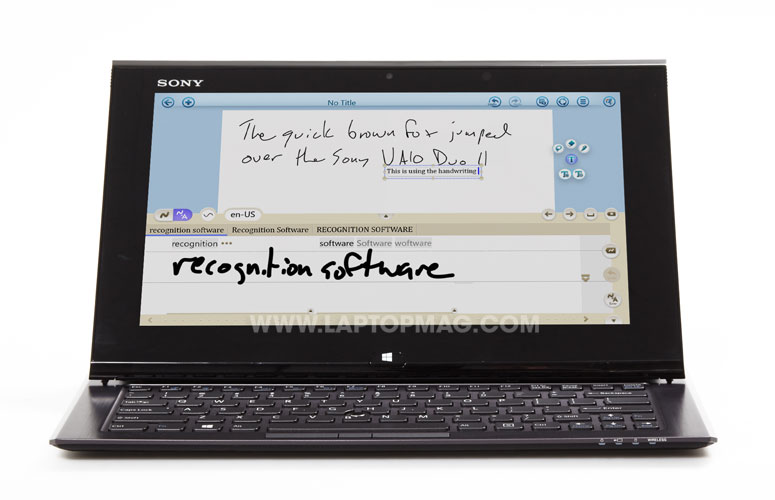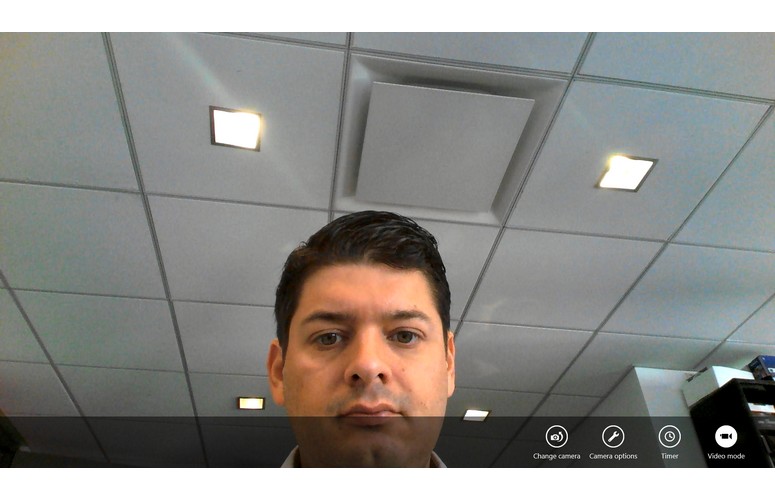Laptop Mag Verdict
The Sony VAIO Duo 11's sliding touch screen and keyboard attempts to deliver the best Windows 8 has to offer, but it doesn't quite succeed.
Pros
- +
Bright and crisp full HD display
- +
Accurate stylus
- +
Fast SSD
- +
Plenty of ports
Cons
- -
Feels heavy in tablet mode
- -
Short battery life
- -
Keyboard feels cramped
- -
Volume buttons hard to reach
- -
No holster for pen
Why you can trust Laptop Mag
Like a freight train barreling down the track, Microsoft's new Windows 8 operating system is fast approaching consumers. Its dual tablet/desktop interface has spawned some creative ideas from notebook makers, such as the $1,199 Sony VAIO Duo 11. This 11-inch tablet slides up to reveal a backlit keyboard, and boasts Core i5 power and a fast SSD. Does this device deliver the best of both worlds?
[sc:video id="lraTRqcTo4x-6iIMhSgbhhqLWjN1FKWb" width="640" height="410"]
Design
Click to EnlargeThink of the Duo 11 as more of a notebook than a tablet. When its lid is closed, the Sony VAIO Duo 11 looks like a very thick tablet, at 12.5 x 7.8 x 0.75 inches. The 11-inch screen is surrounded by an inch-thick glossy black bezel that fortunately doesn't show fingerprints all that much.
But wait! Pull up (gently but firmly) on two ridges on the upper right- and left-hand corners of the display, and the screen lifts up to reveal a keyboard. The ridges are somewhat hard to see, and it's not immediately obvious that you have to lift the lid at these spots; more than one person in our office tried pushing up on the bottom of the screen to open the device.
Click to EnlargeWhile this sliding design is a clever way to incorporate a keyboard and a tablet, we have two major concerns. The first is that the screen is not protected when you're carrying the Duo 11 around in a bag or backpack; we were concerned that other objects in our bag would scratch or break the display. Fortunately, the display is made with Gorilla Glass, which should protect the screen. Sony will also sell a $49 carrying case.
Secondly, the sliding mechanism, which you can see when the screen is raised, has so many parts and nooks--such as two slender ribbon cables connecting the display-- that we'd be worried about something breaking or getting stuck inside the opening.
Sign up to receive The Snapshot, a free special dispatch from Laptop Mag, in your inbox.
Look really hard under the front lip, and you'll find two minuscule volume buttons, rotation lock and a VAIO Assist button. Not only are they very difficult to locate by feel, but they're hard to press, too.
Click to EnlargeOn the right side of the Duo 11 are two USB 3.0 ports, HDMI and a power button. The back edge has a plug for Ethernet and power, and the left side has a VGA port, headphones, and a combo SD and Memory Stick Duo slot. One thing we wish this device had was a slot for the included stylus, considering a replacement costs $49.
In terms of size and weight, the 2.8-pound Duo 11 is almost the same size as 13-inch Ultrabooks such as the Toshiba Portege Z935 (12.4 x 8.9 x 0.3 - 0.6 inches), and is actually 0.4 pounds heavier. It's only about 3.2 ounces lighter than the ASUS ZenBook Prime UX31A (13.3 x 8.9 x 0.4 - 0.7 inches) and the Envy Spectre XT (12.4 x 8.8 x 0.7 inches).
Keyboard
Click to EnlargeWhen you have to cram a keyboard into such a limited space, it's inevitable that you're going to make compromises. While the keys on the VAIO Duo 11 are well-spaced, the keys themselves are netbook-small. The right Shift key, among others, is condensed. While the keys were snappy, travel is limited, so we found ourselves making more mistakes than usual. We do like that the keyboard was backlit, though.
Click to EnlargeInstead of a touchpad, the Duo 11 has a pointing stick that's actually an optical sensor. While it was accurate, we found it highly sensitive, which would result in the cursor jumping around if we accidentally touched it. This proved especially annoying while typing a document, as we would inadvertently start typing in the wrong place. Hopefully this can be resolved via software update.
Display
Click to EnlargeA fantastic canvas for Windows 8's Live Tile interface, the 11.6-inch screen on the Duo 11 has a full HD resolution of 1920 x 1080. This screen's crispness, colors and brightness all impressed. In the trailer for "The Lone Ranger," stark rock formations of the southwest stood out from the blue sky, and the black and white of Tonto's face paint showed great contrast. The Duo 11's IPS panel also has wide viewing angles--we could see the screen from almost any angle--and it was even readable in bright sunlight.
While it was easy to select objects in the Modern UI, trying to click on minuscule icons in the desktop interface was just as difficult as it is in Windows 7.
The VAIO Duo 11 registered 402 lux on our brightness meter, which is almost twice the ultraportable average of 223; only the ASUS Zenbook Prime UX31A was brighter, at 423 lux.
Audio
Two speakers mounted on the bottom front corners of the Duo 11 produced accurate, if not very loud, audio. When we streamed Carly Rae Jepsen's "Call Me Maybe" using the Slacker app, her voice sounded a little hollow. The bass line in the chorus of Fun's "We Are Young" barely came through, and the beat in Rihanna's "We Found Love" lacked the heart-pumping quality we're used to hearing in clubs. Neither song was able to fill our office, but was loud enough for a couple of people sitting nearby.
Windows 8
Click to EnlargeThe Duo 11 is the first laptop we've fully tested that runs Windows 8, Microsoft's new operating system. This bold OS attempts to bridge the gap between a traditional desktop and a tablet-style interface, and actually has both. When you first boot the Duo 11, you're presented with the Modern UI, a series of customizable Live Tiles that stretch horizontally across the screen.
Click to EnlargeTiles are divided into several sections, the first two clusters of which are Windows apps (Mail, Calendar, People, Internet Explorer, Maps, Photos, Messaging, Weather, News, SkyDrive, Store, and Desktop, to name a few). A VAIO apps section includes VAIO Care, VAIO Message Center, PlayMemories Home, Album by Sony, and Music by Sony, among others.
You can add additional tiles by swiping up from the bottom of the screen, and selecting "All Apps." Then, in the next screen, swiping down on an icon gives you options to pin it to the Start screen, taskbar, uninstall it, open in a new window, run as administrator or open file location. We highly recommend pinning the Control Panel; it's difficult to access otherwise.
Swiping from the right bezel reveals the Charms menu, which has options for Search, Share, returning to the Start screen, Devices and Settings. Swiping from the left side of the screen lets you switch between active programs; if you swipe in, then out in one motion, open programs are shown as thumbnails along the left side.
Click to EnlargeThen, there's the Desktop mode. Selecting the Desktop tile brings you to a Windows 7-style interface, with a few notable exceptions. Instead of a Start menu in the lower left, all you get is an Internet Explorer icon, next to a file explorer.
We encountered some bugs that make us wonder if Windows 8 is fully baked. The Modern-style version of Internet Explorer often had trouble loading Web pages, where the desktop version would load pages instantly. We encountered another issue: Any app should be smart enough to recognize when the keyboard is open, and not present the on-screen keyboard. This was not the case with IE.
Read our full review of Windows 8 for additional details.
Apps
At the moment, Microsoft's Windows Store for apps is pretty limited. It's divided into categories such as Sports, Music & Video, Games and Social, but each has far fewer apps than you'd find in Apple's App Store or Google Play. For instance, as of this writing, there were only 522 titles in the Games section; while "Fruit Ninja" was there, "Angry Birds" wasn't there. Also missing were apps for Facebook, Twitter, and YouTube.
A few of the Modern-style apps could use some work, too. In the Sports tab, when we tried to read a story, we couldn't move past the first page; we would swipe to go to the second page, but the screen would simply bounce back to the first page. We had to use the cursor keys instead.
Click to EnlargeSony also includes several apps, a few which have already been on Windows 7 systems. The Music by Sony app presents tunes in an attractive interface, but wouldn't let us add tracks that weren't in the Music folder. Same goes for Album by Sony; there was no way to add photos we had stored anywhere but the Pictures folder.
Pen Input
Click to EnlargeThe metal stylus that comes with the Duo 11 is about as thick as a Bic pen, and has a nice heft, aided undoubtedly by the AAAA battery inside. Two buttons on the stylus let you perform secondary functions, such as selecting text or erasing a drawing. However, just like we couldn't believe there's no place to stash the stylus, we were even more incredulous that the cap for the stylus didn't snap onto its other end while in use. So, not only is it easy to lose the stylus, but it's even easier to lose its cap.
We liked the Note Anytime app, which not only let us scribble on the screen, but had decent handwriting recognition, to boot. A small ring of circular icons lets you change pen types; pressing on one opens up a much larger control panel allowing you to change color, size, type and opacity of the brush.
Heat
After streaming a Hulu video at full screen for 15 minutes, the mouse buttons on the Duo 11 were a cool 77 degrees, the middle of the underside was 85 and the trackpoint was 82. The hottest spot, on the right corner of the bottom, hit 95 degrees, which is right at the edge of what we consider uncomfortable.
Webcam and Back Camera
Click to EnlargeAbove the display is a 2.4-MP webcam that can record video at a max resolution of 1080p. Colors were fairly accurate, although we noticed a good deal of noise, even in a well-lit office. When the notebook is open, we found the camera works best if the Duo 11 was sitting on our lap; that way, our entire face is on-screen, though its angle--shooting us at an upward angle--is somewhat unflattering. If the Duo 11 is sitting on a desk, your face is in the lower part of the screen, and partly cut off.
The Duo 11 also has a rear-facing 2.4MP webcam. We felt ridiculous holding this 11-inch tablet up to take photos. The device snapped photos very quickly--usually less than a second after we touched the screen. Colors looked vivid, such as the blue sky and red sandstone in a building's facade, but finer details were blurry.
Performance
The Duo 11 packs a 1.7-GHz Intel Core i5-3317U, 6GB of RAM and a 128GB Toshiba SSD, a pretty common arrangement for Ultrabooks. On PCMark 7, the Duo 11 scored 4,683, which is about 1,600 points higher than the category average, but well below the Portege Z935 (5,486), which has almost the same specs.
The Duo 11 booted Windows 8 in a fast 13 seconds, even faster than the Z935, which itself took a speedy 20 seconds to boot Windows 7. The SSD was just as fast when duplicating 5GB of multimedia files, taking a mere 35 seconds, for a transfer rate of 145.4 MBps. That's more than double the 61 MBps average, and just a bit below the Z935 (164.2 MBps) and the HP Envy Spectre XT's score of 150 MBps.
So how about everyday use? Both the Duo 11's touch screen and stylus worked well within Windows 8. We were able to not only execute mulltitouch gestures such as pinch-to-zoom, but all the Windows 8 gestures were also smooth. However, when you turn the Duo 11, it takes approximately two seconds for the screen to change orientation; it shrinks slightly, pauses, then rotates. Another annoying quirk is that the screen doesn't automatically orient itself with the keyboard when it's extended. More than once, we found ourselves looking at an upside-down display.
Graphics Performance
Click to EnlargeThe integrated Intel Graphics 4000 GPU in the Duo 11 delivered a score of 615 on the 3DMark11 benchmark test. That showing is 200 points below the category average, but in line with other ultraportables with the same GPU. The Portege Z935, for instance, scored 621, and the UX31A notched 594.
You can game on this hybrid, but not at full HD resolution. While we were able to eke out 31 frames per second in "World of Warcraft" with the effects on autodetect and the resolution at 1366 x 768, increasing the latter to the Duo 11's native 1080p dropped performance to 24 fps. Good luck with all the eye candy on: We averaged just 13 fps.
Battery Life
Click to EnlargeOn the Laptop Battery Test (Web surfing via Wi-Fi), the Duo 11 lasted 5 hours and 8 minutes, more than an hour less than the ultraportable average (6:20). The UX31A lasted 6:28, and the Toshiba Z935 lasted 6:35. The 4960 mAh battery doesn't give you a ton of capacity, but we expect more endurance out of a 2.8-pound device.
Verdict
Click to EnlargeAt first blush, the Sony VAIO Duo 11 looks like a slick Windows 8 hybrid--and it is. We appreciate the bright and colorful full HD display and very fast boot time. However, this slider feels cramped as a notebook, too big as a tablet and has too short endurance for either type of device. We also have concerns about the durability of the screen as the Duo is thrown into bags (despite the Gorilla Glass treatment), and the fact that the stylus can get lost easily. Even if the Windows 8 app selection vastly improves--and we suspect that it will--$1,199 is a lot of money to spend on a 2-in-1 device with this many shortcomings.
Sony Vaio Duo 11 Specs
| Bluetooth | Bluetooth 4.0 |
| Brand | Sony |
| CPU | 1.7-GHz Intel Core i5-3317U |
| Card Slots | 2-1 card reader, Memory Stick Duo |
| Company Website | www.sonystyle.com |
| Display Size | 11.6 |
| Graphics Card | Intel HD Graphics 4000 |
| Hard Drive Size | 128GB |
| Hard Drive Speed | n/a |
| Hard Drive Type | SSD Drive |
| Native Resolution | 1920x1080 |
| Operating System | Windows 8 |
| Optical Drive | None |
| Optical Drive Speed | n/a |
| Ports (excluding USB) | Headphone, HDMI, Ethernet, VGA, USB 3.0 |
| RAM | 6GB |
| RAM Upgradable to | 6GB |
| Size | 12.5 x 7.8 x 0.75 inches |
| USB Ports | 2 |
| Weight | 2.8 pounds |
| Wi-Fi | 802.11a/b/g/n |
| Wi-Fi Model | Intel Centrino Advanced-N 6235 |
Michael was the Reviews Editor at Laptop Mag. During his tenure at Laptop Mag, Michael reviewed some of the best laptops at the time, including notebooks from brands like Acer, Apple, Dell, Lenovo, and Asus. He wrote in-depth, hands-on guides about laptops that defined the world of tech, but he also stepped outside of the laptop world to talk about phones and wearables. He is now the U.S. Editor-in-Chief at our sister site Tom's Guide, where he oversees all evergreen content and the Homes, Smart Home, and Fitness/Wearables categories for the site..