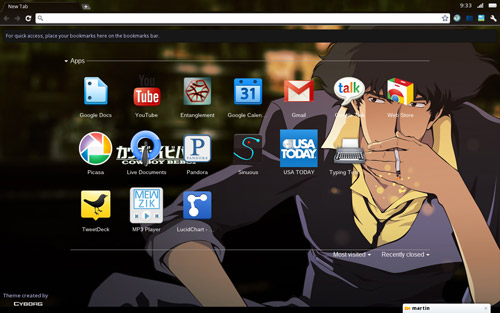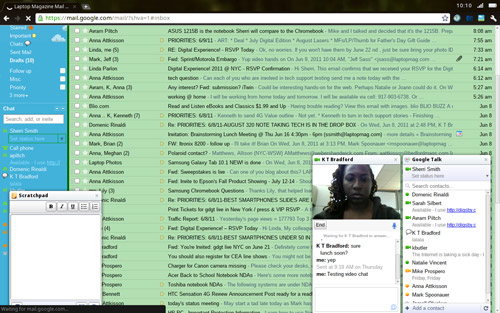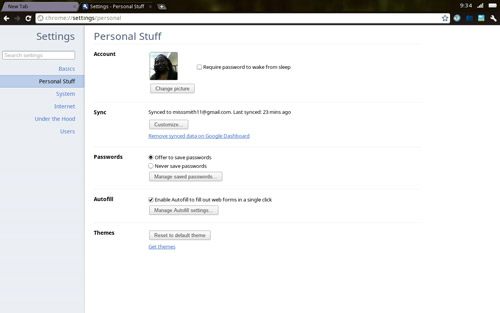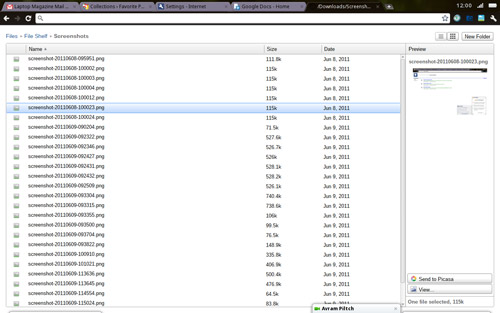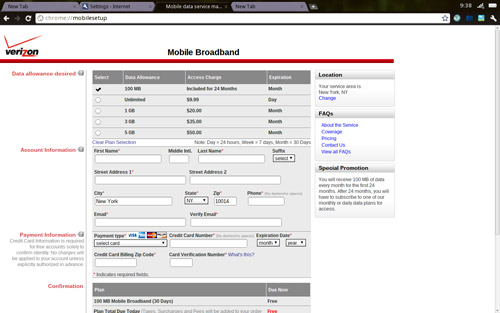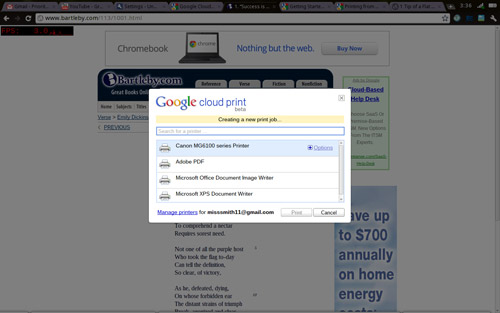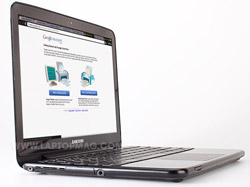Laptop Mag Verdict
The first consumer notebook to run Google's web-based Chrome OS, the Samsung Chromebook Series 5 is designed for always-connected individuals.
Pros
- +
Lightweight
- +
Attractive
- +
Fast boot times
Cons
- -
Poor audio quality
- -
Rudimentary file manager
- -
Can't multitask
- -
Can't access Google Docs or Reader offline
Why you can trust Laptop Mag
Can a browser-based operating system unseat Windows in the budget notebook space? That's the hope with the Samsung Chromebook Series 5, the first commercially available notebook to feature Google's Chrome OS. Boasting a lightweight and attractive design, an impressive boot time, and 3G connectivity, the Series 5 is made for students and other consumers who don't need a lot of power. But does the $499 Samsung Series 5 deliver as much performance as similarly priced netbooks?
Design
While not as minimalist as Google's pilot-program Cr-48 (which was done up in all black), the Samsung Chromebook Series 5 also takes a less-is-more approach. The plastic lid is done in solid Arctic White (it's also available in Titan Silver), with a chrome Samsung logo and the colorful Google Chrome insignia. The rest of the system is a matte black. It's elegant, but we wish it had the soft-touch rubber of the Cr-48. The corners of the Series 5 are also more rounded than the Cr-48, which is a design touch we also like.
Measuring 8.6 x 11.6 x 0.8 inches, the Series 5 easily slid into our shoulder bag. We really appreciated its light 3.2-pound weight after having to stand on a subway train for an hour and a half.
Heat
After streaming a Hulu video at full screen for 15 minutes, the Series 5's touchpad registered a cool 81 degrees Fahrenheit. The space between the G and H keys was slightly warmer at 89 degrees, while the bottom of the Chromebook measured 85 degrees. However, the bottom left of the notebook was a hot 110 degrees, 15 degrees warmer than what we consider comfortable.
Keyboard and Clickpad
Sign up to receive The Snapshot, a free special dispatch from Laptop Mag, in your inbox.
Like the Cr-48, the Series 5 has a chiclet keyboard, not unlike one you'd find on a MacBook, but with a few key differences. Instead of function keys, the top row has a set of keys specifically designed for web browsing. To the right of the Esc key are Forward, Back, Refresh, Full screen, and Window swap buttons, as well as display brightness and volume controls. To further enhance the web surfing experience, Samsung has eliminated Caps Lock and replaced it with a web search key.
Typing on the Series 5 is comfortable, and its large flat keys felt good under our fingertips. During the Ten Thumbs Typing Test, we reached our normal speed of 50 words per minute. However, our error rate was higher than our usual 7 percent.
Click to enlarge
The 3.8 x 2.6-inch smudge-proof clickpad on the Series 5 offers a lot of real estate, perfect for multitouch gestures. Two-finger scrolling and drag and drop were fast and responsive, However, we had to swipe repeatedly to move the cursor where we wanted it.
Display and Audio
Click to enlargeThe Series 5's 12.1-inch, 1280 x 800 matte display has a brightness of 300 nits (typical notebooks are around 200), but this has little effect on the color. When we watched the Transformers: Dark of the Moon trailer at 720p, Optimus Prime's red and blue chassis seemed dull, as did Bumblebee's usually vivid yellow frame. However there was only a small amount of pixelation during space scenes. When we played a 1080p version of the video, we noticed approximately a second of lag with increased pixelation. Colors began washing out at approximately 80 degrees to either side, meaning two people could squeeze in and watch the show.
The Chromebook might be optimized for the web, but it isn't built for listening to music. Even with the system set to maximum volume, we found that the Series 5 couldn't fill a small room. When we listened to Beyonce's "Girls (Run the World)" and Jay-Z's "Show Me What You Got," both the instruments and vocals sounded like we were listening to them under water. Bass was almost non-existent, and the trumpets on "Show Me What You Got" were brassier than expected, and sounded somewhat distorted. Because the speakers are on the bottom of the Series 5, audio was even more muffled when we placed the Chromebook in our lap.
Ports and Webcam
Keeping with the less-is-more motif, the Chromebook is light on peripheral support. On the right side are one USB 2.0 port and a SIM card slot. The left side houses an additional USB 2.0 port, a mini VGA port, a combination microphone/headphone jack, and the power jack, while the front features a 4-in-1 card reader. Also, only the right USB port and the headphone jack are uncovered; all the other ports are hidden underneath plastic covers.
Click to enlarge
Click to enlarge
The 1-megapixel HD webcam gave us rather grainy picture quality in both an office setting and in our home. During our GTalk session, our call partner reported that the video appeared fuzzy but bright with loud, clear sound. We couldn't find any way to shoot stills or video with the webcam, apart from updating our profile photo and conferencing on GTalk.
Boot Up
Click to enlargeOwing to its lightweight operating system and high-speed Solid State Drive, Samsung trumpets a boot time of less than 10 seconds and instant resume from sleep as one of the Chromebook's biggest selling points. On our tests, the Series 5 booted up in 14 seconds; it took 8 seconds to reach the login screen, and another 6 seconds to load the browser. For the record, that's on a par with the MacBook Air (15 seconds) and about 10 seconds faster than the Samsung Series 9.
Resuming from sleep took about 1 second, even with several tabs open. That's faster than both the Series 9 (4 seconds) and the MacBook Air (3 seconds).
Setup
Getting started with the Series 5 takes a quick and painless 2 to 3 minutes. When we first turned on the notebook, it prompted us to connect to a Wi-Fi hotspot. Then, we entered our Google account info. Unlike the Cr-48, the Series 5 will recognize a Google account username that doesn't end in @gmail.com.
The Series 5 also gives users the option to log in under a guest account, but a note in the browser informed us that our browsing and search history would not be saved. Any downloads or bookmarks we created would also be erased after we logged out. The first Google account entered into the Chromebook automatically becomes the sole administrator and owner; unfortunately, you can't change this in the settings.
User Interface
The Chrome OS interface takes some getting used to. The first thing we noticed was the total lack of a desktop. The browser window takes up the entire screen, and we had to fight the urge to try and minimize it. When we first logged in, Chrome OS presented us with a blank white browser with a list of pre-installed web apps (Entanglement, Gmail, Google Calendar, Google Docs, Google Talk, Poppit, Scratchpad, Web Store, and YouTube) and two menus for the most visited and recently closed links. The system clock, battery indicator, and wireless bars live in the top right corner atop the gray wrench representing the Settings menu.
Click to enlargeIf you've used the Chrome browser in Windows or Mac, you've used Chrome OS. We created new tabs by clicking on the + icon. You can also create new windows (akin to Spaces in Mac OS X), by pressing CTRL+N, which saves you from having too many tabs in a given window.
You can switch between windows by pressing the window change button on the function row, or the shuffle icon in the upper right-hand corner of the screen. Unfortunately, there's no way to know how many windows you have open at a given moment, or to know which one you're switching to.
We missed having the ability to place large browser windows next to each other, but Chrome OS gives users mini-windows, which it calls panels. Similar to widgets, the panels pop up from the bottom of the screen and sit on top the browser. Using the Scratchpad and GTalk panels, we could chat and take notes while surfing the web. These panels can be minimized, but they can't be moved from the bottom of the screen.
Click to enlarge
Settings
Clicking on the gray wrench in the top right corner let us access a limited number of settings, broken down into six categories (Basics, Internet, Personal Stuff, System, Under the Hood, and Users). We were able to configure date and time and set user permissions and privacy settings, but there's no way to disable sleep mode or check system information such as remaining memory and CPU properties.
Click to enlarge
Web Apps
Instead of standalone apps, Chromebook owners need to use web apps. Since the software can't be downloaded to the Series 5, the "web apps" are more like bookmarks that show up as icons when you "install" them. Google's Chrome Web Store has thousands of apps that cover a wide range of categories including Education, Games, Productivity, and Utilities. Many of are free, but a few apps (such as Real Solitaire) cost $1.99. In addition to apps, we were able to install extensions and themes.
While the Series 5 is designed to be used with an Internet connection, some of the apps on the Series 5 can work offline. When offline, we were able to use Scratchpad, which later synchronized all our notes to Google Docs once an Internet connection was reestablished. However, we were disappointed that we couldn't work in Google Docs, Reader, or any other Google apps without an Internet connection, though Google says offline functionality is coming soon. We also wish that the apps in the store would list whether or not they had offline capability.
Files and File Manager
As we noted in our initial review of the Chrome OS on the Cr-48, there's no easy way to access files on the Chromebook as you can in Windows or Mac OS. Pressing CTRL + O brings up a two-paned window listing photos on the system, as well as any attached storage drive. However, there's no way to look at system files. When you connect a storage device, such as a USB drive or SD card, a new tab pops up that lists the files on the drive on the left, and a preview window is on the right.
Click to enlarge
While we could view JPEGs and PDFs just by clicking on the file--they appeared in a new tab--the Series 5 only supports a limited number of file types. For example, we couldn't view Word docs until we'd uploaded them to Google Docs.
Performance
Click to enlargeShooting for start speed rather than processing power, the Chromebook is powered by a 1.66-GHz dual-core Intel Atom N570 CPU, 2GB of RAM, a 16GB SSD hard drive, and integrated graphics. As a result, the notebook boots up in a zippy 14 seconds, but can't handle more than a few tasks at a time. A streaming 720p video began skipping and buffering after we opened seven tabs, a Gchat window, and started playing an MP3. By comparison, the AMD-Fusion powered ASUS Eee PC 1215B was able to stream video in 1080p with Firefox open to seven tabs, Chrome opened with eight tabs, and an MP3 playing at the same time.
With nothing else running, the Series 5's Intel integrated GPU can stream 720p video at a decent rate, but don't expect to play any graphically demanding games. The Series 5 scored a dismal frame rate of 4 frames per second (fps) on WebGL Aquarium, and that was with the test at its lowest setting, (one fish, no background or sunlight). The 1215B made the Series 5 look like a fish out of water, scoring 35 fps with one fish at maximum setting. Even with 1,000 fish at maximum setting, the 1215B managed 15 fps.
3G Connectivity
Our configuration of the Series 5 came with built-in EV-DO Rev. A from Verizon Wireless. Using speedtest.net, the Series 5 had an average download speed of 1.1 Mbps and an average upload rate of 0.69 Mbps. Surfing the web was reasonably quick, too: Laptopmag.com loaded in 2.5 seconds, ESPN.com loaded in 6.3 seconds, and The New York Times loaded in 2.7 seconds. We could also stream video smoothly using 3G. However, 1080p trailers were choppy, regardless of the connection.
Click to enlarge
With the Series 5, Verizon Wireless offers 100MB of free monthly data for two years. For those who need a larger plan, a 1GB monthly data plan costs $20, 3GB costs $35, and 5GB costs $50, all without a contract. Verizon also offers a one-day $10 unlimited option. We were able to check our data consumption by clicking on the wireless icon in the top nav bar. After a day of heavy use (which entailed a lot of streaming video), we were down to 50MB.
Cloud Print
Similar to AirPrint for iOS devices, Cloud Print lets you send documents via the Internet to connected printers. You can print directly to cloud-ready printers such as HP's ePrint line as well as older printers, provided the latter are connected to a notebook running Google Chrome. Setting up a printer to work with the Series 5 took about 10 minutes--we had to install Chrome on a Windows host computer, then enable cloud printing in Chrome's control panel--but after that, it worked well, albeit slowly. It took a minute or two for the document (a one-page e-mail) to travel over the Internet to the printer.
Click to enlarge
Battery Life
According to Samsung, the Series 5 has a battery life of 8.5 hours. We weren't able to run the usual LAPTOP battery test because we were unable to disable sleep mode on the notebook. Instead, we streamed a movie at full screen for an hour on a fully charged Series 5. At the end of the hour, the Series 5's battery was at 82-percent capacity.
Configurations
Aside from our $499 configuration of the Series 5, consumers can get a Wi-Fi-only version for $429.
The Series 5 comes with a one-year warranty.
Verdict
Click to enlargeDoes the world need a computer with a web-only OS? Google seems to think so, and, in a connected world, the Samsung Series 5 Chromebook would seem to be the answer. It's an attractive and highly portable notebook that gives you near-instant access to the Internet.
We like that the stability issues (namely with Flash support) in the Cr-48 have been fixed, but the Chrome OS still feels like a work in progress. The Series 5 is great for watching video, playing casual games, and doing light tasks such as creating spreadsheets and documents, but it really can't handle much more heavy lifting. A fast boot time and bookmarks masquerading as apps can't make up for the fact that we can't use Google Docs offline, we have to hunt around for our local files, or that the Series 5 can only deal with one peripheral at a time. Consumers looking for an ultraportable system under $500 would do better with the AMD-powered ASUS Eee PC 1215B ($439), or its Nvidia Ion brother, the 1215N ($469), which offer much better performance and a full Windows operating system for around the same price.
Video Review
Samsung Chromebook Series 5 Specs
| Brand | Samsung |
| CPU | 1.66-GHz Intel Atom N570 |
| Card Slots | 4-1 card reader |
| Company Website | www.samsung.com |
| Display Size | 12.1 |
| Hard Drive Size | 16GB |
| Hard Drive Speed | n/a |
| Hard Drive Type | SSD Drive |
| Mobile Broadband | Verizon EV-DO Rev A |
| Native Resolution | 1280x800 |
| Operating System | Google Chrome |
| Optical Drive | None |
| Optical Drive Speed | n/a |
| Ports (excluding USB) | SIM card, mini-VGA, Combo Headphone/Mic Jack |
| RAM | 2GB |
| RAM Upgradable to | 2GB |
| Size | 11.6 x 8.6 x 0.8 inches |
| Touchpad Size | 3.8 x 2.6 |
| USB Ports | 2 |
| Video Memory | Shared |
| Weight | 3.2 pounds |
| Wi-Fi | 802.11b/g/n |

Sherri L. Smith has been cranking out product reviews for Laptopmag.com since 2011. In that time, she's reviewed more than her share of laptops, tablets, smartphones and everything in between. The resident gamer and audio junkie, Sherri was previously a managing editor for Black Web 2.0 and contributed to BET.Com and Popgadget.