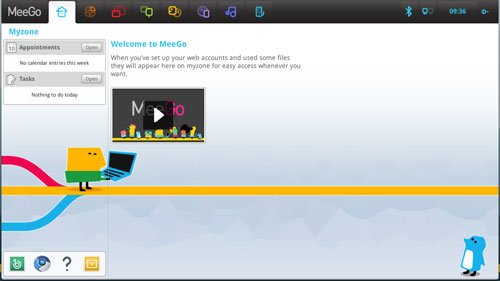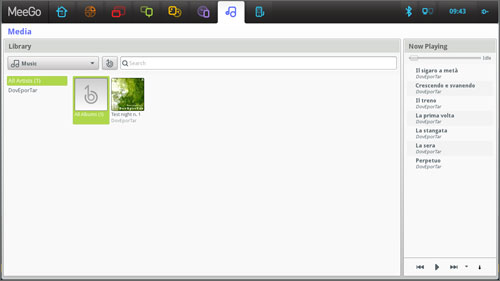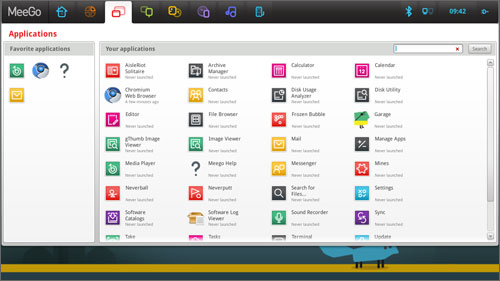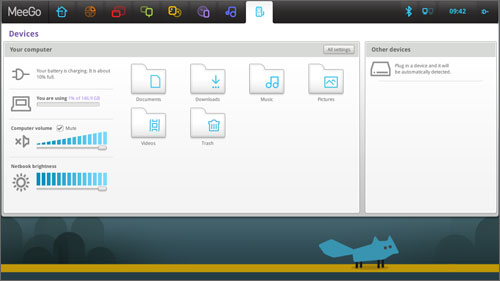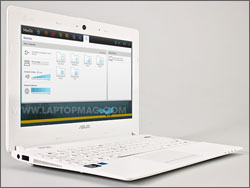Laptop Mag Verdict
The MeeGo OS-powered ASUS Eee PC X101 offers extreme portability and a fresh interface for $199, but the cramped keyboard and short battery life give us pause.
Pros
- +
Sleek white design
- +
Intuitive MeeGo OS
- +
Vibrant display
Cons
- -
Small keys
- -
Some performance lag
- -
Short battery life
- -
Just 8GB of memory
Why you can trust Laptop Mag
ASUS is attempting to breathe new life into the netbook market with the $199 ASUS Eee PC X101 netbook. Offering portability, deep social networking integration, and MeeGo, an operating system optimized for netbooks and smartphones, the X101 is an inexpensive option for Facebookers and Tweeters with light productivity needs. Ultimately, this netbook's biggest competition isn't higher-priced netbooks but value-priced tablets. Read on to see how well this unique clamshell performs.
Design
The ASUS Eee PC X101 is a vision in white. The matte white plastic lid has a textured pattern reminiscent of canvas, with a chrome ASUS logo resting in the center (see below). The netbook's interior completes the all-white aesthetic with a canvas pattern displayed on the palm rest and the top of the deck.
The 10.1-inch display is surrounded by a glossy white bezel, while the keyboard deck sits in a solid white matte panel. Aside from the thin strip of blue light surrounding the power button and the blue special function symbols on the keyboard keys, the X101 has few contrasting accents. The X101 is also available in black.
Click to enlarge
We barely noticed the 2 pound, 10.3 x 7.1 x 0.7-inch netbook in our messenger bag. Windows-powered netbooks, such as the HP Mini 1103 (2.8 pounds, 0.9 inches thick) and the Samsung NC110 (2.6 pounds, 0.9 inches), are thicker and heavier.
Keyboard and Clickpad
Sign up to receive The Snapshot, a free special dispatch from Laptop Mag, in your inbox.
We found it difficult to type on the X101's island-style keyboard. Despite the generous spacing between the keys with rounded corners, their small size--including an extremely undersized right Shift and Backspace keys--made it too easy to miss the mark. Feedback on the keyboard was slightly mushy, and there was a noticeable amount of keyboard flex.
Click to enlarge
The 3 x 2.25-inch Clickpad offered enough space to maneuver around, and it provided strong feedback for left and right clicks. However, we had difficulty scrolling and selecting individual lines of text. We also noticed that our palms repeatedly came in contact with the clickpad, causing the cursor to skip while typing.
Display and Audio
The ASUS Eee PC X101's 10.1-inch 1024 x 600 resolution screen was moderately bright, achieving clear, vibrant images. Text on CNN.com and Laptopmag.com was sharp and clear, but watching video was a mixed bag. We saw deep rich reds and golds in the 480p YouTube videos of The Immortals and The Three Musketeers, but when we attempted to view the trailers in 720 and 1080p we noticed severe pixelation as well as long periods of buffering.
Click to enlarge
The X101 won't receive any awards for its audio performance. Located on the bottom of the unit, the netbook's speakers were unable to fill a small room. When we listened to Wilson Pickett's "Land of 1,000 Dances," we heard a clear and sufficiently loud vocals. The horns and guitar were equally clear, but we noticed that the X101 couldn't compete with background noise.
Ports and Webcam
Click to enlarge
Click to enlarge
A USB 2.0 port sits on the right side of the Eee PC X101, as does a microSD slot, a combination microphone/headphone jack, and a secure lock slot. Another USB 2.0 slot and the power jack are found on the left. We were able to connect and use mice, flash drives, and external hard drives to the X101 with ease. The X101's 0.3-megapixel webcam delivered bright images, but we noticed a fair amount of graininess despite attempting to make adjustments in the settings panel.
Setup
Getting started on the X101 is pretty fast and intuitive. After a 25-second boot, it took about 10 minutes to get everything up and running. Aside from installing DropBox and OpenOffice and reading and accepting software user agreements, most of our time was spent signing into our social networking outlets including Facebook, Flickr, Google Talk, and Twitter. We also added an e-mail account and calendar, as well as created a couple of To-Do lists.
MeeGo User Interface
At first glance, the MeeGo OS will look and feel quite foreign to those of us used to Windows or Mac OS. Instead of a traditional desktop, MeeGo takes us to MyZone, an interactive hub with a major focus on social networking. However, after a few minutes of use, we found MyZone intuitive and easy to use.
Click to enlarge
The MeeGo UI displayed our Twitter and Facebook feeds on the home screen via two large, dedicated widgets that updated every few seconds. A set of icons including ASUS App Store, DropBox, E-mail, Messenger, and sit in a 3 x 3 grid in the top-left corner. Panels for Appointments and Tasks and an Unread Messages prompt sit directly below the icon widgets. The right side of the hub displayed a few of our most recent activities (i.e. web surfing, videos, images) in three large squares comprised of an image and title.
To navigate MeeGo, you use a toolbar located on the top of the screen that can be accessed by mousing over it or hitting the Home icon key on the keyboard. The bar displays eight out of 10 icons that grant access to various parts of the interface. When we needed to access all our open pages, we used the Zones icon, which kept a running tab of all open web browsers documents, images, and media.
Media
Clicking the Media icon on the X101 took us to a stripped-down media manager where we could view and play our audio tracks, podcasts, video, and radio stations using Banshee Media Player. We used the Amazon MP3 Store to add more tracks and Internet Archive digital library for audiobooks, concerts, and lectures. To add new radio stations and podcasts, we simply went to each category and clicked on the "Add Station" or "Subscribe to Podcast" option in the top nav bar, added a description and the URL, and hit save.
Click to enlarge
People
The People hub is where you can instant message using an all-in-one client that supports Google Talk, Facebook messenger, and AIM . When we received a message and weren't on the People page, a medium-sized conversation bubble with the message flashed in the bottom-right corner, and a small flashing icon would pop up in the lower left-hand corner to indicate we had a new message. We used the Status page to toggle between status updates on all of our social networks.
Web
The Internet option launches the Chromium web browser, where we could install useful web apps such as Gmail Offline and Google Reader. When we came across one of our favorite poems, we highlighted the entire piece and copied it. From there, it automatically pasted to the Pasteboard, MeeGo's answer to the Clipboard, which saved us a few seconds. We downloaded a variety of productivity and diversionary widgets on the Gadgets page.
However, we encountered difficulty when we attempted to download the Solar System and Tree Frog widgets. Instead of loading the apps to the Gadget board, the green add button turned red with an error message or just remained inactive. We also found that programs that offer feed-based widgets, such as Daily Horoscope and Romantic Quote of Day, couldn't load even after we deleted and reloaded them.
Apps
Click to enlarge
Clicking Applications in the top nav bar took us to a page where all of our apps downloaded from the ASUS App Store were organized into a number of categories, including Games, Media, Office, and System Tools. We liked having the ability to switch out the apps displayed in the app box in MyZone by clicking on the little pin located next to the app icon.
Devices and Settings
Click to enlarge
The Devices page on the X101 lets you access USB connected peripherals, as well as files and system settings. It took less than a second for the netbook to recognize our external hard drive and list it under the Other Devices panel. From there we could open, edit, delete, or copy files. The file manager was very simple, with rudimentary icons representing our files. With no Microsoft Office installed, we relied on OpenOffice to open our Word and Excel documents. A separate image viewer handles photos.
Similar to a traditional OS, the Your Computer panel allowed us to access the data we stored on the X101's 8GB of storage. The panel was broken out into six folders: Documents, Downloads, Music, Pictures, Videos, and Trash. The Status & Settings panel displayed battery life, storage used, volume, and display brightness. Clicking the All Settings button in the panel gave us access to a number of settings including System Info, Wallpaper and Fonts, Email Settings, Printing, Network Proxy, and Keyboard.
Performance
Powered by a 1.33-GHz Intel Atom N435 CPU with 1GB of RAM, the ASUS X101 has just enough performance and speed to handle all your social networking, web surfing, and light productivity needs. While we were able to run nine to 10 apps in MeeGo OS, one of which was a Chromium web browser with six open tabs, video took a major hit with jerky playback on YouTube at full screen. 720p video did not run well even as the only tab.
Overall, using MeeGo OS is an easy and intuitive experience. The stripped-down presentation made apps and files easily to locate and manage. Our biggest complaint is the time it took to switch between apps (a little clock appears to let you know when you're going to wait). There were quite a few instances where it took upwards of five seconds to switch between tabs. On a few occasions, the OS froze, forcing us the reboot the netbook.
Battery Life
Click to enlarge
ASUS claims that in optimal settings, the X101 should offer up to 4 hours battery life. In our tests, which involved continuous web surfing coupled with social networking and streaming music from Slacker Radio, we got 3 hours and 25 minutes of battery life from the netbook. The HP Mini 1103 and the Samsung NC110 easily outlasted the X101, clocking in 8:27 and 7:08, respectively.
Configurations and Support
The $199 ASUS Eee PC comes bundled with a 1.33-GHz Intel Atom N435 CPU with 1GB of RAM, an 8GB SSD, and an Intel GMA 3150 GPU. The X101 has a 1-year global warranty with 24/7 tech support. See ASUS fared in this year's Tech Support Showdown and Best & Worst Brands report.
Verdict
Click to enlarge
The ASUS Eee PC X101 is a sleek and ultra-light netbook with an engaging and intuitive interface. We also like how the MeeGo OS puts social networking front and center. However, we were turned off by the cramped keyboard, sluggish performance, and short battery life. Yes, $199 is cheap, but you can get a better-equipped Windows netbook with much more storage and endurance for just $30 more.
ASUS Eee PC X101 Specs
| Bluetooth | Bluetooth 3.0 |
| Brand | ASUS |
| CPU | 1.33GHz Intel Atom N435 |
| Card Slots | microSD |
| Company Website | http://usa.asus.com/ |
| Display Size | 10.1 |
| Graphics Card | Intel GMA 3150 |
| Hard Drive Size | 8GB |
| Hard Drive Speed | n/a |
| Hard Drive Type | SSD Drive |
| Native Resolution | 1024x600 |
| Operating System | MeeGo OS |
| Optical Drive | None |
| Optical Drive Speed | n/a |
| Ports (excluding USB) | Combo Headphone/Mic Jack |
| RAM | 1GB |
| Size | 10.3 x 7.1 x 0.7-inch |
| USB Ports | 2 |
| Warranty/Support | 1-year global warranty with 24/7 tech support |
| Weight | 2 pounds |
| Wi-Fi | 802.11b/g/n |

Sherri L. Smith has been cranking out product reviews for Laptopmag.com since 2011. In that time, she's reviewed more than her share of laptops, tablets, smartphones and everything in between. The resident gamer and audio junkie, Sherri was previously a managing editor for Black Web 2.0 and contributed to BET.Com and Popgadget.