Laptop Mag Verdict
Google Stadia is a good idea that works most of the time, but it gives you no reason to replace your console.
Pros
- +
Console-like gaming experience
- +
Playable on multiple devices
- +
Clean user interface
Cons
- -
Long, unintuitive installation process
- -
Small game selection, few exclusives
- -
Limited mobile device compatibility
Why you can trust Laptop Mag
Google made waves late last year when it launched its Stadia streaming service. While the initial reveal event showed some of the platform’s promising features, such as the ability to seamlessly play games across multiple devices, the actual product leaves much to be desired.
While Stadia plays games flawlessly, there are far too many limitations hindering the overall experience. Google Stadia isn’t a disaster, but it’s difficult to justify its existence, especially to those who already own a home console or gaming PC.
Google Stadia pricing and what's included
The Premiere Edition of Stadia costs $129.99 and comes with everything found in the Founder’s Edition (see below), along with a three-month subscription for Stadia Pro (which contains a few free games). Stadia Pro is available separately and costs $10 a month.
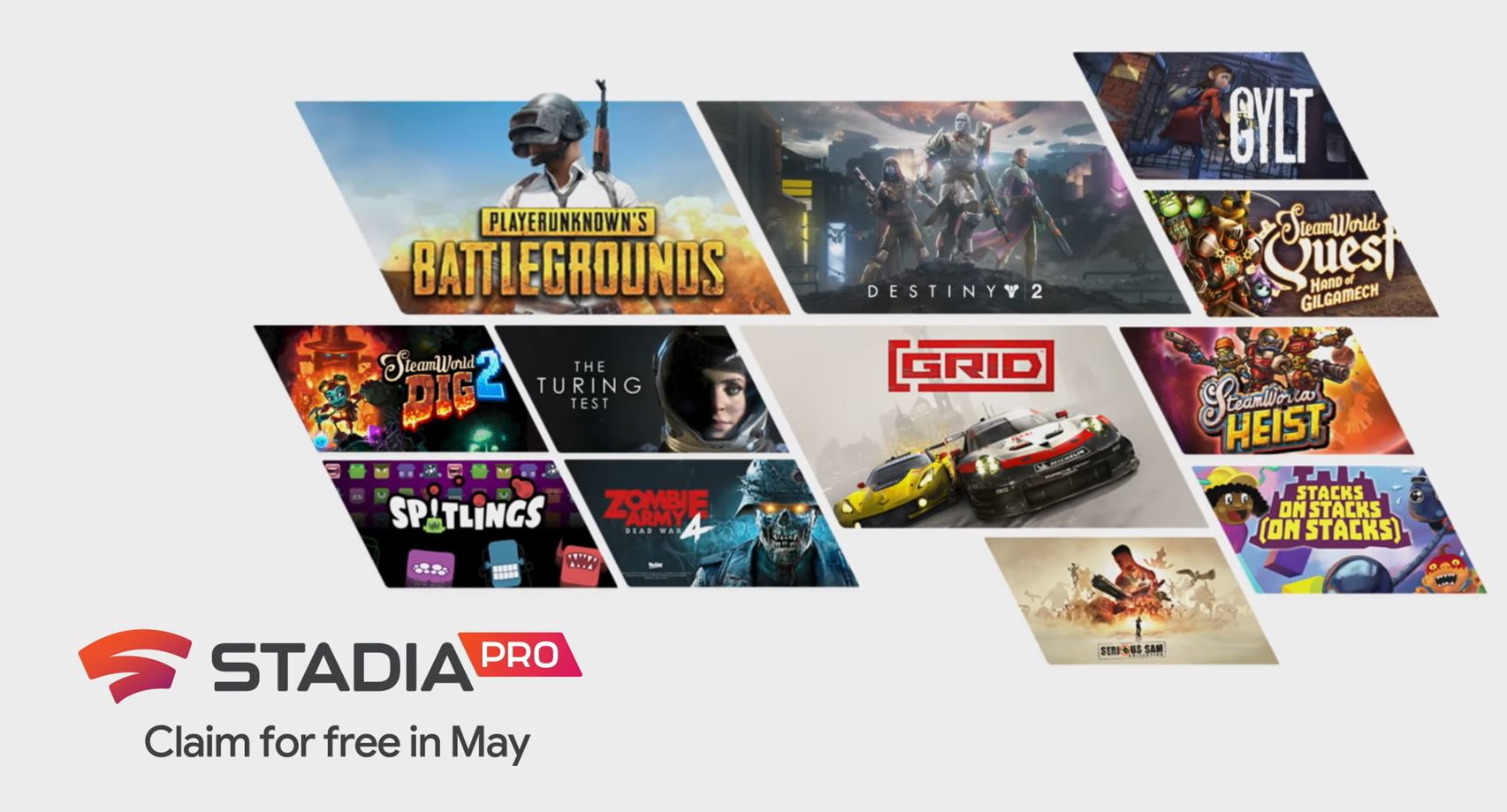
Subscribing to Stadia Pro lets players experience games in 4K resolution with 5.1 surround sound. Stadia Base is a non-subscription option that allows users to buy individual games (which range from $30 to $60) with no commitment. This option caps the graphics resolution at 1080p.
For this review, we’ll look at the Founder’s Edition of Stadia. Out of the box, you get a blue Google Stadia controller and a Google Chromecast Ultra. There is also a USB-C cable for charging your controller and a power cable for the Chromecast. Stadia is easy to set up when the hardware is available in the box. Setting up the software and syncing a controller to the Chromecast is, however, another story entirely.
Setting up Google Stadia
The third device (besides a Chromecast and a controller) required to get Stadia up and running is your smartphone. You’ll need to install the Google Home app along with the Stadia app to your device. The former is for the Chromecast and the latter for the controller.
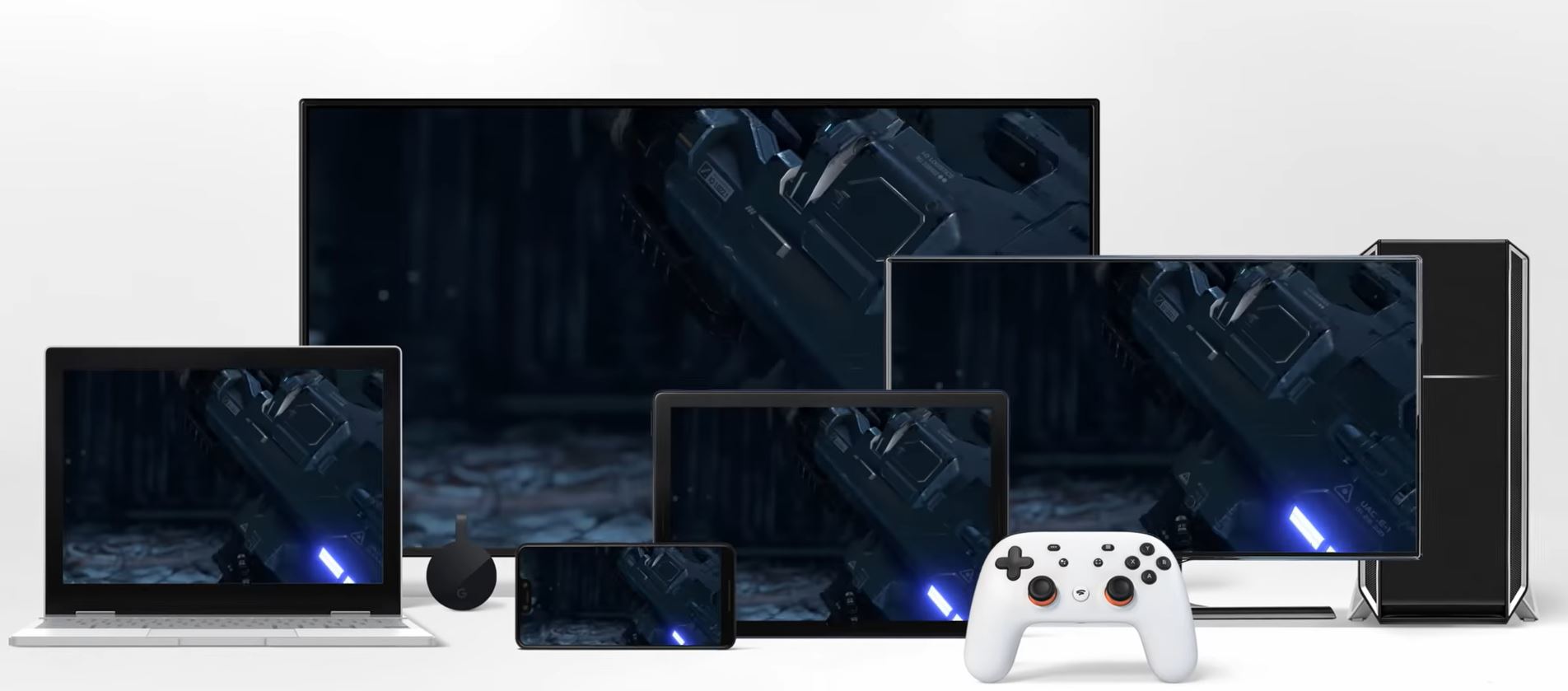
Although the process of installing updates and syncing the controller to Chromecast can take a few minutes, it’s a straightforward affair so long as you follow the instructions on the aforementioned apps. With everything set up, all you’ll have to do is press and hold the controller’s Home button to launch Stadia. However, you'll still need your mobile app to buy and claim games.
Sign up to receive The Snapshot, a free special dispatch from Laptop Mag, in your inbox.
Google Stadia controller
The Stadia controller doesn’t reinvent the wheel, as it is essentially a hybrid of the Xbox and PlayStation controllers. It is a standard modern game controller with two analog sticks, a D-pad, four face buttons, and four shoulder buttons. In addition, you’ll find Menu, Options, and Capture buttons as you would on other controllers. As mentioned before, a large Stadia Home button sits in the bottom center.

This is how you launch the Stadia app on the Chromecast and how you turn off the controller. The only unique feature is the Google Assist button. While the controller doesn’t offer anything fresh, it feels good to hold and play with thanks to its textured surface and clicky, responsive buttons.
Playing games on Stadia
Playing games on Stadia is effectively the same as playing on a console. The only things inhabiting the UI are the games you own. Because of that, it’s easy to select and launch a title. But as I said before, you first have to download said games via the Stadia app on your phone.
Google uses a technique called “Negative Latency” to get games running without lag. Considering how many games require precise controller inputs, it’s good that Google made minimizing (or eliminating) input lag a priority. After all, what use is a game if you can’t even play it properly?

I've sunk hours into Destiny 2 on PlayStation 4, so I could tell if the Stadia version had input lag. Thankfully, there was none. Playing Destiny 2 felt normal and was effectively the same as on PS4. There were some differences; Being the PC version of Destiny 2, it ran at a higher frame rate on Stadia than on thePS4. Load times were also significantly shorter on Google’s device.
It looked great too, but only after I bumped up the brightness within the actual game. Destiny 2 renders at 1080p and upscales to 4K; I couldn’t reap the benefits of (pseudo) 4K resolution on my 1080p TV, but Destiny 2 on Stadia looked familiar to me. There were occasions when the graphics became blurry, but they were few and far between.
Google Stadia on PC
Playing Stadia on my PC was a smooth experience since I had already done the earlier leg work of setting it up. All I had to do was log into Stadia via Google Chrome, plug the Stadia controller into my PC, and start playing. Like on Chromecast, Destiny 2 looked and played great with nary a hint of latency. The same is true of other games like Grid and Gylt. Whether it was on my TV with Chromecast or on my PC, playing via Stadia is no different than playing on a console.
I wasn’t able to test Stadia on my smartphone since the service doesn’t support it. If you have a compatible device (as listed on Google’s support site), you simply launch the Stadia app, sync your controller to it (via Bluetooth), and begin playing.
Google Stadia internet requirements
While my personal experience playing Stadia was relatively seamless, that won't be the case for all users. Thanks to my speedy (and reliable) Verizon Fios internet, Stadia ran games as intended -- both through Wi-Fi and wired connections. Those whose internet isn’t the greatest will deal with severe lag and connection issues.
If you live somewhere with spotty internet, then you might not have much fun. At a minimum, Stadia is supposed to work on 10Mbps connections (requiring 35Mbps for 4K HDR/60fps). That sounds great on paper, but it won't always work in the real world.
Bottom line
Stadia functions as intended, it has a decent (and growing) library of games and it isn’t overly expensive. That all sounds great, but then, who is this device for?
If you already own an Xbox One or PlayStation 4, there’s little reason to pick up Stadia. Almost all of the games in Stadia’s library are -- or have been -- available on Microsoft and Sony’s platforms for many months or even years. Users who’ve invested hours into their favorite games won’t like the prospect of starting over from scratch.
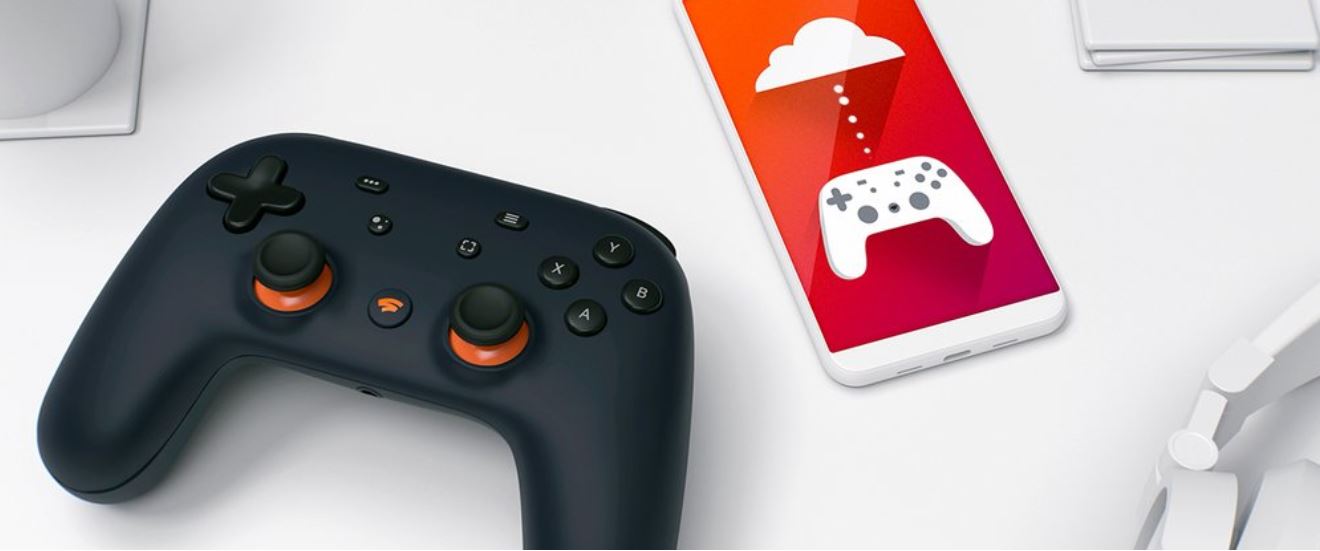
Yes, Destiny 2 has cross-save between Stadia and consoles, but it is alone in this regard. And while Stadia works fine with a solid internet connection, the majority of gamers would prefer to play games installed on a hard drive instead of streaming them. The truth is that, unless you’re super curious to see what Stadia is, you have no reason to get it if you already own a current-gen system.
It’s tempting to say Stadia is great for casual gamers. After all, having access to a growing library of games for $10 a month doesn’t require much of a commitment. You can play Stadia on your TV, PC, or smartphone. The issue is that the installation process may prevent these users from even playing Stadia. Set up isn’t overly difficult, but it does take some time and requires one to precisely follow the on-screen instructions on the necessary phone apps. Those hoping to simply plug in the Chromecast and play will be frustrated.
The idea behind Google Stadia is a noble one: Making games available to all players on any device of their choice. While playing on Stadia works as advertised, getting there isn’t as simple as firing up a game on a home console. And that most of the games available on Stadia are already offered elsewhere is a severe blow. The technology is impressive and we can see it growing and being adopted by others moving forward, but despite the potential in the service, it isn’t up to the standards gamers expect. No one is going to drop their Xbox or PlayStation for Stadia any time soon.

