How to FaceTime on Android: Video chat with your iPhone friends
Talk face-to-face with your iPhone friends via FaceTime
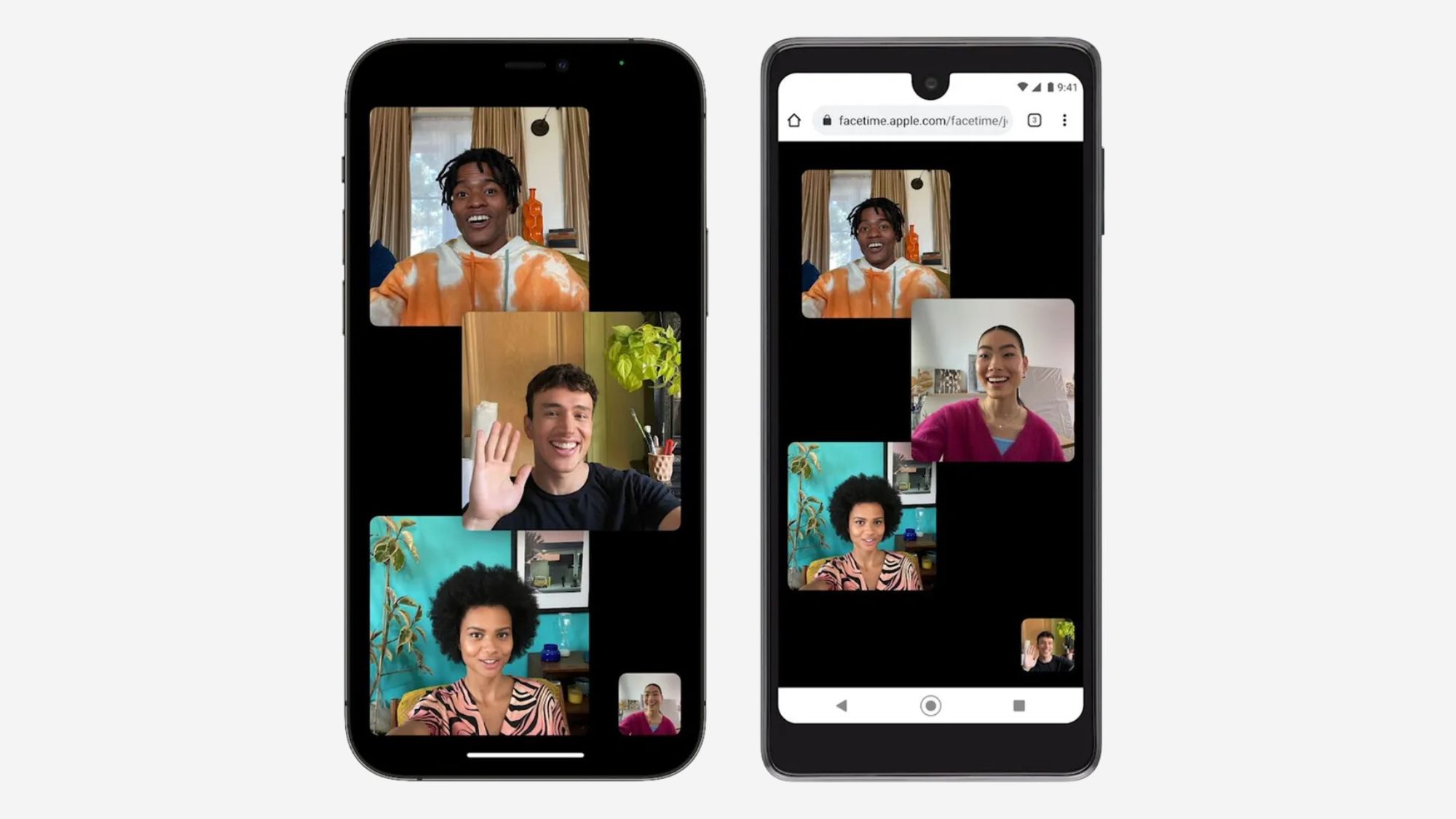
If you use an Android phone and have close friends or family who use iPhones, you might feel like you're missing out on quick video calls through FaceTime. But fret not, because it's not only possible to hop in a FaceTime call on Android, it's really easy too.
As an Android user, you still can't initiate a FaceTime call, but you can answer a FaceTime via a link sent from an iPhone user. There are a few FaceTime features native to iPhones that Android users can't utilize, but you'll be able to join the FaceTime with your camera and microphone — here's how to do it.
How to FaceTime friends on Android
In order for an Android user to join a FaceTime call, a request link needs to be created by an iPhone, iPad, or Mac running at least iOS 15, iPadOS 15, or MacOS 12 Monterey, respectively. Once the link is created in the FaceTime app, it can be shared directly to an Android user in their messages app.
As soon as an Android user gets the link, there are only a few steps to take before starting the FaceTime call.
1. Open the FaceTime link in your messages app. Depending on your messages app, the link might open immediately in your internet browser, or you might need to tap the link and then choose to copy, share, or open it in your internet browser.
2. Allow your browser to access your camera and microphone for the call.
3. Enter your name, and tap Continue.
Sign up to receive The Snapshot, a free special dispatch from Laptop Mag, in your inbox.
4. Select Join to hop into the FaceTime call.
At this point, the person who created the FaceTime link needs to accept your request to join via the FaceTime app. Once the host approves your entry to the call, you're good to go!
iPhone users can use all FaceTime features like normal, including Memoji stickers, filters, and in-app screenshots. Android users, however, will only be able to turn the camera and microphone on and off, switch camera view, and take manual screenshots without notifying other users.
When you're ready to leave the call, make plans for your next FaceTime call and simply tap the Leave button.
FaceTime is just one of those things that iPhones can do that Androids can’t — at least, not natively and without an iPhone initiating the call. Of course, there are third-party platforms that allow video calls with similar features to be initiated from both iPhone and Android users, but none are quite as polished as FaceTime.

Sarah Chaney is a freelance tech writer with five years of experience across multiple outlets, including Mashable, How-To Geek, MakeUseOf, Tom’s Guide, and of course, Laptop Mag. She loves reviewing the latest gadgets, from inventive robot vacuums to new laptops, wearables, and anything PC-related. When she's not writing, she's probably playing a video game, exploring the outdoors, or listening to her current favorite song or album on repeat.
